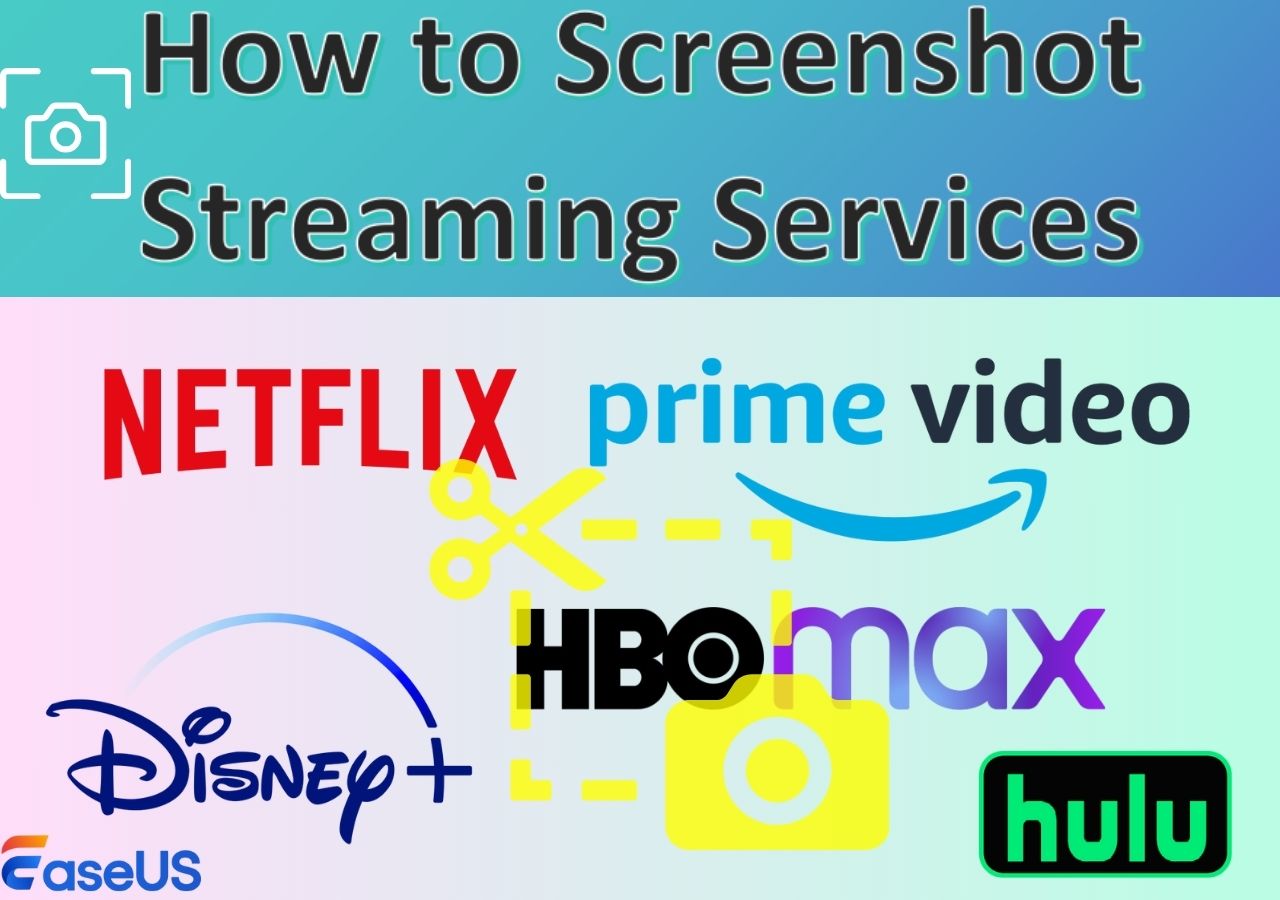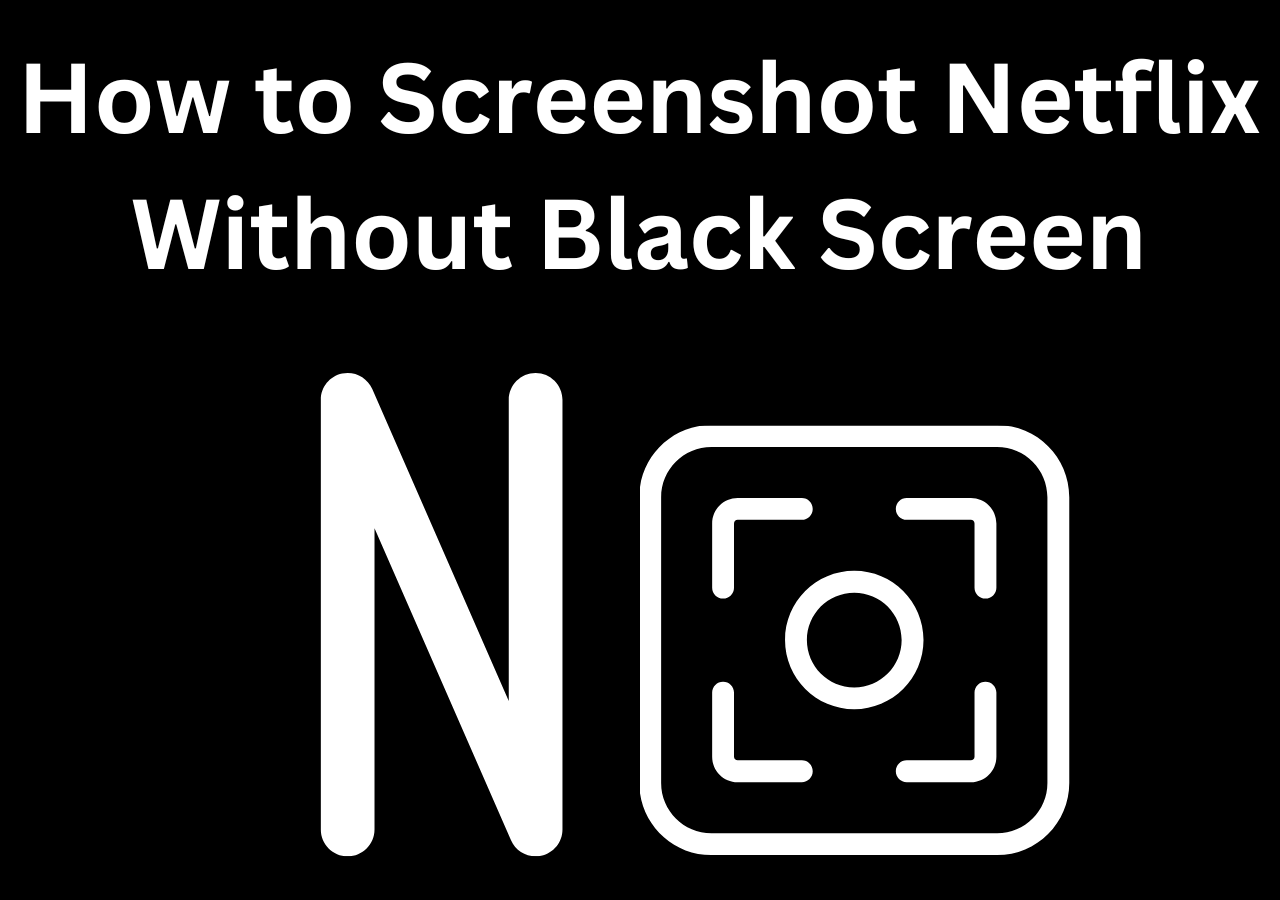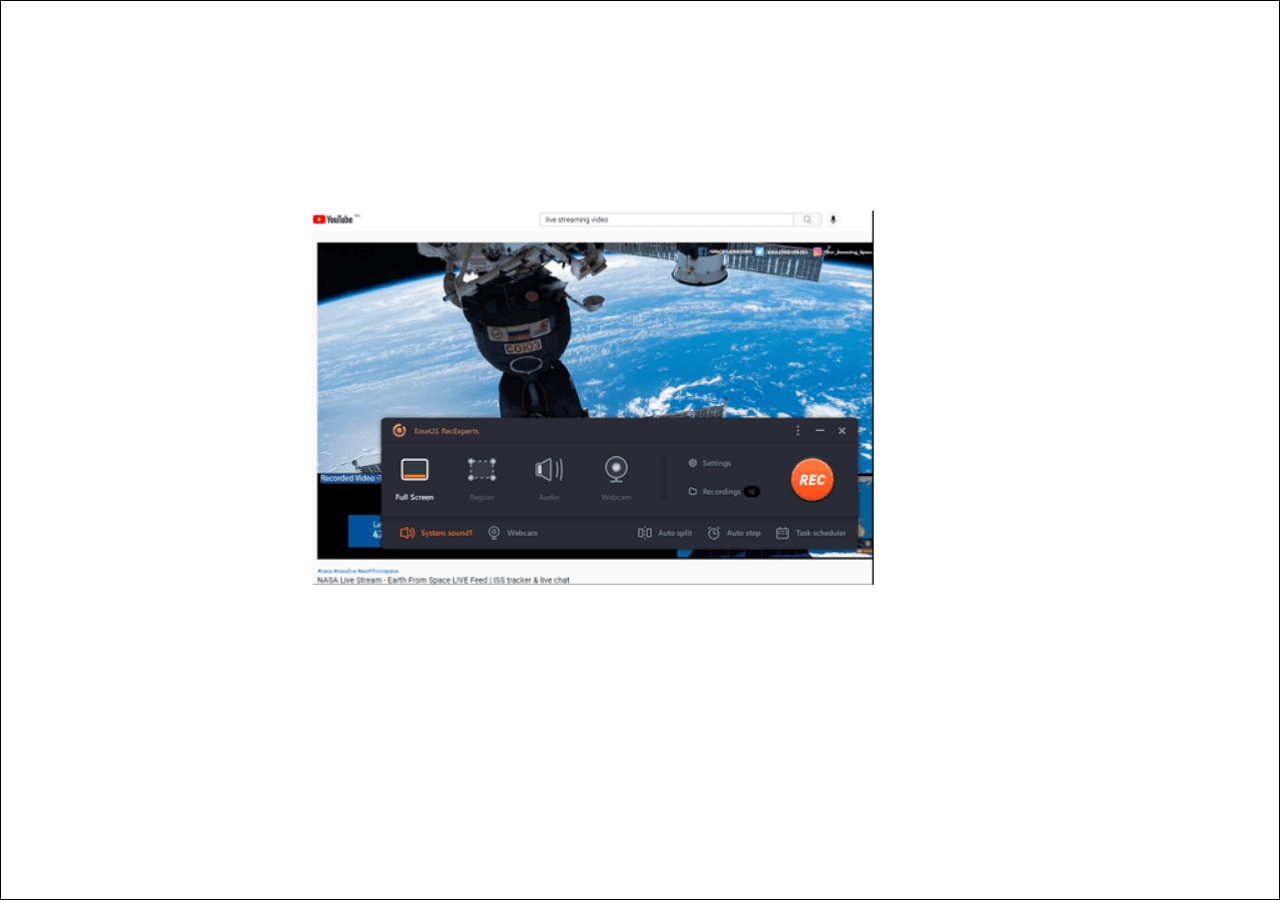-
![]()
Daisy
Daisy is the Senior editor of the writing team for EaseUS. She has been working in EaseUS for over ten years, starting from a technical writer to a team leader of the content group. As a professional author for over 10 years, she writes a lot to help people overcome their tech troubles.…Read full bio -
Jane is an experienced editor for EaseUS focused on tech blog writing. Familiar with all kinds of video editing and screen recording software on the market, she specializes in composing posts about recording and editing videos. All the topics she chooses …Read full bio
-
![]()
Alin
Alin is an experienced technical blog writing editor. She knows the information about screen recording software on the market, and is also familiar with data cloning and data backup software. She is expert in writing posts about these products, aiming at providing users with effective solutions.…Read full bio -
Jean is recognized as one of the most professional writers in EaseUS. She has kept improving her writing skills over the past 10 years and helped millions of her readers solve their tech problems on PC, Mac, and iOS devices.…Read full bio
-
![]()
Jerry
Jerry is a fan of science and technology, aiming to make readers' tech life easy and enjoyable. He loves exploring new technologies and writing technical how-to tips. All the topics he chooses aim to offer users more instructive information.…Read full bio -
![]()
Rel
Rel has always maintained a strong curiosity about the computer field and is committed to the research of the most efficient and practical computer problem solutions.…Read full bio -
![]()
Gemma
Gemma is member of EaseUS team and has been committed to creating valuable content in fields about file recovery, partition management, and data backup etc. for many years. She loves to help users solve various types of computer related issues.…Read full bio -
![]()
Shelly
"I hope my articles can help solve your technical problems. If you are interested in other articles, you can check the articles at the bottom of this page. Similarly, you can also check my Twitter to get additional help."…Read full bio
Page Table of Contents
0 Views |
0 min read
Can you screenshot HBO Max without getting a black screen? Or is it even allowed? Whether you're trying to capture a favorite scene or create a collection for personal use, taking screenshots on HBO Max isn't as easy as it seems. However, there are several methods you can use to take screenshots legally and for personal use. This guide will walk you through the most effective ways to screenshot HBO Max without black screen on different devices.
Why Can't Screenshot HBO Max?
HBO Max employs DRM and HDCP technology to protect its content from unauthorized distribution, making it challenging to take screenshots of or screen record HBO Max content. When using built-in screenshot or recording tools, the system detects protected video content and replaces it with a blank or black screen. This is why HBO Max displays black screen when you attempt to take a screenshot or record a video.
This is done to protect the intellectual property of content creators and to prevent the unauthorized copying or distribution of copyrighted material. If you genuinely need to take screenshots for educational or personal purposes, third-party tools like EaseUS RecExperts are among the most effective and user-friendly options. These tools allow you to capture high-resolution images without a black screen.
Share this guide to help more people.
How to Screenshot HBO Max on PC & Mac
One of the most reliable solutions for taking screenshots of HBO Max is to use a professional screen recorder and screenshot tool like EaseUS RecExperts. This tool allows you to screenshot streaming services without the black screen issue and capture content in high resolution. It works well on Windows and Mac.
Whether you're taking a single screenshot or capturing a whole scene for a project, this tool is DRM-friendly (for personal use) and offers a high level of quality and convenience.
Features:
- Screenshot Disney+, Netflix, HBO Max, or other content smoothly without a black screen
- Supports various image formats like PNG, JPG, BMP, and even GIF animations
- Add text or image watermarks to your screenshots
- Take screenshots or start/stop recording with a single click
Steps on how to take a screenshot on HBO Max on PC & Mac:
Step 1. Open EaseUS RecExperts, choose Custom recording mode, and select the area you want to capture.

Step 2. In the recording toolbar, enable Black Screen Fix, then click the purple REC button to start recording.
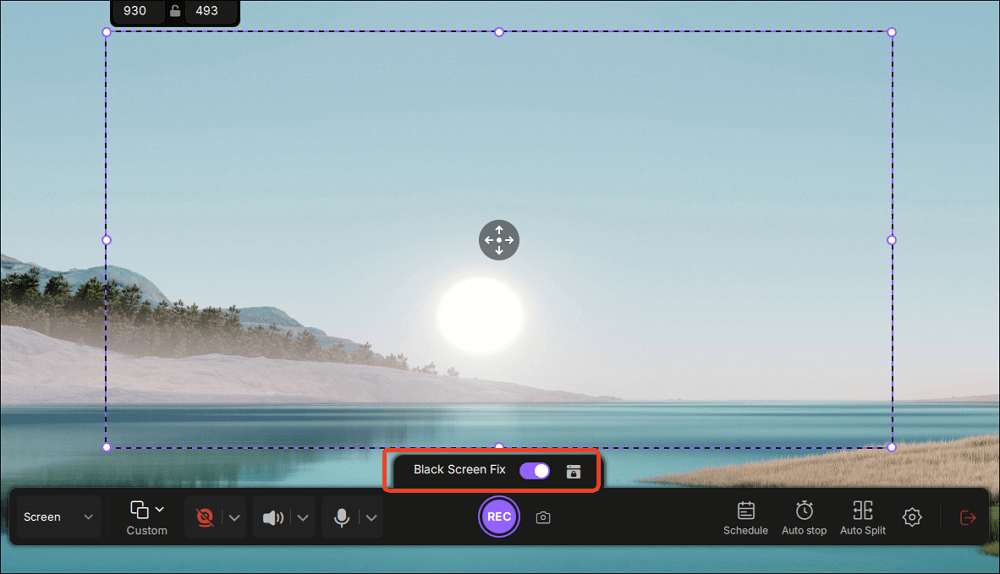
Step 3. While recording, click the Screenshot button (camera icon) on the toolbar to capture the current screen.
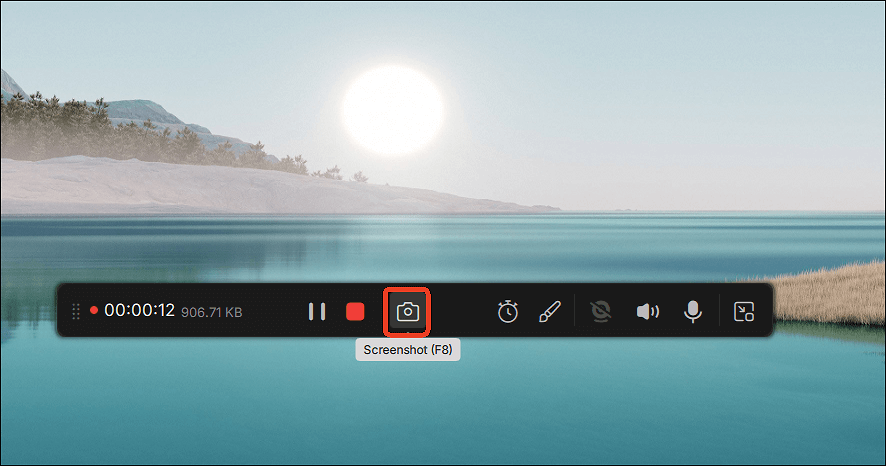
Share this guide to help more people.
Disable Hardware Acceleration to Screenshot HBO Max
Another workaround for desktop users involves disabling hardware acceleration in your browser. This is because hardware acceleration, which offloads video processing to the GPU, can make video data less accessible to screenshot tools and trigger additional DRM protections. By disabling it, the browser uses the CPU for processing, making the content more accessible to screenshot utilities and potentially bypassing DRM restrictions.
⚠️Note: This method may affect playback quality or browser performance. It may not work consistently across all browsers and devices.
Steps to disable hardware acceleration to fix can't screenshot HBO Max problem:
Step 1. Turn off the hardware acceleration option in your browser Settings. The method varies between browsers:
- For Google Chrome: Go to Settings > System > Use graphics acceleration when available to turn off it.
- For Mozilla Firefox: Click the Menu button and go to Settings > General > Performance > Use hardware acceleration when available to turn off.
- For Microsoft Edge: You can navigate to Settings > System and performance > System and disable Use graphics acceleration when available option.
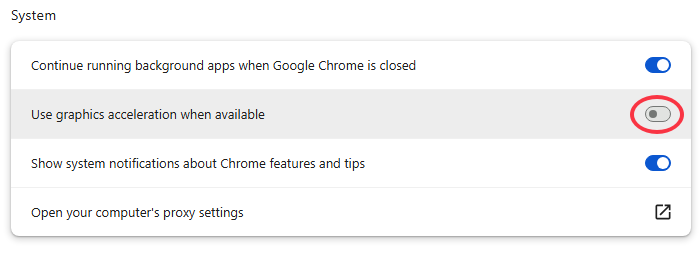
Step 2. Once done, please restart the browser to apply it.
Step 3. Log in to your HBO Max account in Chrome or other browsers.
Step 4. Now, play the stream series and movies on HBO Max that you want to take screenshots from.
Step 5. Use your computer's screenshot shortcut keys or launch EaseUS RecExperts to screenshot on HBO Max for free.
How to Screenshot HBO Max on iPhone & Android
Can you take screenshots on HBO Max without black screen on mobile? The answer is: Taking screenshots HBO Max on mobile devices will typically return a black image due to DRM protection. However, using a third-party media player like Rave can help. Depending on your device and playback source, Rave may not enforce the screenshot restrictions. I tried to take a screenshot of a movie screen and I did it.
Step 1. Download and launch Rave on your iPhone or Android.
Step 2. Click the + icon on the bottom right of the screen and choose the Max option.
Step 3. Log in to the account and play the movie or show you want to capture.
Step 4. Press the screenshot shortcut key on your phone to take a screenshot. The screenshots will be saved in your phone's album.
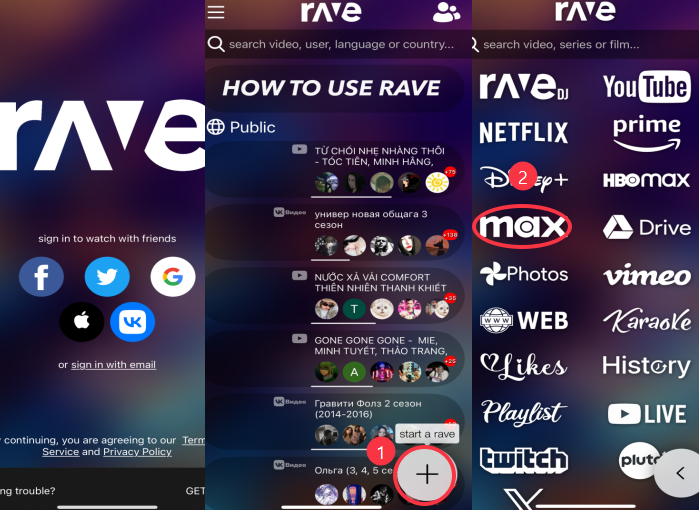
Considerations to Screenshot HBO Max Legally
While you may screenshot HBO Max, it's essential to consider legal boundaries:
✅Personal Use Only: Avoid distributing screenshots on public platforms or commercial products.
✅Non-Commercial Context: Any commercial use is illegal. Please be sure to comply with HBO Max's terms of service and relevant laws and regulations.
✅No Redistribution: Uploading captured images to YouTube, blogs, or social media may violate HBO Max's Terms of Service.
Share this guide to help more people.
Final Words
Screenshot HBO Max without black screen comes with both technical challenges and ethical responsibilities. Whether you're using a PC, Mac, or mobile device, there are solutions available. Tools like EaseUS RecExperts, browser settings tweaks, and third-party mobile apps can provide workable solutions, especially when screenshots are needed for personal, non-commercial use. Always respect the terms of service and copyright boundaries.
FAQs about Taking Screenshots of HBO Max
1. Is it possible to screen record HBO Max?
Yes, using professional screen recorders like EaseUS RecExperts, you can record HBO Max videos without a black screen for personal use.
2. How to screenshot Netflix without a black screen?
Similar to HBO Max, Netflix also uses DRM. Tools like EaseUS RecExperts or disabling hardware acceleration in your browser can help you screenshot Netflix.
3. Does HBO Max not let you screen mirror?
Yes, HBO Max actively blocks screen mirroring and casting in certain apps and devices to prevent piracy. This applies to both Apple AirPlay and Android Cast features.
4. Why can't I screen record HBO Max?
You can't screen record HBO Max using built-in tools or most common screen recorders because the platform uses DRM and HDCP to prevent unauthorized copying of its content.
EaseUS RecExperts

One-click to capture anything on screen!
No Time Limit, No watermark
Start Recording