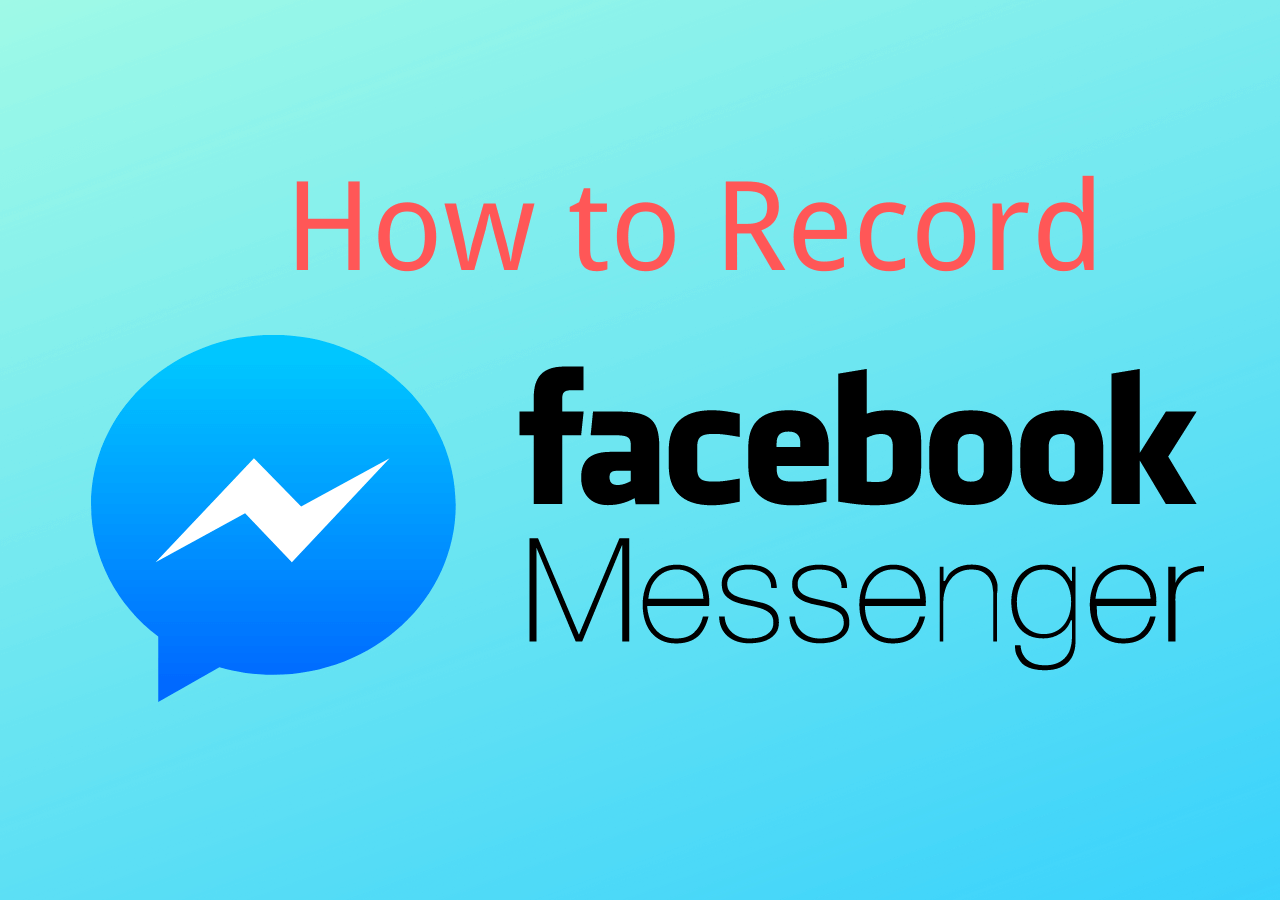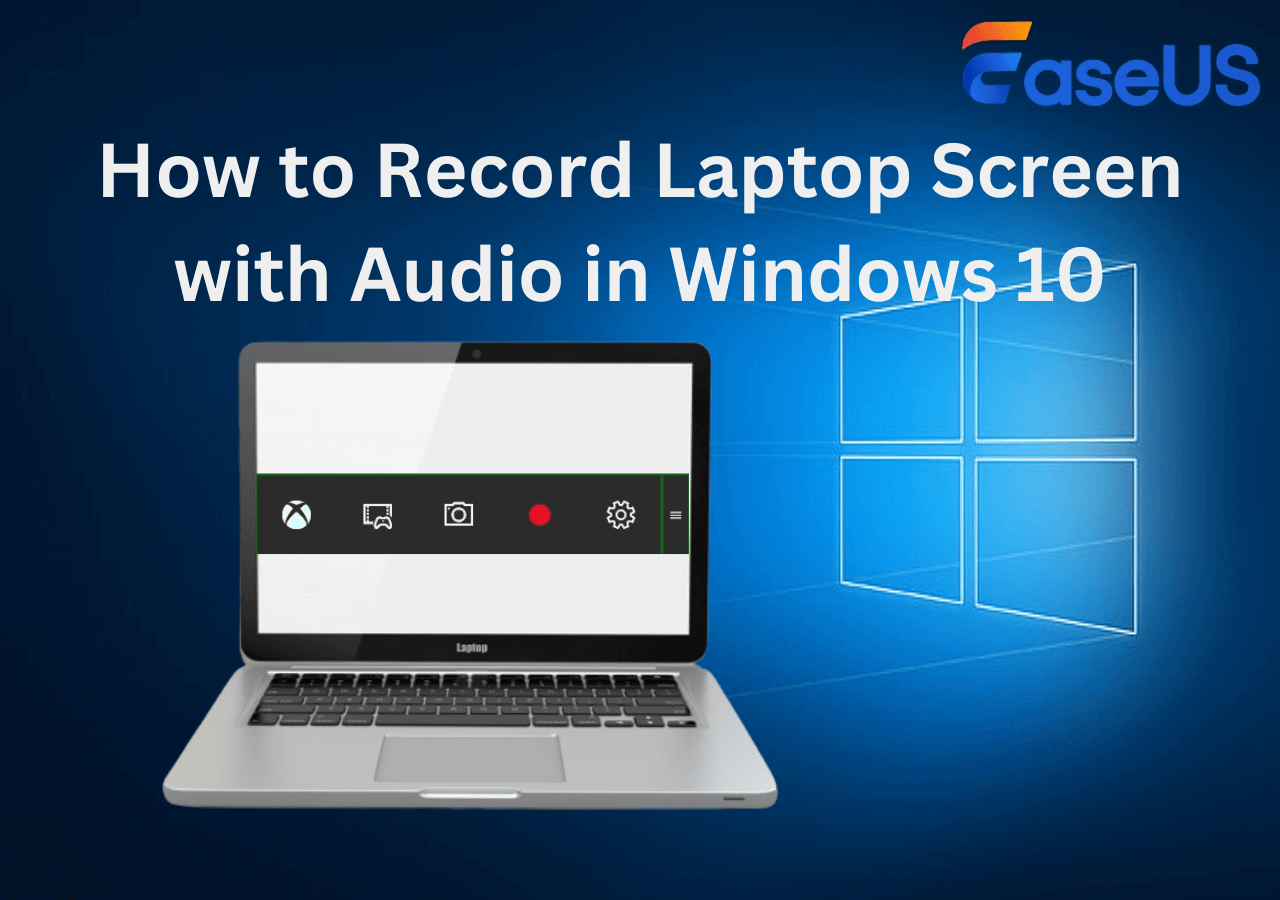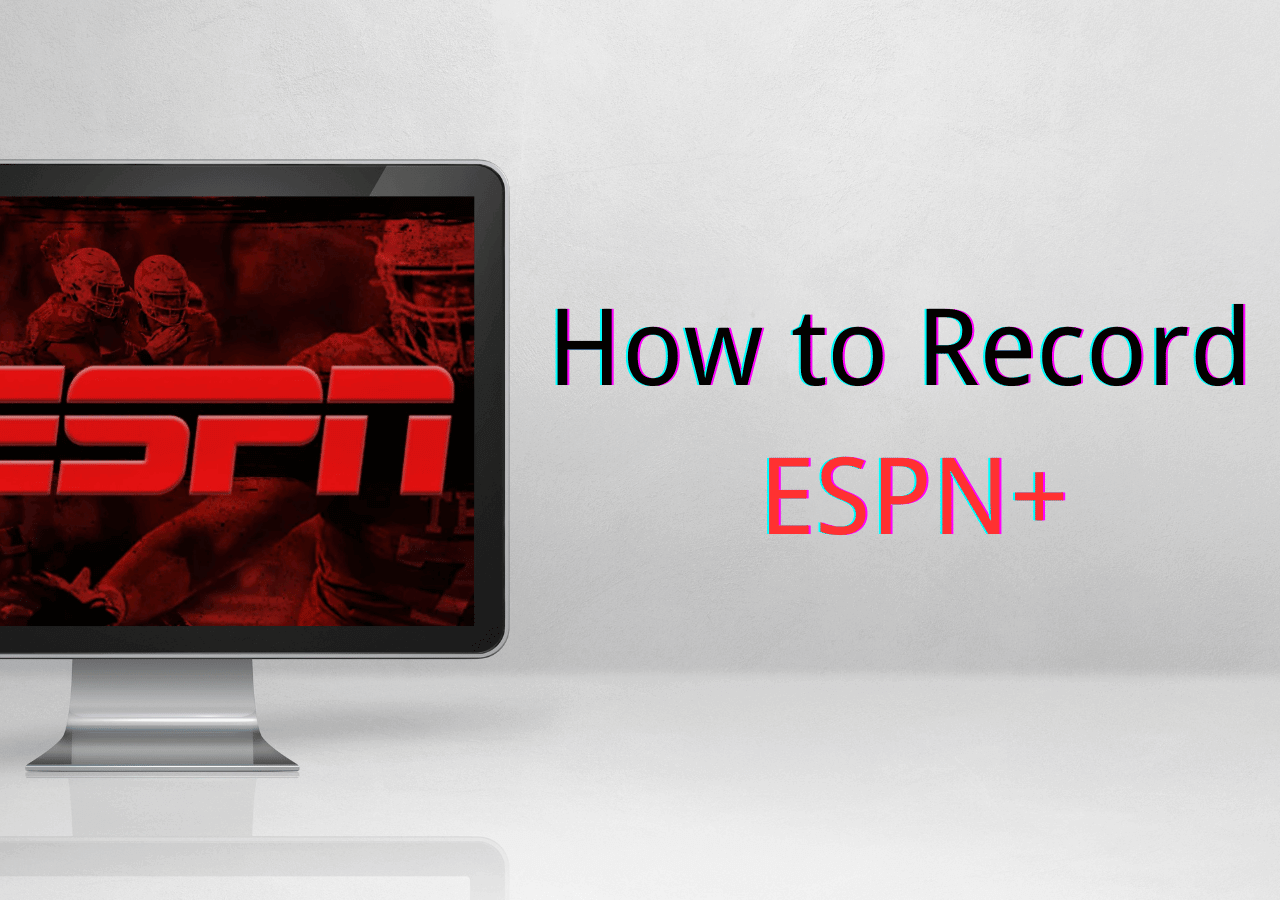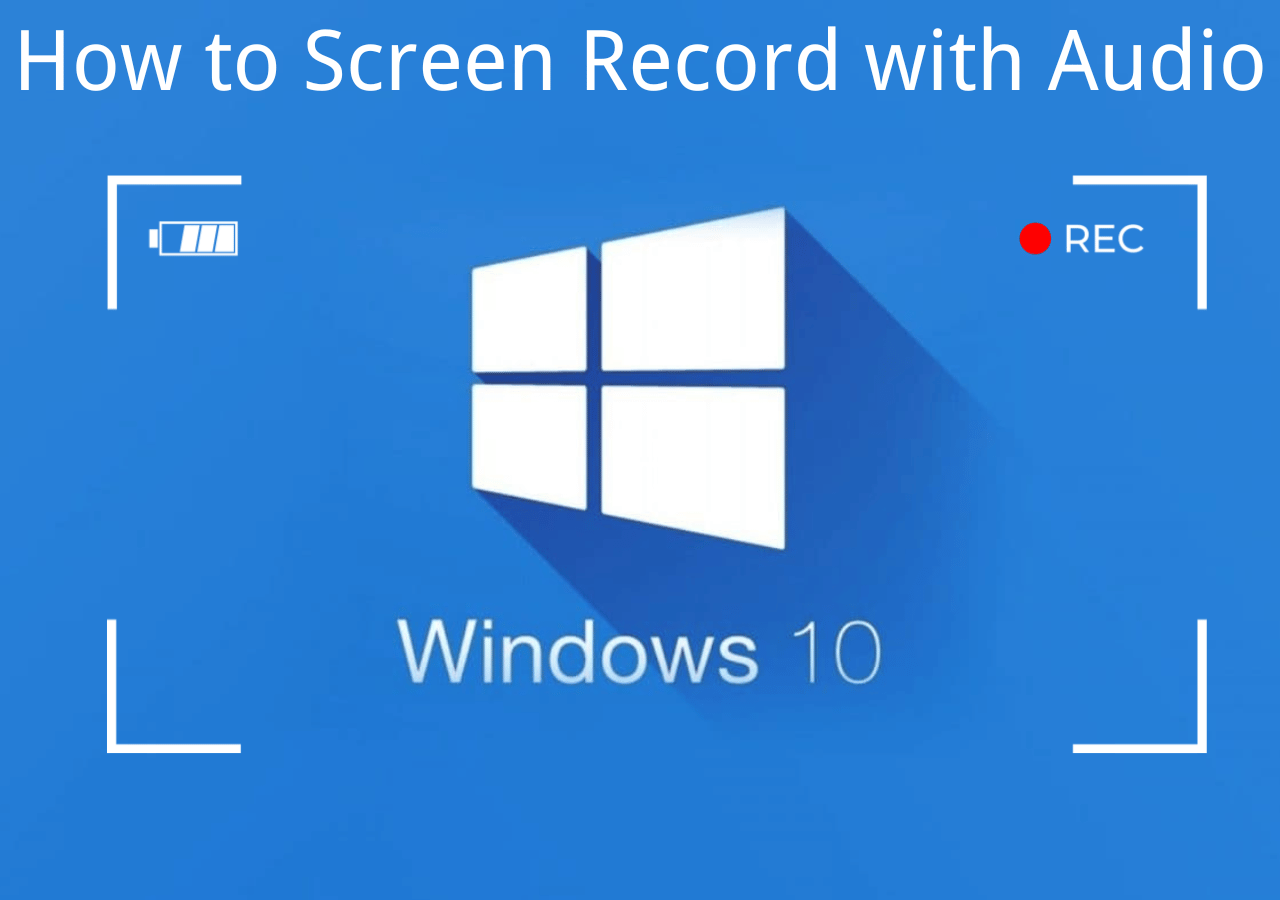-
![]()
Daisy
Daisy is the Senior editor of the writing team for EaseUS. She has been working in EaseUS for over ten years, starting from a technical writer to a team leader of the content group. As a professional author for over 10 years, she writes a lot to help people overcome their tech troubles.…Read full bio -
Jane is an experienced editor for EaseUS focused on tech blog writing. Familiar with all kinds of video editing and screen recording software on the market, she specializes in composing posts about recording and editing videos. All the topics she chooses …Read full bio
-
![]()
Melissa Lee
Alin is an experienced technical blog writing editor. She knows the information about screen recording software on the market, and is also familiar with data cloning and data backup software. She is expert in writing posts about these products, aiming at providing users with effective solutions.…Read full bio -
Jean is recognized as one of the most professional writers in EaseUS. She has kept improving her writing skills over the past 10 years and helped millions of her readers solve their tech problems on PC, Mac, and iOS devices.…Read full bio
-
![]()
Jerry
Jerry is a fan of science and technology, aiming to make readers' tech life easy and enjoyable. He loves exploring new technologies and writing technical how-to tips. All the topics he chooses aim to offer users more instructive information.…Read full bio -
Larissa has rich experience in writing technical articles. After joining EaseUS, she frantically learned about data recovery, disk partitioning, data backup, screen recorder, disk clone, and other related knowledge. Now she is able to master the relevant content proficiently and write effective step-by-step guides on various computer issues.…Read full bio
-
![]()
Rel
Rel has always maintained a strong curiosity about the computer field and is committed to the research of the most efficient and practical computer problem solutions.…Read full bio -
![]()
Gemma
Gemma is member of EaseUS team and has been committed to creating valuable content in fields about file recovery, partition management, and data backup etc. for many years. She loves to help users solve various types of computer related issues.…Read full bio
Page Table of Contents
0 Views |
0 min read
PAGE CONTENT:
- Record Overwatch with EaseUS RecExperts
- Record Overwatch with OBS Studio
- Record Overwatch with Bandicam
- Record Overwatch Using FBX Recorder
- FAQs about Recording Overwatch
With the development of the gaming industry, more and more people are playing games like Overwatch. As one of the best dynamic games, Overwatch offers its users joy and a sense of achievement. In this game, users can choose life-like characters before starting the game. Each character has their own talents and abilities, players must choose carefully.
If you get a high score in the game, it is likely that you want to record the gameplay and share it with others. Since some users don't know how to record Overwatch gameplay and save it permanently. In this tutorial, we will show you how to do so in a step-by-step guide. The following are the feasible ways to help you record Overwatch gameplay. Let's have a look at them now!
Record Overwatch with EaseUS RecExperts
When it comes to recording gameplay, you can never miss EaseUS RecExperts. This Mac and Windows Screen Recorder assists in capturing the game, screen, audio, microphone, and webcam. With this screen recorder, you can easily capture what you want as a video or audio file without a hassle.
Since some users don't know how to record a gameplay on PC. In this part, we will give you detailed steps to record games like Overwatch, LOL, Minecraft, and many more. What's more surprising, you can start capturing the gameplay at any time automatically without clicking on the REC button manually.
After recording, you can save and export the recordings in formats like MP4, MOV, FLV, etc. If you only record the audio, you can save the recordings in MP3, AAC, WAV, OGG, etc. Now, let's check its main features below.
Key features:
- Schedule recording to record the gameplay automatically
- Record screen gameplay with your face in the webcam
- Capture the full screen or a selected area as you like
- Take a screenshot of the gameplay with a hotkey
- Record LOL gameplay with simple operations
Now, click on the button below to download the tool.
Follow the steps below to record Overwatch and other gameplay.
Step 1. Launch the gameplay that you want to record. Next, open EaseUS RecExperts and click on the "Game" button on the left.

Step 2. Click on the "Select Game" option to choose a Game Window or Game Process. Then, you can enable the audio and webcam recording if needed. When all are done, click the big REC button to start the gameplay recording.

Step 3. A floating toolbar will appear, and you can pause or stop the recording. Besides that, the camera icon enables you to take a screenshot, and the timer icon lets you stop the recording automatically.

Step 4. After saving the recorded gameplay video, a media player will pop up. It gives you a built-in tool to trim the recording, extract audio from the video, and add an opening & ending part. You can find the tool at the bottom of the player.

Record Overwatch with OBS Studio
OBS Studio is an open-source free video recording software that can be used to record gameplay as well. As it is open-source, you can use this tool on all devices and systems. Whatever you are using, LINUX, MAC, or Windows, you can use it effortlessly. More importantly, you can edit the recordings with inbuilt features after recording.
Moreover, you can also record streaming video and audio with this tool and save the recordings in high quality. Then, you can choose to send them across social media platforms to your friends and colleagues. Now you have a good understanding of this best game recorder, just follow the steps below to record Overwatch now.

Step 1. Download OBS from the net and launch it.
Step 2. Select the source before recording by selecting the "+" button at the bottom of the panel.
Step 3. Click "OK" on the pop-up box and select the same on another pop-up window.
Step 4. Click on "Settings" to confirm the path where the recordings will be saved.
Step 5. Click on "Start Recording" to begin. After the process is over, click on "Stop Recording" to finish.
Step 6. Find the recorded video on your hard disk and you can edit or share the recordings.
Record Overwatch with Bandicam
Bandicam is one of the best screen recorders free download and also a capable video editing software that can capture anything displayed on your screen. It offers many excellent screen recording features and presents a high-quality video during and after screen recording. Even the players who have no experience in video recording can handle it without hassle.
Like EaseUS RecExperts, Bandicam also offers the function to schedule a recording. Once you set the start and end times, the recorder will start and finish recording automatically. Almost all PC games can be recorded with this tool. After recording, you can upload the videos on YouTube effortlessly without converting. Now, follow the steps below to capture Overwatch gameplay using Bandicam.

Step 1. Launch Bandicam on your PC and choose the "Game Recording" Mode.
Step 2. Start the game on your PC or Laptop. When you are ready to start the recording, press "F12" on the keyboard.
Step 3. When the recording is over, press "F12" again to finish.
Step 4. Click on "Home" and select "Video" to check the recorded file.
Record Overwatch Using FBX Recorder
FBX Recorder is also used by many game players. It is capable of recording audio, webcam, and screen. With this tool, you can adjust the settings of the output videos, including their resolution, frame rate, and quality, etc. After that, you can start recording with it. FBX Recorder delivers high-quality HD capturing so you can get a video with high quality.
It also supports live streaming recording. Therefore, you can capture all the gameplay without any setbacks. To give you a better experience, this tool is able to record game with audio. And you can turn the microphone off or choose to capture the game sound only if you don't want any background noises. All in your choice. Now, follow the steps to start recording.
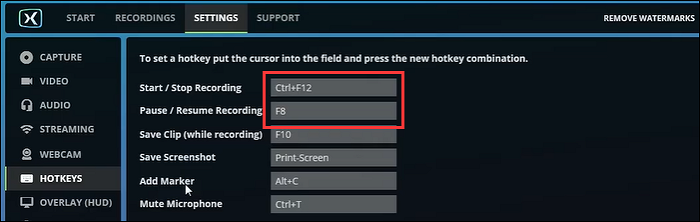
Step 1. Download FBX Recorder from its official website and login in.
Step 2. Go to "Settings" to adjust the video, audio, and webcam options.
Step 3. Start the gameplay that you want to capture, and press "Ctrl + F12" at the same time to start recording.
Step 4. Press the hotkey like "F8" to finish recording when you want to. Then, you can view and save the recorded videos.
FAQs about Recording Overwatch
Read the frequently asked questions and their answers related to recording Overwatch.
1. How do you record replays on Overwatch?
To record replays on Overwatch, you just need to play the wanted fragments and use a screen recorder like EaseUS RecExperts to capture the replay and save it as a video to keep it on your computer.
2. How do I save my Overwatch gameplay?
The way to save Overwatch gameplay is to manually record the clips with a screen recorder. The tools in this article can all be used to record Overwatch gameplay clips with easy steps.
3. Does Medal TV work with Overwatch?
Yes, you can download the Medal TV Desktop or Mobile app to record, edit, and share your Overwatch gameplay. The operation is simple, you will know how to operate it once you see the interface.
Conclusion
Overwatch is a popular game for players. However, many users don't know how to record Overwatch gameplay quickly. You can now check the feasible screen recording software in this article to record Overwatch replay with easy steps. Among all the tools, we suggest you download EaseUS RecExperts from the button below and use this easy-to-use screen recorder to start recording Overwatch and other games.
EaseUS RecExperts

One-click to capture anything on screen!
No Time Limit, No watermark
Start Recording