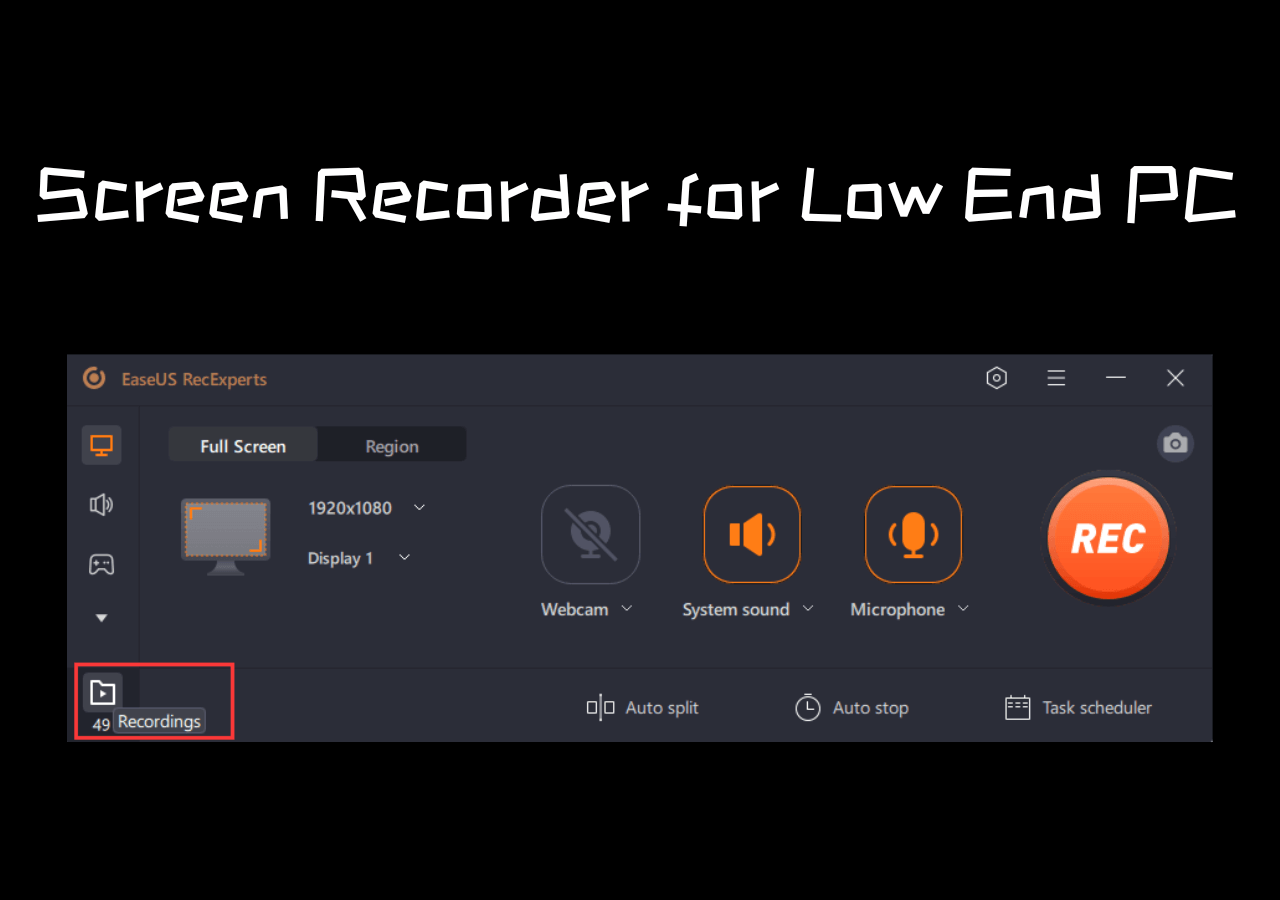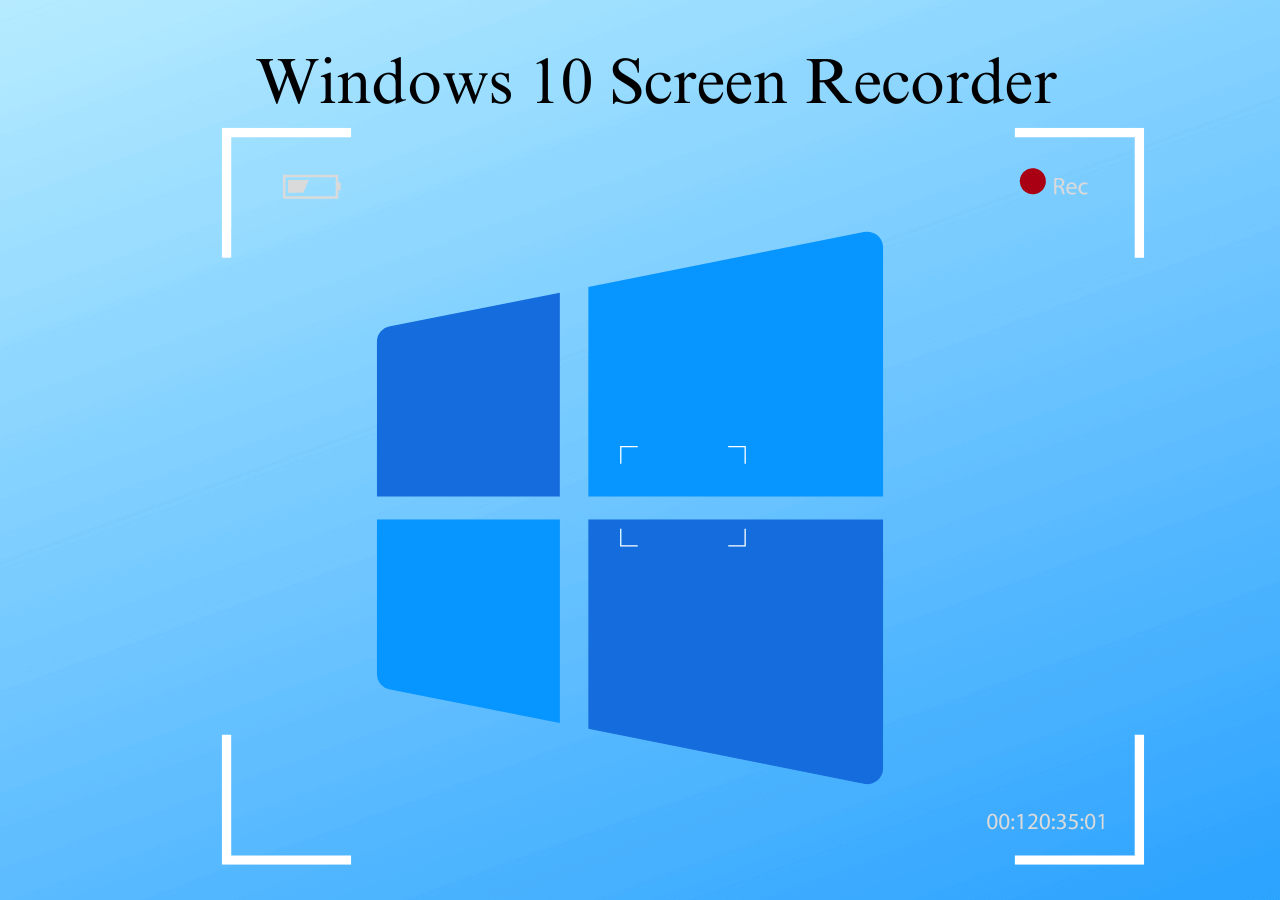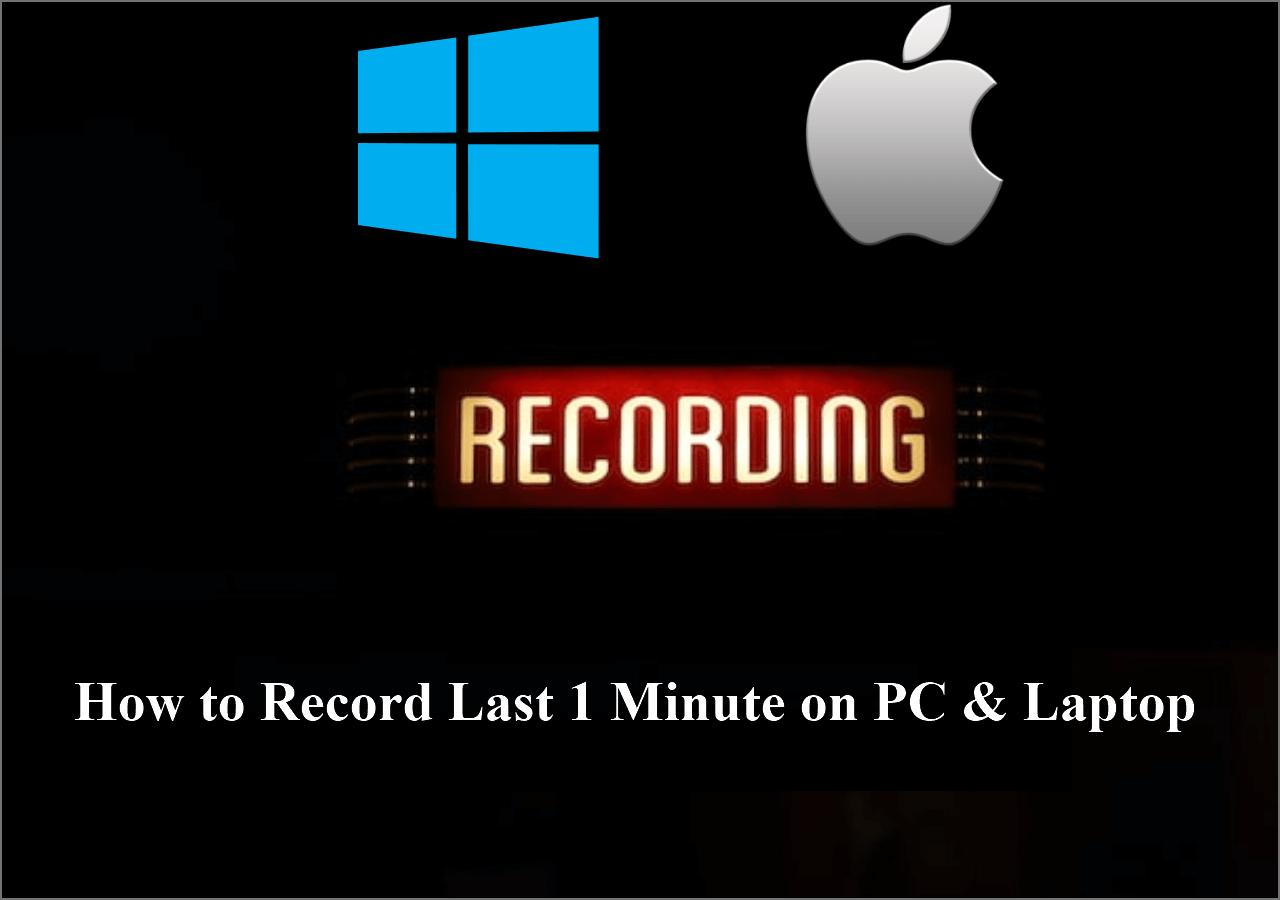-
![]()
Daisy
Daisy is the Senior editor of the writing team for EaseUS. She has been working in EaseUS for over ten years, starting from a technical writer to a team leader of the content group. As a professional author for over 10 years, she writes a lot to help people overcome their tech troubles.…Read full bio -
Jane is an experienced editor for EaseUS focused on tech blog writing. Familiar with all kinds of video editing and screen recording software on the market, she specializes in composing posts about recording and editing videos. All the topics she chooses …Read full bio
-
![]()
Alin
Alin is an experienced technical blog writing editor. She knows the information about screen recording software on the market, and is also familiar with data cloning and data backup software. She is expert in writing posts about these products, aiming at providing users with effective solutions.…Read full bio -
Jean is recognized as one of the most professional writers in EaseUS. She has kept improving her writing skills over the past 10 years and helped millions of her readers solve their tech problems on PC, Mac, and iOS devices.…Read full bio
-
![]()
Jerry
Jerry is a fan of science and technology, aiming to make readers' tech life easy and enjoyable. He loves exploring new technologies and writing technical how-to tips. All the topics he chooses aim to offer users more instructive information.…Read full bio -
![]()
Rel
Rel has always maintained a strong curiosity about the computer field and is committed to the research of the most efficient and practical computer problem solutions.…Read full bio -
![]()
Gemma
Gemma is member of EaseUS team and has been committed to creating valuable content in fields about file recovery, partition management, and data backup etc. for many years. She loves to help users solve various types of computer related issues.…Read full bio -
![]()
Shelly
"I hope my articles can help solve your technical problems. If you are interested in other articles, you can check the articles at the bottom of this page. Similarly, you can also check my Twitter to get additional help."…Read full bio
Page Table of Contents
0 Views |
0 min read
Firefox, as a fast and secure browser, allows many user-friendly add-ons. You can use it to watch videos, read articles, make comments on Facebook, or post on Twitter. If you want to record valuable web content such as streaming videos within the browser, you can use a Firefox screen recorder to complete the task.
To help you pick the best Firefox screen recorder, we spend some time using and comparing 15 popular products on the market and select the 8 best ones to share with you. Now, let's check the following testing statistics.
| 📑How many we tested | 15, including desktop software and extensions |
| 💻What devices we tested | On a Dell PC and an iMac |
| ⏰Total recording time | 72 hours |
| ⚒️What we record | Videos, webcams, audio, online meetings, streaming videos, and gameplay |
| 🕵️♂️How we evaluate the result | Output file quality, recording modes, compatibility, performance, and UI |
Best Firefox Screen Recorder for Windows and Mac
The best method to screen record Firefox videos or audios is to capture them using EaseUS RecExperts. It's a powerful but user-friendly recorder that helps capture Firefox video with only a few simple clicks. It's also a Firefox sound recorder that helps you record any sound as needed. Whether you are a beginner or a professional user, you can easily find the appropriate recording tool you need on its elegant user interface.
You can use it to record full screen on Windows 10 or select a specific recording area. Those features make it very straightforward to record YouTube videos in high quality. Since this recorder supports many popular file formats, you can export the recordings in the format that fits your devices.
EaseUS Screen Recorder
- Record screen and webcam at the same time
- Record streaming videos on Firefox in 4K UHD resolution
- Schedule recording to create recording tasks automatically
- It supports various output formats, like MP4, AVI, MOV, etc.
- Built-in some video editing tools to modify the recordings
Here is how to screen record Firefox with a professional Firefox screen recorder:
Step 1. Launch EaseUS RecExperts and select your preferred mode: Full Screen, Custom, Window, Game, Audio, or Webcam, depending on what you want to capture. For example, if you're recording a tutorial or walkthrough, the Full Screen or Window mode may work best.

Step 2. Use the toolbar to toggle on the Speaker, Microphone, or Webcam. This is useful if you're explaining something and want your voiceover or facecam included in the recording. You can also turn them off for a clean, silent screen capture.

Step 3. Click the red REC button to begin. While recording, you'll see a floating control bar on your screen. Click the pencil icon to activate annotation features. These tools allow you to highlight areas, draw arrows, underline key content, or write directly on the screen.

Step 4. You can click the Pause button to temporarily stop recording if you need to adjust your content, or click the Stop button to finish. If you want to remove annotations while recording, use the clear option in the drawing toolbar.
Step 5. Once the recording ends, you'll be taken to the preview window where you can edit or manage your files. The annotations you made will be preserved in the final video.

Top 2 Screen Recorder Extension Firefox
Firefox Add-ons library provides more than 6,000 extensions and more than 500 themes. Extensions can perform everything, like providing access to your Facebook account directly from the Firefox toolbar. But there are a few browser screen recorders that allow you to record your screen - Awesome Screenshot & Screen Recorder and Screen Recorder.
1. Screen Recorder by Alexey Kuznetsov
Compatibility: Linux, Windows, and macOS
Screen Recorder by Alexey Kuznetsov is a 100% free screen recording extension, which is available for Firefox, Chrome, and other platforms. After adding it to your Firefox, you can start recording videos from the Browser or desktop with ease. Moreover, if you want to take a snapshot, you also can get it done within this application.
Last, you can save your recordings on the local drive or Google drive as you like.
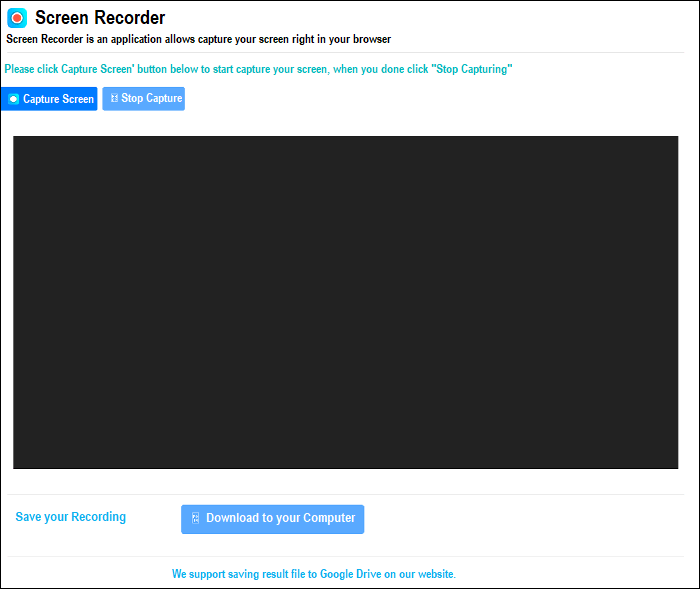
Pros:
- Very simple and easy-to-use
- Directly capturing the Firefox window
- Download the recorded video to a local disk or Google Drive
Cons:
- No editing tools
2. Awesome Screenshot & Screen Recorder
Compatibility: Linux, Windows, and macOS
Awesome Screenshot & Screen Recorder is a wonderful browser video capture tool that helps you record Firefox on different desktop platforms.
You can screen capture in Firefox using this Firefox screen recorder, save screen recordings and screenshots to the website, and instantly share your videos and images with unique shareable links. You also can easily share a recording video to Jira, Slack, Trello, Asana, GitHub, but this is only available with a Premium account.
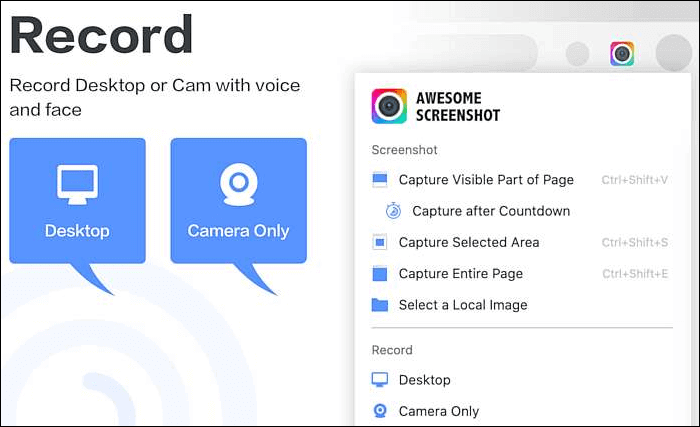
Pros:
- Capture streaming video Firefox
- Blur sensitive information on your screenshot
Cons:
- The video recording feature is quite confusing
- The video editing feature is not intuitive
- Only 5 minutes per local recording with the free plan
Top 5 Screen Recorder for Firefox on Windows & Mac
Apart from the recorder we mentioned above, some other Mozilla screen recorders are available for Windows or Mac users, such as Streamlabs OBS, Screen Recorder Pro For Win10, Dxtory, QuickTime Player, and Screencast-O-Matic.
1. Streamlabs OBS
Compatibility: Windows 10, 8.1, 8 and 7
Streamlabs OBS is a popular video recording software focused on non-professional users. It provides some integrated features and helps them to capture a whole screen or just the Firefox window.
If you sign up for Streamlabs, you will have access to many tools directly from the company's website. You can choose the sources that appear in your live stream or recorded video. There are recommended settings for those who want to record streaming video in Firefox, which can adjust automatically.
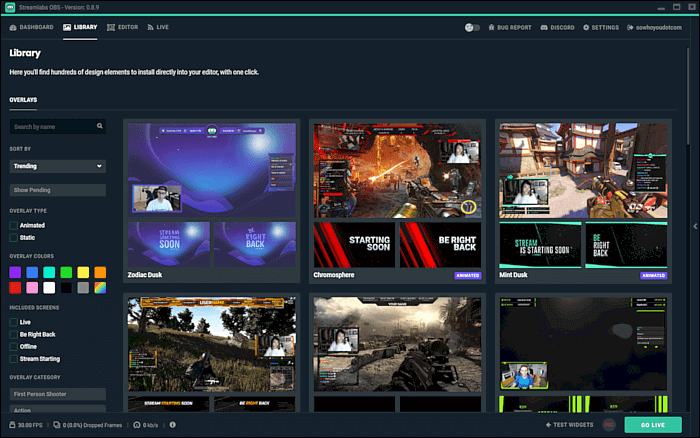
Pros:
- It works right out of the box
- Manage all your settings in one program, including a variety of plugins
Cons:
- More likely to crash with all its add-ons
- Fewer encoding options than OBS
- No cross-platform support
2. Screen Recorder Pro For Win10
Compatibility: Windows 10
This integrated Windows 10 application lets you capture screen, audio, and cursor movements. It allows you to record selected areas, a specific application like Firefox, an active window, and a webcam video. You can also use this screen recorder for Firefox to record browser videos.
It provides a screen recording tool that is convenient for both novice and professional users and enables you to save the video in multiple formats.
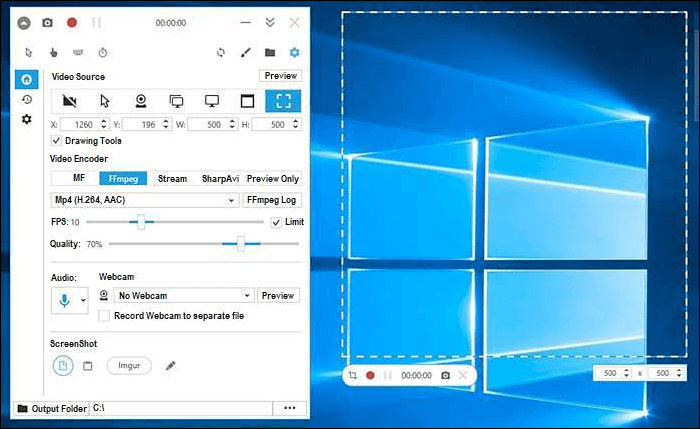
Pros:
- Record a Firefox window with and without mouse cursor
- Record specific regions, screens, or windows
- Capture screencasts in AVI, GIF, or MP4
Cons:
- Limited editing features
- No tools for backup and recovery
3. Dxtory
Compatibility: Windows 10, 8.1, 8, 7, Vista, and XP
Dxtory is another screen recording software that captures Firefox streaming videos.
This light software is quite a diverse capture tool. This Firefox screen recorder can record audio from multiple sources and support third-party video codecs and broadcast output. Before recording, you can change the setting easily with a simple interface.
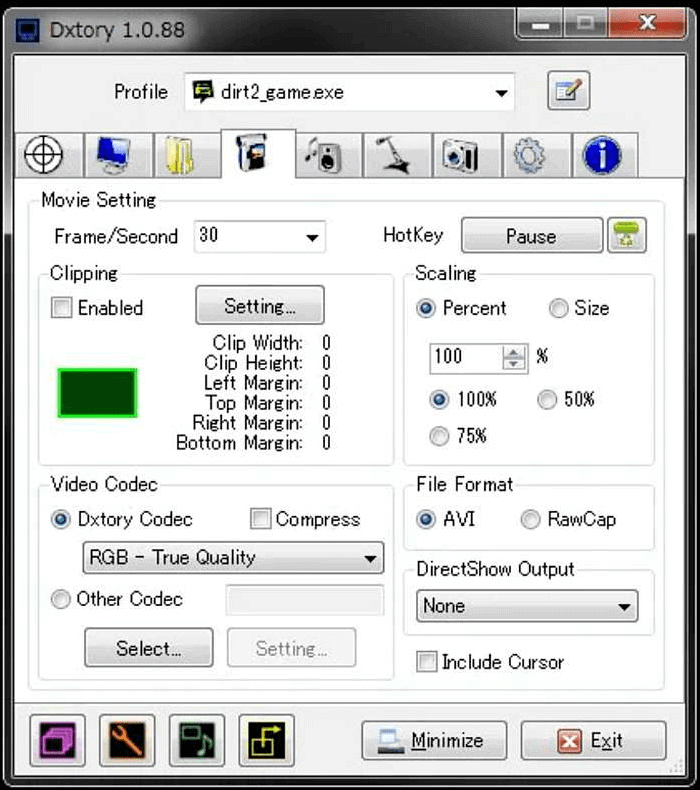
Pros:
- Help Firefox record streaming video
- Intuitive user experience with a tabbed interface
- Custom screenshot-capturing tools
Cons:
- Annoying trial notification
- No video editing features like trim, crop, etc.
4. QuickTime Player
Compatibility: macOS
Quicktime Player can be used as a screen recorder to help you screen record on Firefox. Only by taking a few simple steps can you get the recordings from the Firefox streams or some others.
Moreover, this Firefox screen recorder provides some basic editing functionalities like trimming, which means you can modify your recordings within this software. After that, you can share the recordings directly on many social platforms.
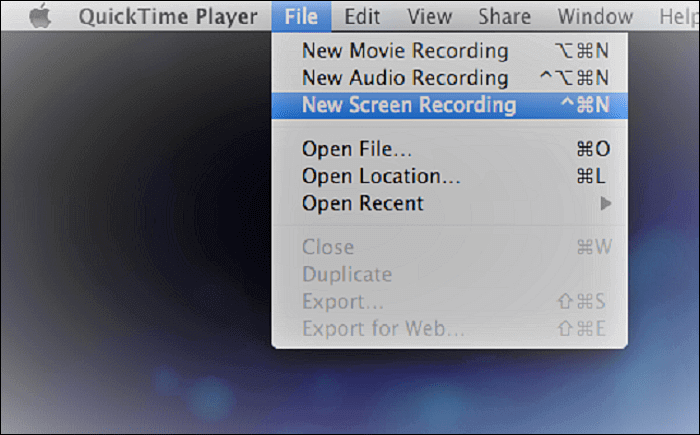
Pros:
- Capture streaming video Firefox
- Edit and record video simultaneously
- Convert videos to a different file format, such as AVI, MOV, MP4, etc.
Cons:
- Unable to record screen and system sound simultaneously
- No available video playback
5. Screencast-O-Matic
Compatibility: macOS X 10.9 or later
Another screen recorder for Firefox is Screencast-O-Matic. The Firefox screen recorder is a good helper for capturing streaming video or audio on Firefox, recording webcams, or playing other games. Besides, while recording, it provides you tools to enhance the recordings with added text, shapes, images, animations, etc.
Most importantly, you are also allowed to share the output video on popular social media sites, including Facebook, Twitter, and many more.
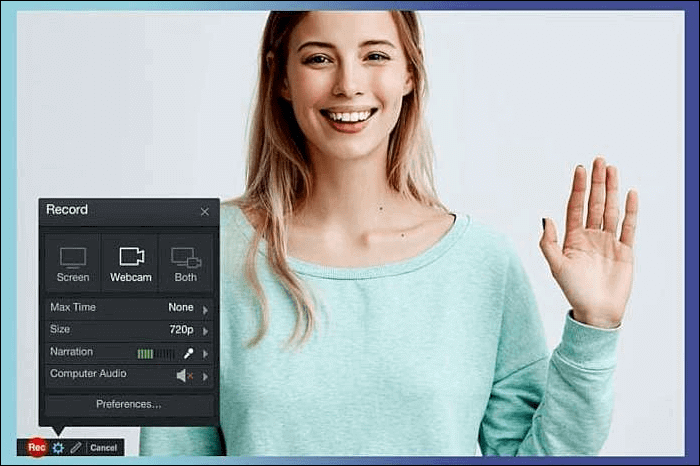
Pros:
- Allow you to disable notifications from popping up as you record temporarily
- Enable you to add scripts, images, shapes, music, company branding, and much more
- A built-in speech-to-text feature
Cons:
- A watermark on your video
- The free version allows only 15 minutes of recording time
- The Video Editor is available only with the paid version
Conclusion
If you want to record the content when browsing websites using Firefox, download a Firefox screen recorder the browser supports or use the add-ons. The add-ons have only basic functionalities, so it's better to install third-party screen-recording software.
The best choice for Windows and Mac users is EaseUS RecExperts. You can capture what you need in high quality, and this excellent browser screen recorder supports an amazing number of video and audio formats.
FAQs About Screen Recorder Firefox
To better solve your problems, there are some answers to some common questions. Read them to know more.
1. Which recorder is Screencastify for Firefox?
Screencastify is one of the best screen recording extensions for Chrome, but only for Google Chrome. If you want to find a useful screen recording add-on in Firefox, there are many alternatives, such as Screen Recorder by Alexey Kuznetsov.
2. What is the Firefox screenshot shortcut?
If you use Firefox on Windows, the keyboard shortcuts for screenshots are Ctrl+Shift+S. Open the page you want to capture, and press those three buttons simultaneously. If you are a Mac user, you can use the Cmd+Shift+S buttons instead.
3. How can I record my Firefox screen?
To record the Firefox screen successfully, all you need is a Firefox screen recorder. If you prefer the offline tools, you can take a look at EaseUS RecExperts, QuickTime Player, etc. But if you want to use an add-on extension, you also can find the appropriate one on this page.
4. Does Firefox have a screen recorder?
No, Firefox does not have a screen recorder. For screen recording videos on Firefox, you can install some add-on screen recorders to start your recording.
EaseUS RecExperts

One-click to capture anything on screen!
No Time Limit, No watermark
Start Recording