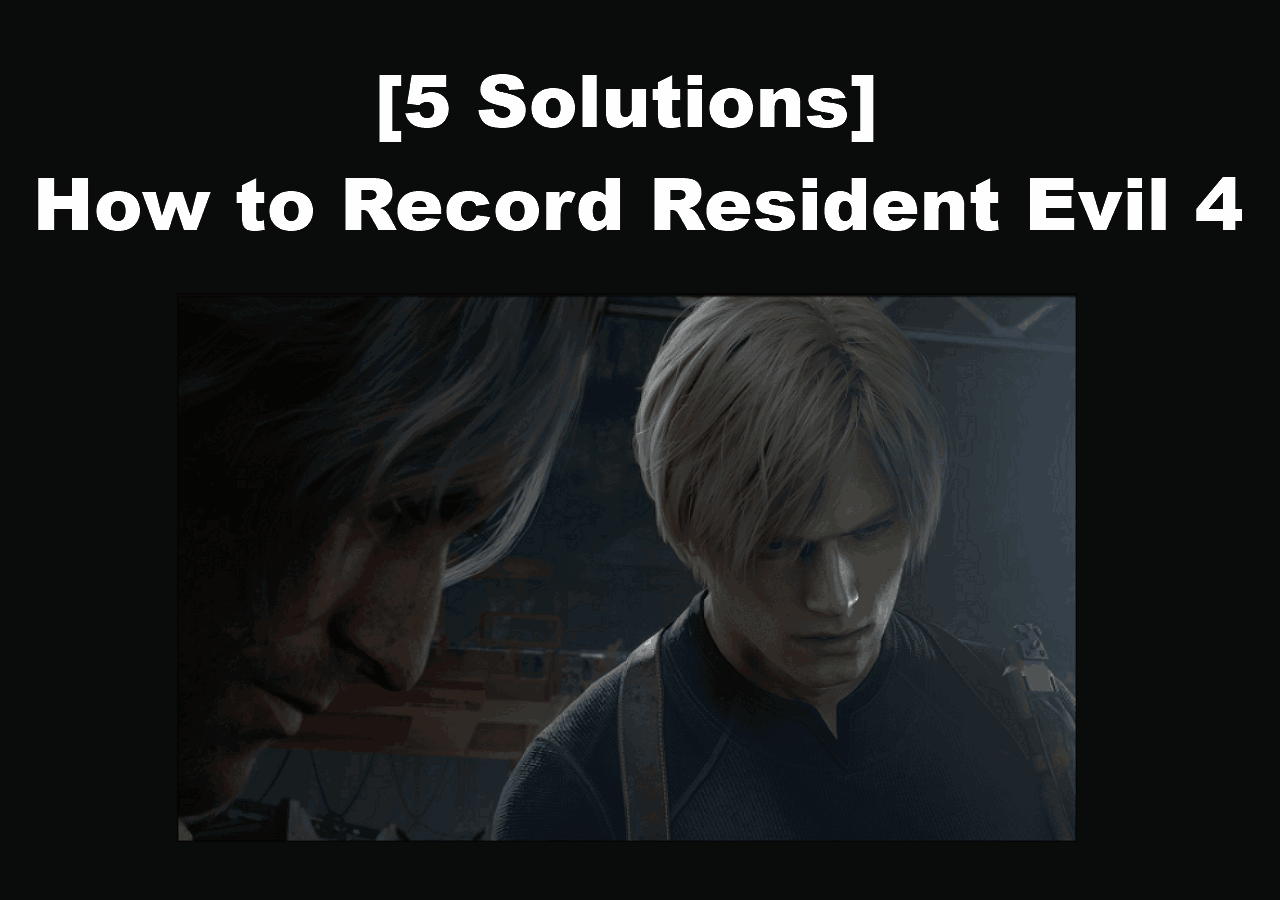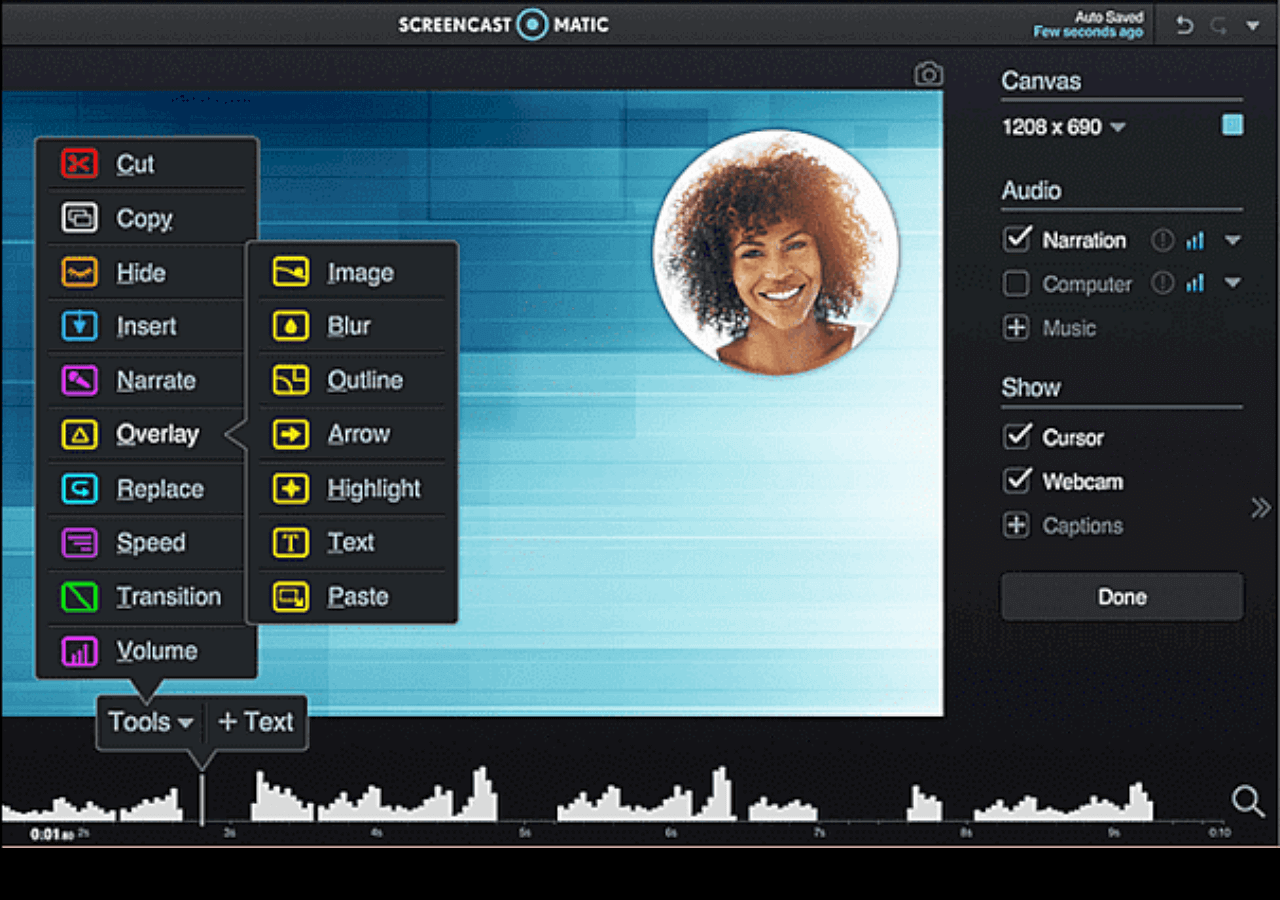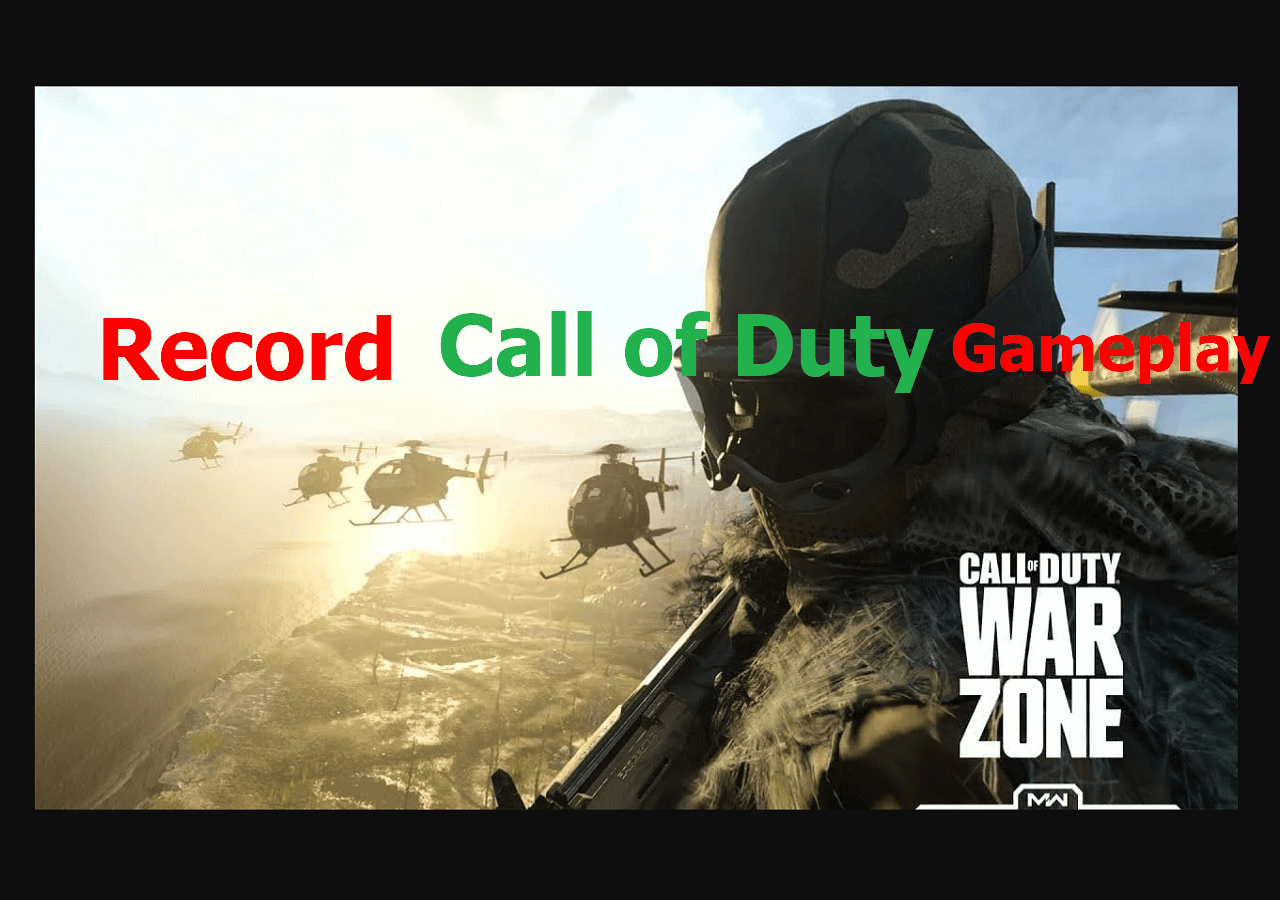-
![]()
Daisy
Daisy is the Senior editor of the writing team for EaseUS. She has been working in EaseUS for over ten years, starting from a technical writer to a team leader of the content group. As a professional author for over 10 years, she writes a lot to help people overcome their tech troubles.…Read full bio -
Jane is an experienced editor for EaseUS focused on tech blog writing. Familiar with all kinds of video editing and screen recording software on the market, she specializes in composing posts about recording and editing videos. All the topics she chooses …Read full bio
-
![]()
Melissa Lee
Alin is an experienced technical blog writing editor. She knows the information about screen recording software on the market, and is also familiar with data cloning and data backup software. She is expert in writing posts about these products, aiming at providing users with effective solutions.…Read full bio -
Jean is recognized as one of the most professional writers in EaseUS. She has kept improving her writing skills over the past 10 years and helped millions of her readers solve their tech problems on PC, Mac, and iOS devices.…Read full bio
-
![]()
Jerry
Jerry is a fan of science and technology, aiming to make readers' tech life easy and enjoyable. He loves exploring new technologies and writing technical how-to tips. All the topics he chooses aim to offer users more instructive information.…Read full bio -
Larissa has rich experience in writing technical articles. After joining EaseUS, she frantically learned about data recovery, disk partitioning, data backup, screen recorder, disk clone, and other related knowledge. Now she is able to master the relevant content proficiently and write effective step-by-step guides on various computer issues.…Read full bio
-
![]()
Rel
Rel has always maintained a strong curiosity about the computer field and is committed to the research of the most efficient and practical computer problem solutions.…Read full bio -
![]()
Gemma
Gemma is member of EaseUS team and has been committed to creating valuable content in fields about file recovery, partition management, and data backup etc. for many years. She loves to help users solve various types of computer related issues.…Read full bio
Page Table of Contents
0 Views |
0 min read
To record audio on Windows 10, you can use the built-in Windows 10 voice recorder. Although it is easy to handle, it lacks some efficient operations and may negatively impact audiences, or the built-in Windows voice recorder is not working. Thus, finding a dedicated voice recorder Windows 10 to make high-quality audio tracks is needed.
Here, you will find the most suitable Windows 10 voice recorder apps that produce extraordinary audio tracks. Now, let's come into the details.
Consideration for Selecting The Best Windows 10 Voice Recorder
To help you pick out the best sound recorder app for Windows 10, we have collected and tested many voice recorders on the market. Below are the factors we pay attention to while choosing:
- 💻Ease of use: Most users want to start recording audio as quickly as possible, so finding and selecting an easy-to-use one is necessary.
- 🎆Recording features: A qualified Windows audio recorder should support capturing sound from many sources, like computer sound, built-in microphone, or external ones. Moreover, a noise reduction feature is also a plus.
- 🎞️Output formats: Look for software that allows you to save your recordings in the most popular video formats.
- 🕵️♂️User reviews: Checking out real users' reviews, including the good and bad ones
Top 1. EaseUS RecExperts
- ✨G2 rating: 4 out of 5 stars
- 🎨Best for: Recording streaming music or microphone sound without background noise
EaseUS RecExperts is the software that comes at the top of the list of best sound recorders for Windows 10. It not only produces high-quality audio output but also allows you to choose the audio resource from the system or a microphone, select the output format of audio, trim the recordings, and so on. Most importantly, it offers a noise reduction feature that ensures there will be no background noise in your recording.

Main features of this all-in-one Windows audio recording software:
- In-built audio trimming options are available
- Export audio recordings in various formats, including MP3, AAC, M4A, and more
- Allow recording sound from various sources
- Offer scheduled recording tool to start or stop recording automatically
If you like this voice capture, you can download it! In the trial version, you don't need to register an account.
Top 2. Windows Sound Recorder
- ✨Rating from Microsoft Store: 3.4 out of 5 stars
- 🎨Best for: Doing simple audio recording tasks with a microphone
If you only need to capture your voice instead of other complex audio-capturing activities, you can use the built-in Windows 10 voice recorder app. It is extremely easy, and you don't need any third-party software on a PC.
To record audio on a Windows PC, you need to find the Voice Recorder, then click the Record button to begin your recording. You can also capture the external sound by adding a microphone.
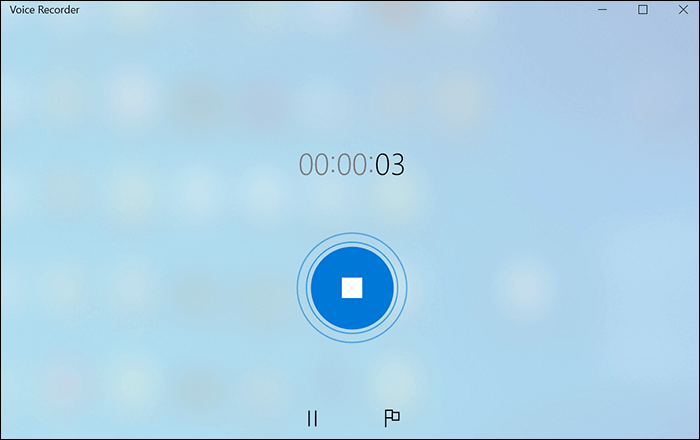
Pros:
- Record voice quickly and easily
- Simple interface for beginners
- Capture voice over a long time
Cons:
- Impossible to capture the system sound from PC
- Lack of advanced settings for audio
Spread out this post with others in need!
Top 3. RecordPad
- ✨Rating: 3.5 out of 5 stars
- 🎨Best for: Basic audio recording practices in daily life
RecordPad is another Windows 10 sound recorder. The tool can easily capture audio from notes, sounds, or any form of music. It's suitable for recording digitized representations and supports MP3 and WAV soundtracks. Compared to the Windows default recorder, it has more sound capturing options. With its aid, you can even record audio from YouTube effortlessly, if needed. To conclude, this Windows voice recorder easily captures audio tracks using a PC, laptop, or other devices.
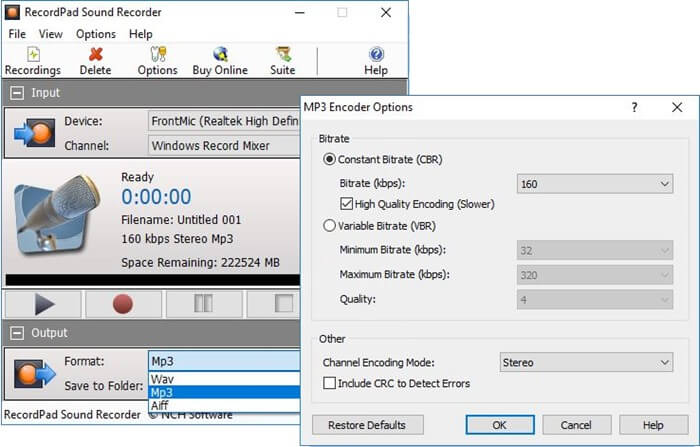
Pros:
- The output file can be saved on hard drives
- Simple and robust recording software allows to record audio tracks for personal and professional use
- Burn the file directly to CD/DVD while operating the recording
Cons:
- Work better for small-size audio files
- The output formats for audio are limited
Top 4. Ardour
- ✨G2 Rating: 4.1 out of 5 stars
- 🎨Best for: Recording and exacting audio using a lightweight program
To extract audio from video, Ardour can turn out to be quite handy. This software is an easy-to-use audio recorder for Windows 10 that allows the user to record audio tracks through multiple channels.
You can easily record clear audio tracks and save them on your Windows 10 desktop/ laptop or keep it for future editing tasks. The best thing is that the files recorded by this software occupy very little space on your PC and can be deleted anytime when there's a space issue.
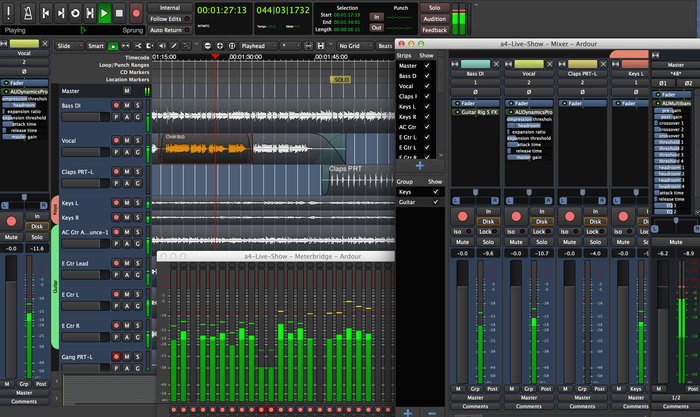
Pros:
- Capture any audio track quickly
- Professional interface to capture audio
- Powerful sound editing features are available
Cons:
- A mobile application is not available
- Difficult to capture audio without a guide
Top 5. Audacity
- ✨G2 Rating: 4.5 out of 5 stars
- 🎨Best for: Users who want to do audio recording tasks for free
As one of the best open-source Windows sound recorders, Audacity is available for common users. There is an option of donating funds for this audio recorder to support the development. Otherwise, it is 100% free, and it allows professional audio recordings through any device of your choice.
Besides, you can edit your sound files by cutting, trimming, copying, etc., and saving them in your desired audio formats. Like the Windows 10 default recorder, it captures your voice from an external device like a microphone.
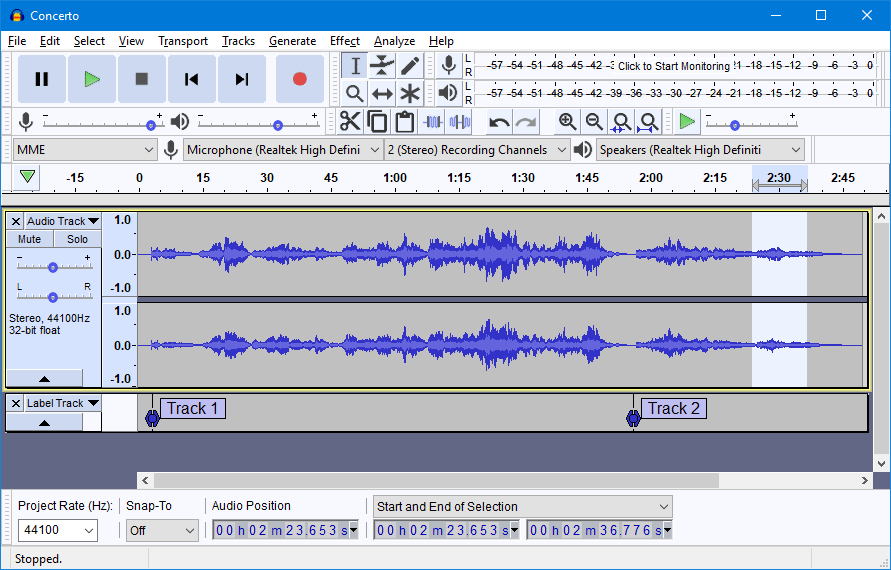
Pros:
- Completely free and open-source audio recording software
- Live recordings can be done through microphones or any other devices
Cons:
- There's no premium version available for privileged users
Top 6. WavePad
- ✨G2 Rating: 4.3 out of 5 stars
- 🎨Best for: Users who want to do complicated audio recording as well as audio conversion tasks
WavePad is a free voice recorder that works perfectly on Windows 10, macOS, and Linux operating systems. Plenty of features make this tool appreciated worldwide, whereas one can get more advanced features integrated with this easy-to-operate audio recorder when purchasing its premium version.
The audio recorder supports types of file conversion and produces high-quality outputs with the most popular audio formats, such as MP3, OGG, WAV, AIFF, GSM, WMA, and a lot more.
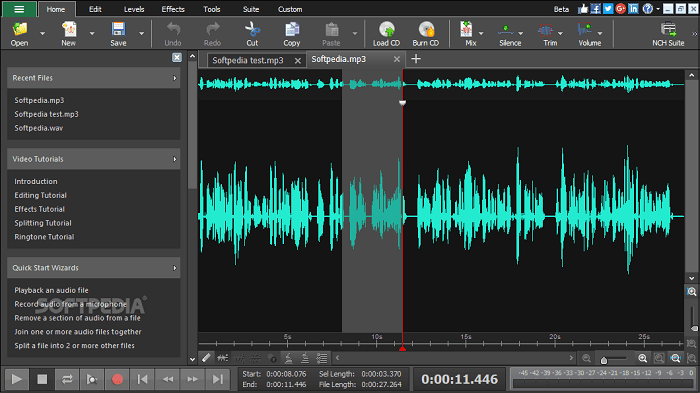
Pros:
- Batch processing is supported
- Satisfy most of your sound recording needs
- Control the track by amplifying, normalizing, or equalizing when recording the audio
Cons:
- The free version of the software has limited functionalities
- Sometimes some distortions can be found after applying the noise-cancellation
Top 7. GoldWave
- ✨G2 Rating: 4.4 out of 5 stars
- 🎨Best for: Advanced users who want to complete perfect audio recordings and share them on social sites directly
GoldWave is the old and renowned sound recorder for Windows PCs. This app is dedicated, and there is also a paid version of the software available with many advanced features and functionalities.
Apart from voice recording, you can use it for kinds of audio through different devices and make awesome audio tracks for your social media channels. Then, you can upload the voices to social media platforms like YouTube.

Pros:
- Free solution for simple audio recording
- Plenty of editing options are available with multiple effects
- Support almost all types of file formats and export with common file formats
Cons:
- Limited features and functionalities on the free version
- Lack of direct online support
Top 8. Zynewave Podium Free
- ✨G2 Rating: 4.5 out of 5 stars
- 🎨Best for: Professional users who are looking for advanced audio recording and editing tools
Zynewave is a top-class audio recorder and editor that is compatible with many operating systems and works completely on Windows 10. It's free software with lots of freeware plugins available on its official website.
This Windows 10 voice recorder produces high-quality audio tracks when blended with powerful editing features. In spite of performing all the basic capturing and editing functionalities, this free voice recorder for Windows 10 lacks more professional audio editing features.
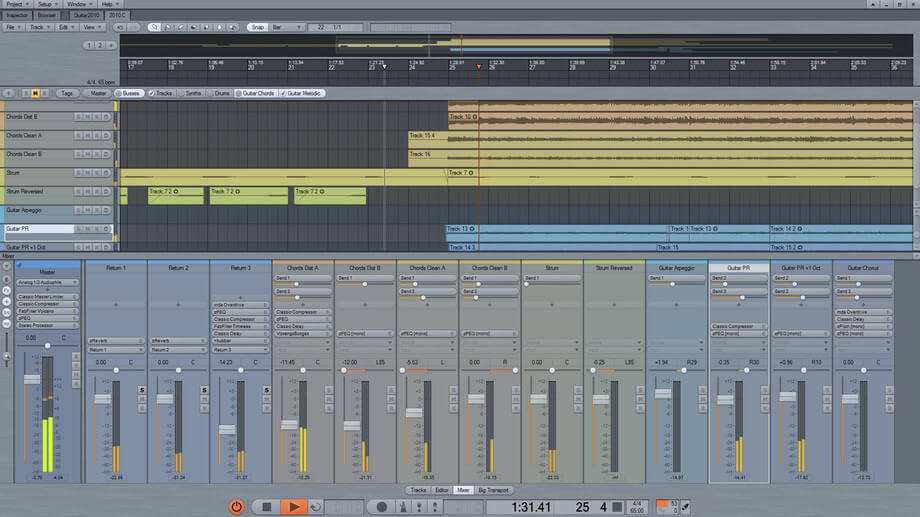
Pros:
- Perform basic sound recording and editing features
- Simple interface for users
Cons:
- Basic and limited functionalities in the trial version
- Not very friendly for your total CPU usage while using this software
Top 9. Recorder Ones
- ✨Rating from Microsoft Store: 3.9 out of 5 stars
- 🎨Best for: Novices who need to deal with simple audio recording tasks
You can try Microsoft's Recorder Ones to make long audio recordings. This Microsoft audio recorder is available for free and allows you to create awesome audio tracks and save them within the DropBox.
You can get this tool from the Microsoft Store, and it supports formats like WAV, WMA, MP3, FLAC, etc. What's more, it can export your recorded audio to a phone disk in a music folder.
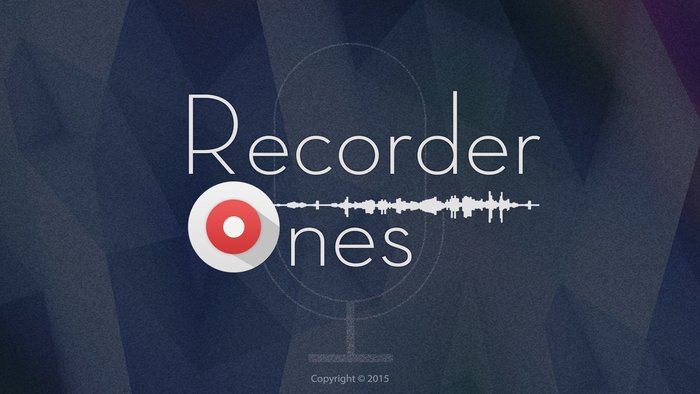
Pros:
- Auto-saving feature for capturing audio
- Work with the OneDrive
- Change the quality of audio from low to high
- The output file can be saved on the PC or mobile phones
Cons:
- Work only on specific system requirements
Top 10. Lucky Recorder
- 🎨Best for: Recording online classes and other long talks
Lucky Recorder is a very simple and powerful Windows audio recorder powered by Microsoft, mainly serving the purposes of making high-quality playbacks, recording long meetings, class lectures, online lessons, and more.
This beneficial Windows 10 voice recorder app supports many types of file formats and allows sharing recorded audio files with your friends through social networking platforms without losing quality.
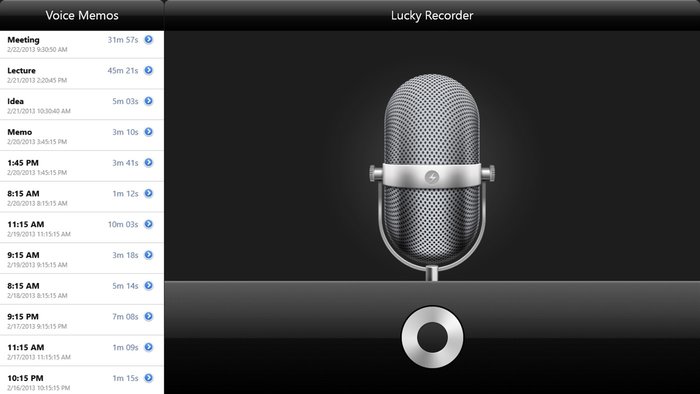
Pros:
- One-click capturing features
- Support very lengthy recordings
Cons:
- Very simple and easy user interface
- Provide limited editing advanced options
- A few functions in the free version
Conclusion
Recording audio is not just about making it noise-free. The audio track should also be pleasing, soothing, making people understand each sound with accuracy and perfection.
There are 10 voice recorder for Windows 10 given in this post. Choose the dedicated one like EaseUS RecExperts (mentioned at number one in the list above). Download it and start capturing audio.
FAQs About Voice Recorder Windows 10
Keep on reading if you have more information about the audio recorder on PC.
1. Does Windows 10 have a voice recorder?
Yes, Windows 10 does have it. It is a default tool on Windows, and you can easily use it to capture your voice. After capturing, you can use it to export, or delete your audio files.
2. How to use a Windows 10 Voice recorder?
It is easy and quick to use a Windows 10 Voice recorder.
Step 1. Find the Voice Recorder on your Windows PC using the Windows search bar. Type its name.
Step 2. Download it and then perform this tool. Click the Record button to begin your capturing.
Step 3. Once done, you can hit the Stop button to end the recording. It saves in your computer files.
3. Where do I find sound recorder files in Windows 10?
If you use the default Windows 10 voice recorder, you can find all your audio files in the path of C>Users>YourUserName>Documents>Sound recording.
EaseUS RecExperts

One-click to capture anything on screen!
No Time Limit, No watermark
Start Recording