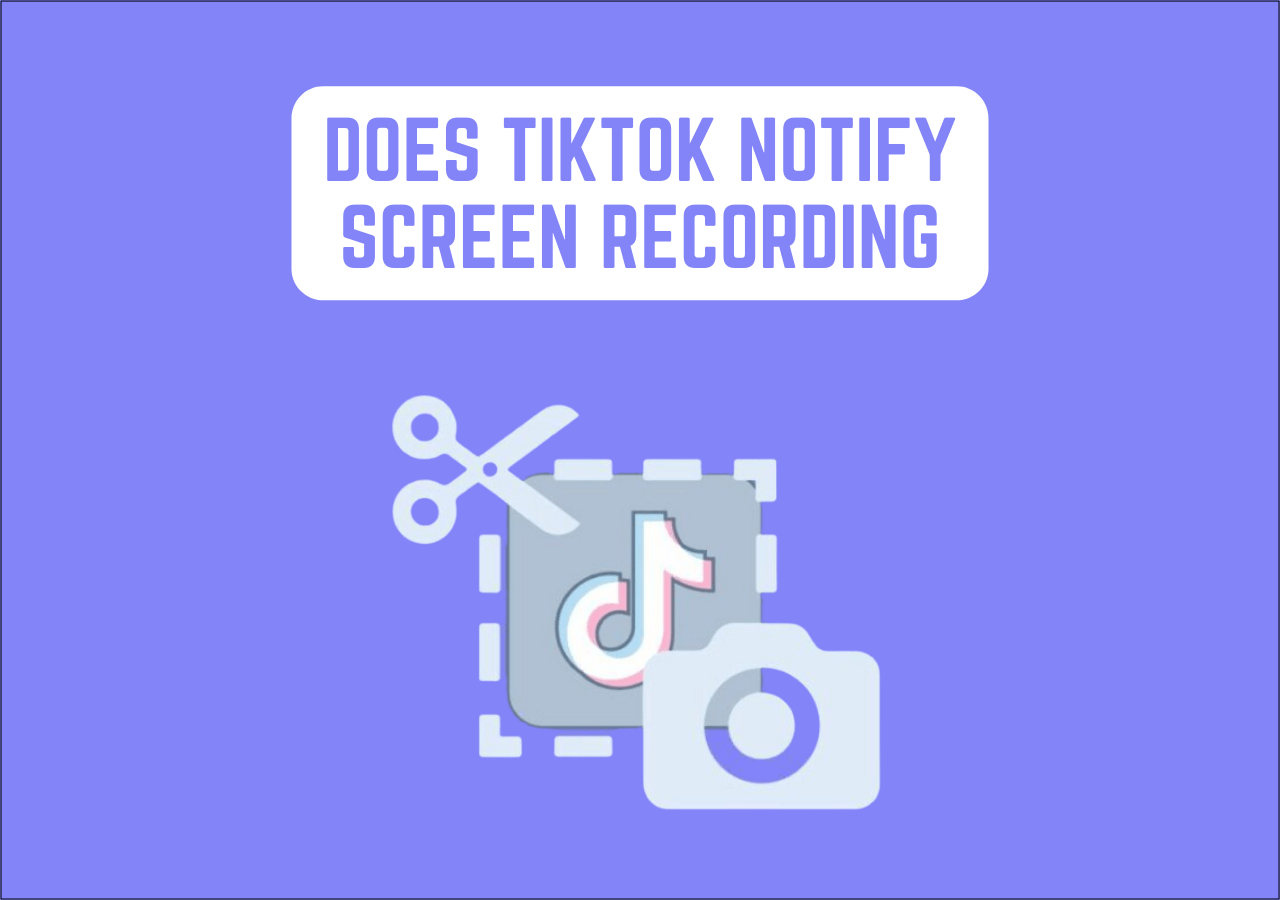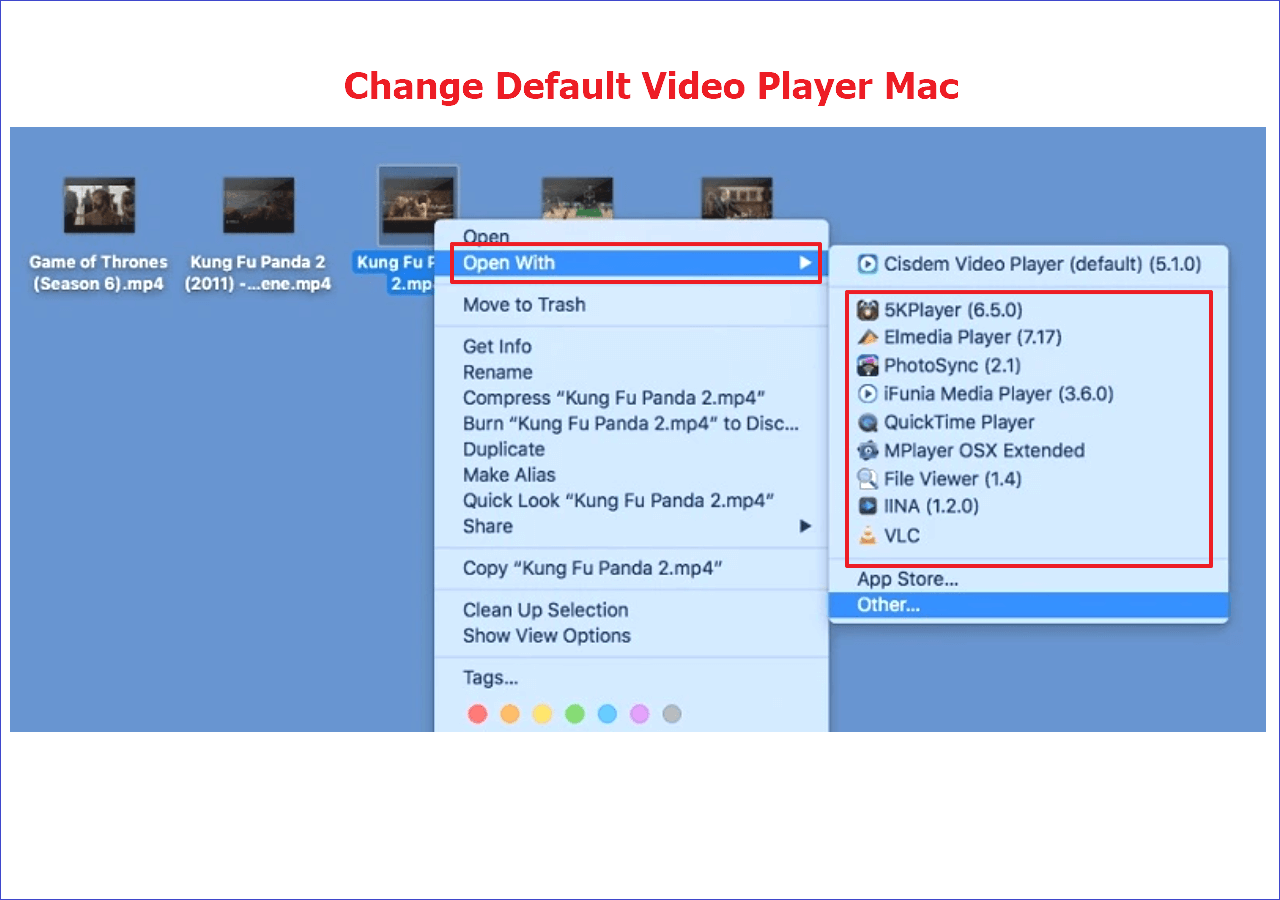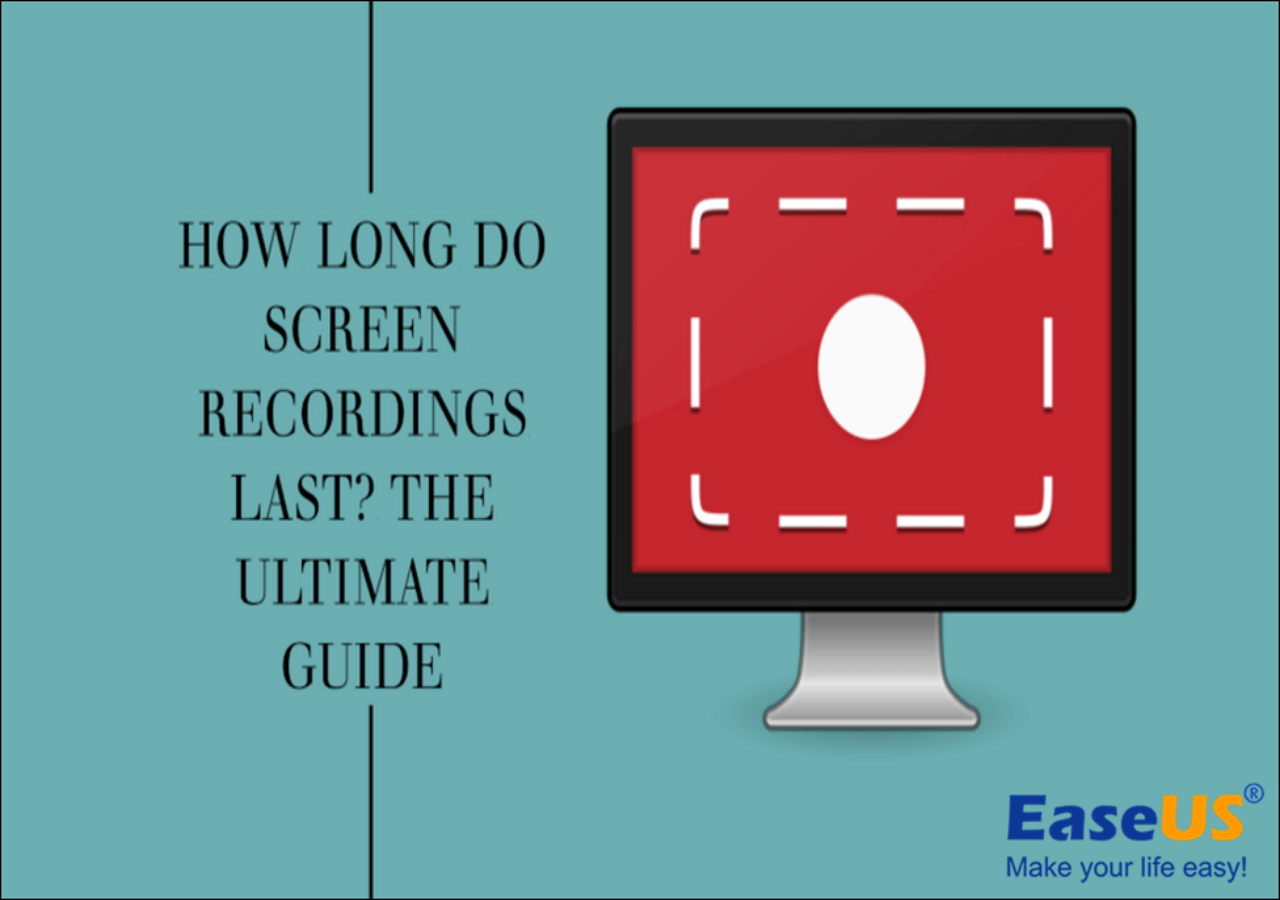-
![]()
Daisy
Daisy is the Senior editor of the writing team for EaseUS. She has been working in EaseUS for over ten years, starting from a technical writer to a team leader of the content group. As a professional author for over 10 years, she writes a lot to help people overcome their tech troubles.…Read full bio -
Jane is an experienced editor for EaseUS focused on tech blog writing. Familiar with all kinds of video editing and screen recording software on the market, she specializes in composing posts about recording and editing videos. All the topics she chooses …Read full bio
-
![]()
Melissa Lee
Melissa Lee is an experienced technical blog writing editor. She knows the information about screen recording software on the market, and is also familiar with data cloning and data backup software. She is expert in writing posts about these products, aiming at providing users with effective solutions.…Read full bio -
Jean is recognized as one of the most professional writers in EaseUS. She has kept improving her writing skills over the past 10 years and helped millions of her readers solve their tech problems on PC, Mac, and iOS devices.…Read full bio
-
![]()
Jerry
Jerry is a fan of science and technology, aiming to make readers' tech life easy and enjoyable. He loves exploring new technologies and writing technical how-to tips. All the topics he chooses aim to offer users more instructive information.…Read full bio -
Larissa has rich experience in writing technical articles. After joining EaseUS, she frantically learned about data recovery, disk partitioning, data backup, screen recorder, disk clone, and other related knowledge. Now she is able to master the relevant content proficiently and write effective step-by-step guides on various computer issues.…Read full bio
-
![]()
Rel
Rel has always maintained a strong curiosity about the computer field and is committed to the research of the most efficient and practical computer problem solutions.…Read full bio -
![]()
Gemma
Gemma is member of EaseUS team and has been committed to creating valuable content in fields about file recovery, partition management, and data backup etc. for many years. She loves to help users solve various types of computer related issues.…Read full bio
Page Table of Contents
0 Views |
0 min read
Super Bowl is underway, and fans worldwide want to watch the absolute madness the game brings to the table. But how can you relive the moments, watch after-match TV shows, or enjoy the Usher's halftime show? While the streaming platforms keep heavy restrictions, we bring you the best screen recorder for Super Bowl to record every second and reminisce the match highlights, iconic moments, and halftime performances.
Top 5 Best Recording Software for Super Bowl LVIII
The streaming platforms do not allow the users to capture the screen. But we bring you five powerful recorders capable of recording high-quality encrypted videos.
1. EaseUS RecExperts
- User Review: User-friendly screen recording with powerful tools.- By TechRadar.
- Rating: 4.8 out of 5.- TechRadar.
- Compatibility: Windows and Mac.
- Best suitable for: To record games, streaming platforms, tutorials, and screens.
EaseUS RecExperts is the best free screen recorder to record the Super Bowl for free in UHD quality. It allows users to record, edit, comment, and replay all the Super Bowl highlights. You can capture the system audio with finesses and record it for unlimited time. WithRecExperts, you can capture game highlights, shows, game-winning moments, and more.
The software captures your screen in 4K with 144 FPS and audio. Additionally, this full-screen recorder can edit videos, make GIFs, remove unwanted noise with AI, add subtitles, and edit the highlights. After recording, the software processes the videos with excellent codecs, allowing users to download them in 10+ popular formats. Download EaseUS RecExperts now, and start watching Super Bowl LVIII.

Key Features of EaseUS RecExperts:
- Multiple screen recording modes for gaming, streaming, and tutorials.
- Allows you to record screen and webcam for games, schedule a recording, and capture the system and microphone audio.
- Captures the screen in 4/8K with UHD quality.
- This unlimited screen recorder comes with an inbuilt editor and media player and generates subtitles.
- Supports over ten file formats for importing and exporting.
Pros:
- Excellent features with simple UI.
- Great options to record, edit, and download videos.
- No watermark.
Cons:
- The FPS and recording quality depend on your PC specs.
People Also Read:
2. OBS Studio
- User Review: OBS Studio is a fantastic tool for capturing gameplay videos, but it's not for novices.- PCWorld.
- Rating: 4 out of 5.- PCWorld.
- Compatibility: Linux, Windows, and Mac.
- Best suitable for: someone who likes a lot of personalization and screen record for various reasons.
OBS Studio is a free video recording software with vast features for screen recording. The app is free and offers the best customization features for users. This platform allows you to access various screen recording modes, gaming modes, live streaming, and many more.
From video encoder to FPS and video quality, you can customize everything. Although it requires a learning curve to get into the groove, the tool offers the best features for screen recording. The cross-platform compatibility allows users to download plugins and use them.

Key Features of OBS Studio:
- It is a screen and audio recorder with the ability to live stream and integrate with other apps.
- Allows users to record multiple scenes, mix audio, and edit the videos.
- You can configure and customize OBS for various purposes.
- Collaborate with other apps and plugins to enhance functionalities.
- Edit your features with advanced features like color correction, filters, etc.
Pros:
- Multiple options to personalize the recording.
- Screen recording and live streaming in one app.
- Integration with plugins and apps.
Cons:
- Complex user interface.
- Not suggested for beginners.
3. Bandicam
- User Review: Easy-to-use software with advanced features.- G2.
- Rating: 4.1 out of 5.- G2.
- Compatibility: Mac and Windows.
- Best suitable for: people who need a dedicated gaming mode for gameplay walkthroughs.
Bandicam is another popular screen recording tool to record Super Bowl Streaming. Gamers primarily use it to record gameplay walkthroughs. The app has a special game mode, allowing users to record DirectX and OpenGL games. You will also get Screen Recording and HDMI Recording modes.
The app is intuitive and lightweight and captures your screen in HD resolution. You can add additional effects to capture the mouse movements, adjust the FPS, and capture screenshots with an inbuilt feature. After recording, Bandica allows you to compress videos to save space.

Key Features of Bandicam:
- Records OpenGL and DirectX games with a special gaming mode.
- Multiple screen recording modes for various purposes.
- Allows users to compress videos to save space.
- Offers basic video editing and adding highlights.
- Direct sharing options to YouTube and download options.
Pros:
- Dedicated gaming mode to record high-end games.
- Video compression features save a lot of space.
- Simple UI and premium features.
Cons:
- Watermark on videos.
- Limited features with the free version.
- Basic editing features.
4. Audials
- User Review: All your streaming services in one place.- TechRadar.
- Rating: 4.5 out of 5.- TechRadar.
- Compatibility: Windows, Android, iOS, and Web-app.
- Best suitable for: People who want to record videos on streaming platforms apart from live streaming.
Audials movie is designed to record any video streaming on the internet. Be it Netflix, Amazon, Super Bowl, or any other site, you can capture jolt-free recordings with Audials. Get videos of the top resolution, frame rates, optimal audio, and perfect subtitles with this software. You will have optimal audio without unwanted noise with Audials.
Two extraordinary features of this software are: If the app detects an ad, it ejects the part, and it can complete a 2-hour recording in a few minutes by breaking it into parts and starting recording.

Key Features:
- The software can record, convert, and edit videos in one place.
- Capture videos in high resolution with optimal audio and resolution.
- It eliminates the ads if detected during the recording.
- Breaks the long videos into parts and downloads them concurrently.
- Download subtitles from the streaming provider onto your device.
Pros:
- The lightning-fast download of videos.
- Supports all streaming platforms.
- Removes ads in the recording.
- One-stop solution for streaming video downloads.
Cons:
- The app crashes sometimes.
- The latest version is pricy and comes with a few glitches.
5. Aiseesoft Screen Recorder
- User Review: Valuble screen recorder.- G2.
- Rating: 4.5 out of 5.- G2.
- Compatibility: Windows and Mac.
- Best suitable for: Recording on-screen tutorials and screencasting webcam videos.
Aiseesoft screen recorder, a popular Windows and Mac screen recorder to record Super Bowl matches. Be it any part of your screen, Aiseesoft can capture it seamlessly. You can record games, on-screen content, screencast webcam videos, and take snapshots.
The software offers additional features to capture the mouse movement, excellent image quality, and sounds. You will get webcam recording and the ability to download it in almost ten popular video formats. Once you finish recording, users can edit the video and record with top-notch codecs to produce professional videos.

Key Features:
- Record your screen seamlessly in multiple recording modes.
- Record 4K videos of streaming platforms with excellent sound quality.
- Add effects like mouse cursor and highlights to enhance the output.
- You can record games, tutorials, and screencast webcams.
Pros:
- Supports multiple audio formats.
- Easy to set up and use.
- Comes with an inbuilt screenshot tool.
Cons:
- Expensive tool.
- Limited features (only up to 2 minutes) with the free version.
Conclusion
Streaming the Super Bowl live is not possible all the time. The best way to watch our favorite players and teams is to record them and relive the moments when we are free. This post introduces you to the best recording software for Super Bowl to record this big game.
EaseUS RecExperts is the easiest way to capture the encrypted screens of streaming services for free. You can record the Super Bowl content for unlimited time in UHD quality.
Best Recording Software for Super Bowl FAQs
Here are some of the most frequently asked questions on the Best screen recorder software for Super Bowl.
1. What app do you use for the Super Bowl?
You can use the Paramount+ app or CBS Sports free streaming network to watch Super Bowl live streaming.
2. Can I stream the Super Bowl for free?
Yes, the live streaming of the Super Bowl is free on the Paramount+ app. You can download the app on available devices and watch the games.
3. What is the Super Bowl streaming in 2024?
The Super Bowl is underway, with the first match taking place between the Kansas City Chiefs and San Francisco 49ers on February 11 in the Allegiant Stadium. You can watch them on CBS, Nickelodeon, and Paramount+ streaming platforms.
EaseUS RecExperts

One-click to capture anything on screen!
No Time Limit, No watermark
Start Recording