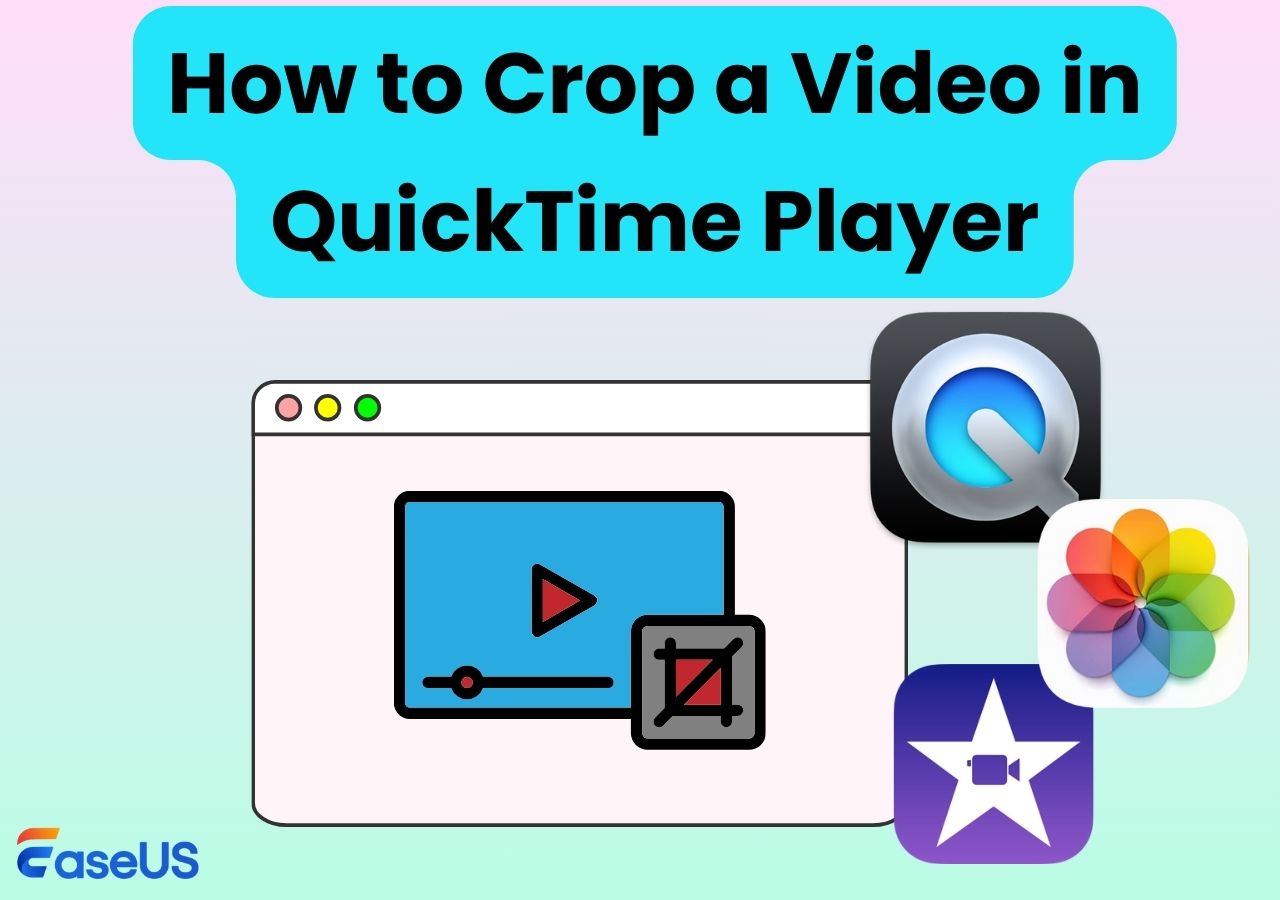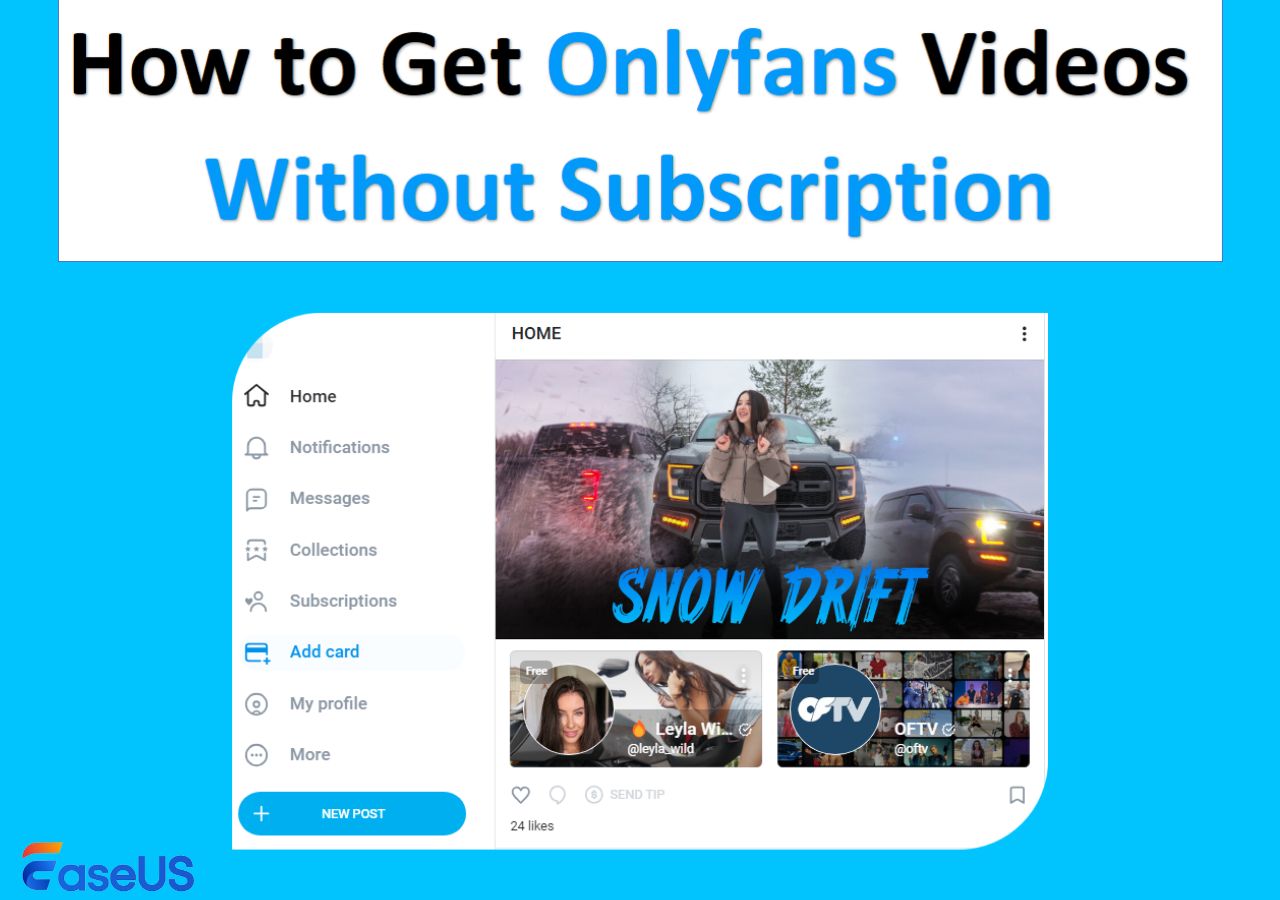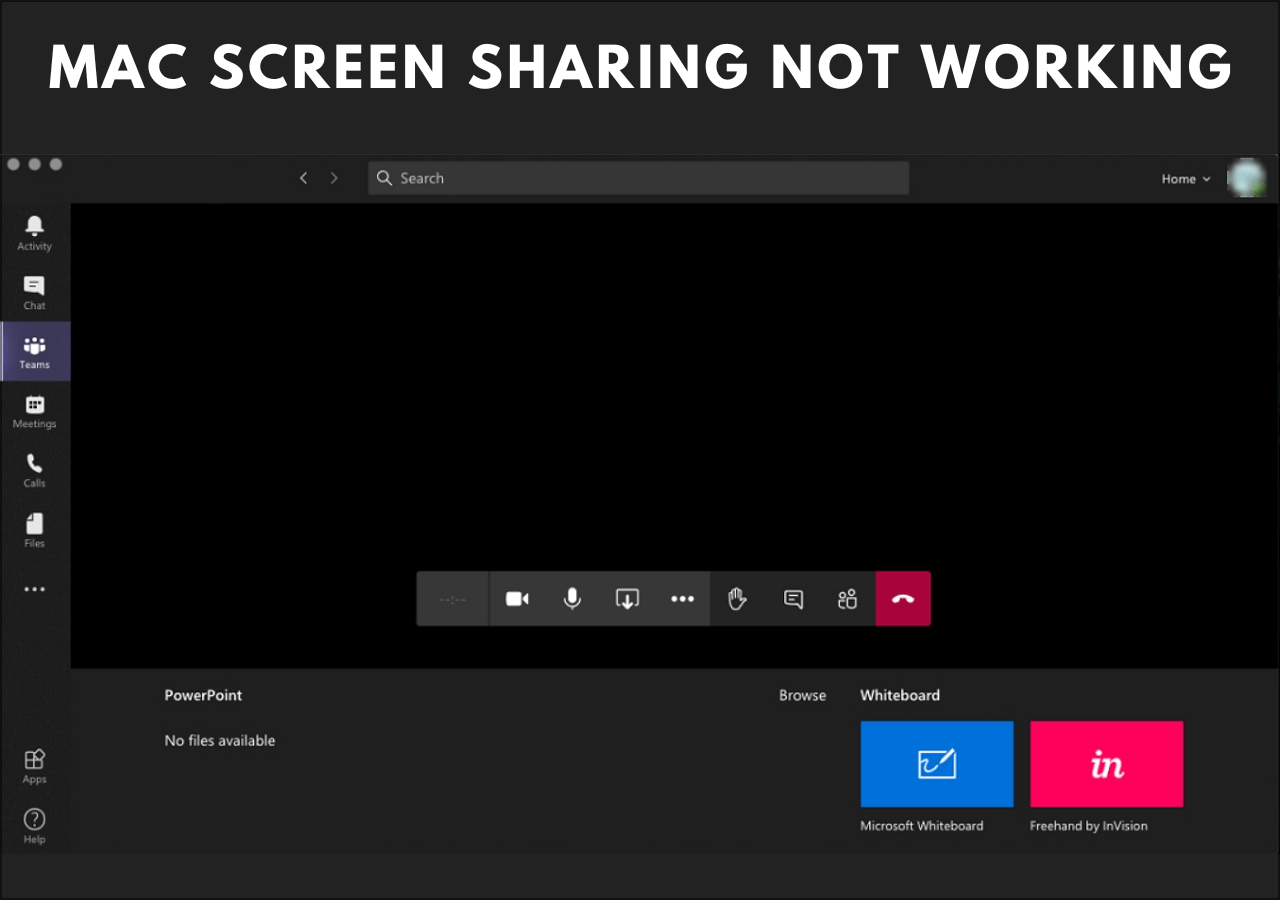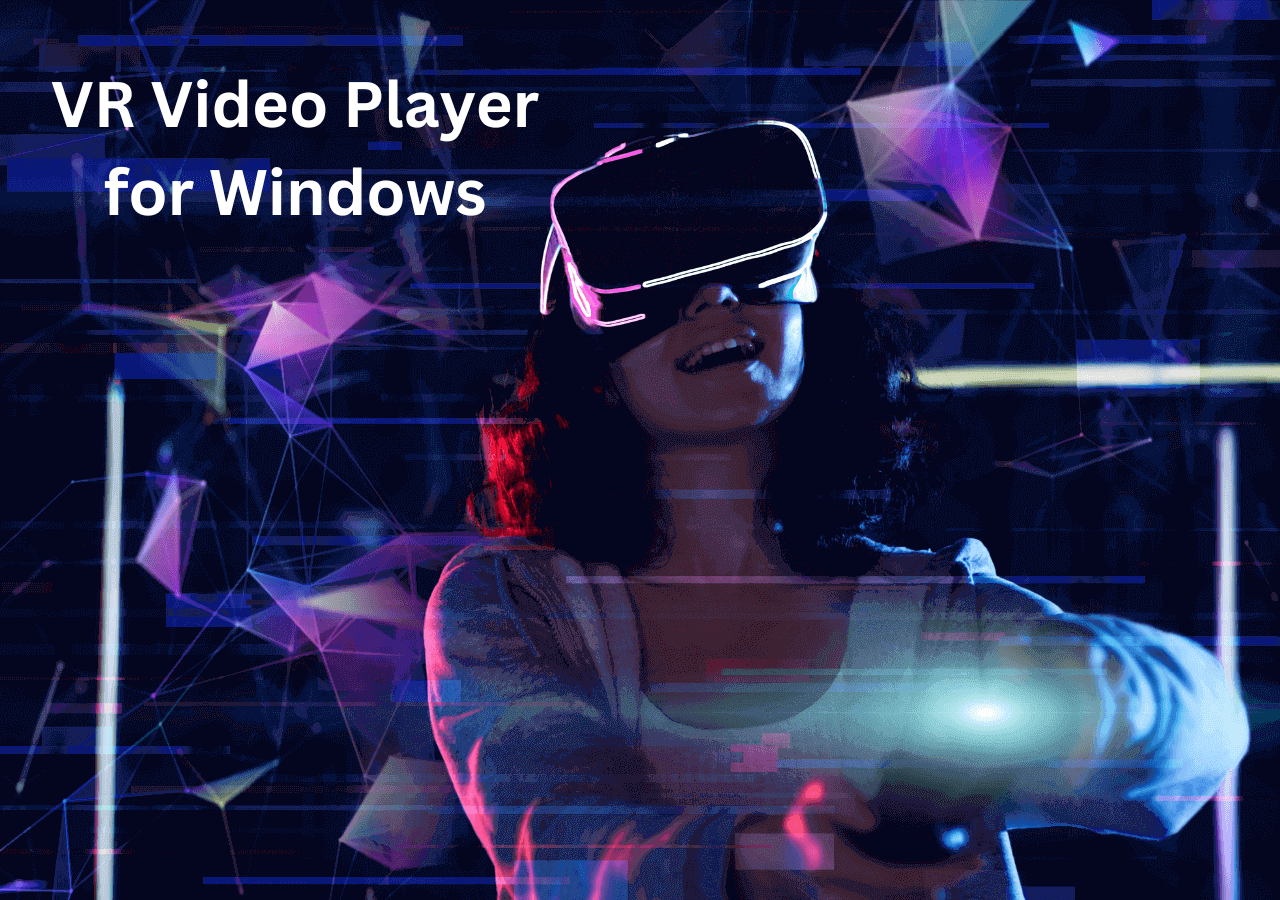-
![]()
Daisy
Daisy is the Senior editor of the writing team for EaseUS. She has been working in EaseUS for over ten years, starting from a technical writer to a team leader of the content group. As a professional author for over 10 years, she writes a lot to help people overcome their tech troubles.…Read full bio -
Jane is an experienced editor for EaseUS focused on tech blog writing. Familiar with all kinds of video editing and screen recording software on the market, she specializes in composing posts about recording and editing videos. All the topics she chooses …Read full bio
-
![]()
Alin
Alin is an experienced technical blog writing editor. She knows the information about screen recording software on the market, and is also familiar with data cloning and data backup software. She is expert in writing posts about these products, aiming at providing users with effective solutions.…Read full bio -
Jean is recognized as one of the most professional writers in EaseUS. She has kept improving her writing skills over the past 10 years and helped millions of her readers solve their tech problems on PC, Mac, and iOS devices.…Read full bio
-
![]()
Jerry
Jerry is a fan of science and technology, aiming to make readers' tech life easy and enjoyable. He loves exploring new technologies and writing technical how-to tips. All the topics he chooses aim to offer users more instructive information.…Read full bio -
![]()
Rel
Rel has always maintained a strong curiosity about the computer field and is committed to the research of the most efficient and practical computer problem solutions.…Read full bio -
![]()
Gemma
Gemma is member of EaseUS team and has been committed to creating valuable content in fields about file recovery, partition management, and data backup etc. for many years. She loves to help users solve various types of computer related issues.…Read full bio -
![]()
Shelly
"I hope my articles can help solve your technical problems. If you are interested in other articles, you can check the articles at the bottom of this page. Similarly, you can also check my Twitter to get additional help."…Read full bio
Page Table of Contents
0 Views |
0 min read
PAGE CONTENT:
Screen recordings are beneficial for saving video clips, webinars, lectures, tutorials, and gaming sequences and sharing them with friends and family or reviewing them later with just a few taps. But do you know how long screen recordings last?
Here's a question from Reddit:
Is there a time limit to how long I can screen record for? I wanted to record a one-hour class lecture. Any suggestions are welcomed. - From Reddit
This post clearly explains the answer to this query and discusses a free Mac screen recorder with system audio to elevate your screen-recording experience. So, let's quickly get started.
How Long Can You Screen Record on iPhone/iPad
Have you ever wondered how long screen recordings last? Screen recording on iPhone is handy to capture memorable moments and essential information. However, considering the file size and resolution, the storage capacity might be a constraint. So before proceeding to screen-record, you must check your device's available storage space.
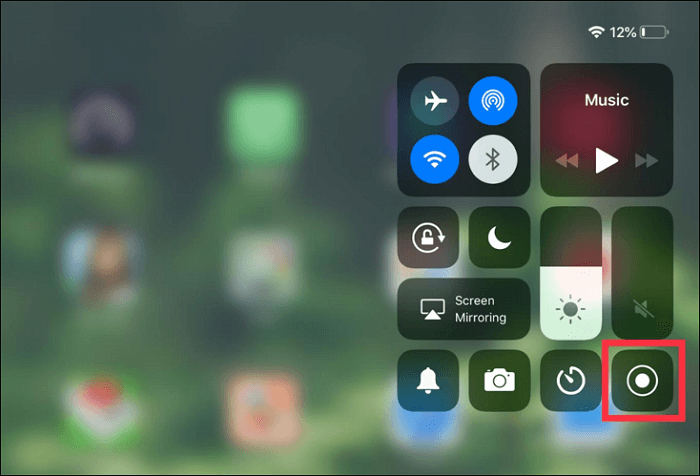
If you love screen recording and do it often, you may think about how long can a screen recording be on iPhones, like iPhone 11, 12, 13, and iPad. Fortunately, there's no maximum duration to screen record on iPhones. However, your recording session's length ultimately depends on your device's storage space. Screen recordings are saved as video files on your iPhone and occupy a sizable amount of storage space.
For example, you must compromise approximately 30-40 MB of storage space for a one-minute screen recording. So, if you have a 64 GB iPhone, you can record up to 38 hours of screen time before running out of storage. But if you own a 16GB iPhone, your phone will be full of recording within a few hours of screen time.
How Long Can You Screen Record on Windows 10/11
With Windows 10, Microsoft's OS received a native screen recording gesture update as Xbox Game Bar. Using it, you can create video recordings in Word and Excel and even capture gaming clips. Unfortunately, screen recording from the Windows 11 desktop or File Explorer is still impossible.
While the inbuilt tool, Xbox Game Bar, is mainly designed for recording games, you can use it to start a screen capture in Windows 10/11 of various other programs like Office apps to create screencasts, etc. With Xbox Game Bar, you can make images, videos, and audio recordings of almost all programs and games without installing additional software.
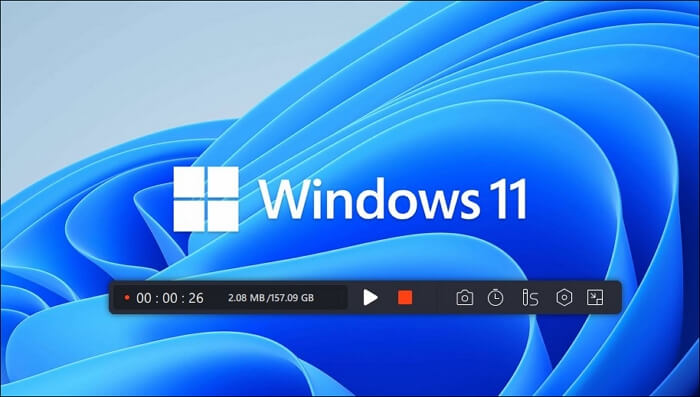
But you may wonder what is the maximum time for screen recording on Windows 10 or 11. The feature lets you save a screen recording length of 30 minutes and up to 4 hours and a single application at a time in Windows 10/11.
You must adjust the recording settings and define the storage location of the video clips before starting the screen capture in Windows 10/11.
People Also Read:
How to Screen Record on iPhone
Are you thinking about how to screen record on iPhone 14? Screen recording has been around since iOS 11, and any modern iPhone can use the built-in Screen Recording feature. If you have never used the screen record feature on an iPhone, you need not worry. Just follow these steps to get going with screen recording on your iPhone. But before you begin, you must add the Screen Record button to the Control Center.
Step 1. Open the iPhone Settings app and move to the Control Center.
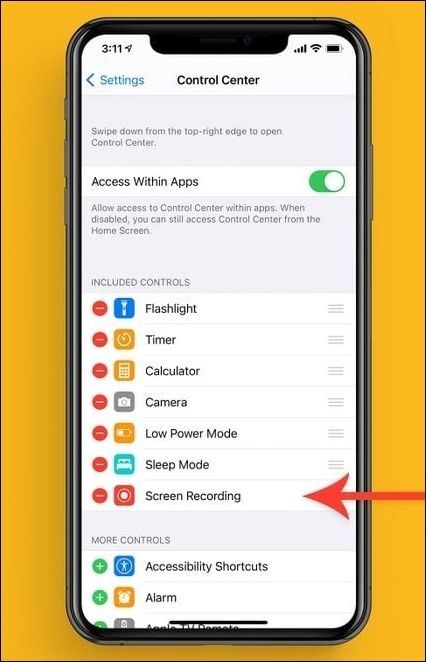
Step 2. Click the green-colored + icon at the left side of Screen Recording to add it to the Control Center.

Once added, you can easily access Screen Recording and record your screen without external sounds.
Here's how to screen record on iPhone XR and other devices through the following process.
Step 1. Swipe down from the top right screen on your iPhone.
Step 2. Begin recording by tapping the Screen Record icon. A brief 3-second countdown will be set automatically.
Step 3. Click the red-colored recording button at the top left screen.
Step 4. Once done, stop recording by tapping Stop. The video will automatically save to the Photos app.
Bonus Tip: Screen Record on PC/Mac With EaseUS RecExperts
"How long do screen recordings last," largely depends on file resolution, size, battery, and available storage space. But if you need to record YouTube videos at high quality without compromising on additional storage space, you may need a powerful screen recorder like EaseUs RecExperts.

EaseUS RecExperts is a full-screen recorder that has no time limit. You can record high-quality videos without limits and even schedule recording to start automatically. The app lets you auto-stop, auto-split, and edit while recording. After recording your videos, you can even play them in its built-in free record player.
Primary Features
- Records full screen or targeted space on PC without watermark
- Seamlessly record internal audio on Mac and Windows PC
- Features advanced AI-powered noise remover and video enhancer for 4K/8K videos
- Offers a built-in free screenshot software to capture whole or part of the screen instantly
Download and install the excellent EaseUS RecExperts screen recorder and screen record ChatGPT conversations hassle-free with other streaming videos from different platforms. Moreover, if you do not want to install any software, it also has an online screen recorder for you to use.
Now, let's explore the entertainment of screen recording with EaseUs RecExperts! You can share it on your social media to let more people know about this excellent screen recorder!
To Sum Up
Screen Recording is a useful feature to capture anything on your device and share with others or review later. Luckily, all the devices have enabled built-in screen recording tools. Though we have discussed how long do screen recordings last, most of these tools create large video recording files and consume substantial device storage space. In such a case, you can rely on EaseUS RecExperts to create high-quality but smaller recording files. Download and try its excellent features today.
FAQs About How Long Do Screen Recordings Last
We hope now you know how long screen recordings last on different devices. However, we have discussed some commonly asked FAQs to clear any questions about our topic.
1. Can you screen record for 3 hours?
Yes. You can continuously screen record for up to 3 hours on iOS and Windows PCs. Ensure you have sufficient device storage capacity and battery life. However, Mac and other users can use EaseUs RecExperts to avoid large videos and seamlessly screen-record files for a long time.
2. Can screen recording be traced?
Just like screenshots, websites can detect screen recording if done through browsers or tools on browsers like extensions and plugins. However, using a reliable and secure screen recording tool like EaseUs RecExperts can prevent websites from detecting them.
3. How much space does a 2-hour screen recording take?
File size for screen recording usually ranges from 3 MB for 15 minutes to 18 MB for 15 minutes. The low recommendation is based on a low-resolution monitor with little screen movement and vice-versa. For iPhone users, the answer depends on the codec model, resolution, and bitrate. But a 2-hour screen recording 1080p with a 3Mb/s bitrate would roughly consume around 6 to 7 GB of storage space.
EaseUS RecExperts

One-click to capture anything on screen!
No Time Limit, No watermark
Start Recording