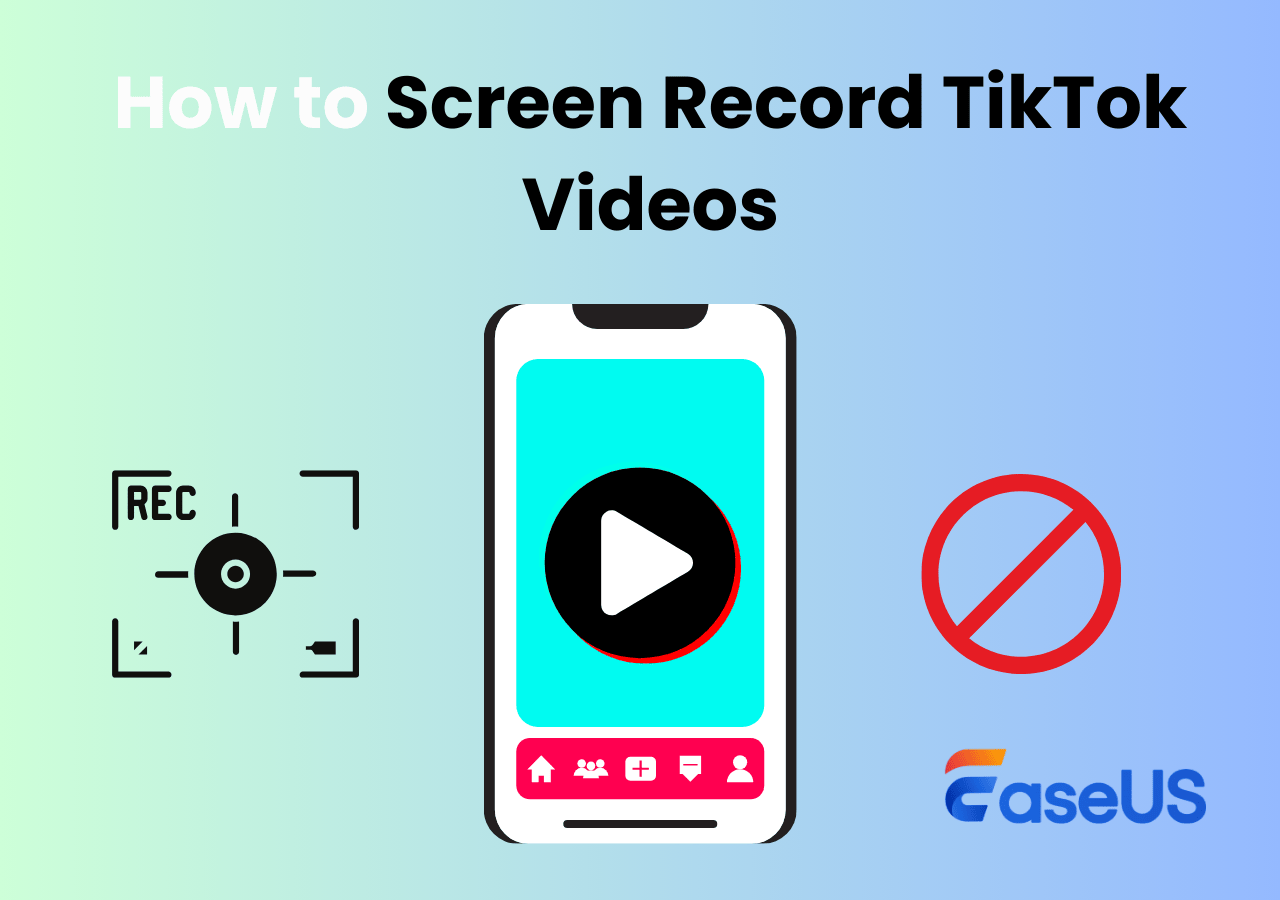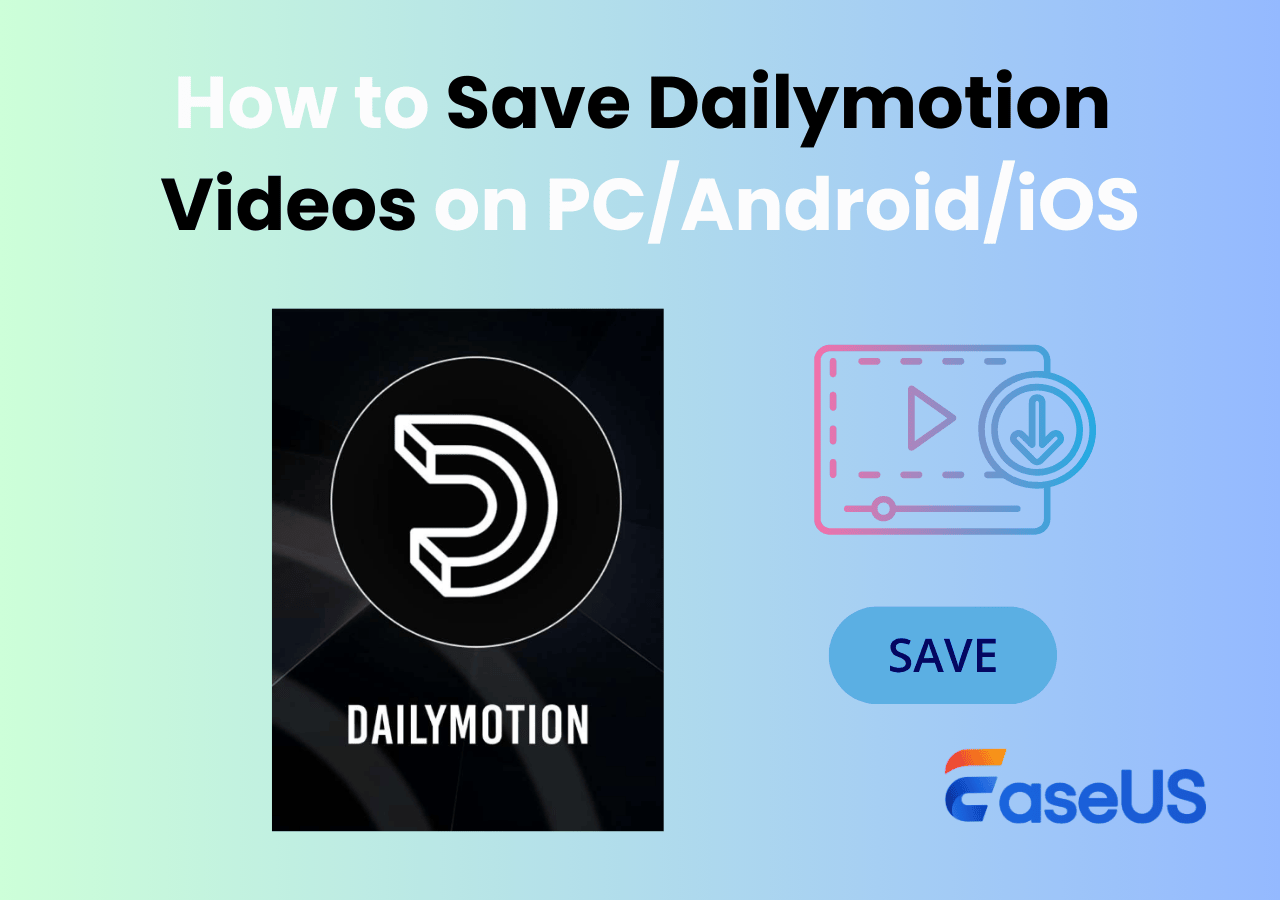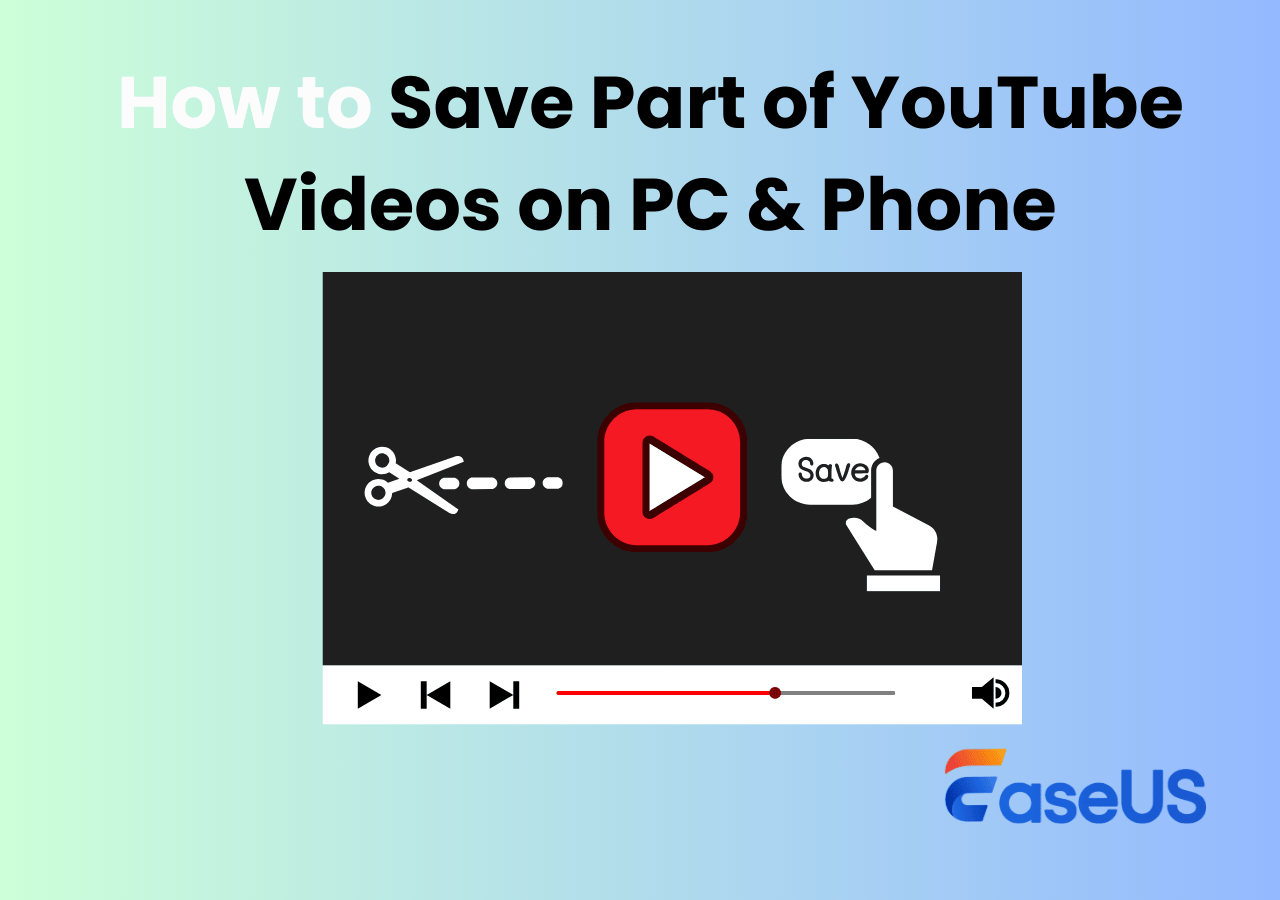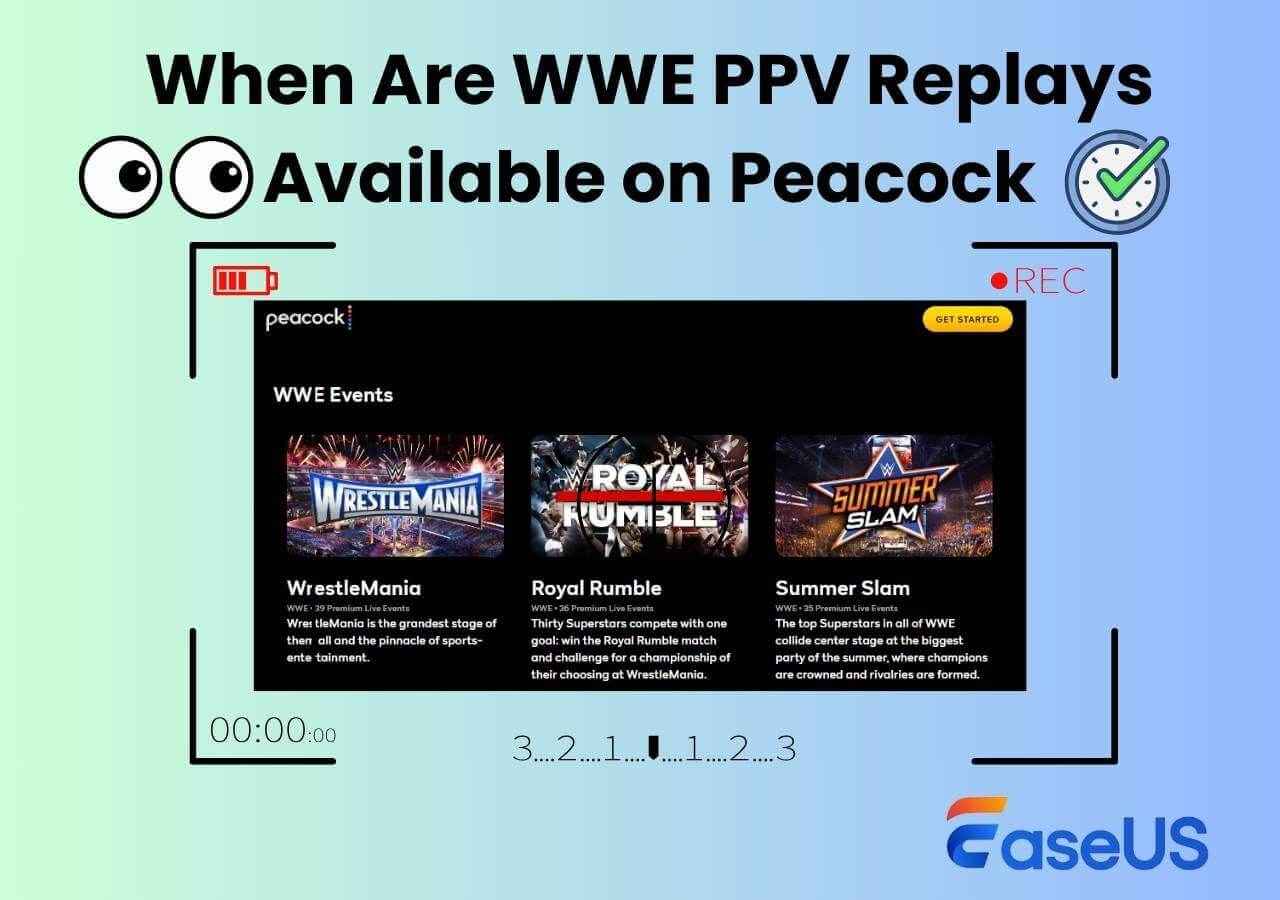-
![]()
Daisy
Daisy is the Senior editor of the writing team for EaseUS. She has been working in EaseUS for over ten years, starting from a technical writer to a team leader of the content group. As a professional author for over 10 years, she writes a lot to help people overcome their tech troubles.…Read full bio -
Jane is an experienced editor for EaseUS focused on tech blog writing. Familiar with all kinds of video editing and screen recording software on the market, she specializes in composing posts about recording and editing videos. All the topics she chooses …Read full bio
-
![]()
Alin
Alin is an experienced technical blog writing editor. She knows the information about screen recording software on the market, and is also familiar with data cloning and data backup software. She is expert in writing posts about these products, aiming at providing users with effective solutions.…Read full bio -
Jean is recognized as one of the most professional writers in EaseUS. She has kept improving her writing skills over the past 10 years and helped millions of her readers solve their tech problems on PC, Mac, and iOS devices.…Read full bio
-
![]()
Jerry
Jerry is a fan of science and technology, aiming to make readers' tech life easy and enjoyable. He loves exploring new technologies and writing technical how-to tips. All the topics he chooses aim to offer users more instructive information.…Read full bio -
![]()
Rel
Rel has always maintained a strong curiosity about the computer field and is committed to the research of the most efficient and practical computer problem solutions.…Read full bio -
![]()
Gemma
Gemma is member of EaseUS team and has been committed to creating valuable content in fields about file recovery, partition management, and data backup etc. for many years. She loves to help users solve various types of computer related issues.…Read full bio -
![]()
Shelly
"I hope my articles can help solve your technical problems. If you are interested in other articles, you can check the articles at the bottom of this page. Similarly, you can also check my Twitter to get additional help."…Read full bio
Page Table of Contents
0 Views |
0 min read
As TikTok is gaining increasing popularity and improvements, many challenging demands have arisen, like how to watch TikTok without app, view TikTok videos anonymously, or see deleted TikTok posts. This guide, however, will focus on one of the most asked questions: Can you save a TikTok without the watermark? 4 feasible and tested methods will be covered herein.
PAGE CONTENT:
Can You Save a TikTok Without the Watermark?
TikTok provided its TikTok creators with a "Save" feature that allows them to save their own TikTok without a watermark before posting. This is helpful since creators have an option to save the video without a watermark for re-purposing.
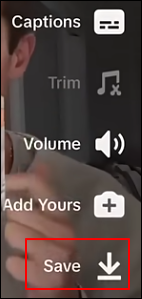
However, some creators report that TikTok removed this function in the updated version rolling out in December 2024. In the new versions, the built-in saver is replaced by a little popup that shows "Post to save without watermark". TikTokers are now unable to save their videos without a watermark.
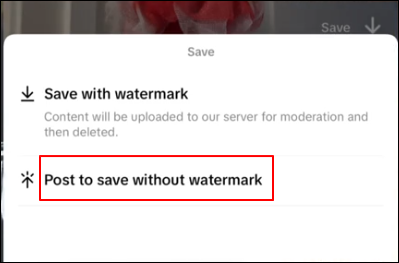
So, if your TikTok app has not been updated to the version launched in December 2024, you may use the built-in function to save your own TikTok without a watermark directly from the app; if your TikTok app has been updated to the new version, this native feature may have gone.
Is it impossible for you to take your own TikTok video off without a watermark from now on? Although the native video saver has disappeared from TikTok, you can use some tricky ways to download your own or others' TikTok videos without a watermark, username, or logo.
Move to the next part for detailed guides if you are interested.
Share this post to help people save TikTok videos without watermark for free!
How to Save TikTok Without Watermark iPhone/Android/PC
Four effective TikTok video savers help export the clip easily, including the TikTok native saver, screen recorder, Tik Tok video downloader, and video editor. Each method comes with detailed and precise steps.
Save Your Own TikToks Without Watermark via the Built-in Feature
✅Suitable for: saving your own TikTok videos with the "Save" feature.
Some lucky TikTok users may not keep their apps updated and run an old version. In this case, check whether the "Save" feature is available on your apps.
See how to save a TikTok without posting it using the default saver on iPhone and Android.
Step 1. Film and edit your TikTok video.
Step 2. In the editing interface, go to the drop-down menu on the right panel, locate the Save button, and press it.
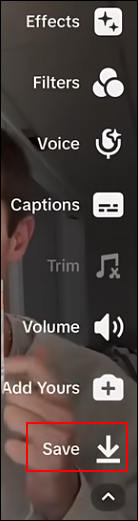
Step 3. The TikTok video will be downloaded without a watermark on your phone. You can go to the Photo or Gallery app to have a check.
Save TikTok Videos Without Username via Screen Recorder
✅Suitable for: capturing your own TikTok without posting it or others' posted TikToks.
If the built-in feature of saving Tik Toks with no watermark has gone from the app, screen record TikToks before posting not to save the watermark. This method is extremely useful for saving others' TikTok videos that are not downloadable.
See how to save TikTok without watermark through screen recording.
🚩Situation 1. Screen record your own TikTok before posting it
Step 1. Film and edit your video on TikTok, go to the post page, and tap the Preview area in the upper-right corner.
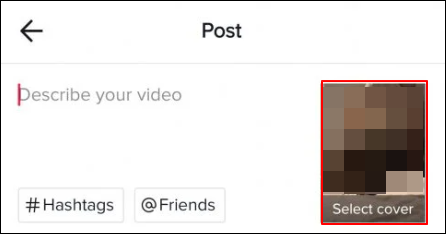
Step 2. Tap the upper-right corner to switch the little square to a crop icon. Buttons and icons on the screen will disappear. This helps with a cleaner screen recording.
![]()
Step 3. Start and stop recording on your iPhone and Android.
- For iPhone: swipe down from the upper-right corner > tap the Screen Recording button (a dot within a circle) > a 3-second countdown before the recording starts > navigate to the TikTok content > tap the red bar at the top of the screen and confirm you want to stop recording > access your recording in the Photos app.
- For Android: swipe down from the top of the screen to enter the Quick Settings panel > tap the Screen Record icon > select whether to record audio (optional) > tap Start > navigate to the TikTok content > pull down the Quick Settings menu and tap the Stop button to stop recording > access your recording in the Gallery app.
🚩Situation 2. Screen record other creators' TikTok
Step 1. Open the posted TikTok video you want to rip.
Step 2. Start and stop recording on your iPhone, Android, or PC now.
💡Note: Sometimes you need to record TikTok with sound on a PC. For example, when you watch deleted TikTok videos or want to view TikToks anonymously, you may need to browse these clips on a PC. Use a Windows or Mac screen recorder to capture anything without watermark.
Remove TikTok Watermark with URLs via TikTok Downloader
✅Suitable for: downloading a posted TikTok video of your own or others with links/URLs.
Many watermark-free TikTok downloaders are in the market, including apps and online websites. As long as you know the TikTok link, you can copy and paste the URL to these TikTok watermark removers and get TikTok videos without a watermark, username, or logo.
You can try Snaptik, TTDownloader, SSSTikTok, TikMate, or any tools you like. Here, we take SnapTik as an example.
See how to save TikTok video without watermark through online downloaders.
Step 1. Visit the SnapTik TikTok Video Downloader with a web browser on your phone or PC.
Step 2. Copy & paste the TikTok link in the field. Click Download.
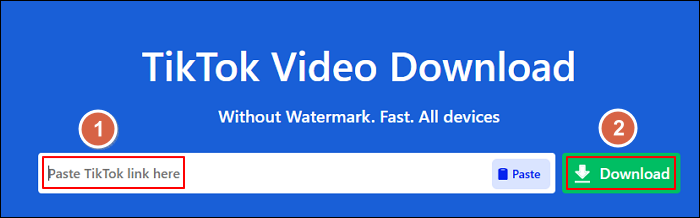
Step 3. After the site finishes processing, click the Download button to save the video from TikTok to MP4 format.

Step 4. Now, you can open the downloaded TikTok video. You will find the saved TikTok has no watermark.
Share this post to help people save TikTok videos without watermark for free!
Get Rid of Watermark from Saved TikTok via Video Editor
✅Suitable for: exporting your own TikToks or other's posted videos.
You can also remove or cut off a TikTok video watermark if this does not affect the video content. But please keep in mind that this could violate TikTok's terms of service or copyright laws, especially if you're planning to redistribute the content.
If you're using your videos and want to remove the watermark for personal use, use iMovie, Capcut, Adobe Premiere Pro, or mobile apps to crop the video. Trim away the edges where the watermark is located. Make sure the aspect ratio remains appropriate for your intended platform.
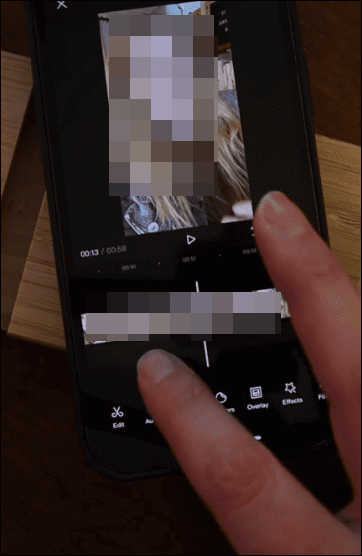
Bonus: The Best Way to Screen Record for TikTok Videos
Watch something interesting on TikTok and want to record TikTok with sound? Looking for easy ways to capture movies, songs, background music, or gameplay TikTok content creation?
EaseUS RecExperts comes here to help. This free screen recorder with no watermark, lets you rip anything you like from YouTube, Netflix, WhatsApp, Peacock, and more platforms. It works even if the video is not allowed to download and can bypass the black screen restriction.
Let's see how to save TikTok without a watermark and record items for your content creation.
Step 1. Launch EaseUS RecExperts and adjust your recording settings.
Before you start recording, you can customize your settings by clicking the Menu icon (three horizontal lines) in the top-right corner and selecting Settings. From there, you can change the save location, video format, frame rate, audio format, and other preferences. All changes will be saved automatically.
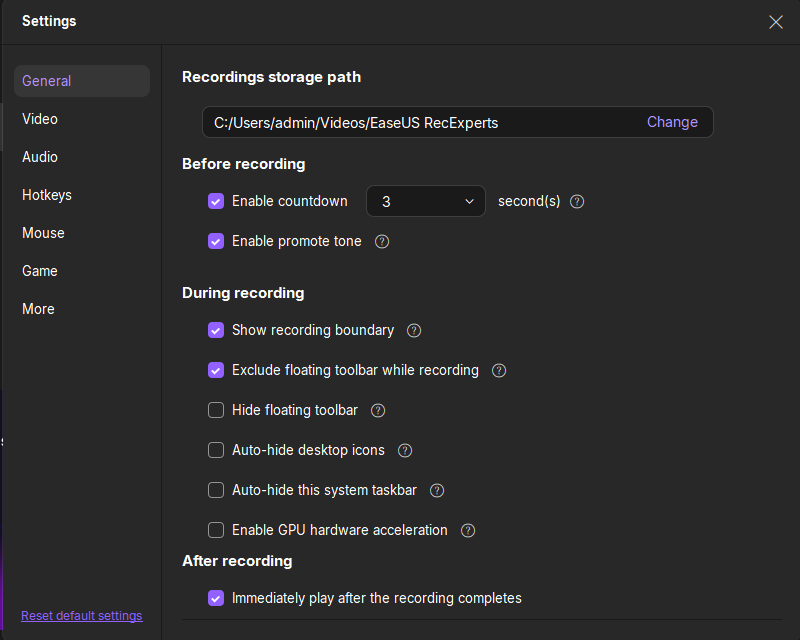
Step 2. Choose a recording mode based on your needs.
On the main interface, you'll see several recording options: Full Screen, Custom, Window, Game, Audio, and Webcam. Simply click the one that matches what you want to record.

Step 3. Set up your webcam and audio sources.
In the toolbar, you can turn the Webcam, Speaker, and Microphone on or off by clicking their icons. If multiple devices are connected, click the small arrow next to each icon to choose your preferred input source.

Step 4. Start and control the screen recording.
Click the red REC button to begin recording. A floating toolbar will appear on your screen, where you can pause the recording using the pause icon or stop it by clicking the red square icon.
Step 5. Preview, edit, and manage your recordings.
Once you stop recording, you'll be taken to the preview window. Here, you can watch your video, trim it, add watermarks, transcribe audio to text, and organize your recordings. To record again with the same settings, just click the REC button in the top-left corner.

Conclusion
Do you know can you save a TikTok without the watermark now?
To sum up, you have four options to save TikTok videos without username, logo, or watermark for free:
- Use the TikTok built-in feature to save your own video without a watermark directly from the app if the feature is available on your application version.
- Screen record your TikTok before posting or screen capture someone else's posted TikTok.
- Use a TikTok video downloader and watermark remover to take the watermark off using the URL link.
- Cut off the watermark from TikTok videos with a video editor.
But remember not to violate copyright laws and TikTok's terms of service if you want to remove a watermark from other creators' TikTok videos.
To save TikTok videos without watermark or collect materials for TikTok contention creation, use EaseUS RecExperts on your computer for free.
Can You Save a TikTok Without the Watermark FAQs
Learn more frequently asked questions and answers about how to save TikTok video without username.
1. How to save TikTok drafts without watermark?
To save TikTok drafts without a watermark, you can follow these steps:
Step 1. Open the TikTok app, record or upload a video, and edit it if needed.
Step 2. Instead of posting the video, tap on Draft to save it within the app.
Step 3. Use the screen recording feature on your iPhone or Android devices.
Step 4. Navigate to the Drafts section in TikTok and play the video while recording your screen.
Step 5. Once the video has finished playing, stop the screen recording.
Step 6. Go to your device's gallery to find the screen recording, and you can edit out any unwanted parts.
Step 7. Save the edited video to your device. It will not have a TikTok watermark.
2. Is it illegal to remove TikTok watermark?
Removing a watermark from a TikTok video may violate copyright laws and TikTok's terms of service. The watermark serves to credit TikTok as the platform where the video was created, and removing it could be considered a form of copyright infringement, especially if the video is being shared or reused without permission from the original creator.
If you are considering using a TikTok video for any purpose, it's best to seek permission from the original creator and to adhere to TikTok's guidelines regarding content usage.
3. Is the Snaptik app safe?
Snaptik is a third-party app designed to download videos from TikTok. It is safe to use.
EaseUS RecExperts

One-click to capture anything on screen!
No Time Limit, No watermark
Start Recording