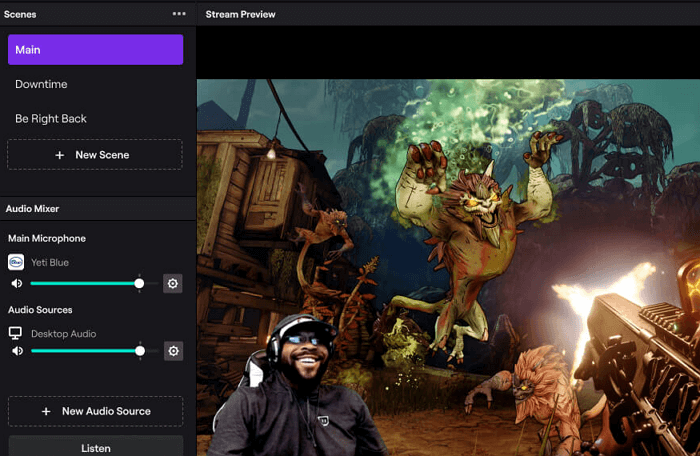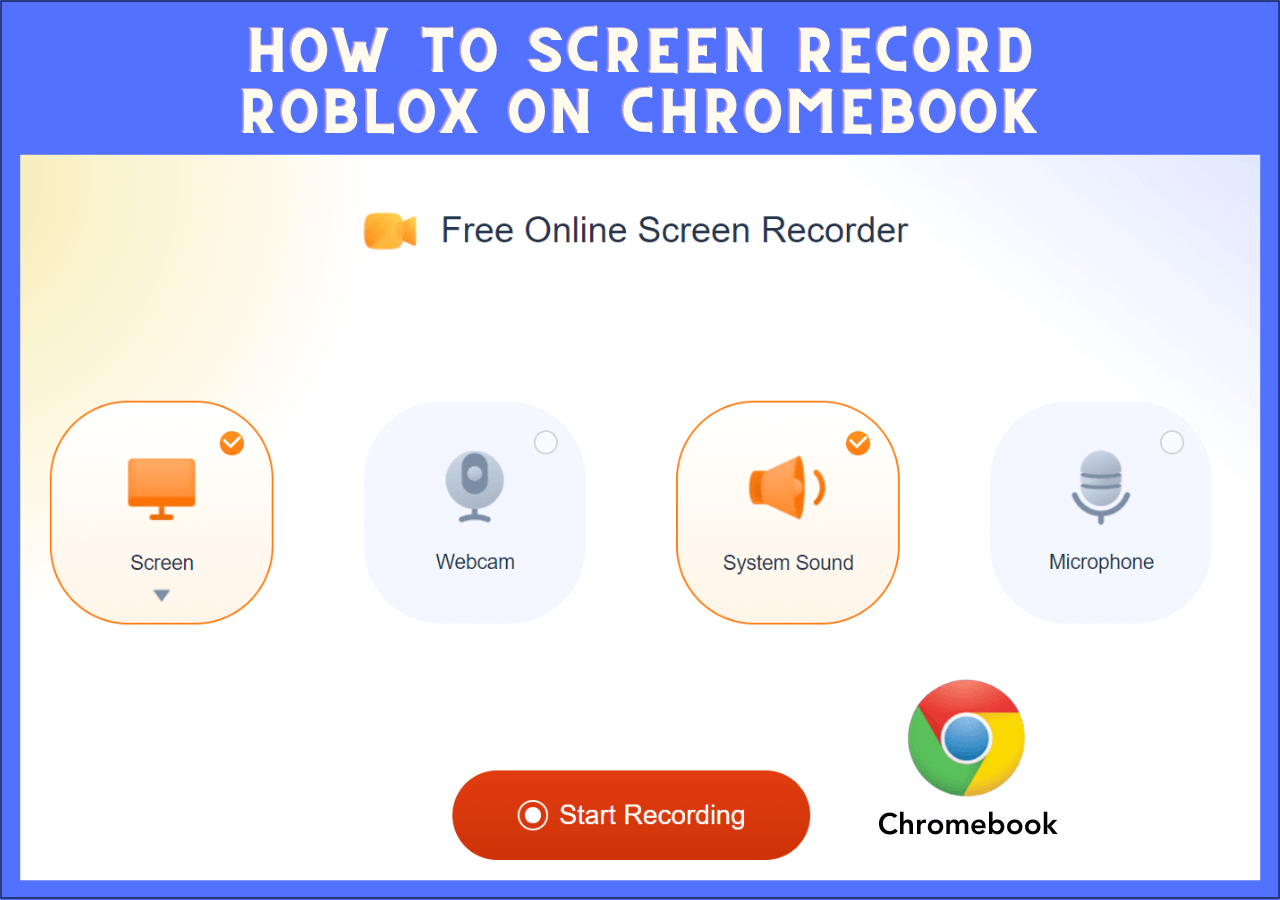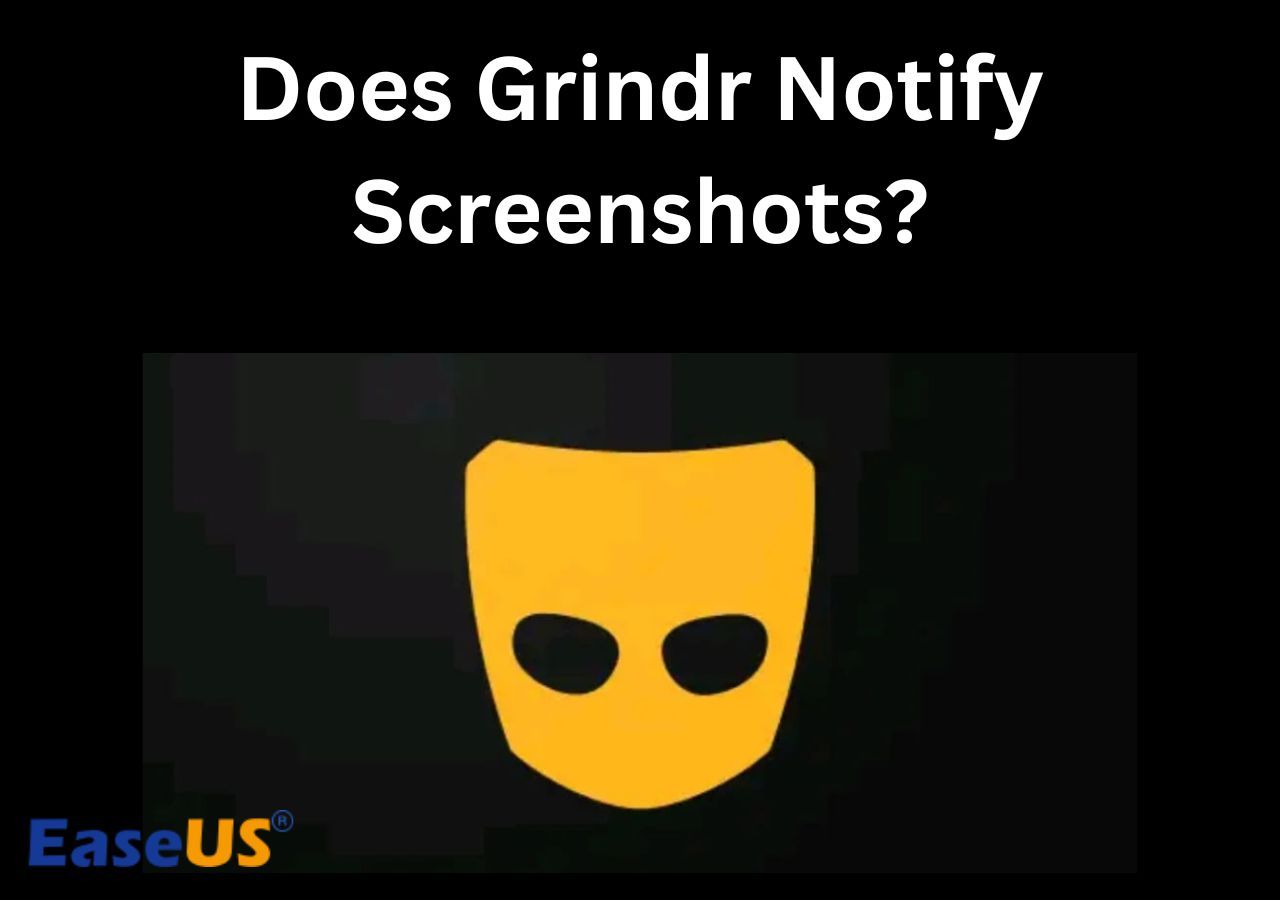-
![]()
Daisy
Daisy is the Senior editor of the writing team for EaseUS. She has been working in EaseUS for over ten years, starting from a technical writer to a team leader of the content group. As a professional author for over 10 years, she writes a lot to help people overcome their tech troubles.…Read full bio -
Jane is an experienced editor for EaseUS focused on tech blog writing. Familiar with all kinds of video editing and screen recording software on the market, she specializes in composing posts about recording and editing videos. All the topics she chooses …Read full bio
-
![]()
Melissa Lee
Alin is an experienced technical blog writing editor. She knows the information about screen recording software on the market, and is also familiar with data cloning and data backup software. She is expert in writing posts about these products, aiming at providing users with effective solutions.…Read full bio -
Jean is recognized as one of the most professional writers in EaseUS. She has kept improving her writing skills over the past 10 years and helped millions of her readers solve their tech problems on PC, Mac, and iOS devices.…Read full bio
-
![]()
Jerry
Jerry is a fan of science and technology, aiming to make readers' tech life easy and enjoyable. He loves exploring new technologies and writing technical how-to tips. All the topics he chooses aim to offer users more instructive information.…Read full bio -
Larissa has rich experience in writing technical articles. After joining EaseUS, she frantically learned about data recovery, disk partitioning, data backup, screen recorder, disk clone, and other related knowledge. Now she is able to master the relevant content proficiently and write effective step-by-step guides on various computer issues.…Read full bio
-
![]()
Rel
Rel has always maintained a strong curiosity about the computer field and is committed to the research of the most efficient and practical computer problem solutions.…Read full bio -
![]()
Gemma
Gemma is member of EaseUS team and has been committed to creating valuable content in fields about file recovery, partition management, and data backup etc. for many years. She loves to help users solve various types of computer related issues.…Read full bio
Page Table of Contents
0 Views |
0 min read
PAGE CONTENT:
When you want to invite someone for an interview to make a program for the podcast, but he or she cannot come to your studio in person, you can only record remote interviews via some applications. Therefore, if you are looking for an effective method to help you know how to record a podcast on Skype with friends, you are in the right place. This article will show you detailed steps and the best alternative method for you to choose the most suitable way for yourself.
How to Record a Podcast for free on Skype
As we know, Skype is a Skype-exclusive software for voice calls, video conferences, and VoIP-based videotelephony. It is run by Skype Technologies, a Microsoft subsidiary. In addition, it offers other functions, including file transfer, debit-based calls to landlines and mobile phones (via regular phone networks), instant messaging, and more. Skype may be accessed across multiple desktop, mobile, and gaming console platforms.

Therefore, you can use the built-in audio recording feature of Skype to help you record Skype calls. After that, you can use the recorded file to make a podcast program. There are some detailed steps for you to learn as follows.
Step 1. On a Skype call, choose "Start Recording."

Step 2. A message will be shown to inform everyone that the call is being recorded.
Step 3. You have the option to halt the recording before the call ends or automatically end it after the call ends.
An audio-only call recording will be stored as an MP4 file. However, it can be converted to an audio file by dragging it into your podcasting software. The data will remain accessible in your conversation for 30 days. The recording is available for download and storage on your device for a maximum of 30 days. However, there are some disadvantages of using Skype to record a podcast, as follows.
- Skype does not record locally; instead, it depends on the internet.
- Skype does not offer speech-to-text transcription services.
- Skype significantly compressed the recorded audio and video.
- There are instances where the built-in recorder's recording quality is inconsistent.
- It will notify people when you start recording.
Therefore, if you want to record high-quality video or audio files that can be stored locally and safely, or you want to record Skype calls without the party knowing, it is suggested that you use a more powerful screen recorder to help you record the podcast program.
People Also Read:
The Best Alternative Method to Record a Podcast
Here, we come to the second part: choose the best alternative method to do recordings. It is believed that EaseUS RecExperts will be your excellent screen recorder. It can be compatible with Windows and macOS systems. As an MP3 grabber, you can use it to record high-quality audio files, like YouTube audio, Skype calls, Zoom meetings, or online courses. Moreover, it is also a good Chromebook audio recorder.

Besides, you can use this screen recorder to record your computer screen. It allows people to record the full screen or part of the screen. It supports recording the screen and webcam at the same time. You can also choose to record the system audio or the outside sound.
Therefore, it is a good streaming audio recorder for recording streaming video or audio files on some platforms, like YouTube, Netflix, Hulu, and Disney. After that, you can edit the audio file by trimming or adjusting the volume of the audio.
In a word, this remote recording podcast platform is a good screen recorder with audio, as well as a perfect game audio recorder for many game players to choose from. You can download this software to help you record high-quality podcasts! Or you can choose the online screen recorder for online podcast recording.
Please share this article with more friends!
Conclusion
In a word, this article has talked about how to record a podcast on Skype. It is believed that you have mastered this solution. Besides, it also provided people with the best alternative way to use an excellent screen recorder: EaseUS RecExperts. It is an unmissable choice for you to record Skype calls or other videos from YouTube, Netflix, or TikTok. Let's download this video grabber to have a try!
FAQs About How to Record a Podcast on Skype
After learning about the above method, you can refer to the following questions and answers related to the topic of this article.
1. Where does the recording go on Skype?
The "My Skype Recordings" folder on your PC is where Skype recordings are kept. Usually, you may find this folder inside your "Documents" folder. It can be accessed by searching for "My Skype Recordings" in the search box or by heading to "My Documents."
2. Is Skype call recording free?
Skype calls can be freely recorded from within the app. There are both paid and free choices for a third-party call recorder, should you decide to use one.
3. Does Skype record separate audio tracks?
Only two audio tracks will be automatically recorded by the Skype Call Recorder. There is an audio track designated for local callers and another for all remote callers.
EaseUS RecExperts

One-click to capture anything on screen!
No Time Limit, No watermark
Start Recording