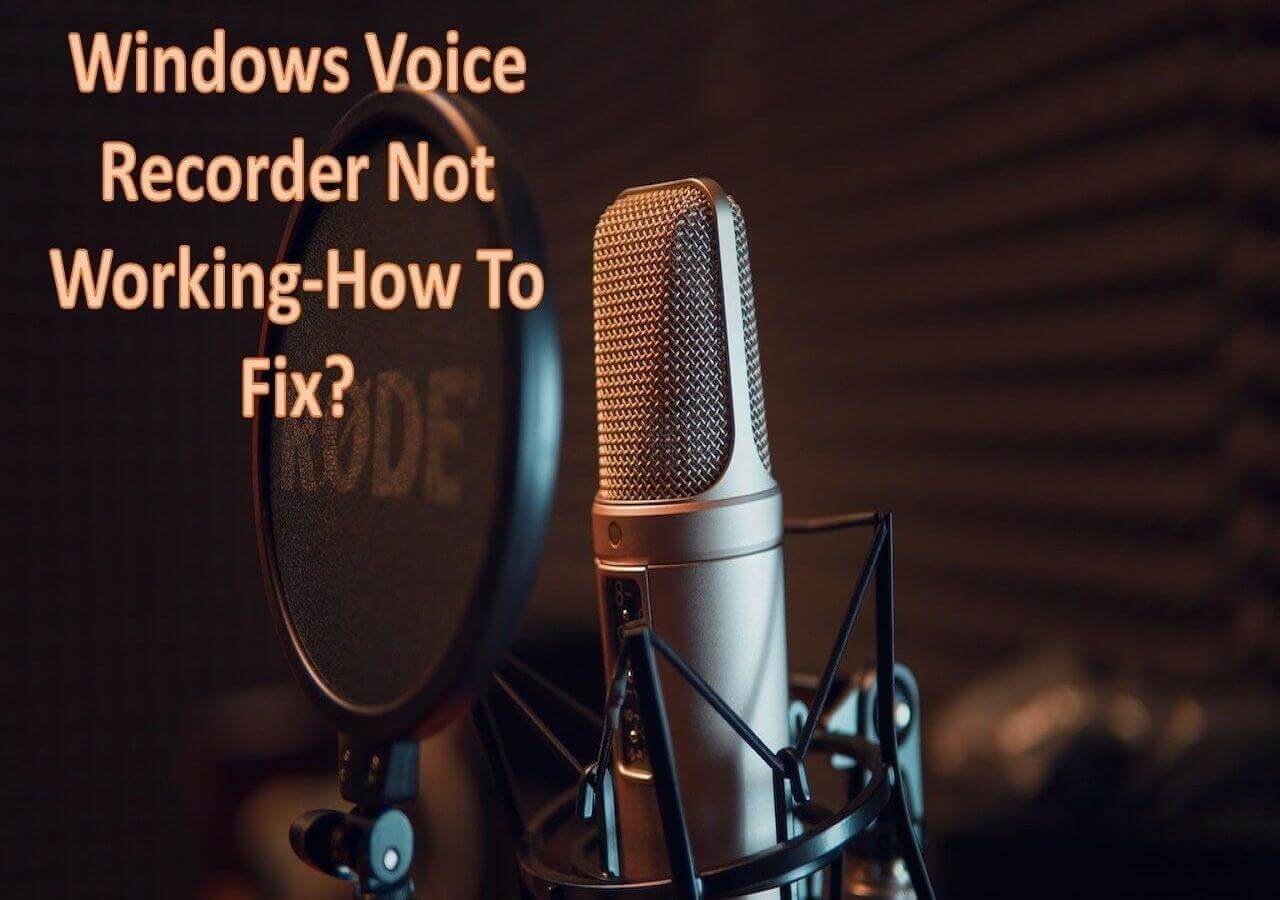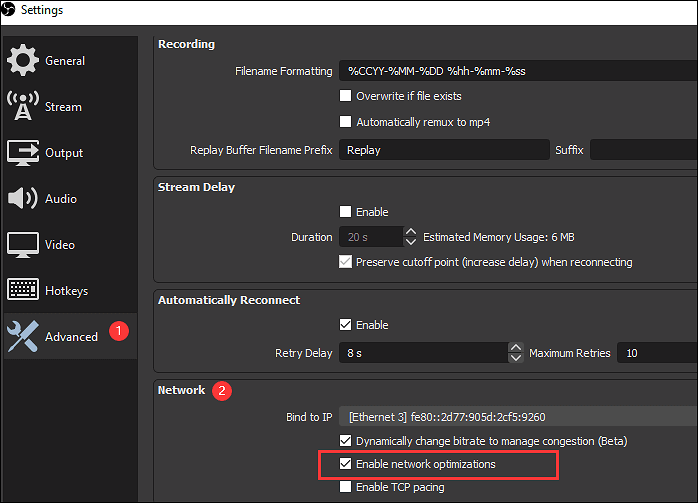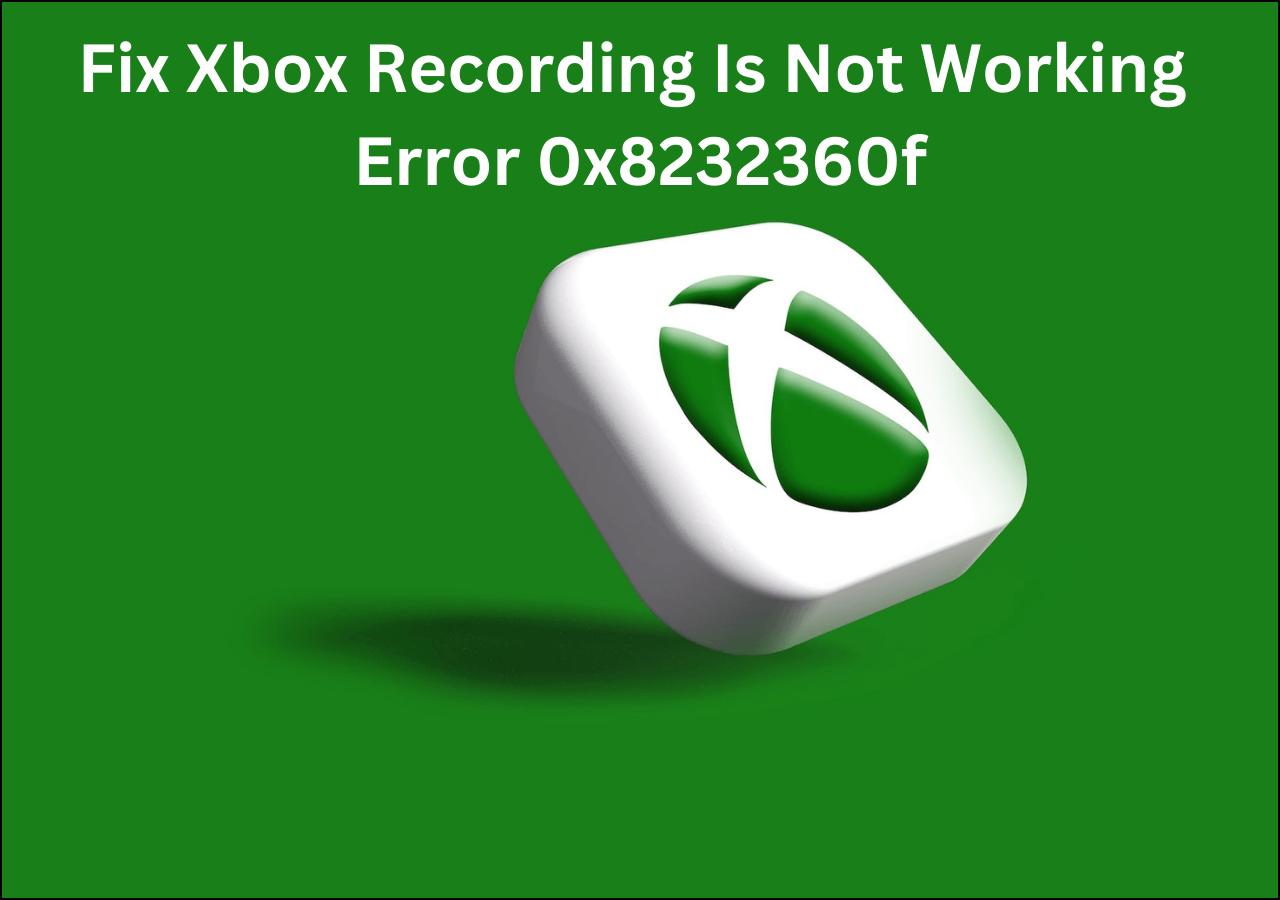-
![]()
Daisy
Daisy is the Senior editor of the writing team for EaseUS. She has been working in EaseUS for over ten years, starting from a technical writer to a team leader of the content group. As a professional author for over 10 years, she writes a lot to help people overcome their tech troubles.…Read full bio -
Jane is an experienced editor for EaseUS focused on tech blog writing. Familiar with all kinds of video editing and screen recording software on the market, she specializes in composing posts about recording and editing videos. All the topics she chooses …Read full bio
-
![]()
Alin
Alin is an experienced technical blog writing editor. She knows the information about screen recording software on the market, and is also familiar with data cloning and data backup software. She is expert in writing posts about these products, aiming at providing users with effective solutions.…Read full bio -
Jean is recognized as one of the most professional writers in EaseUS. She has kept improving her writing skills over the past 10 years and helped millions of her readers solve their tech problems on PC, Mac, and iOS devices.…Read full bio
-
![]()
Jerry
Jerry is a fan of science and technology, aiming to make readers' tech life easy and enjoyable. He loves exploring new technologies and writing technical how-to tips. All the topics he chooses aim to offer users more instructive information.…Read full bio -
![]()
Rel
Rel has always maintained a strong curiosity about the computer field and is committed to the research of the most efficient and practical computer problem solutions.…Read full bio -
![]()
Gemma
Gemma is member of EaseUS team and has been committed to creating valuable content in fields about file recovery, partition management, and data backup etc. for many years. She loves to help users solve various types of computer related issues.…Read full bio -
![]()
Shelly
"I hope my articles can help solve your technical problems. If you are interested in other articles, you can check the articles at the bottom of this page. Similarly, you can also check my Twitter to get additional help."…Read full bio
Page Table of Contents
0 Views |
0 min read
Highlights
- Teach you how to record videos from streaming services on TiVo
- Provide the best alternative: EaseUS RecExperts to capture videos
- Answer some related questions about recording on TiVo
The above are the main points you will learn from this passage. Many people may want to record streaming videos on TiVo so that they can watch these videos at any time, anywhere. There is a question from Quora that some of you may also ask.
I planned to take my Bolt on an RV vacation and use it to see the content I had recorded in areas without a phone signal or television signal. Is it possible to download Netflix or Prime movies to view later when I'm traveling and don't have internet access? - From Quora
Reading this article, it is believed that you will master how to record streaming videos on TiVo. Besides, you will know about the best alternative to TiVo to help you record streaming videos without buying any equipment or devices. Now, let's get started!
Record Streaming Video on TiVo
Depending on the device and the video source, there are a few ways to record streaming video on TiVo. You may utilize the Record & Watch feature on your TiVo DVR if you want to record streaming audio content from apps like YouTube, Hulu, and Netflix. You can use your mobile device or TiVo DVR to record and view the streaming video with this function. There are some detailed steps for you to learn about.

Step 1. Look through My Shows, Guide, or What to Watch to find a show to watch.
Step 2. Select a program, then select Record & Watch.
Step 3. Select [device].
Step 4. Select a source for streaming.
Step 5. If you select Record & Watch for live TV, your TiVo DVR will immediately begin recording the broadcast and streaming it to your mobile device.
People Also Read:
Record Streaming Video From Your TiVo DVR
Use the Download option to record video streaming from your TiVo DVR to your mobile device. You can watch the recorded video from your TiVo DVR offline by downloading it to your mobile device using this capability.

Utilizing this function requires that you:
Step 1. Link your mobile device and TiVo DVR to the same network.
Step 2. On your smartphone, launch the TiVo app and log in using your TiVo credentials.
Step 3. Select the recorded program you wish to download by going to My Shows.
Step 4. Select the download quality by tapping Download.
Step 5. Watch the video on your mobile device after the download is finished.
Record Streaming Video From Mobile Device to TiVo DVR
The TiVo Stream 4K device can be used to record video streaming from your mobile device to your TiVo DVR. You can use this device to stream and record video to your TiVo DVR from a variety of sources, including YouTube, Netflix, Hulu, and more.

To operate this device, you must:
Step 1. Use Ethernet or Wi-Fi to connect the TiVo Stream 4K device to your network and to your TV via HDMI.
Step 2. Follow the on-screen steps to configure the TiVo Stream 4K device and log in with your TiVo account.
Step 3. To access the TiVo Stream app, which compiles material from multiple streaming services, use the TiVo Stream 4K remote.
Step 4. Select a show to watch, then use the remote to record it by pressing the Record button.
The Best Alternative to Recording Streaming Videos
After learning about the above methods of recording streaming videos on or to TiVo, there is another way for you to record videos from streaming service platforms: use EaseUS RecExperts as your video recorder. It is the best alternative for most Windows and macOS users.

EaseUS RecExperts is an excellent screen and audio recorder, as it can help users capture the full screen or part of the screen. Besides, you can also choose to record multiple screens if you need to. This video recorder can work well with many streaming service platforms, such as Netflix, YouTube, Hulu, Disney, and Amazon Prime Video. Therefore, you can record any video in high quality using this software, like HD or 4K.
Download this software to explore the fun of recording videos!
Moreover, it is also a game recorder for game players. You can record Rust gameplay without losing any FPS and without any lag. In addition, it is also suitable for people to record online courses and Zoom meetings. There are some prominent features of EaseUS RecExperts.
- Record your computer screen
- Record Legends of Runeterra
- You can record browser videos on Firefox
- Supports many kinds of video formats, like MP4, WAV, and FLAC.
Additionally, it also has an online screen recorder for people to choose if they do not want to download any software.
You can share this article with more people in need!
Conclusion
In a word, this article has talked about how to record streaming video on TiVo using some methods, and it is believed that you have mastered them. However, these ways are a little complicated. This passage provides people with the best alternative: EaseUS RecExperts to help them record videos. Therefore, you do not need to buy any equipment or devices, and you can also enjoy the same high-quality streaming videos on your computer or phone devices. Now, let's download this software to have a try!
Record Streaming Video on TiVo FAQs
There are some related questions about how to record streaming videos on TiVo that you may be interested in. You can learn about them as follows.
1. Does TiVo work with streaming services?
Popular apps like Netflix, Prime Video, and Sling are integrated for a smooth and user-friendly on-screen experience with TiVo Stream 4K and the TiVo Stream app. To find what you wish to watch, all of your available apps are searched with only one query.
2. Does TiVo 4K stream record?
Additionally, you can upgrade your TiVo Stream 4K with a SlingTV subscription, giving you cloud DVR functionality (i.e., the ability to record, pause, rewind, and fast-forward TV broadcasts without a physical box to store the data).
3. Can TiVo Edge record Netflix?
No. Only OTA programming is recorded by the Tivo Edge. Netflix is available for streaming but not for recording.
EaseUS RecExperts

One-click to capture anything on screen!
No Time Limit, No watermark
Start Recording