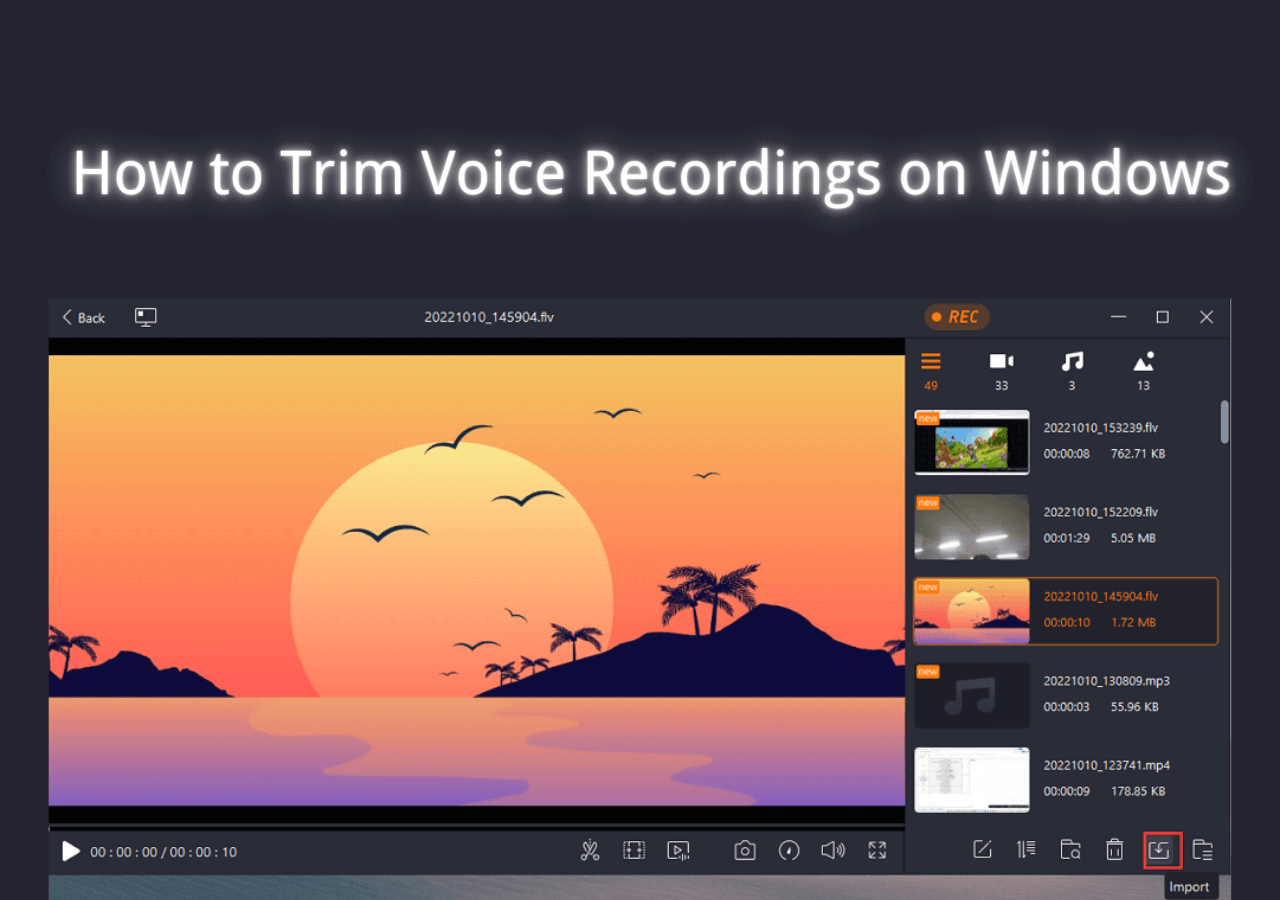-
![]()
Daisy
Daisy is the Senior editor of the writing team for EaseUS. She has been working in EaseUS for over ten years, starting from a technical writer to a team leader of the content group. As a professional author for over 10 years, she writes a lot to help people overcome their tech troubles.…Read full bio -
Jane is an experienced editor for EaseUS focused on tech blog writing. Familiar with all kinds of video editing and screen recording software on the market, she specializes in composing posts about recording and editing videos. All the topics she chooses …Read full bio
-
![]()
Alin
Alin is an experienced technical blog writing editor. She knows the information about screen recording software on the market, and is also familiar with data cloning and data backup software. She is expert in writing posts about these products, aiming at providing users with effective solutions.…Read full bio -
Jean is recognized as one of the most professional writers in EaseUS. She has kept improving her writing skills over the past 10 years and helped millions of her readers solve their tech problems on PC, Mac, and iOS devices.…Read full bio
-
![]()
Jerry
Jerry is a fan of science and technology, aiming to make readers' tech life easy and enjoyable. He loves exploring new technologies and writing technical how-to tips. All the topics he chooses aim to offer users more instructive information.…Read full bio -
![]()
Rel
Rel has always maintained a strong curiosity about the computer field and is committed to the research of the most efficient and practical computer problem solutions.…Read full bio -
![]()
Gemma
Gemma is member of EaseUS team and has been committed to creating valuable content in fields about file recovery, partition management, and data backup etc. for many years. She loves to help users solve various types of computer related issues.…Read full bio -
![]()
Shelly
"I hope my articles can help solve your technical problems. If you are interested in other articles, you can check the articles at the bottom of this page. Similarly, you can also check my Twitter to get additional help."…Read full bio
Page Table of Contents
0 Views |
0 min read
If you're wondering what recording software do YouTubers Use? this article is for you. Today, we're going to show you some of the best YouTube recorders, which you can find easily. We'll divide the programs into three sections, including video recording, gameplay recording, and audio recording. So, let's begin.
What Video Recording Software Do YouTubers Use
You'd like something simple and effective if you're a no-nonsense person. You don't want something overflowing with features that make no sense. Bearing that in mind, here are the top options that YouTubers use for video recording:
#1. EaseUS RecExperts
Compatibility: Windows 7, 8, 8.1, 10, 11; macOS
Price: Free Version; Monthly $19.95, Yearly $39.95, Lifetime $69.95, Business $99.95
Best for: Game, tutorials, screen capturing, and other recording scenarios
EaseUS RecExperts is one of the leading recording software available today. The program has all the qualities and features you can ask for YouTube video recording. For example, you can easily record yourself playing video games, watching movies, singing with the background music, or showing a tutorial.
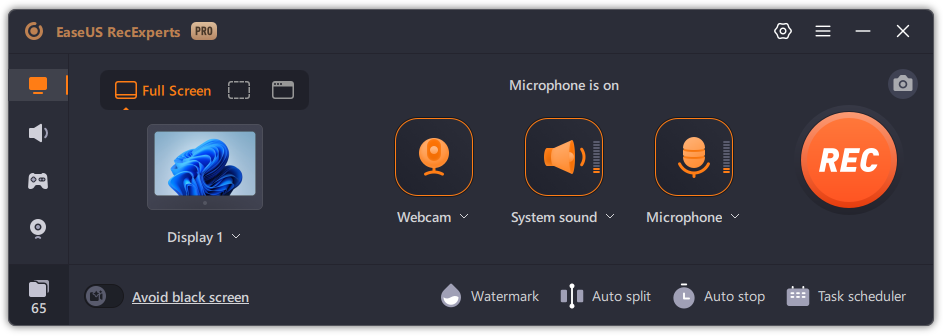
Basically, anything you wish to do with recording, you can use this program for that purpose. You can record a region of your screen, making it the best video recorder for YouTube. This also has a built-in editor, which allows you to edit or trim your videos on the PC or Mac version.
Features: Screen Capture, Webcam Recording, Audio Recording, Screenshotting, Regional Recording
Pros:
- AI-based voice recorder without background noise
- Webcam, video, and audio recording
- Built-in video editor/trimmer
- Regional and full-screen recording
Cons:
- Limited video editing features
Download EaseUS RecExperts to your computer for free.
#2. QuickTime Player
Compatibility: Mac
Price: Free with Mac/Apple Products
Best for: Mac users recording tutorials or capturing how-to videos
QuickTime Player is by no means the best YouTuber must-have for video taking, but it does get the job done. It's available for free for Mac users and costs nothing. Thus, Mac users can benefit from it without installing any third-party tool.
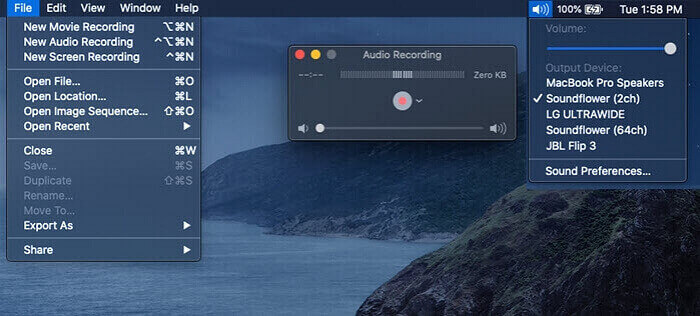
It's pretty simple and lets you record any gameplay, audio, music, etc. So, you can use this video recorder for basic stuff like getting a music video, showing a tutorial, etc. However, it does have certain limits, which makes it a secondary option at best.
Features: Screen Recording, Audio Recording
Pros:
- User-friendly interface
- High-quality playback
- Integrated with macOS
Cons:
- Cannot capture the internal sound
- File format saved in .MOV only
🔗Also read: QuickTime Screen Recording with Audio with Full Steps
#3. EaseUS Online Screen Recorder
Compatibility: Browsers like Chrome, Firefox, Edge, Safari, Opera
Price: Free
Best for: Quick clips, tutorials, recording music, movies, videos, etc.
EaseUS Online Screen Recorder is what YouTubers use to record smaller/shorter videos. This tool has become an excellent choice for those who want a quick solution across platforms. Since it's web-based, it works on Chrome, Firefox, Edge, or Opera browsers.
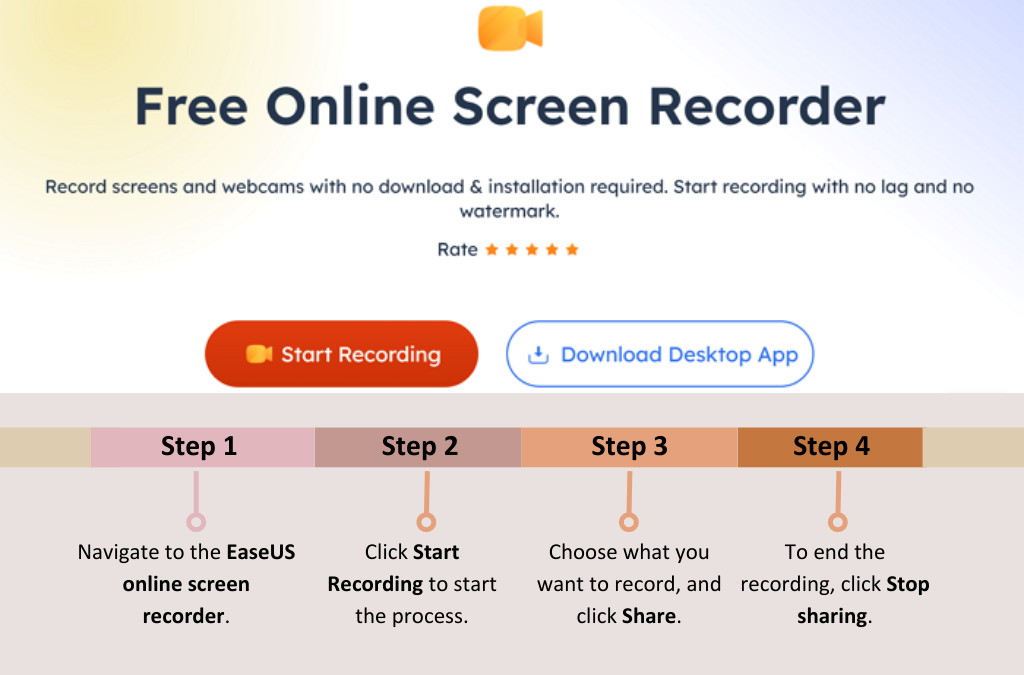
So, you can use it on any of those browsers, be it on Windows, Linux, MacOS, etc. Besides, the tool is freely available and offers slight editing features. You can also record system sounds, a microphone, and a webcam with it.
Features: Screen recording, microphone/webcam recording, and system sound capture
Pros:
- Freely available
- Very easy to use
- Ideal for quick use
Cons:
- File format saved in WebM only
🔗Also read: 10 Best Free Online Screen Recorder No Watermark
What Recording Software Do Gaming YouTubers Use
Unlike video recorders, screen recorders focus on recording or streaming your screen. There are simple options, and there are complicated/advanced choices. We'll show you both sides with the top programs YouTubers use for recording:
#1. Xbox Game Bar
Compatibility: Windows
Price: Free with Windows
Best for Screenshotting, gameplay capture, regional/full-screen recording
Xbox Game Bar is one of Windows users' best screen recorder programs. It's also the best video recorder for YouTube videos, as you don't need to install it—as long as you're using Windows 10 or 11. The newer updates have also added more features to this tool.
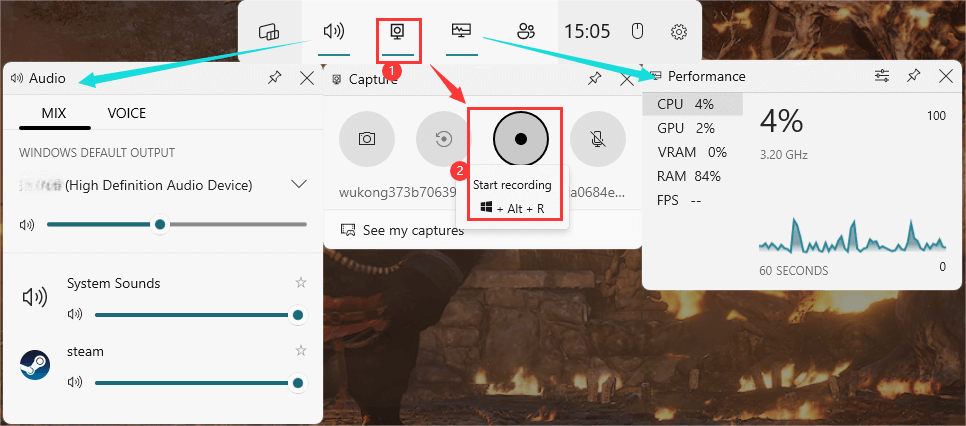
You can record a specific region on your skin or capture the entire screen. It lets you set things up quickly and capture webcam, microphone, and system sounds, making it ideal for gameplay videos.
Features: Screen capture, screenshotting, performance monitoring, social Integration
Pros:
- Built into Windows
- Game optimization
- Multi-functionality
Cons:
- Resource usage
- Limited customization
🔗Also read: Xbox Game Bar Recording Guide
#2. OBS Studio
Compatibility: Windows 10, 11, MacOS, Linux
Price: Free
Best for: Gamers, streamers, professional YouTubers
OBS Studio is one of the best answers to the question, "What recording software do YouTubers use?" as it's a detailed program with a ton of options. It can be a bit difficult to learn and set up the audio, sound, and video settings.
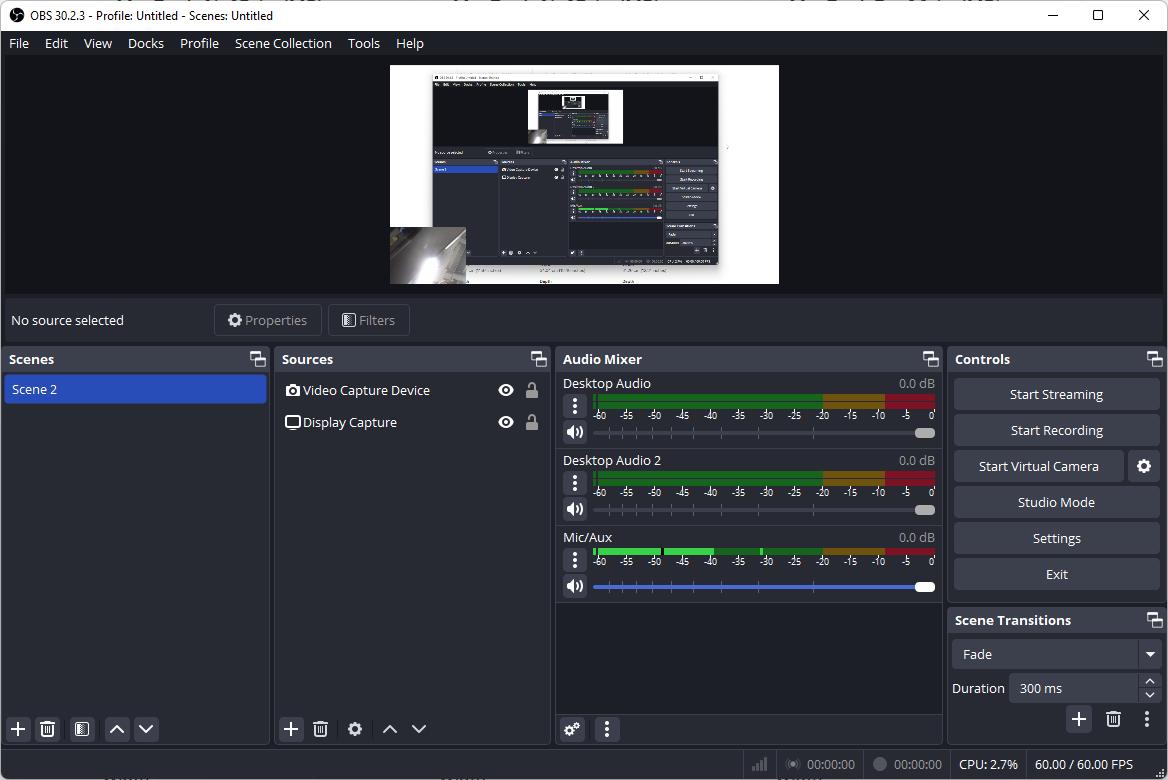
However, it's ideal for Windows, Linux, or Mac users to record videos in advanced quality. Besides, it's open source and free to use, which makes it ideal for all sorts of users. On top of that, you get features that make it a top choice for streamers as well.
Features: Screen capture, video broadcasting, intuitive audio mixer
Pros:
- Free and open-source
- Highly customizable
- Cross-platform compatibility
Cons:
- Steep learning curve
- Complicated UI
#3. Bandicam
Compatibility: Windows 7, 8, 10, 11
Price: Free/$49.97 per year for pro
Best for: Video/audio recording, webcam/microphone inclusion, regional recording
Bandicam is another classic program that has been the go-to program since 2009. The tool is relatively easy to use, which means easy configuration, setting up, etc. It's YouTube's best screen recorder for many reasons.
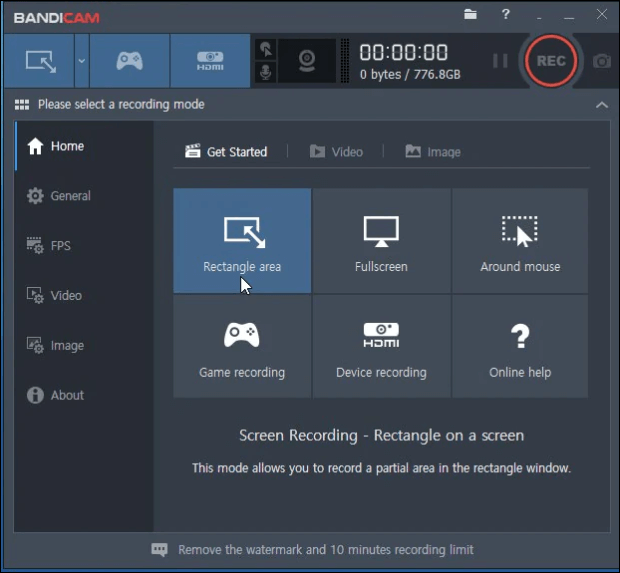
For one, you can get it for free, but it does have a pro version. Other than that, you can integrate your webcam, microphone, and other elements. That's why it's ideal for YouTubers to use it with react channels, gaming videos, etc.
Features: Real-Time Drawing, Webcam Overlay, Game Recording, Scheduled Recording
Pros:
- High-quality recording
- User-friendly interface
- Lightweight software
Cons:
- Watermark in the free version
🔗Also read: Is Bandicam Safe? Here's What You Need to Know
Share this post to help more users!
What Software Do YouTubers Use to Record Audio
If you want to record a voice-over or an audio track separately, YouTubers use quite a few programs. So, let's dive right in and show you the top software that YouTubers use for recording audio files:
#1. Audacity
Compatibility: Windows, MacOS, Linux
Price: Free
Best for: Music editing, audio mixing, adding sound effects
Audacity is one of the top programs for users who want advanced audio-editing features. This editing software enables you to edit music or songs through advanced methods. The tool features a simple UI design but a ton of options.

This makes it a bit difficult for beginners, but it's not meant to be for early users, either. The effects and plugin support in this tool prove it's made for advanced audio editing. Besides, availability on MacOS, Windows, and Linux makes it ideal for users on all platforms.
Features: Multi-track editing, audio recording, import/export capabilities, effects and plugins support, spectrogram view
Pros:
- Free and open-source
- User-friendly interface
- Cross-platform compatibility
Cons:
- Limited MIDI support
- The sharper learning curve for advanced features
🔗Also read: How to Record YouTube Audio with Audacity & Its Alternative
#2. Windows Sound Recorder
Compatibility: Windows 7, 8, 10, 11
Price: Free
Best for: Quick audio recordings, doing voiceovers
Windows Sound Recorder is a good option, particularly if you don't wish to spend a lot of money on a sound recorder. In fact, this Windows program comes free and allows you to record extensive audio files in a few simple steps.
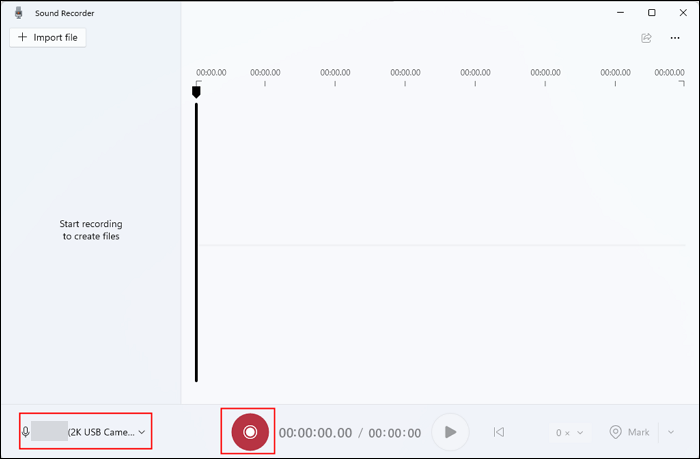
You won't get a lot of advanced editing options or choices to change anything about the recording. However, it's a simple, easy-to-use, and effective tool for recording voiceovers or simply recording music/audio files.
Features: Waveform visualizer, multiple file formats support, adjustable playback speed, marker placement
Pros:
- Simple and intuitive interface
- Integrated with Windows OS
Cons:
- Record microphone sound only
🔗Also read: How to Record Audio on Windows 11 [Tested Ways]
#3. Mobizen
Compatibility: Android, iOS
Price: Free/Plus not yet available
Best for: Mobile streamers, vloggers, recording quick videos/voiceovers on mobile phones
Mobizen is an ideal program for phone users who want to break into the YouTube/Streaming scene. This mobile phone app has all the things you'd need on an Android or iPhone to start recording YouTube videos.

This includes the video recording and editing elements, which allow you to stream online or record high-quality videos on mobile devices. The app is also free, but there's a plus version launching soon, which is expected to fix some of the issues.
Features: HD screen recording (up to 1080p at 60fps), face cam integration, in-app editing tools, clean mode for watermark-free recording
Pros:
- Easy to navigate, suitable for beginners
- Versatile recording options
- Free features
Cons:
- Limited advanced features in the free version
- Occasional performance issues
🔗Also read: 8 Best Voice Recorder App for YouTube
Final Words
These are some of the best screen capture software on all of the platforms that you can use today. We dived deep into what recording software do YouTubers use on mobile phones, Windows computers, or Mac devices.
However, the one proper solution for Mac and Windows users is EaseUS RecExperts. The tool has everything you'd need in a program for high-quality video and audio recording. Thus ridding you of the need to use two separate programs.
What Recording Software Do Most YouTubers Use FAQs
Here are some frequently asked queries regarding this topic:
1. What recording format do YouTubers use?
Most YouTubers use the standard MP4 format to record their videos. It's also a supported platform by YouTube, so YouTubers have to upload videos in this format. However, there are specific aspect ratio requirements for videos and shorts, which you can check on Google's Help page.
2. Is MOV or MP4 better for YouTube?
MOV is a good choice, as it's higher in size and quality, but it should only be your priority if MP4 isn't available. MOV is older than MP4, while the latter is newer and better. It offers smaller file sizes for equal or better video quality.
3. Should I convert MOV to MP4 for YouTube?
Yes, you should. It's more standard compared to MOV and features more pros compared to the former. MOV is heavier in size despite being high in quality. However, MP4 offers equal quality for smaller file sizes. Besides, it's the preferred format for YouTube, Twitch, etc.
EaseUS RecExperts

One-click to capture anything on screen!
No Time Limit, No watermark
Start Recording