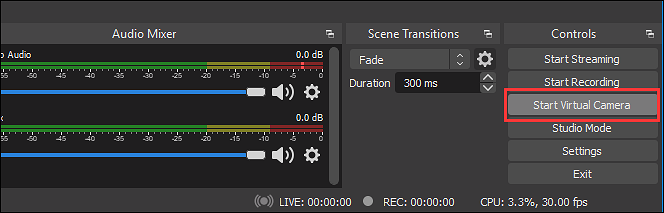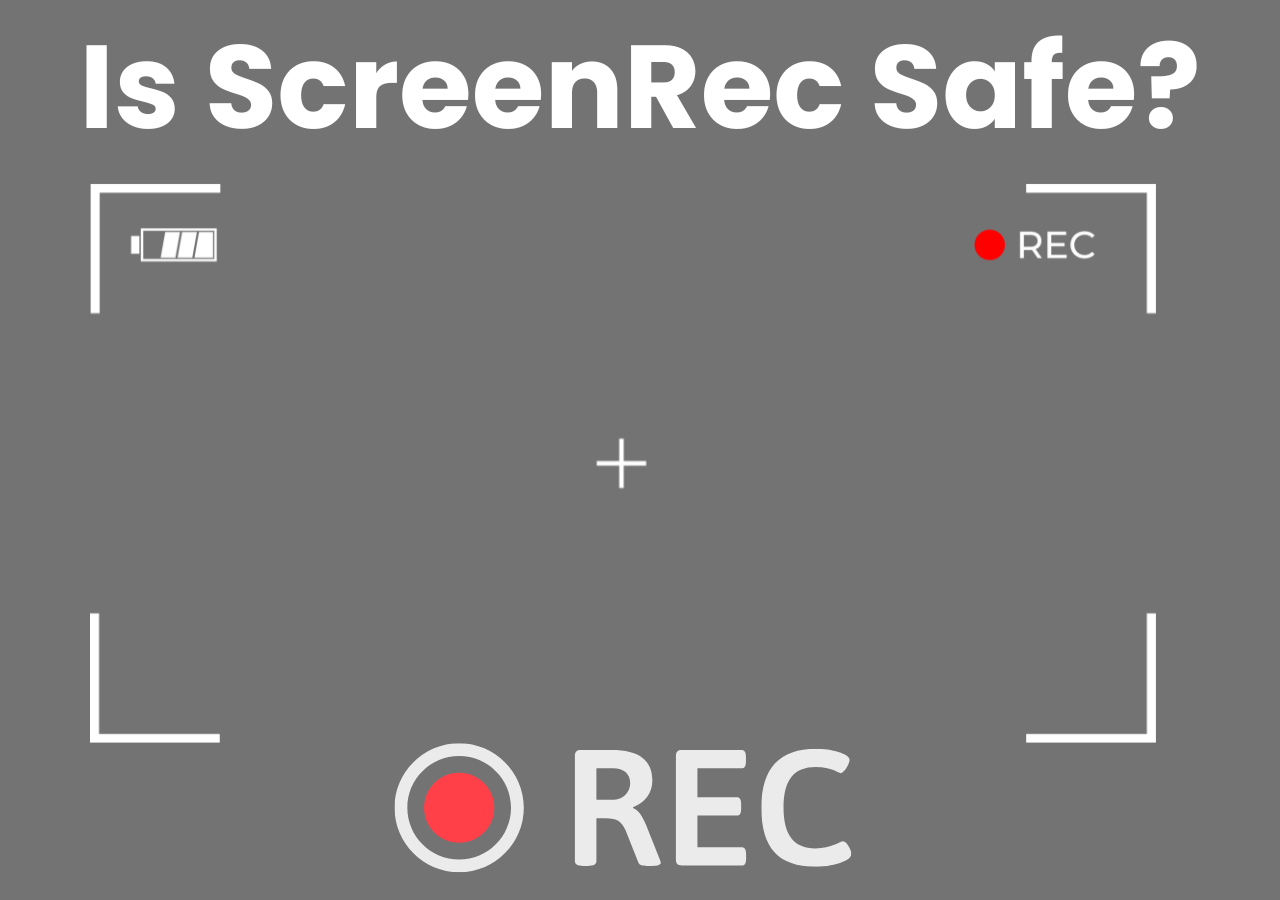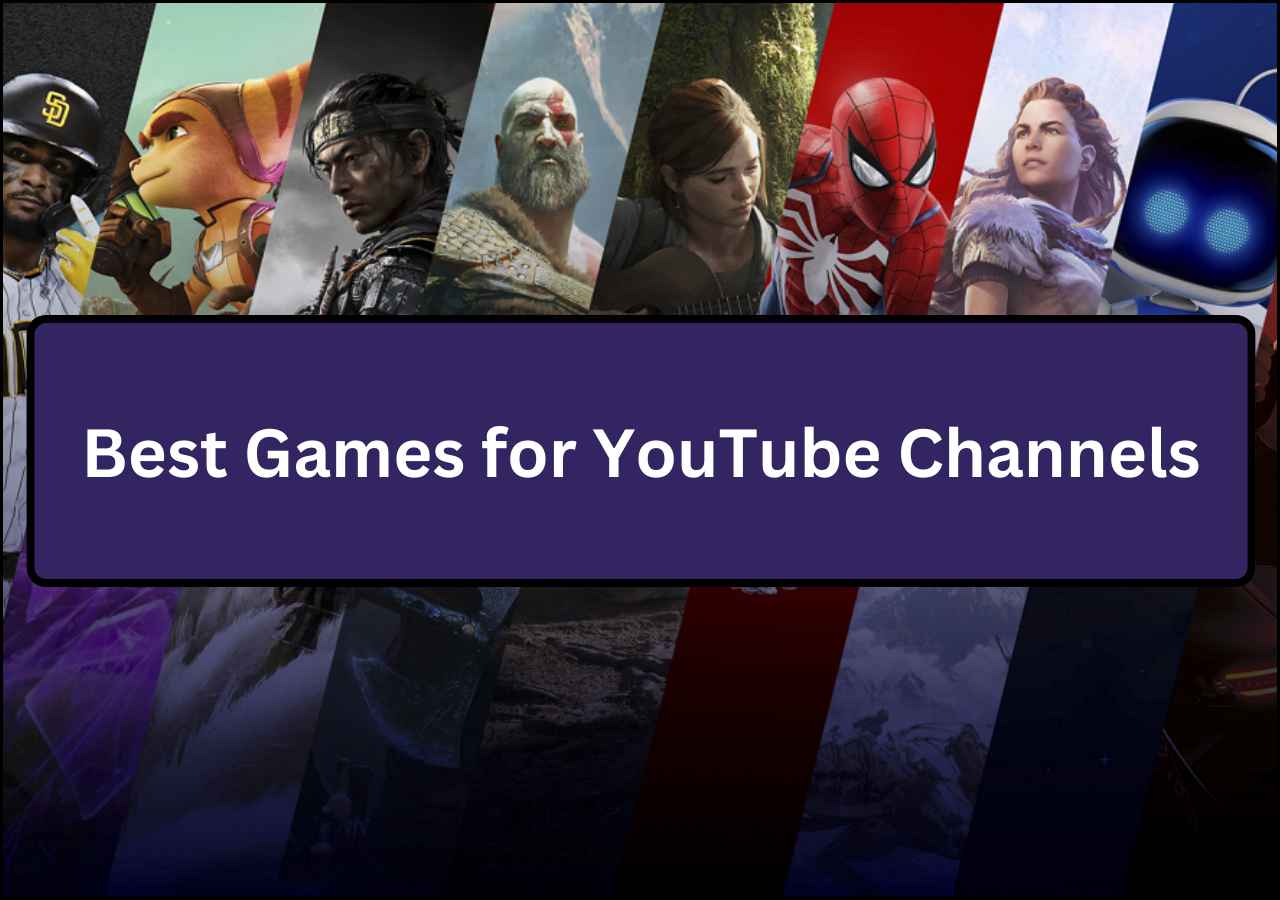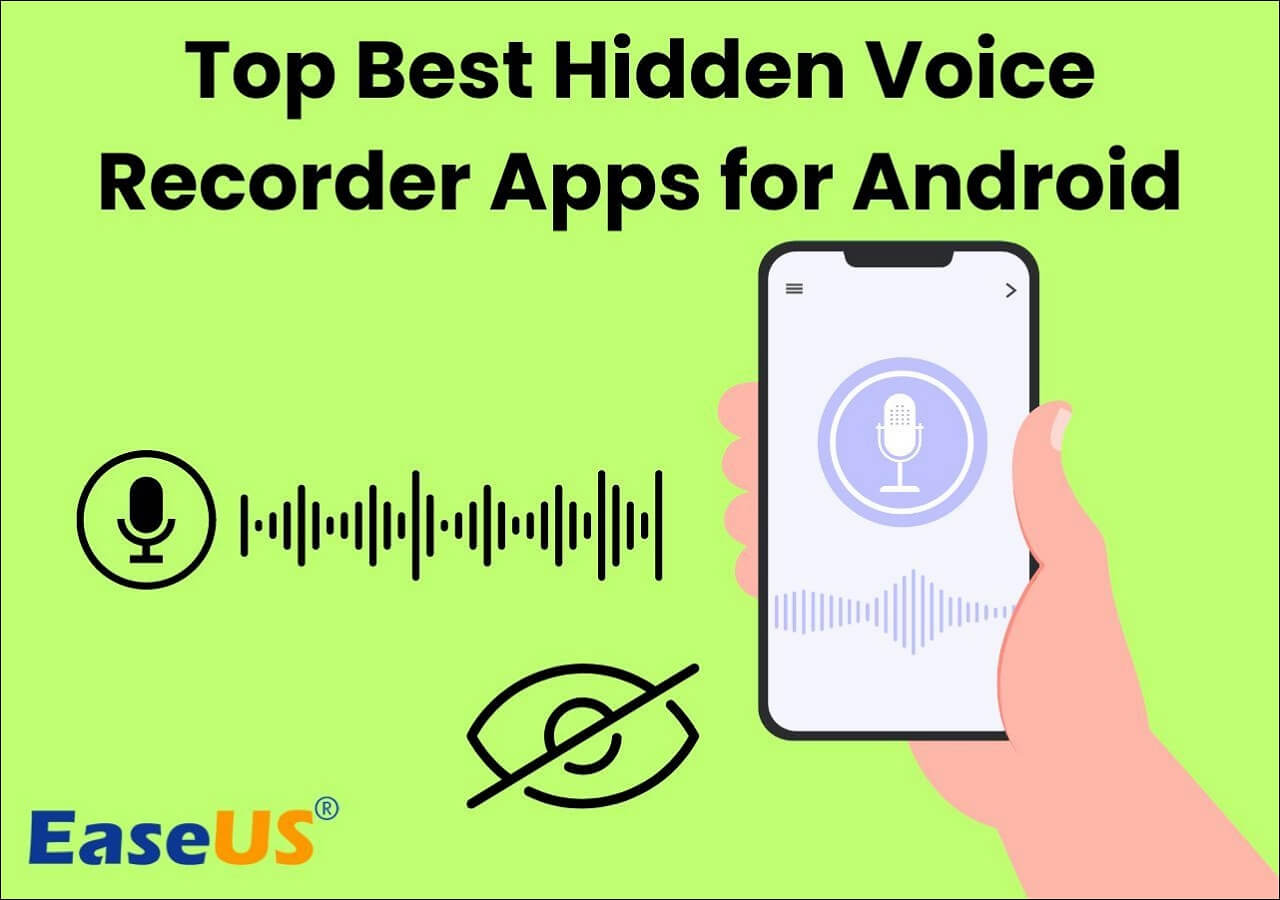-
![]()
Daisy
Daisy is the Senior editor of the writing team for EaseUS. She has been working in EaseUS for over ten years, starting from a technical writer to a team leader of the content group. As a professional author for over 10 years, she writes a lot to help people overcome their tech troubles.…Read full bio -
Jane is an experienced editor for EaseUS focused on tech blog writing. Familiar with all kinds of video editing and screen recording software on the market, she specializes in composing posts about recording and editing videos. All the topics she chooses …Read full bio
-
![]()
Alin
Alin is an experienced technical blog writing editor. She knows the information about screen recording software on the market, and is also familiar with data cloning and data backup software. She is expert in writing posts about these products, aiming at providing users with effective solutions.…Read full bio -
Jean is recognized as one of the most professional writers in EaseUS. She has kept improving her writing skills over the past 10 years and helped millions of her readers solve their tech problems on PC, Mac, and iOS devices.…Read full bio
-
![]()
Jerry
Jerry is a fan of science and technology, aiming to make readers' tech life easy and enjoyable. He loves exploring new technologies and writing technical how-to tips. All the topics he chooses aim to offer users more instructive information.…Read full bio -
![]()
Rel
Rel has always maintained a strong curiosity about the computer field and is committed to the research of the most efficient and practical computer problem solutions.…Read full bio -
![]()
Gemma
Gemma is member of EaseUS team and has been committed to creating valuable content in fields about file recovery, partition management, and data backup etc. for many years. She loves to help users solve various types of computer related issues.…Read full bio -
![]()
Shelly
"I hope my articles can help solve your technical problems. If you are interested in other articles, you can check the articles at the bottom of this page. Similarly, you can also check my Twitter to get additional help."…Read full bio
Page Table of Contents
0 Views |
0 min read
Do you love your Google Chromebook but feel dissatisfied with the default video player? We totally understand the sentiment! Unfortunately, the in-built video player of Google Chromebook comes with limited features and functionality. That is sure to put a dampener to your entertainment and educational needs.
Playback errors, lack of keyboard shortcuts, not supporting different file formats, etc., have plagued Chromebook users. That is why opting for a third-party Chromebook video player is crucial. Now, you won't have to feel the waves of frustration crashing in while you are simply trying to enjoy a video. To help you out, we have compiled a list of the top 6 video players for Chromebook in this article.
1] VLC Media Player
Hailed as one of the most reliable media and video player extensions, VLC is one of a kind. The open source video player is compatible with multiple video formats such as M2TS, MOV, AVI, MP4, MKV, AAC, etc. You can also get adaptive streaming from IPTV. In addition, it supports keyboard shortcuts and excellent mouse controls.
One of the unique aspects is that VLC Media Player is that it is ad-free. Apart from that, it acts as a one-stop media solution due to its support for photos and audio. It also enables hassle-free conversion of video files from one format to another.
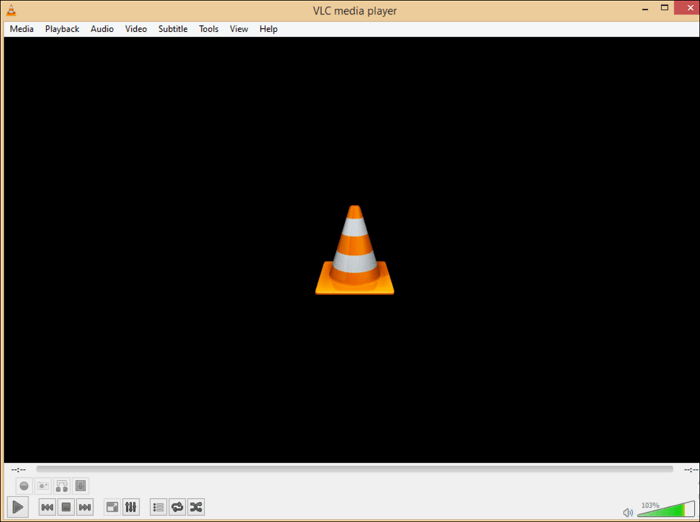
Pros:
- Supports auto-rotation
- Available for free
- User-friendly interface
Cons:
- Lack of customization options
2] Xtreme Media Player
One of the most exciting media players cum apps is the Xtreme Media Player. Also known as the PlayerXtreme Media Player, the Android video player supports various audio and video formats. These include MPEG4, M2V, DIVX, FLV, MPEG, MP4, WEB, TS, M2P, M2TS, etc.
The library feature of the media player differentiates it from others. Here, you can add whatever video or audio you want and keep it organized. The platform is available for free but does come with advertisements. You can also add subtitles with the subtitle feature.
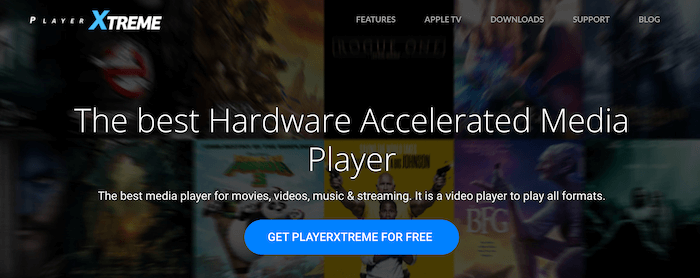
Pros:
- Compatible with different file formats
- Available for free
- No storage limit
Cons:
- Ad breaks
3] MX Player
Another excellent video player for Chromebook is MX Player. Initially, it was a streaming platform for apps. Now, it gained massive popularity as a media solution that offers downloaded video playing and streaming of shows and movies. It has two versions – free and paid!
The feature-rich media player comes with keyboard shortcuts, syncing subtitles, etc. However, the primary USP is the opportunity to customize. It also boasts a multi-core decoding feature. That boosts the performance of the software significantly.
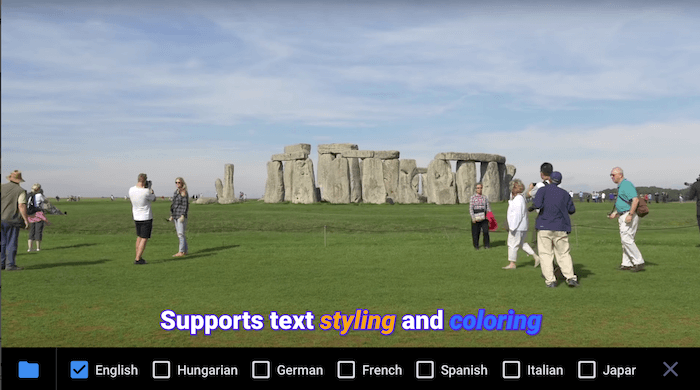
Pros:
- Supports multiple file formats
- Can be set as a default video player
- Quick video loading
- An excellent HD video player
Cons:
- Too many ads
4] Kodi
If you are looking for a cross-platform media player, you don't have to look any further! Kodi is the leading streaming platform doubling as an excellent media player. Chromebook users can either opt for the web extension or install Kodi. There are multiple extensions and channels for music videos, radio, TV shows, etc.
The open-source platform caters to the flexibility aspect. That means you can install a wide range of add-ons to customize the end user's needs. It eventually aids in delivering an excellent user experience. You can also watch live television on Kodi.
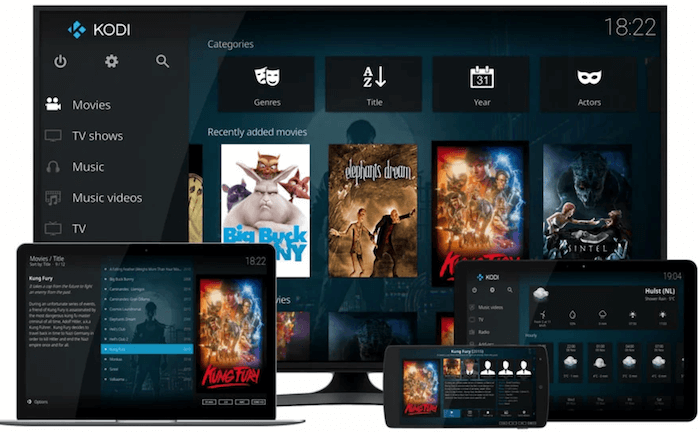
Pros:
- Multiple extensions
- Available for free
- Offers live television
Cons:
- Not user-friendly interface
5] CnX Player
Often overlooked, the CnX Player is, without a doubt, one of the most efficient video players for Chromebook. With this software, you can play videos in different qualities, such as 4K Ultra HD, Full HD, 1080P, etc. Moreover, it is also compatible with various audio formats like MP4, XVID, AVI, 3GP, WEBM, etc.
The most exciting feature of this 4K video player is the floating window. Users can take advantage of this feature while using some other app on the Chromebook. That way, you can work and have some fun at the same time!
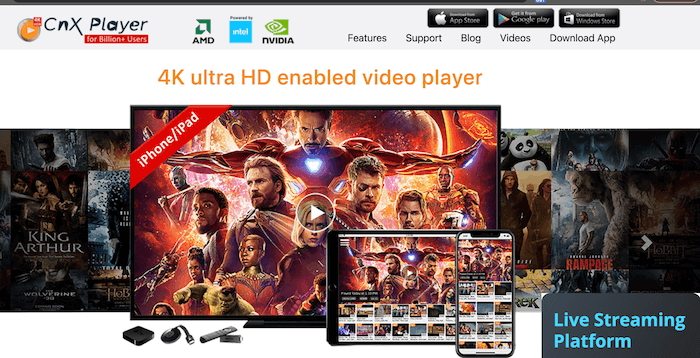
Pros:
- Availability of themes
- Auto-rotate feature present
- Available for free
Cons:
- Support ads
6] Wuffy Media Player
Are you on the lookout for a reliable yet multi-faceted video player for your Chromebook? In that case, you can check out Wuffy Media Player. Rest assured; you won't be disappointed. It also acts as an IPTV player. You can use the platform for various video formats such as MP4, MOV, WMV, DivX, etc. It is also compatible with multiple audio formats like MP3, HEVC, AC3, etc.
Wuffy Media Player comes with a wide array of features. For instance, it offers subtitles, mulati0track audio, etc. The platform provides multi-core decoding for better performance. You will also get screen gesture controls such as volume, brightness, etc.
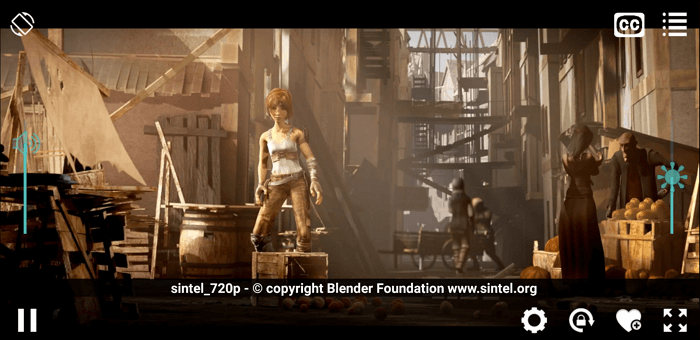
Pros:
- Easy to stream content
- Free media player
- Hassle-free control of playback speed, rate, and mode
Cons:
- Ad breaks
Bonus Tip: An Excellent Video Player for Windows/Mac
If you want to opt for the best video player for Windows and Mac, you have come to the right place. EaseUS RecExperts is a highly professional, efficient, and easy-to-use software for various purposes. You can use this tool for screen recording, webcam recording, audio recording, screen capture, etc.
It is compatible with 10+ output formats. Now, you can save the recordings you want with ease. Apart from that, it is easy to manage audio and video files. All in all, if you are looking for a screen recorder and video player, it will be your best choice.
EaseUS RecExperts
- User-friendly interface
- Support schedule recording feature
- Allow you to preview recordings or other media files with one simple click
- Supports different audio and video formats
Wrapping Up
Chromebook users often complain about the functionality of the in-built video player. Not to worry! You can now opt for other reliable options for a video player. Look at the solutions mentioned above and see if they meet your criteria.
Video Player for Chromebook FAQs
These are the top 6 video players for Chromebook. To know more, take a look at these questions and answers –
1. What is the best video player for Chromebook?
VLC is, without a doubt, the best video player for Chromebook. The tool supports hundreds of video formats, including multimedia files, DVDs, audio CDs, VCDs, and various streaming protocols. It also offers subtitle synchronization and video and audio filters.
2. Does Google Chrome have a video player?
Yes, Google Chrome has a video player. To open it, you can use the Launcher button and then on the Video Player icon (which looks like a filmstrip with a play button in the middle). If you cannot locate it, search, and it should appear in the result.
3. Does Chromebook have a media player?
Yes, Chromebook has a media player. You can play both audio and video files through the media player. The player is called Video Player, allowing you to play videos on your local or external storage. You can find it using the launcher.
4. How do I watch videos on my Chromebook?
To watch videos, you can either use the browser or the native video player. It comes preinstalled on Chromebook and can be opened using the Launcher. Once you open it, click the browse button to find, select and play any video on the computer. The Video Player app supports standard video file formats, which include MP4, AVI, and WebM. A better way to open videos directly into Video Player is to use the right-click context many. Right-click on a video file and select Open with Video Player.
EaseUS RecExperts

One-click to capture anything on screen!
No Time Limit, No watermark
Start Recording