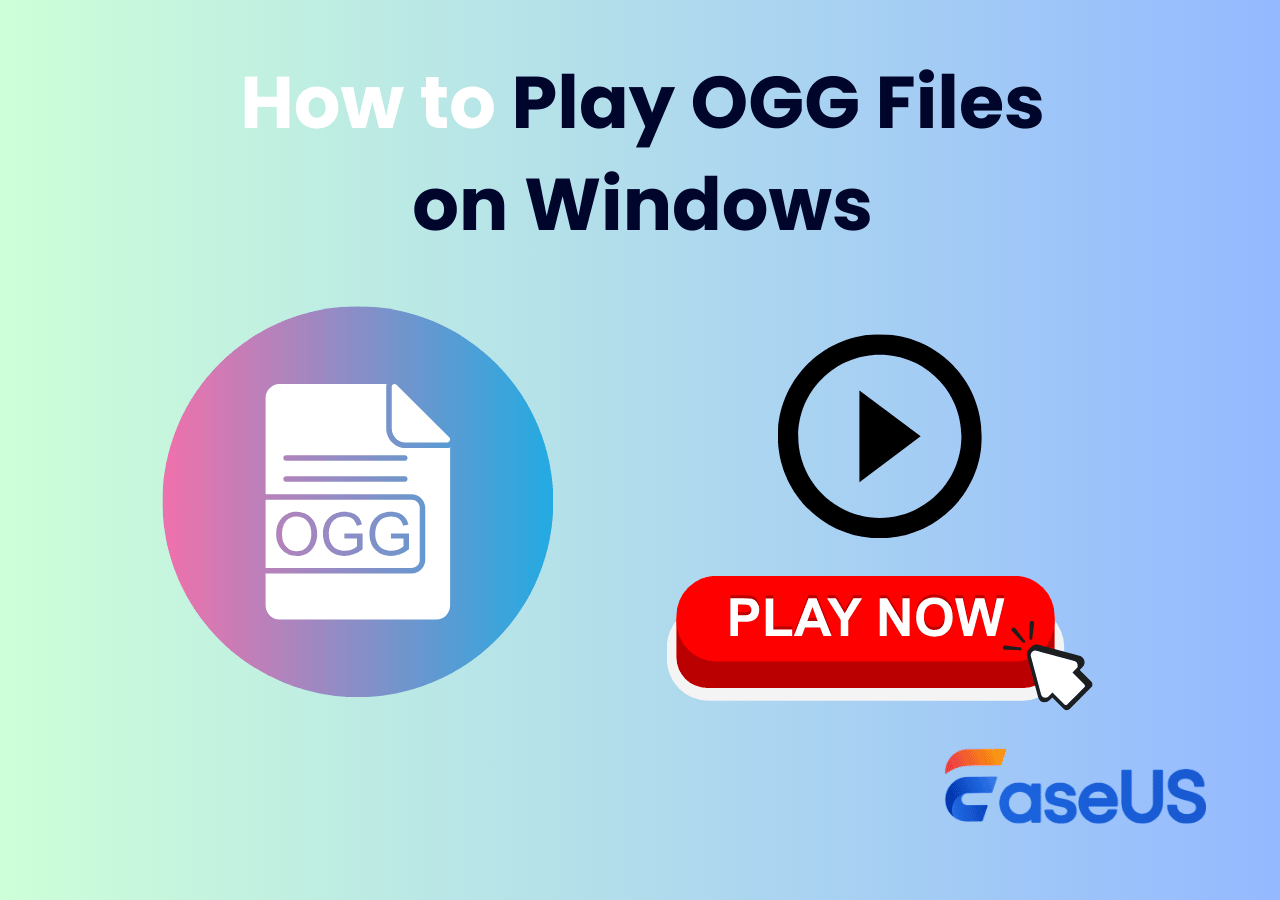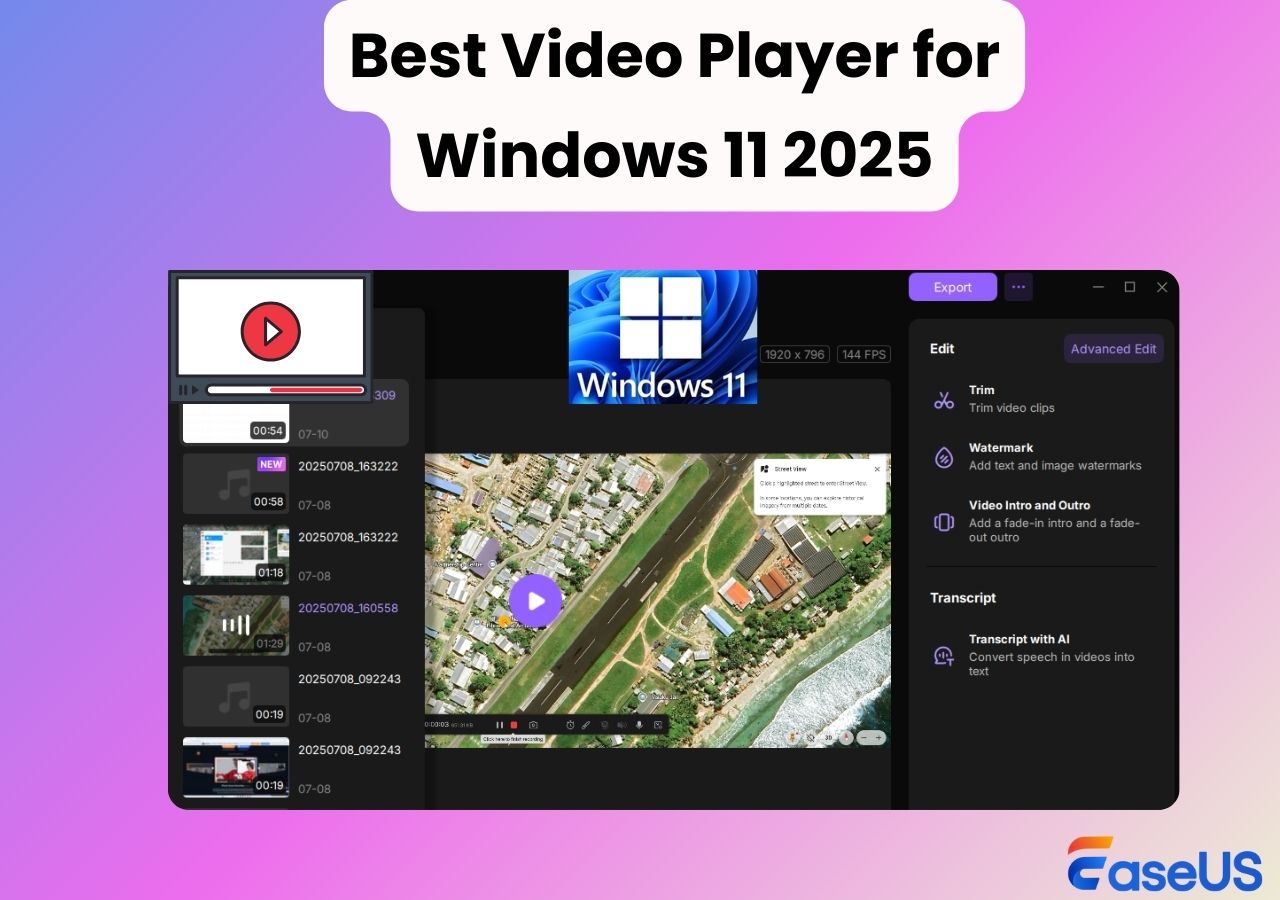-
![]()
Daisy
Daisy is the Senior editor of the writing team for EaseUS. She has been working in EaseUS for over ten years, starting from a technical writer to a team leader of the content group. As a professional author for over 10 years, she writes a lot to help people overcome their tech troubles.…Read full bio -
Jane is an experienced editor for EaseUS focused on tech blog writing. Familiar with all kinds of video editing and screen recording software on the market, she specializes in composing posts about recording and editing videos. All the topics she chooses …Read full bio
-
![]()
Alin
Alin is an experienced technical blog writing editor. She knows the information about screen recording software on the market, and is also familiar with data cloning and data backup software. She is expert in writing posts about these products, aiming at providing users with effective solutions.…Read full bio -
Jean is recognized as one of the most professional writers in EaseUS. She has kept improving her writing skills over the past 10 years and helped millions of her readers solve their tech problems on PC, Mac, and iOS devices.…Read full bio
-
![]()
Jerry
Jerry is a fan of science and technology, aiming to make readers' tech life easy and enjoyable. He loves exploring new technologies and writing technical how-to tips. All the topics he chooses aim to offer users more instructive information.…Read full bio -
![]()
Rel
Rel has always maintained a strong curiosity about the computer field and is committed to the research of the most efficient and practical computer problem solutions.…Read full bio -
![]()
Gemma
Gemma is member of EaseUS team and has been committed to creating valuable content in fields about file recovery, partition management, and data backup etc. for many years. She loves to help users solve various types of computer related issues.…Read full bio -
![]()
Shelly
"I hope my articles can help solve your technical problems. If you are interested in other articles, you can check the articles at the bottom of this page. Similarly, you can also check my Twitter to get additional help."…Read full bio
Page Table of Contents
0 Views |
0 min read
Whether you're a music enthusiast or someone who needs a reliable audio solution, selecting the right audio player can significantly enhance your listening experience. To find the best free audio player for Windows 7, consider several key factors, including compatibility with both 32-bit and 64-bit systems, support for various audio formats, a diverse range of playback functions, and ease of use.
In this article, we'll guide you through the top audio players for Windows 7 and provide troubleshooting tips for common audio issues. Let's dive in!
Best Audio Player for Windows 7 64/32 Bit Free Download
EaseUS RecExperts is a versatile and reliable audio recorder and playback tool for Windows 7 that stands out from the crowd. This Windows 7 4K media player can not only display subtitles in real-time but also intelligently summarize the audio content, making listening to audio easier and more efficient. Additionally, its intuitive playlist feature allows you to organize and quickly switch between tracks.
Features:
- Compatibility with Windows 7 32-bit or 64-bit
- Support for various audio formats like FLAC, MP3, OGG, WAV, M4A, etc
- Play audio files with speed control
- Convert audio files to text with one click
- Support to record audio on Windows 7
Apart from being an audio player, EaseUS RecExperts is a fantastic screen recorder for Windows and Mac. It can capture games, meetings, music, or streaming videos without a black screen, time limit, or watermark. This makes it ideal for creating podcasts, recording lectures, or capturing any video and audio content you need.
Steps on how to play audio on Windows 7 PC:
Step 1. Install and open EaseUS RecExperts. Then go to My Library > Import and select the audio file you want to play.
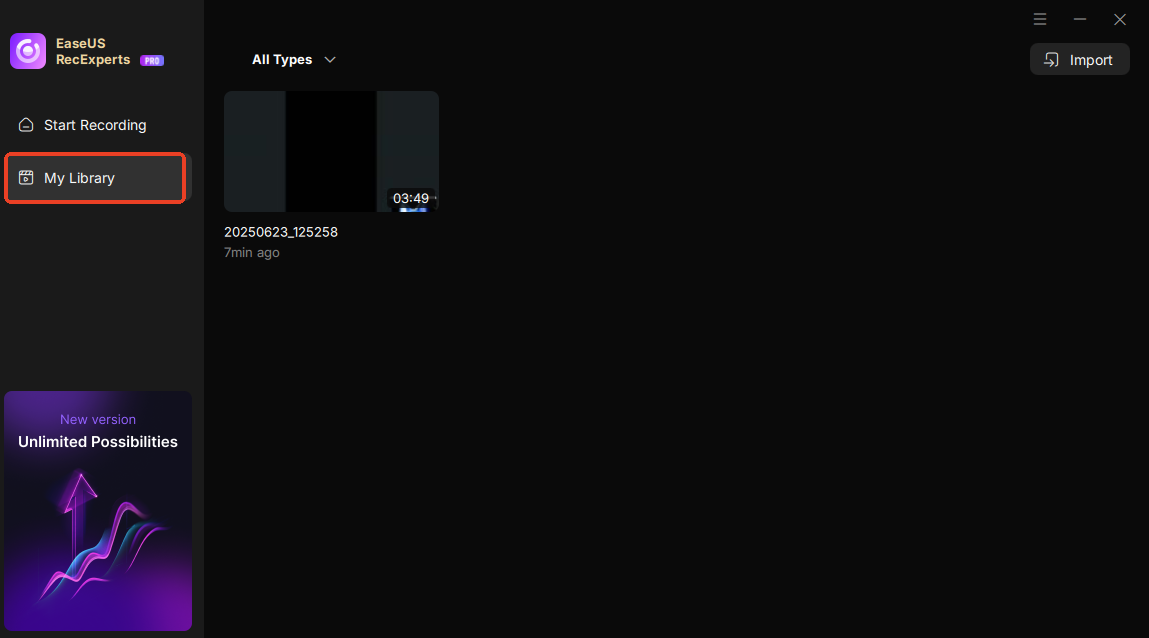
Step 2. Once imported, the file will appear in the media playlist. Click the Play icon to start playing. You can adjust the playback speed, turn on subtitles, or AI transcription as needed.
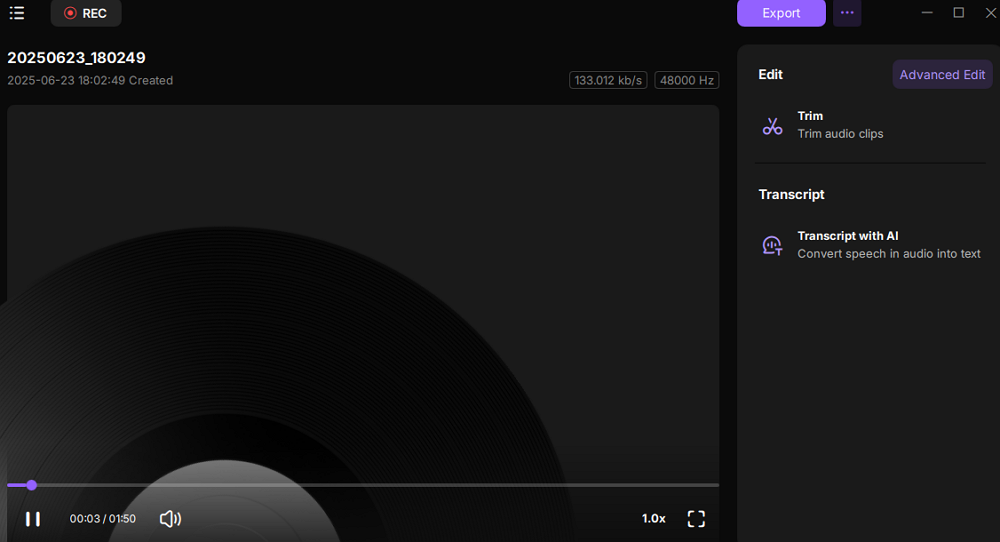
Share this guide about the best Windows 7 audio player with others.
Top 5 Best Windows 7 Audio Players
After extensive testing and evaluation, here are our picks for the best music player for Windows 7:
1. Windows Media Player
Windows Media Player comes with the Windows system and can be used without additional installation. It supports standard audio and video formats, such as MP3, WMA, WMV, etc. Users can quickly browse and play music, or create and manage playlists. Users can also quickly access more functions by right-clicking the upper area of the interface.
Features:
- Built-in Windows system
- Easy to use and supports multiple formats
- Sync media files between different devices
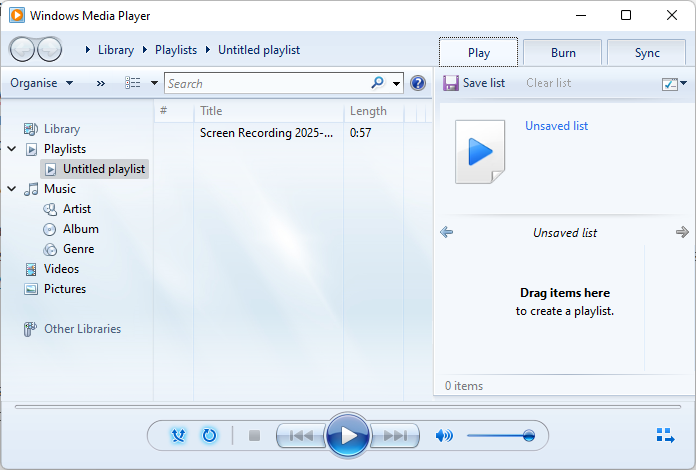
2. VLC Media Player
VLC Media Player is a free and open source audio player that supports various audio and video formats. It is known for its simplicity and ease of use. VLC also offers basic audio editing and conversion features, making it a versatile choice for Windows 7 users. VLC can be one of the best choices for Windows Media Player alternatives.
Key Features:
- Free and open-source
- Supports multiple audio formats
- Basic audio editing and conversion tools
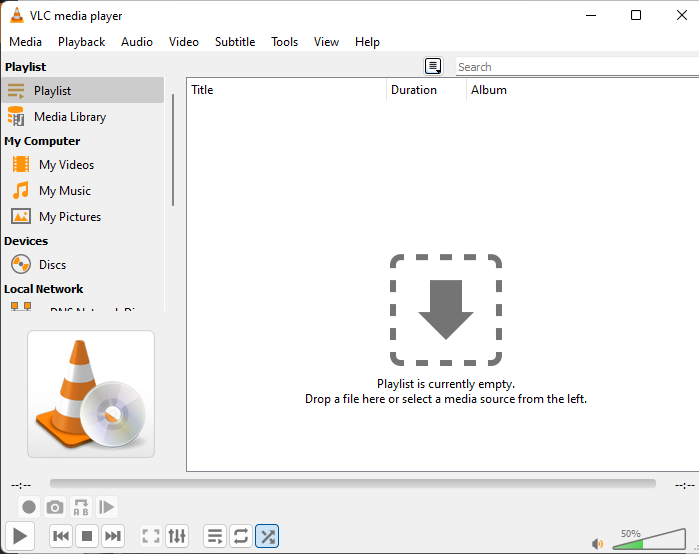
Share this guide about the best Windows 7 audio player with others.
3. AIMP
AIMP is a lightweight and feature-rich audio player that offers 32-bit audio processing and supports multiple formats. It includes built-in audio conversion and ID3 tag editing tools, making it a comprehensive solution for managing and playing your music collection. AIMP supports various sound adjustment functions, including equalizers and sound effect plug-ins, to deliver a high-quality listening experience. It also features playlist management and simple task scheduling functions to cater to users' diverse playback needs.
Features:
- Small footprint and fast performance
- Extensive customization options
- Supports local files, NAS, clouds and podcasts
- Multi-user mode support
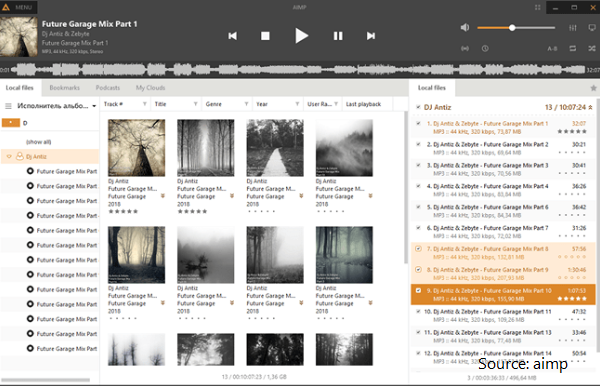
4. MusicBee
MusicBee is a comprehensive music management and playback tool for Windows 7/8/10/11. It supports multiple audio formats and offers features like dynamic volume adjustment, smart DJ rules, and album cover fetching. It offers rich sound adjustment, including a 10-band or 15-band equalizer, DSP effects, and a high-quality audio interface (WASAPI and ASIO), supporting seamless playback and multi-channel audio processing.
Features:
- Rich feature set for music management
- Support device synchronization and some WinAmp plug-in extensions
- Free to use
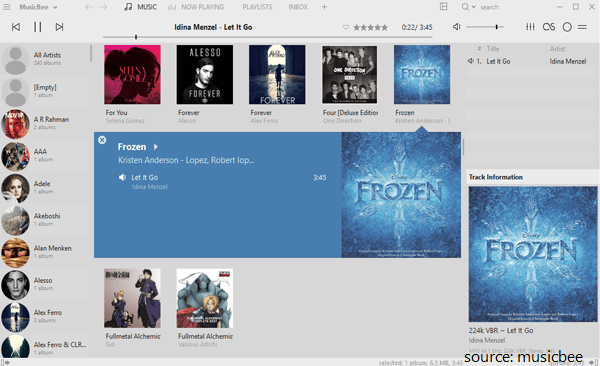
5. Foobar2000
Foobar2000 is a highly customizable and reliable Windows 7 audio player that supports a wide range of audio formats, including MP3, FLAC, and WAV. It supports bit-perfect playback, ensuring lossless audio quality.
It offers advanced features like gapless playback, ReplayGain support, and audio CD ripping, making it a favorite among audiophiles.
Features:
- Highly customizable interface
- Supports a vast array of plugins
- Excellent sound quality
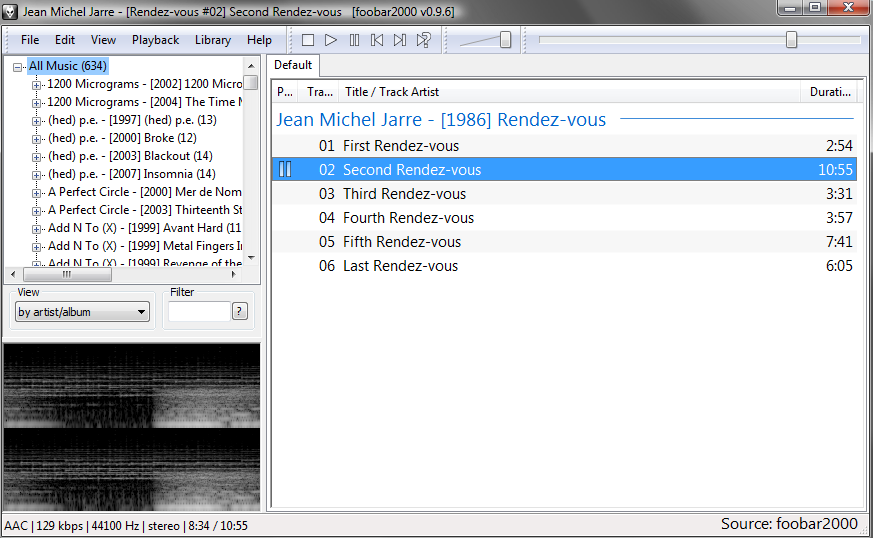
Share this guide about the best Windows 7 audio player with others.
How to Fix Audio Not Working in Windows 7
If you're experiencing issues with audio playback on your Windows 7 PC, here are some troubleshooting steps to help you fix the problem:
1. Check physical connections: Ensure speakers/headphones are properly connected.
2. Update Audio Drivers: Outdated audio drivers may cause audio playback issues. Updating them may resolve the issue.
Steps to update audio driver:
- Step 1. Right-click Computer, and go to Manage > Device Manager.
- Step 2. Find and expand the Sound, video and game controllers option and right click on your audio driver.
- Step 3. Choose the Update Driver option to update it.
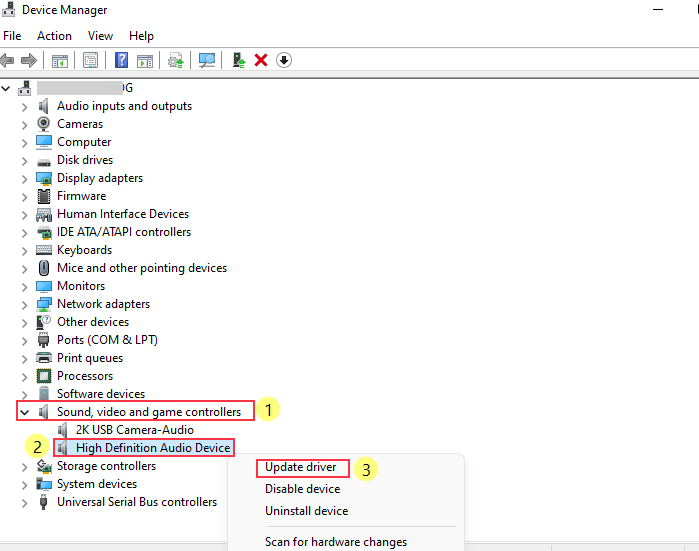
3. Check Volume Levels: Ensure that your system volume and application-specific volume levels are not muted or set too low.
4. Restart Your PC: Sometimes, a simple restart can resolve audio issues.
5. Run the Audio Troubleshooter: Windows 7 includes a built-in troubleshooter for audio issues. Access it through the Control Panel and follow the prompts to diagnose and fix problems.
Share this guide about the best Windows 7 audio player with others.
Conclusion
Finding the best audio player for Windows 7 can significantly enhance your music listening experience. Whether you need a comprehensive solution like EaseUS RecExperts or a lightweight option like AIMP, there are several excellent choices available.
By following the steps outlined in this guide, you can easily download, install, and configure your preferred audio player. Additionally, troubleshooting common audio issues can help ensure a seamless playback experience.
Best Audio Player for Windows 7 FAQs
1. Does Windows 7 have a media player?
Yes, Windows 7 comes with a built-in media player called Windows Media Player. Windows Media Player(WMP) is a versatile app for playing and organizing audio and video files. It supports many formats and offers features like media library management, playback controls, CD ripping, and syncing with portable devices.
2. What is the best audio player for Windows 7 64-bit/32-bit?
VLC media player or Foobar2000 are the best choice for 64 bit or 32 bit Windows 7 PC. They are well-suited for Windows systems, providing high-quality audio playback for Windows 7.
3. Can I get a music player for PC with an equalizer for Windows 7?
Yes, there are many music players with equalizers for Windows 7, such as AIMP and MusicBee. They provide robust equalization options for fine-tuning your sound.
4. Can I use VLC Media Player on Windows 7?
Yes! VLC Media Player is fully compatible with Windows 7 and supports a wide range of audio and video formats. Visit the official VLC website to download and install it.
EaseUS RecExperts

One-click to capture anything on screen!
No Time Limit, No watermark
Start Recording