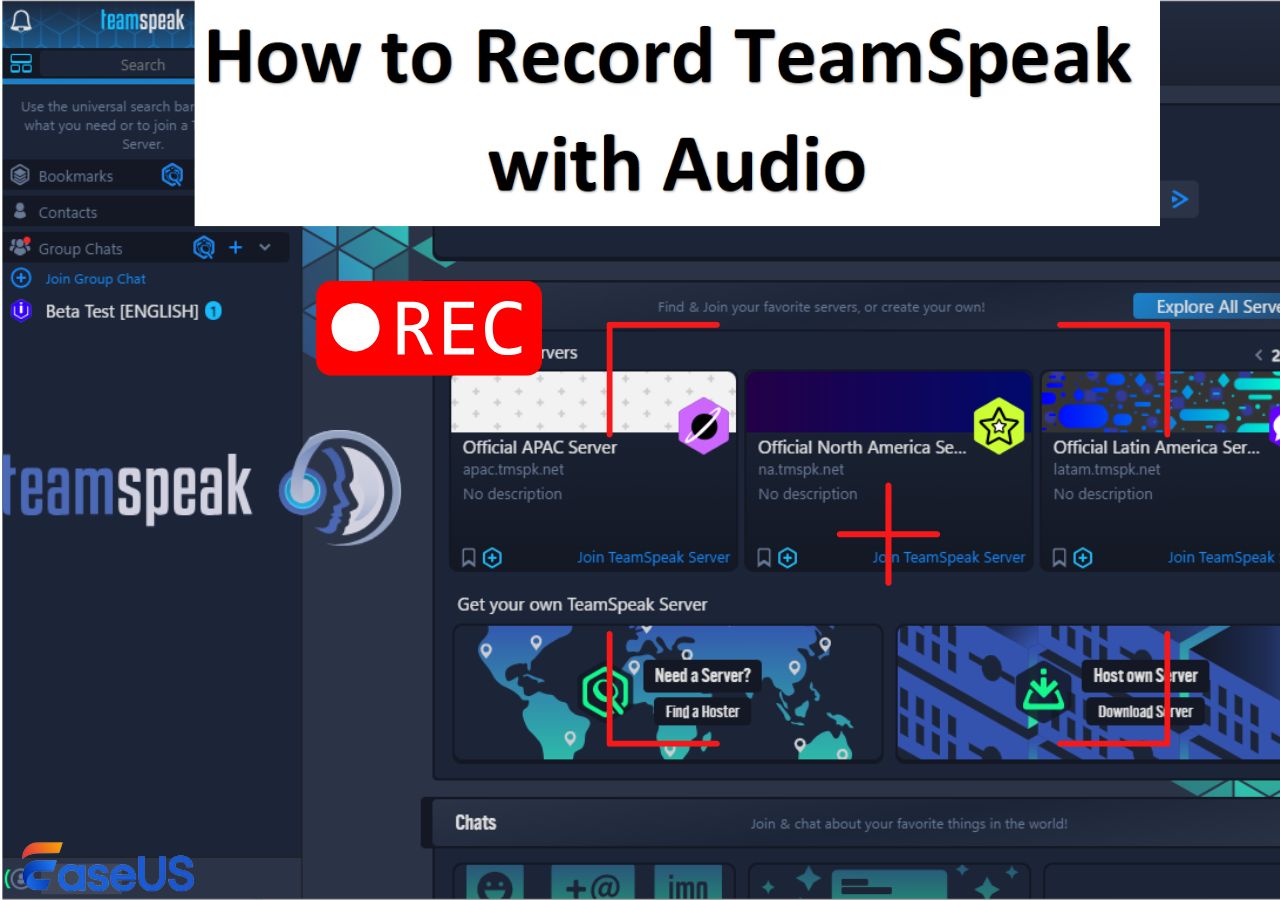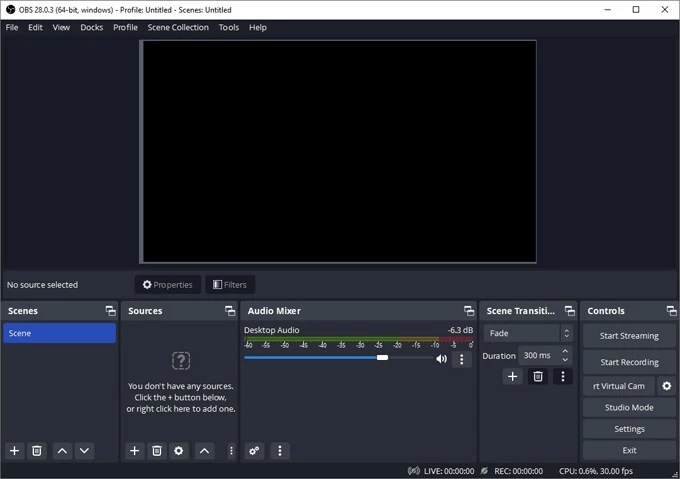-
![]()
Daisy
Daisy is the Senior editor of the writing team for EaseUS. She has been working in EaseUS for over ten years, starting from a technical writer to a team leader of the content group. As a professional author for over 10 years, she writes a lot to help people overcome their tech troubles.…Read full bio -
Jane is an experienced editor for EaseUS focused on tech blog writing. Familiar with all kinds of video editing and screen recording software on the market, she specializes in composing posts about recording and editing videos. All the topics she chooses …Read full bio
-
![]()
Alin
Alin is an experienced technical blog writing editor. She knows the information about screen recording software on the market, and is also familiar with data cloning and data backup software. She is expert in writing posts about these products, aiming at providing users with effective solutions.…Read full bio -
Jean is recognized as one of the most professional writers in EaseUS. She has kept improving her writing skills over the past 10 years and helped millions of her readers solve their tech problems on PC, Mac, and iOS devices.…Read full bio
-
![]()
Jerry
Jerry is a fan of science and technology, aiming to make readers' tech life easy and enjoyable. He loves exploring new technologies and writing technical how-to tips. All the topics he chooses aim to offer users more instructive information.…Read full bio -
![]()
Rel
Rel has always maintained a strong curiosity about the computer field and is committed to the research of the most efficient and practical computer problem solutions.…Read full bio -
![]()
Gemma
Gemma is member of EaseUS team and has been committed to creating valuable content in fields about file recovery, partition management, and data backup etc. for many years. She loves to help users solve various types of computer related issues.…Read full bio -
![]()
Shelly
"I hope my articles can help solve your technical problems. If you are interested in other articles, you can check the articles at the bottom of this page. Similarly, you can also check my Twitter to get additional help."…Read full bio
Page Table of Contents
0 Views |
0 min read
As Microsoft Teams has become an essential tool for both work and personal communication, a frequent question arises: can Teams calls be recorded without notice? This guide will give you the answer and the reasons why, and show you how to record a call on Teams.
Can You Record a Teams Call Without Others Knowing?
Generally speaking, Microsoft Teams calls cannot be recorded without notice due to Teams recording policies. Whether it's convenience or compliance recording, Teams notifies all participants when a call or meeting starts recording, ensuring that all participants have the right to know about the recording.
For convenient recording, attendees can choose whether to agree to the recording. For compliance recording, which is usually used to meet industry compliance requirements, attendees will receive a recording notification but cannot choose whether to agree.
Teams' recording feature is designed to respect the privacy and right to know of participants, comply with privacy regulations in most regions, and emphasize the importance of notification and consent. In some areas, recording without the permission of all participants may be illegal.
Share this guide on your social media platforms to help more people.
How to Record a Teams Call with Built-in Feature
Best for: Record Teams calls without installing other software
Microsoft Teams offers built-in screen recording capability to record, transcribe, and view captions during a Teams call. It provides a powerful and accessible way to capture and review calls. With capabilities like automatic transcription, live captions, and easy storage and sharing, it makes call recording or recording yourself on Teams efficient and straightforward.
Step 1. Enable Teams call recording feature first. Microsoft Teams turns off the calling recording function by default. You can enable it in Microsoft Teams admin center or PowerShell. Users and administrators can flexibly select and set Convenience or Compliance recording modes according to their needs.
Step 2. Join the Microsoft Teams call and click on the "More" button.
Step 3. Select "Start Recording" from the drop-down menu, and a notification will appear at the top of the screen to inform all participants that the call is being recorded.
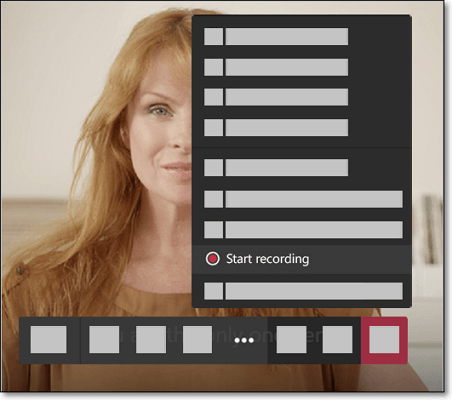
Step 4. Click the "More" option again to "Stop Recording". The recorded file will be automatically saved to OneDrive or SharePoint. You can also use the built-in sharing capabilities of Microsoft Teams to share recordings with team members or external collaborators securely.
Record Teams Call with Powerful Audio and Video Call Recorder
- OS: Compatible with both Windows and Mac
- Best for: Record audio and video calls or other content easily
Some users may require additional functionality to enhance recording. Opting for third-party audio call recording software is a wise decision, as it offers a range of more advanced features and enhanced functionality. EaseUS RecExperts is one of the best call recorders for you. It offers high-definition audio and video recording with noise cancellation.
It also provides webcam overlay and real-time annotation functions. With it, users can easily record Teams meeting in laptop with audio. Besides capturing video and audio calls, it can record screen, webcam, as well as other streaming content, without any hassle. Please remember that no matter what form of content you record, it is necessary to obtain permission to avoid the risks of non-compliant operations.
Key features:
- Simple to use, even for beginners.
- Record calls in various formats like MP4, MOV, MKV, MP3, OGG, etc.
- Capture audio resources without background noise.
- Its schedule recording feature helps to capture calls automatically.
Steps on how to record calls with this fantastic screen and audio recorder:
1Step 1. Launch the EaseUS RecExperts and make sure your microphone and speaker/headset are connected. Then, click the Audio icon on the main screen to enter audio-only recording mode.

2Step 2. Make sure both audio sources are enabled before recording. Choose the speaker icon to record the other person's voice (system sound), and the microphone icon to capture your own voice. By default, both options are turned on. If you only need to record one side of the conversation, simply click the other icon to disable it.
3Step 3. Begin your audio call (Zoom, Skype, WhatsApp, Discord, Telegram, Facebook Messenger, etc.), then click the red round Record button in the center. You'll see real-time audio waveforms, confirming that audio is being captured.
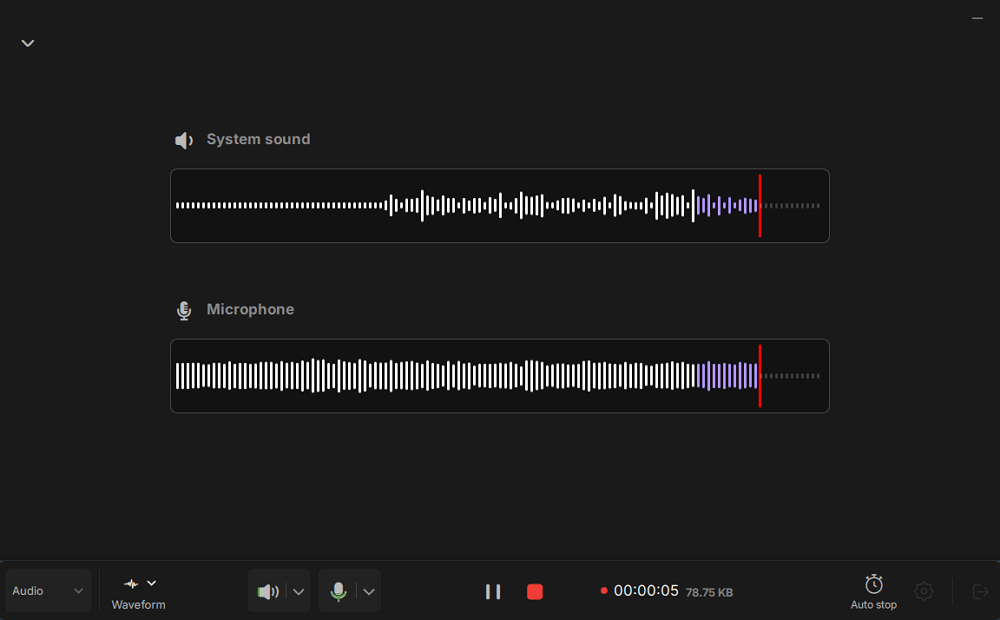
4Step 4. Click the Stop button (red square) when your call is over. The recorded file will automatically appear in the Preview window. From there, you can preview, trim, rename, or export the audio file (MP3/WAV, etc.).
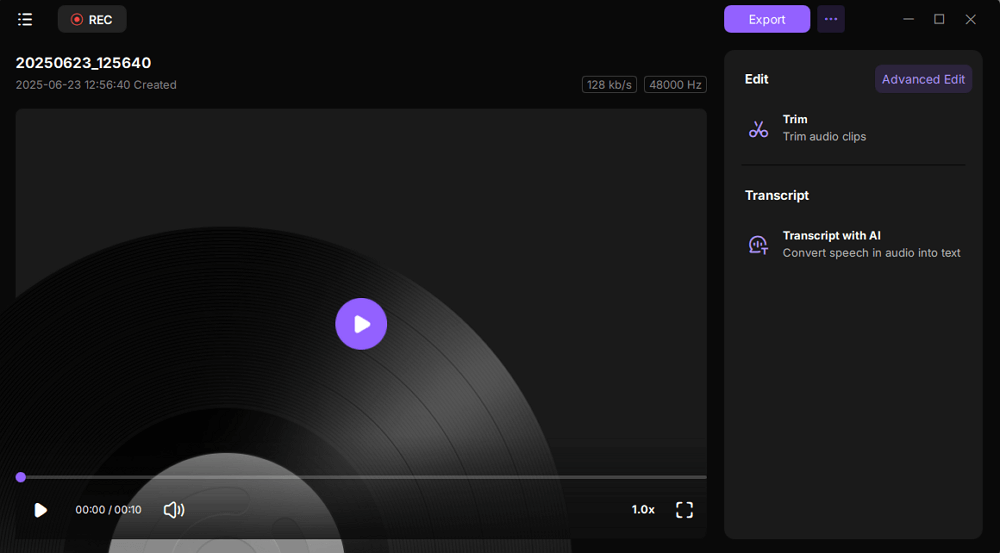
Share this guide on your social media platforms to help more people.
Conclusion
In summary, Microsoft Teams provides powerful call recording management capabilities to ensure user privacy and comply with legal requirements. Administrators can flexibly set recording permissions and policies through the Teams admin center or PowerShell, including turning the recording function on or off. However, Teams enforces participant notifications to respect the rights of others.
Meanwhile, for individual users, you can also use EaseUS RecExperts to record Microsoft Teams calls with the necessary permissions and consent from the other party.
Can Teams Call be Recorded FAQs
1. Why recording option not available in Teams?
The recording option in Microsoft Teams may not be available for several reasons:
- Subscription Type: Ensure you have one of the following licenses: Office 365 Enterprise E1, E3, E5, F3, A1, A3, A5, M365 Business Standard, Business Premium, or Business Basic.
- Permissions: Only meeting organizers, co-organizers, and presenters have the right to record meetings.
2. Are Teams calls recorded by company?
Whether a company records Teams calls depends on its recording policies and settings, with participants usually being notified of the recording.
3. Are Microsoft Teams calls recorded automatically?
No, Microsoft Teams calls are not automatically recorded. Organizers and users need to start recording calls manually.
EaseUS RecExperts

One-click to capture anything on screen!
No Time Limit, No watermark
Start Recording