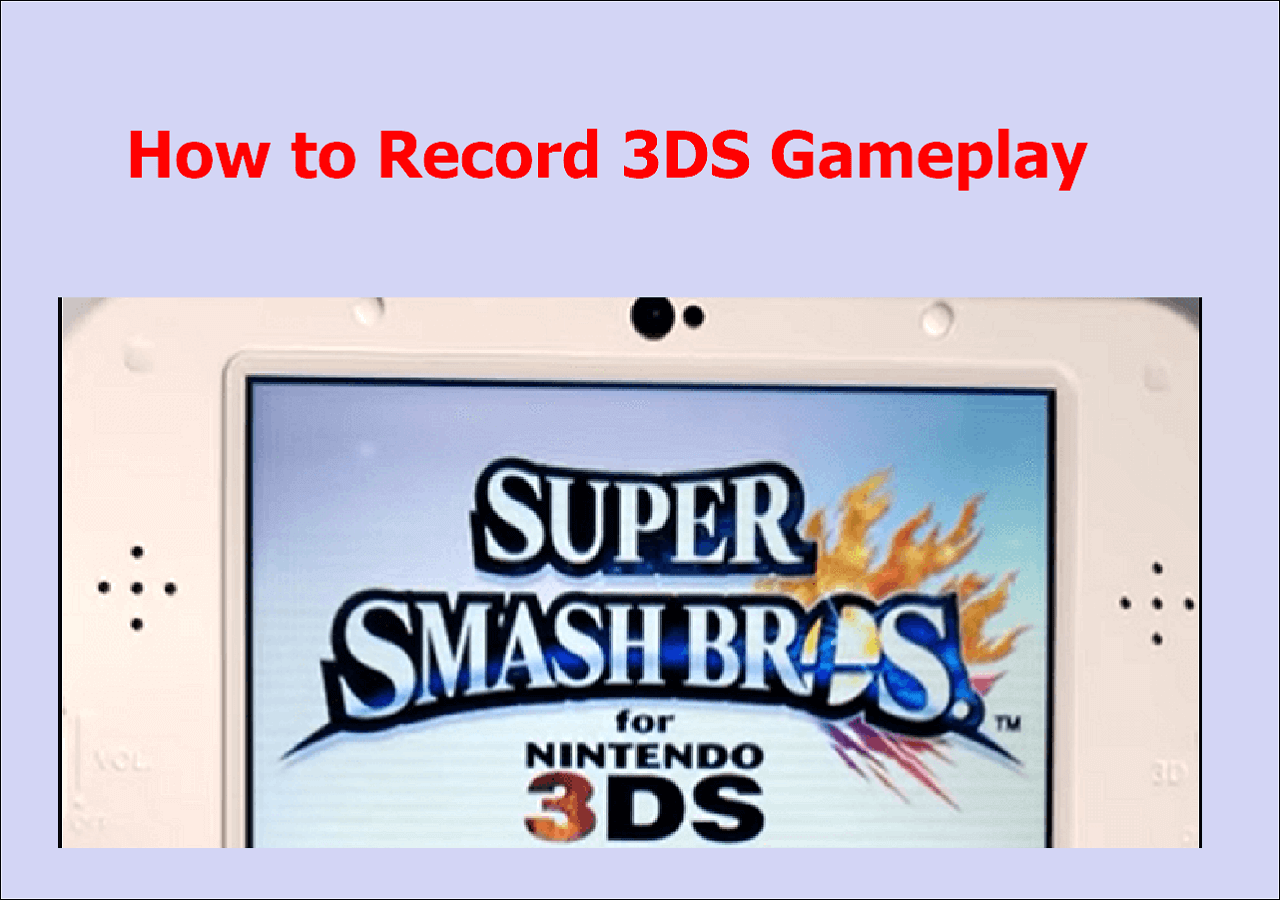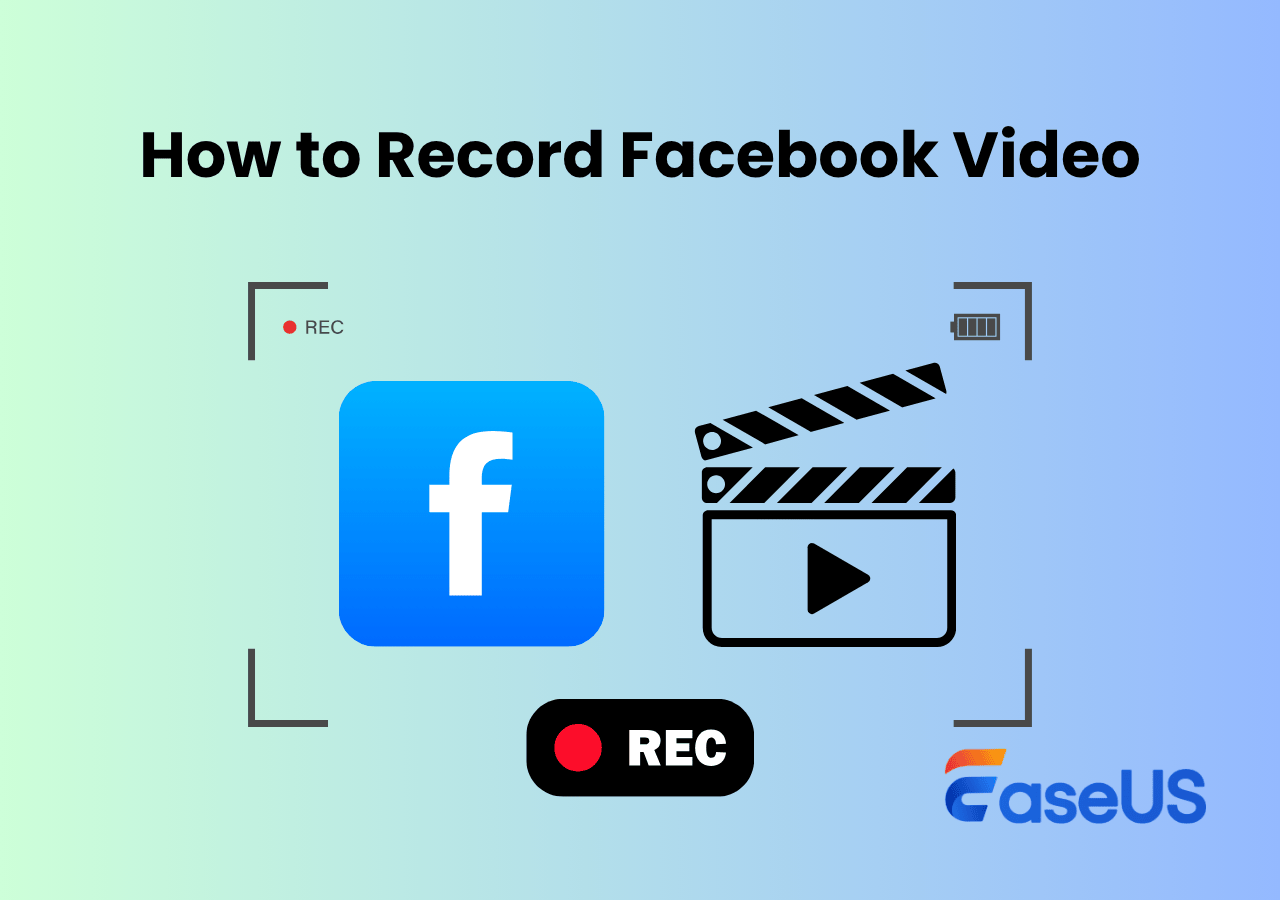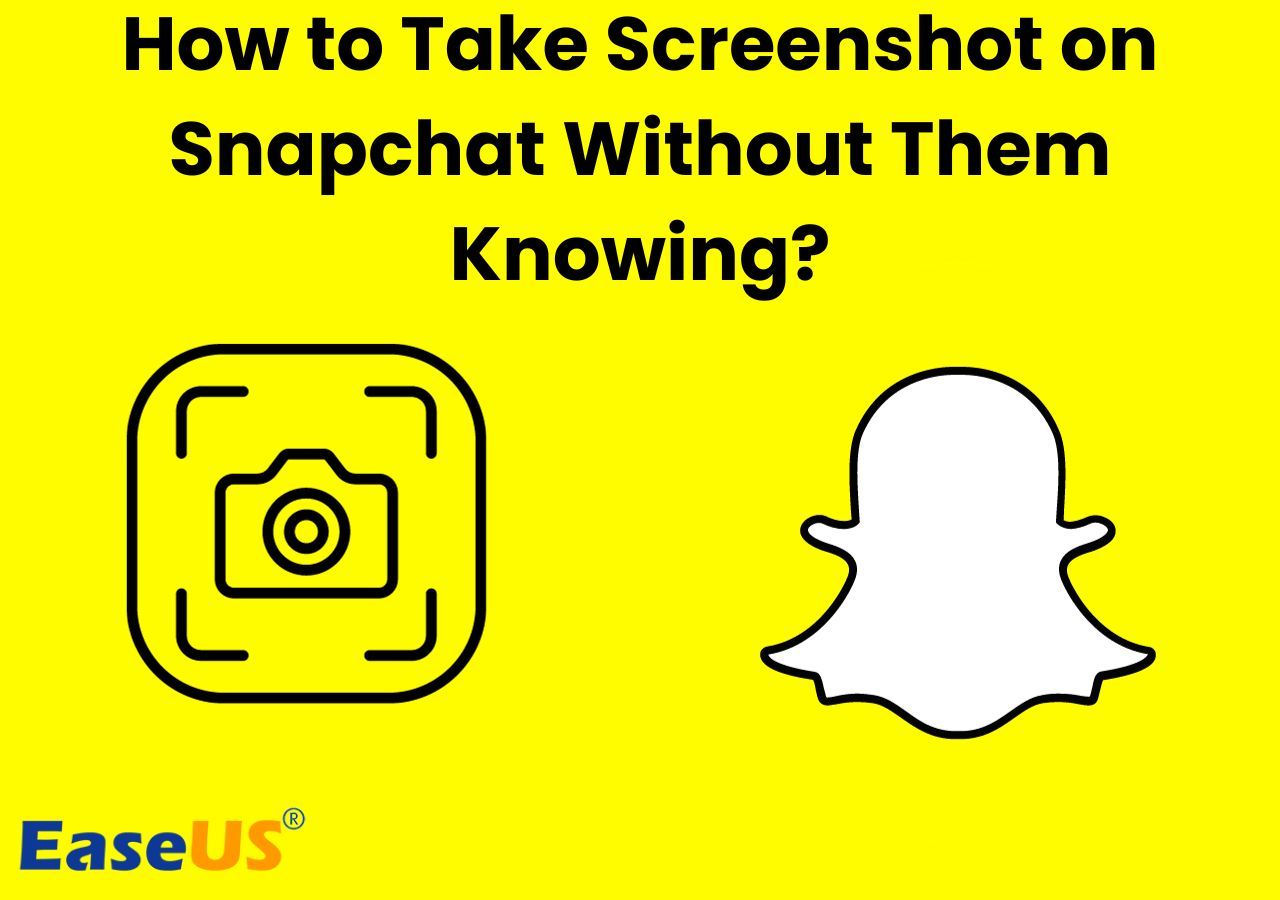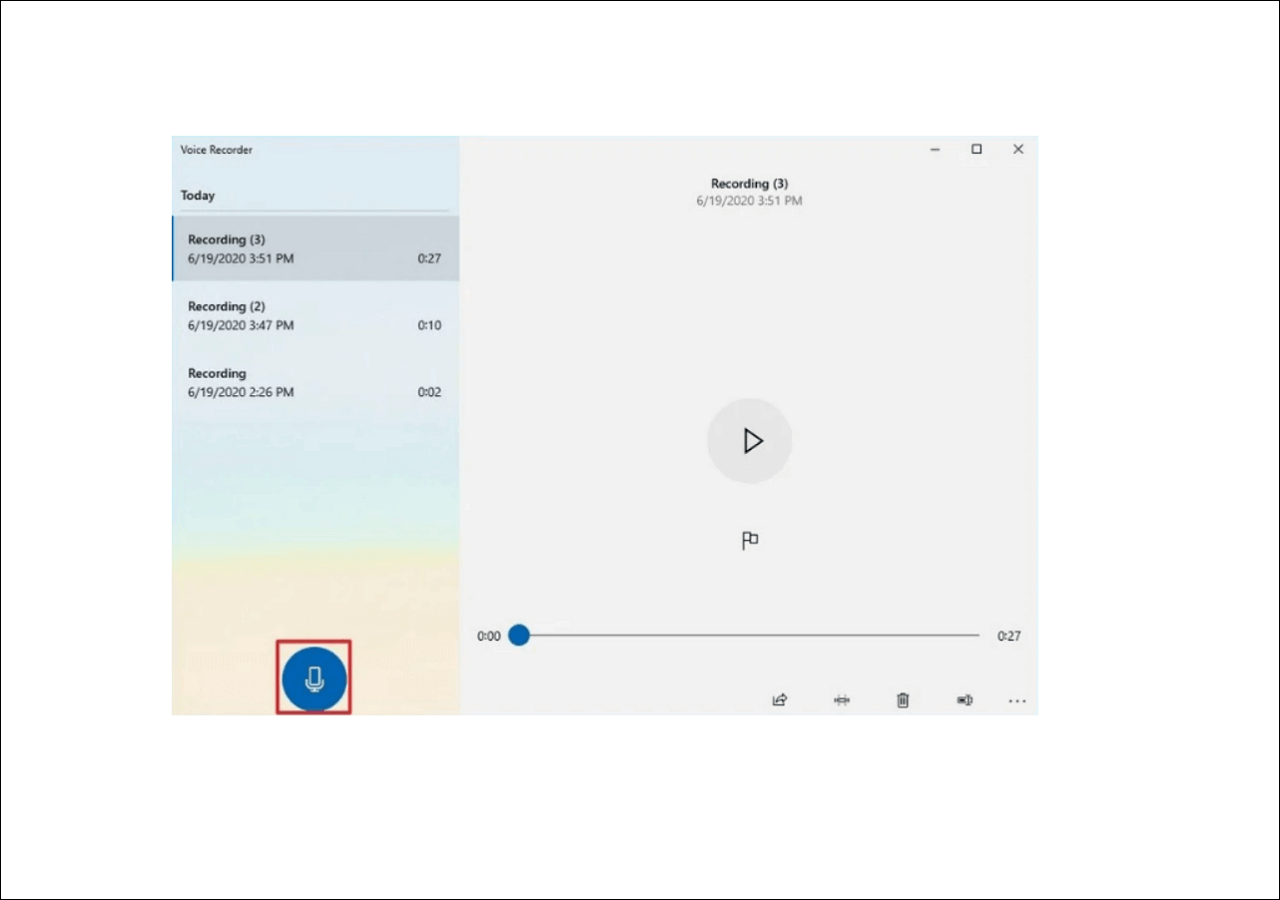-
![]()
Daisy
Daisy is the Senior editor of the writing team for EaseUS. She has been working in EaseUS for over ten years, starting from a technical writer to a team leader of the content group. As a professional author for over 10 years, she writes a lot to help people overcome their tech troubles.…Read full bio -
Jane is an experienced editor for EaseUS focused on tech blog writing. Familiar with all kinds of video editing and screen recording software on the market, she specializes in composing posts about recording and editing videos. All the topics she chooses …Read full bio
-
![]()
Alin
Alin is an experienced technical blog writing editor. She knows the information about screen recording software on the market, and is also familiar with data cloning and data backup software. She is expert in writing posts about these products, aiming at providing users with effective solutions.…Read full bio -
Jean is recognized as one of the most professional writers in EaseUS. She has kept improving her writing skills over the past 10 years and helped millions of her readers solve their tech problems on PC, Mac, and iOS devices.…Read full bio
-
![]()
Jerry
Jerry is a fan of science and technology, aiming to make readers' tech life easy and enjoyable. He loves exploring new technologies and writing technical how-to tips. All the topics he chooses aim to offer users more instructive information.…Read full bio -
![]()
Rel
Rel has always maintained a strong curiosity about the computer field and is committed to the research of the most efficient and practical computer problem solutions.…Read full bio -
![]()
Gemma
Gemma is member of EaseUS team and has been committed to creating valuable content in fields about file recovery, partition management, and data backup etc. for many years. She loves to help users solve various types of computer related issues.…Read full bio -
![]()
Shelly
"I hope my articles can help solve your technical problems. If you are interested in other articles, you can check the articles at the bottom of this page. Similarly, you can also check my Twitter to get additional help."…Read full bio
Page Table of Contents
0 Views |
0 min read
Does recording a video from the screen violate copyright? You cannot generalize on this one. The legality of screen recording largely depends on these recordings' purpose and character of the use, the amount and substantiality, and the effect on the potential market.
- In theory, as long as the actual copyrighted video appears in your screen recording, you can violate the copyright because the screen recording might be interpreted as evading the copyright protection on the original.
- Luckily, it is still fair use if you obey the copyright laws in your country or region and your captured video recordings are only for personal use.
Let's first check what copyright violation is and what fair use is. After that, you can learn how to screen record DRM-protected videos via third-party screen recorders. Please scroll down to find more details.
Please share this post to help more users!
Part 1. How to Judge What Is Copyright Violation and Fair Use
As stated earlier, three factors are essential to judge what copyright infringement is and what fair use is. Let's have a closer look at these factors.
1️⃣Purpose and character of use: Depending on whether you intend to use these recording options for personal or commercial purposes. Fair Use Doctrine protects the use of copyrighted materials for educational, research, news, criticism, and commentary. It includes most personal blogs, news organizations, schools, and editorial use of copyrighted information. However, if you want to profit from these screen recordings, you are most likely violating fair use.
2️⃣Amount and sustainability: The size and substantiality of the piece used about the entire copyrighted work. Considering how extensive the Internet is and how easy it is to replicate and share, this factor has some implications for videos. Because of the nature of the video, you can only highlight a portion of the full in a screen recording.
3️⃣Potential value for works: The effect of the use on the potential market or value of the copyrighted material is crucial. The closer you go to utilizing someone else's creative works for financial or commercial gain, the less likely you will be protected under fair use. Understanding and respecting this impact is key to responsible content creation and sharing.
Part 2. How to Screen Record DRM Protected Videos🔥
How to screen record DRM-protected videos on various streamers? Thanks to the Enhanced mode of EaseUS RecExperts, this powerful screen recorder enables you to bypass DRM protection and record DRM-protected content. Its Enhanced mode also applies to Mac PCs.
Before screen recording, you can activate its microphone noise reduction feature to reduce or eliminate the background recording noise.
Major features of EaseUS RecExperts:
- Screen record protected videos without black screens on Peacock Premium, Peacock Premium Plus, Prime Video, Hulu, Netflix, etc.
- Offer the full-screen recording, selected region, schedule recording, auto-stop & auto-split options.
- Provide video/audio editing, video/audio file import, video/audio-to-text transcription, microphone noise reduction, etc.
Step 1. Launch EaseUS RecExperts and select Full Screen as your recording mode. This ensures smooth capture of streaming movies, online shows, or live video content without missing any detail.

Step 2. Choose whether to record the Webcam, System Sound, or Microphone based on your needs. Then, open the major video sites or platforms you want to record from.

Step 3. If you experience a black screen when recording playback, enable the Black Screen Fix feature to ensure smooth video capture. Once it's turned on, the REC button will change to purple. Navigate back to your streaming video, then click the purple REC button to start capturing.

Step 4. After a 3-second countdown, the recording will begin. A floating taskbar will appear on your screen. Use the toolbar to Pause or Stop the recording anytime during playback.
Step 5. Once the recording ends, you'll be taken to the preview window. Here, you can watch, trim, or edit your captured video, ideal for reviewing recorded sessions, saving study notes, or creating commentary-based content.

Conclusion
Does recording a video from the screen violate copyright? After reading this passage, you may find a clear answer. Furthermore, if you want to screen record protected videos without black screens for personal use, download and install EaseUS RecExperts immediately to enjoy its powerful features!
FAQs about Copyright Violation
Since many users are concerned about copyright infringement, this section lists several related tips. Please get an overview of them below.
1. Can YouTube detect screen recording?
No, it cannot detect if you screen record on YouTube videos using third-party tools like EaseUS RecExperts.
2. Is it illegal to screen record a YouTube video for personal use?
Recording YouTube videos for private use is acceptable as long as the content is not shared in a way that infringes the original producer's copyright.
3. How do I record a YouTube video without copyright?
To ensure that you and your channel are both protected against infringement accusations, you must obtain proper permission from the owner of the song or sound file you are utilizing in your videos or use only royalty-free music.
Please share this post to help more users!
EaseUS RecExperts

One-click to capture anything on screen!
No Time Limit, No watermark
Start Recording