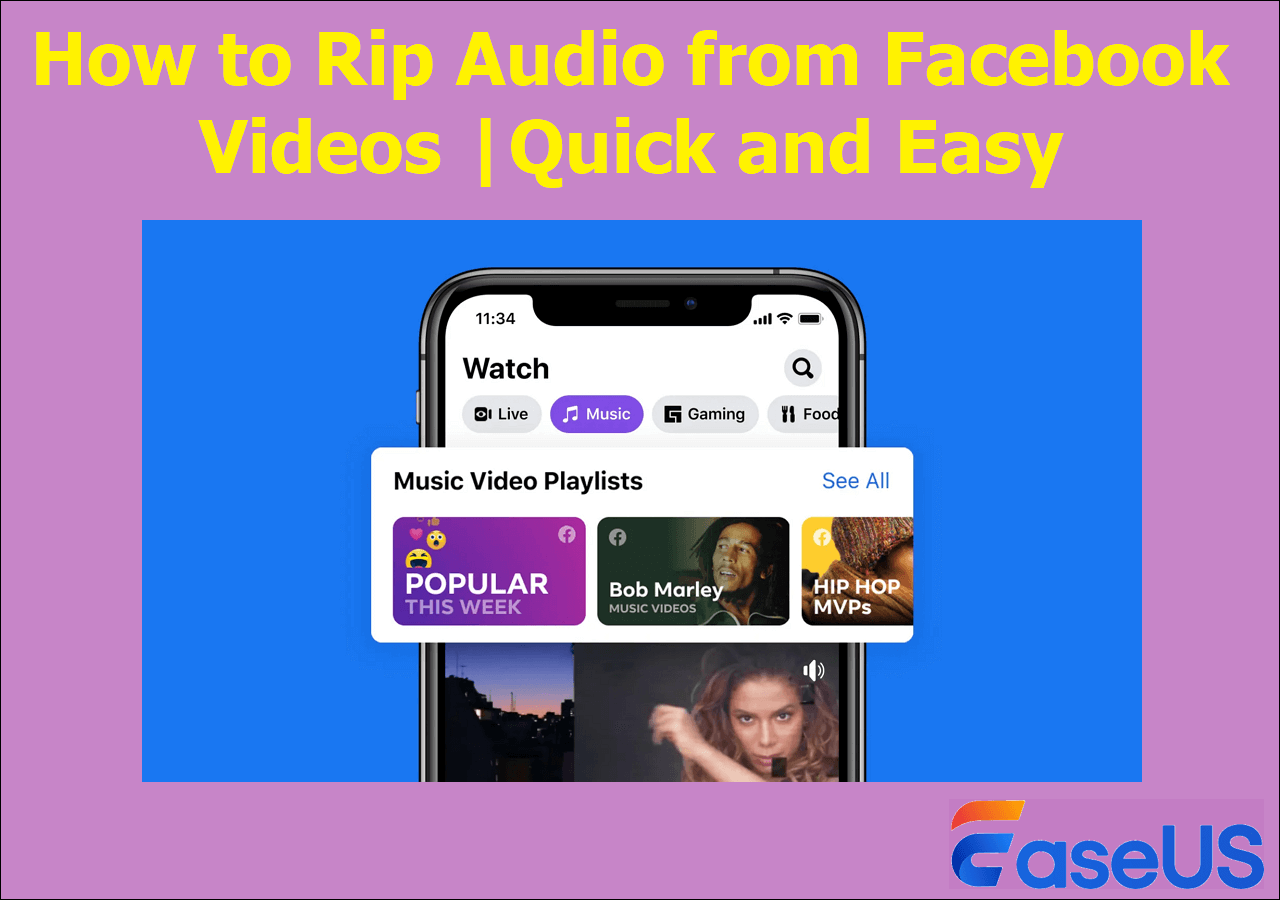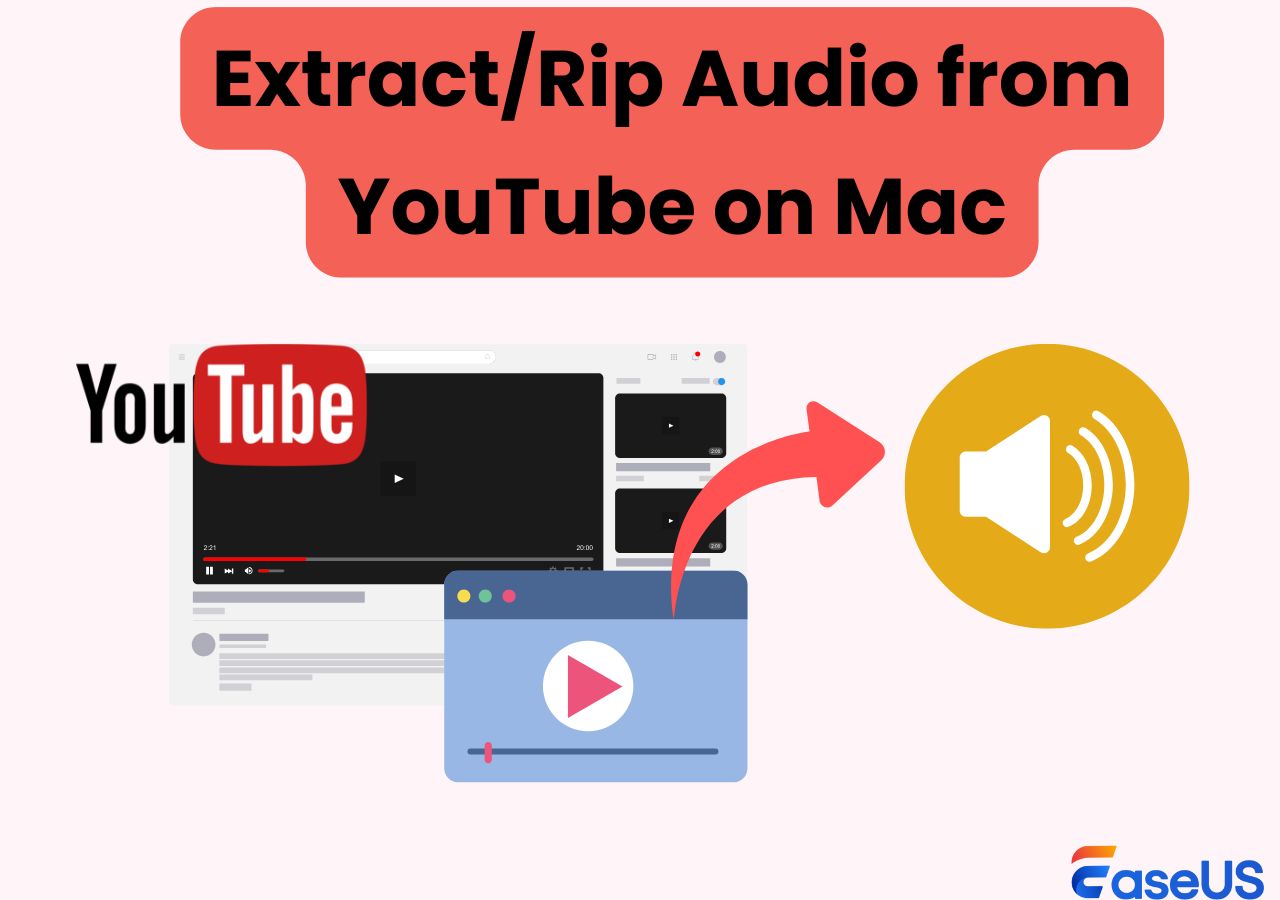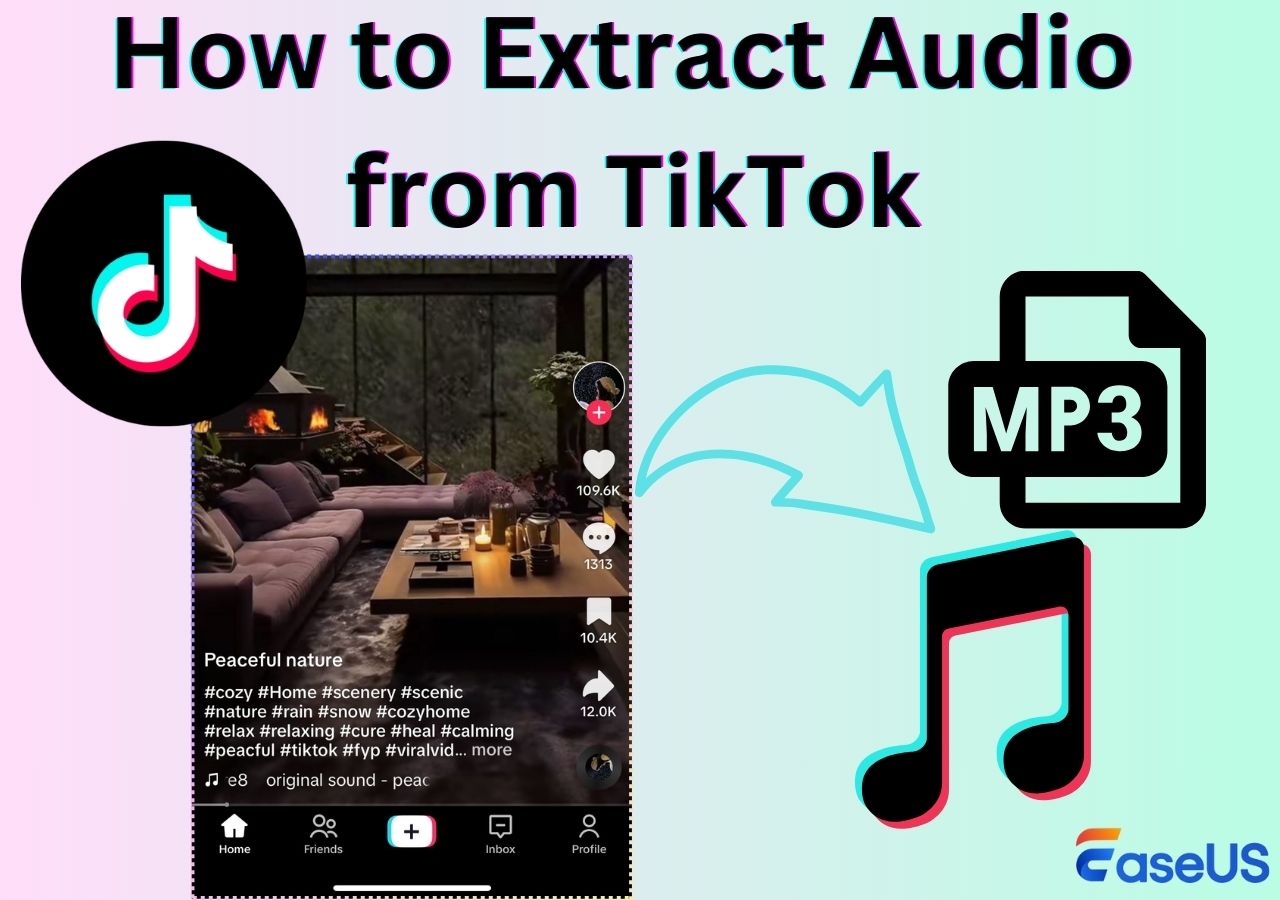-
![]()
Daisy
Daisy is the Senior editor of the writing team for EaseUS. She has been working in EaseUS for over ten years, starting from a technical writer to a team leader of the content group. As a professional author for over 10 years, she writes a lot to help people overcome their tech troubles.…Read full bio -
Jane is an experienced editor for EaseUS focused on tech blog writing. Familiar with all kinds of video editing and screen recording software on the market, she specializes in composing posts about recording and editing videos. All the topics she chooses …Read full bio
-
![]()
Alin
Alin is an experienced technical blog writing editor. She knows the information about screen recording software on the market, and is also familiar with data cloning and data backup software. She is expert in writing posts about these products, aiming at providing users with effective solutions.…Read full bio -
Jean is recognized as one of the most professional writers in EaseUS. She has kept improving her writing skills over the past 10 years and helped millions of her readers solve their tech problems on PC, Mac, and iOS devices.…Read full bio
-
![]()
Jerry
Jerry is a fan of science and technology, aiming to make readers' tech life easy and enjoyable. He loves exploring new technologies and writing technical how-to tips. All the topics he chooses aim to offer users more instructive information.…Read full bio -
![]()
Rel
Rel has always maintained a strong curiosity about the computer field and is committed to the research of the most efficient and practical computer problem solutions.…Read full bio -
![]()
Gemma
Gemma is member of EaseUS team and has been committed to creating valuable content in fields about file recovery, partition management, and data backup etc. for many years. She loves to help users solve various types of computer related issues.…Read full bio -
![]()
Shelly
"I hope my articles can help solve your technical problems. If you are interested in other articles, you can check the articles at the bottom of this page. Similarly, you can also check my Twitter to get additional help."…Read full bio
Page Table of Contents
0 Views |
0 min read
Instagram videos and reels, especially short-form content, cater to many audiences. Sometimes, you may find energetic BGM, catchy songs, or a funny audio clip on the platform. But, since Instagram has no download audio features, we need ways to extract audio from Instagram videos. This article dives into multiple ways, such as downloading Instagram audio from videos and reels.
PAGE CONTENT:
- #1. Extract Audio from Instagram Videos via an Audio Extractor🔥
- #2. Extract Audio from Instagram Videos using Audacity
- #3. Extract Audio from Instagram Videos with VLC
- #4. Extract Audio from Instagram Videos via QuickTime
- #5. Extract Audio from Instagram Videos Online
- #6. Extract Audio from Instagram Videos on iPhone
- #7. Extract Audio from Instagram Videos on Android
#1. Extract Audio from Instagram Videos via an Audio Extractor🔥
This versatile screen recorder, EaseUS RecExperts, can extract different audio formats from various video formats and generate a high-quality audio file. You can export the MP4, FLV, AVI, or MOV video to EaseUS RecExperts and extract audio from Instagram videos. Its supported audio formats include MP3, WAV, FLAC, and OGG. For example, you can use it to extract audio from FLV videos.
Along with Instagram, you can extract audio from YouTube, Twitter (X), and other social media platforms. In addition, EaseUS RecExperts specializes in screen and audio recording, especially its ability to customize and edit audio in format, quality, and export options. Meanwhile, its AI Assistant feature enables you to transcribe Instagram videos directly.
Other Features of EaseUS RecExperts:
- Offer full-screen recording, selected region recording, schedule recording, and auto-stop and auto-split options.
- Record your computer screen with a webcam, system audio, and/or microphone
- Screen record multiple screens Windows/Mac to capture videos in 4K/8K
- Provide audio/video file import, audio/video-to-text transcription, audio/video editing, microphone noise reduction, etc.
Step 1. Launch EaseUS RecExperts, then open the video editor by clicking "Recordings" on the lower left.

Step 2. Click on the "Import" button to add the video file you want to extract audio from.

Step 3. Once loaded, click "Edit" > "Extract Audio" to extract the audio file from the original video.

Please share this post to help more users!
#2. Extract Audio from Instagram Videos using Audacity
Audacity is another free and professional software for extracting audio from Instagram videos. As an open-source platform, Audcaity is a home for many audio and music composers. The software excels in audio editing, mixing, recording capabilities, and converting. Audacity's ability to extract audio from formats like MP4, FLV, MOV, etc, and edit it makes it an attractive choice.
Let us see how to extract audio from Instagram posts using Audacity.
Step 1. Download and Install Audacity on your PC.
Step 2. Open the software, click File > Open,and load the video file.
Step 3. Click on File > Export and choose the audio format you want to export. Audacity lists MP3, WAV, and OGG, but you can use others.
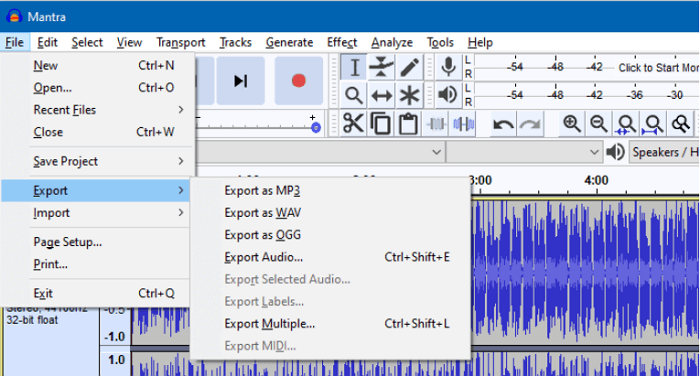
#3. Extract Audio from Instagram Videos with VLC
VLC is famous as a media player but can extract or convert audio from Instagram videos.VLC works excellently with all operating systems and offers screen recording, compression, and conversion. Additionally, VLC can transmit media across computer networks and convert video to audio.
Please refer to the following steps to download/convert Instagram reels audio from video.
Step 1. Install and open VLC Media Player on your computer.
Step 2. Go to Media > Convert/Save.
Step 3. In the pop-up window, click Add to add the Instagram video > select Convert.
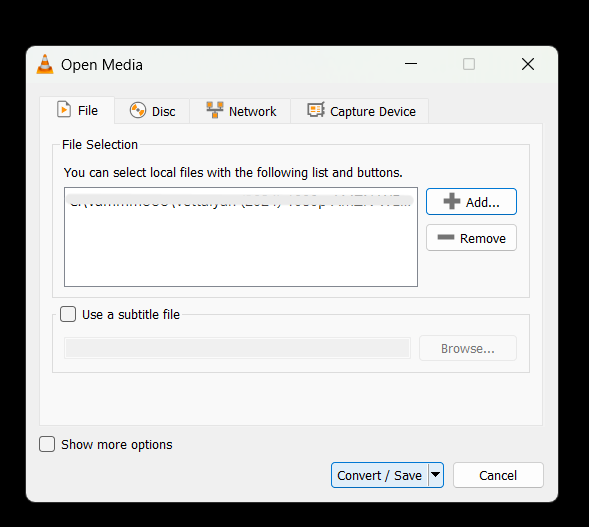
Step 4. From the Convert window, select Audio-MP3 to extract audio from the Instagram reel video.
#4. Extract Audio from Instagram Videos via QuickTime
If you are on a Mac, you can use QuickTime Player to extract audio from Instagram videos and reels without using additional tools. QuickTime is a media player and a free utility for Mac users. It works great for extracting audio and retains the same audio quality as the videos. QuickTime's audio-only features can automatically save the files in M4A format.
The steps depict how to extract audio from video in Instagram using QuickTime Player.
Step 1. Launch QuickTime on your Mac, and load the Instagram video from which you want to get the audio.
Step 2. Click File from the top Menu, hover over the Export option, and click on the Audio Only option to extract the audio.
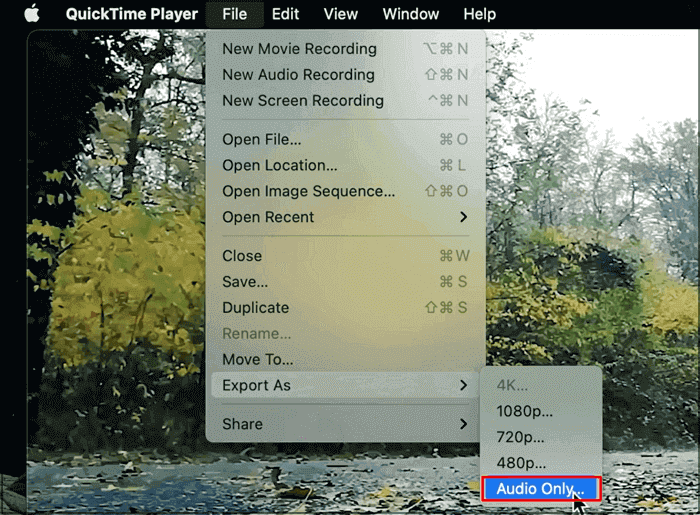
Step 3. Save the audio file in M4A format, which you can convert later.
Please share this post to help more users!
#5. Extract Audio from Instagram Videos Online
Online audio extractors give you an edge in extracting Instagram audio directly from the video link. Copy the video link and use any Instagram audio downloader to separate the audio from the video files. Multiple downloader websites allow you to convert videos into MP3 videos. Irrespective of the device, online extractors are available across all devices.
Let's show how to extract audio from the Instagram video link.
Step 1. Find the Instagram video you want to extract the audio and copy the link.
Step 2. You can search for "Extract Audio from Instagram Online" or the ReelSave website.
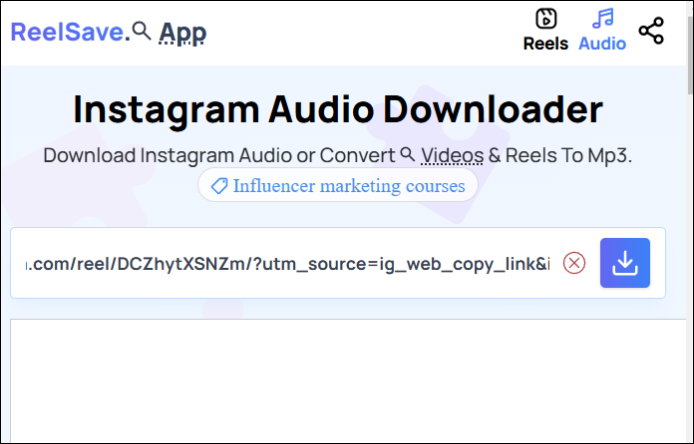
Step 3. Paste the Instagram video link in the input field, and click the download button.
Step 4. The website will now extract the audio from Instagram and download the MP3 audio file.
#6. Extract Audio from Instagram Videos on iPhone
Extract audio from Instagram videos on iPhone using iMovie. iMovie's editing suite includes a detach audio feature to separate audio from a video file. Additionally, iMovie is feature-rich and works for audio and video editing. After separating the audio files, you can download the audio using the M4A extension. iMovies also offers features like split, trim, edit, and more. Similarly, you can also screen record on Mac using iMovie.
Let us see how we can detach audio from Instagram videos on iPhones.
Step 1. Open iMovie on your iPhone, add the Instagram video to the iMovie app or create a new movie file.
Step 2. After adding the file, click the "Actions" button (the Scissors icon). From the options, select Detach Audio.
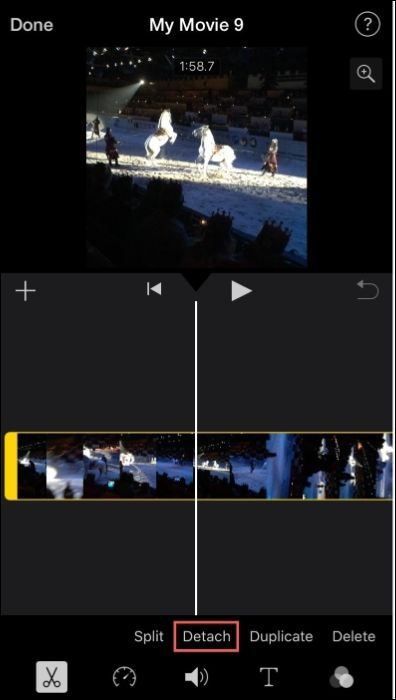
Step 3. iMovie splits the audio track from the video and creates a separate track with a blue color. Drag the track and save the audio file.
#7. Extract Audio from Instagram Videos on Android
Timbre is an Android app that extracts audio from Instagram videos. Timbre boasts a clean user interface and functions to work with both audio and video files. The app is feature-rich and includes audio editing features to enhance the overall output quality. You will get options to trim, convert, and join the audio tracks. Timbre is a free app but comes with ads.
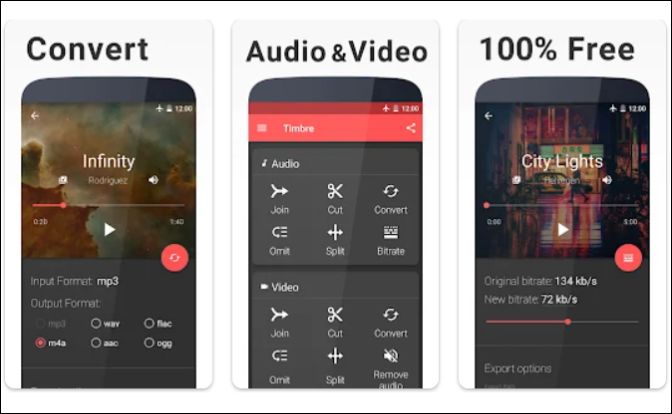
The procedure to extract Instagram audio from video using the Timbre app.
Step 1. Get the app on an Android phone using the Play Store.
Step 2.Go to the Video menu and click the Video to Audio option.
Step 3. Export the Instagram video you want to extract audio and add it. Click on Convert, and Timbre will show the available output formats.
Step 4. Choose the audio format for download. Find the audio file in the Task section on the Home screen.
Conclusion
We often want to extract audio from Instagram videos because of an interesting BGM, a catchy tune, or a beautiful song. The article discusses seven powerful software to extract Instagram audio from videos. An online video-to-audio converter with an Instagam video link for mobiles works excellently.
If you are a Windows/Mac user, EaseUS RecExperts offers more control over audio quality and editing. Additionally, you can export the audio file in the desired format. Download RecExperts from below and detach audio from Instagram videos.
FAQs about Instagram Videos & Extract Audio from Videos
Here are some frequently asked questions on how to extract audio from Instagram videos.
1. Can I save an audio from Instagram?
Instagram lets you save audio to the Saved folder. You can open the audio and click Save audio to add it to the Saves folder. To save audio locally, you have to extract audio from the app.
2. How do you save Instagram videos with music?
Instagram lets you save the videos to the Saved folder. Also, You can create Instagram stories with music and save the videos or use the save button to add to the Saved folder.
3. Can VLC extract audio from MP4?
VLC can convert an MP4 video file to MP3 by extracting the audio. VLC provides a Convert feature that lets you extract audio from an MP4 file in multiple formats.
4. How to extract the audio from a . MOV file?
A video editor or an online extraction tool helps separate audio files from a. MOV. Find an online converter on your device, upload the . MOV file, and extract the audio file.
Please share this post to help more users!
EaseUS RecExperts

One-click to capture anything on screen!
No Time Limit, No watermark
Start Recording