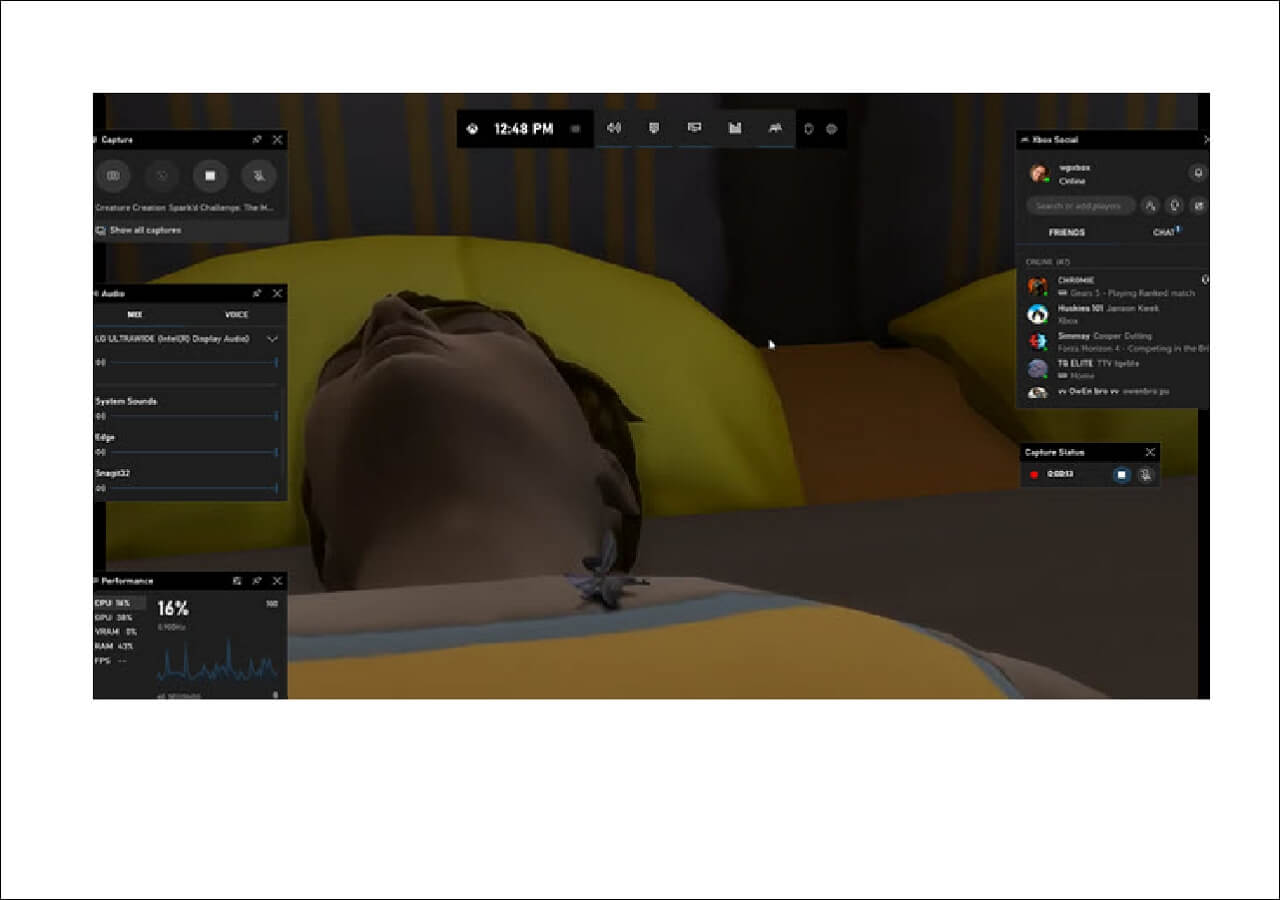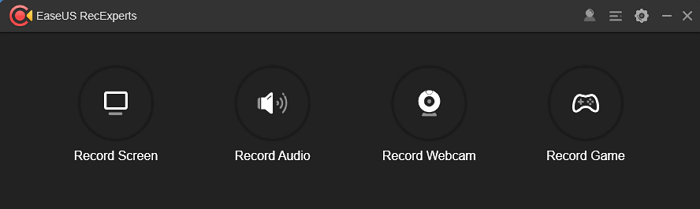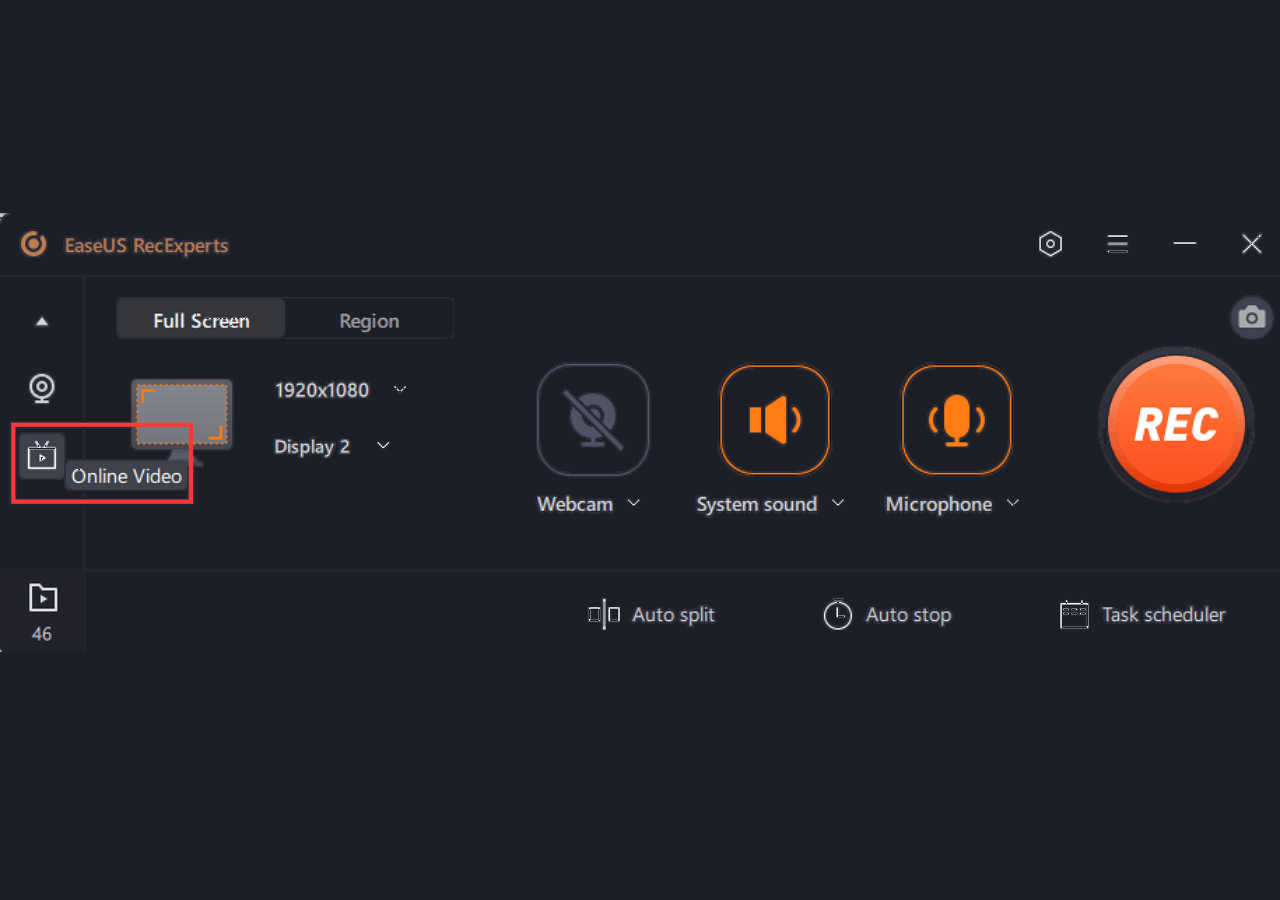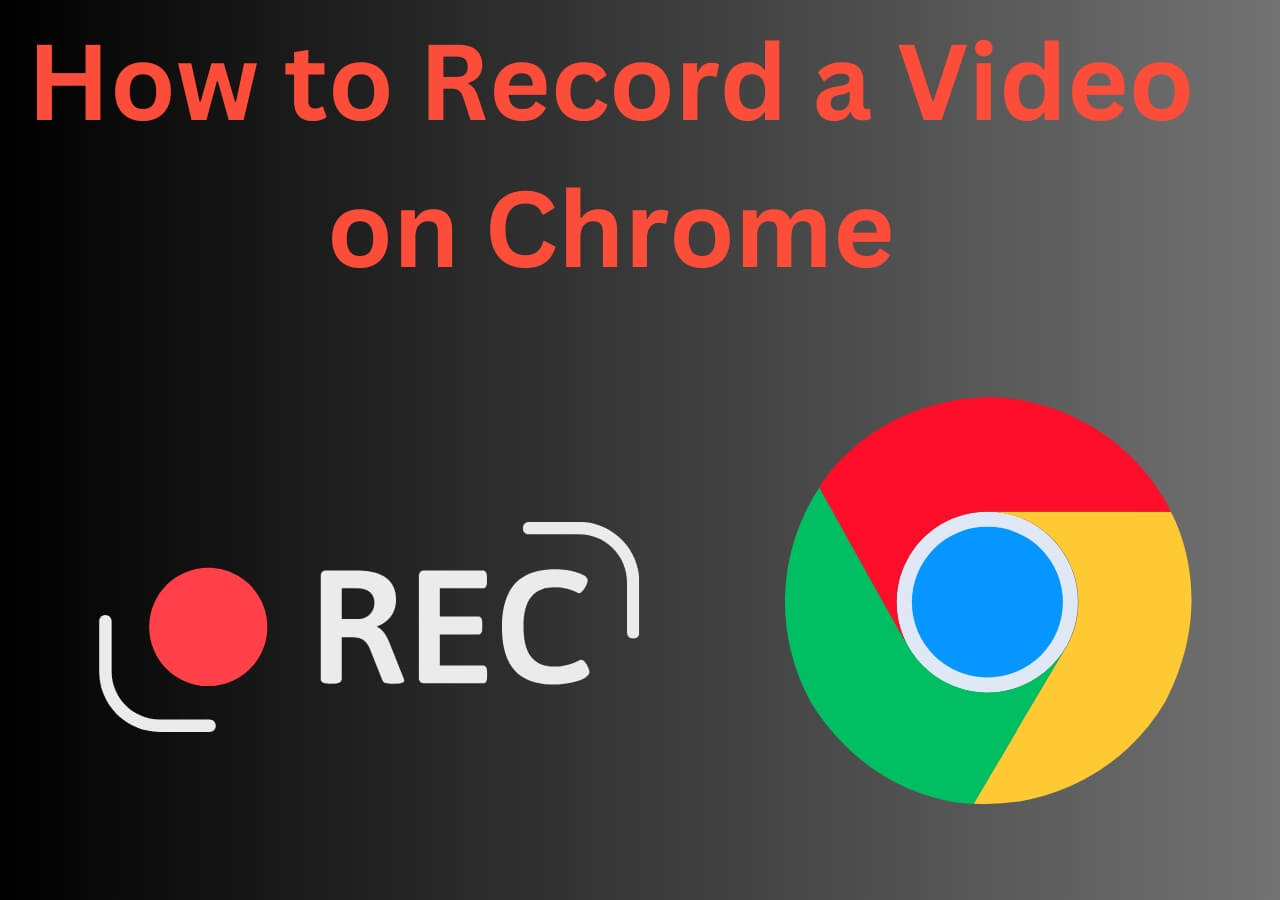-
![]()
Daisy
Daisy is the Senior editor of the writing team for EaseUS. She has been working in EaseUS for over ten years, starting from a technical writer to a team leader of the content group. As a professional author for over 10 years, she writes a lot to help people overcome their tech troubles.…Read full bio -
Jane is an experienced editor for EaseUS focused on tech blog writing. Familiar with all kinds of video editing and screen recording software on the market, she specializes in composing posts about recording and editing videos. All the topics she chooses …Read full bio
-
![]()
Melissa Lee
Alin is an experienced technical blog writing editor. She knows the information about screen recording software on the market, and is also familiar with data cloning and data backup software. She is expert in writing posts about these products, aiming at providing users with effective solutions.…Read full bio -
Jean is recognized as one of the most professional writers in EaseUS. She has kept improving her writing skills over the past 10 years and helped millions of her readers solve their tech problems on PC, Mac, and iOS devices.…Read full bio
-
![]()
Jerry
Jerry is a fan of science and technology, aiming to make readers' tech life easy and enjoyable. He loves exploring new technologies and writing technical how-to tips. All the topics he chooses aim to offer users more instructive information.…Read full bio -
Larissa has rich experience in writing technical articles. After joining EaseUS, she frantically learned about data recovery, disk partitioning, data backup, screen recorder, disk clone, and other related knowledge. Now she is able to master the relevant content proficiently and write effective step-by-step guides on various computer issues.…Read full bio
-
![]()
Rel
Rel has always maintained a strong curiosity about the computer field and is committed to the research of the most efficient and practical computer problem solutions.…Read full bio -
![]()
Gemma
Gemma is member of EaseUS team and has been committed to creating valuable content in fields about file recovery, partition management, and data backup etc. for many years. She loves to help users solve various types of computer related issues.…Read full bio
Page Table of Contents
0 Views |
0 min read
While playing PC gameplays, you sometimes might want to catch the best moment to save or share it with your friends. Especially for the avid gamers, you may often need to record gameplay on Windows 10 to share your excellent skills with other gamers or the world. At that time, finding and choosing a great game recording software is very important. In light of this, this post comes to help. Here, you will learn some top game recorders for Windows 10 with their key features in detail. The word does not say more! Let's get started now.
- #1. EaseUS RecExperts
- #2. Xbox Game Bar
- #3. Bandicam
- #4. Debut Video Capture Software
- #5. Snagit
- #6. FBX Game Recorder
#1. EaseUS RecExperts
Need an easy-to-use yet powerful game recorder for Windows 10? EaseUS RecExperts is the answer! This Windows screen recorder provides a professional game recording mode that enables you to capture almost all 2D/3D gameplay without lagging. Moreover, you can customize the recording settings so that you can get a satisfying game video clip. For instance, with this game recorder no FPS drop, you can change the FPS from 1 to 144, and adjust the video resolution, quality, format, and more as you need. If you want, you can also take screenshots of your gameplay highlights while playing and recording.
It is also worth mentioning that a simple video editor is available, which you can use to modify your recordings by trimming, adding intros/outros, etc.
EaseUS RecExperts
- An unlimited screen recorder that lets you record gameplay for as long as possible
- Leave NO watermark on your gameplay clips for later easy sharing
- Split your recordings automatically according to the time or file size you set before
- Run smoothly and perfectly on all PCs, even the low-end PC
- Work as screen capture software for War Tthunder replays
#2. Xbox Game Bar
If you don't have a high requirement for game recording, you can use the built-in Windows 10 game recorder, Xbox Game Bar. It is pre-installed on your Windows 10 PC, and enables you to record game clips and take screenshots with a few simple clicks. As for recording, this freeware allows capturing gameplay clips or other various activities on screen for up to 2 hours. Most importantly, it can access widgets for screen sharing, allowing you to even record the chats you may have with friends as you play the game.
Key features:
- Simple and easy to use
- Support setting up shortcut keys
- Allow you to adjust set the maximum length of clips and more
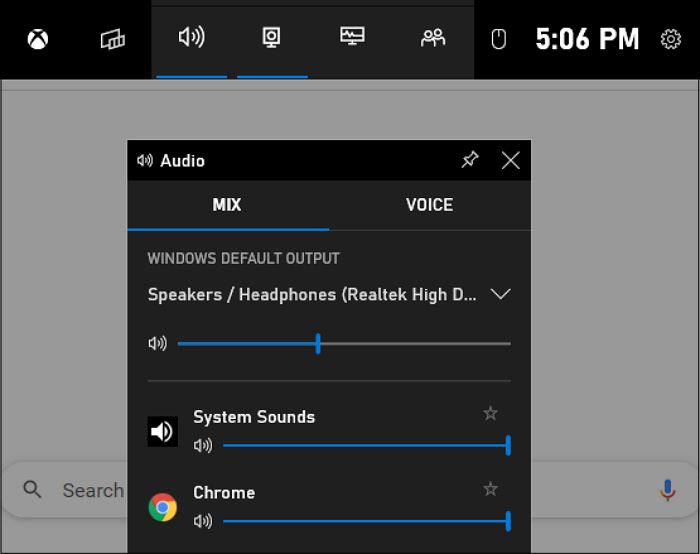
#3. Bandicam
If you don't know how to record gameplay on PC, you might be advised to try Bandicam. It is one of the most famous game recording software for Windows users, and helps record the latest high-resolution gameplay requiring up to 4K UHD, 480 FPS. Besides, it comes with hardware acceleration, enabling simultaneous video, voice, and webcam feed recording without compromising performance. When you are satisfied with your game recording clips, you can directly upload them to YouTube without additional encoding.
Key features:
- Record games using DirectX/OpenGL graphics technology based on the original resolution
- Support capturing the original game audio and your voice at the same time
- Provide a quick way to share your recordings on YouTube

#4. Debut Video Capture
Debut Video Capture is an all-in-one Windows 10 screen recorder, which makes it easy to record your PC screen, webcam, or other external devices. Among all of its features, capturing gameplay is a bright spot. Working as a Windows 10 game recorder, Debut lets you record gameplay at up to 144 FPS. If needed, you can also add a webcam overlay or your own voice narration to make the recordings interesting. Once done, it lets you upload the game videos to YouTube, Vimeo, or Flickr directly with one simple click.
Key features:
- Support recording gameplay with webcam/audio narration
- Show keystrokes in gameplay recording
- Allow you to change recording settings, like video resolution, frame rate for capture, etc.
- Export game recordings in vAVI, MP4, MOV, FLV, and other more formats
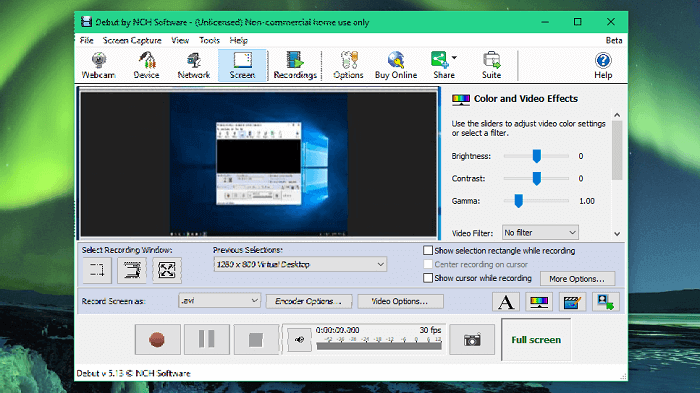
#5. OBS Studio
If you prefer a completely free Windows 10 game recording software, you cannot miss OBS Studio. It is actually an open source screen recorder that runs perfectly on all computers. With its aid, you can grab any game, export the recording in high quality, and then quickly upload it to social websites like YouTube as it connects to the Streamlabs account. Apart from capturing gameplay, this freeware lets you record others effortlessly, because it supports creating scenes that are made of sources like browser windows, images, text, webcam, and more.
Key features:
- Completely free and open source
- Compatible with Windows, macOS, and Linux
- Let you set up shortcut keys according to your needs
- Upload recordings or make live stream to YouTube, Twitch, or Facebook Live directly
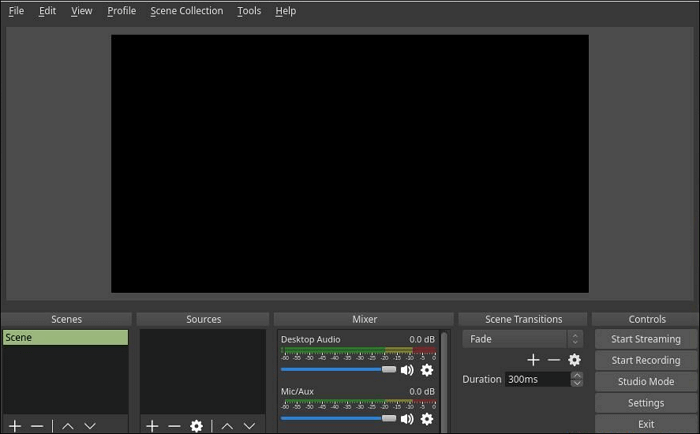
#6. FBX
FBX is an outstanding Windows 10 game recorder that lets you capture brilliant moments of your gameplay easily. This software supports hotkeys, which means you can quickly save short videos of your best action by hitting a hotkey. Besides, it provides a special recording SVR-style, which will catch every clutch kill so that you will never miss any of them. It is also worth mentioning that it lets you capture high-quality images of the most exciting moments to share with friends with a single click.
Key features:
- Support recording videos up to 144 FPS
- Make it possible to capture gameplay without decreasing the performance
- Provide a quick way to live stream
- Offer an awesome video editor to create unique game clips
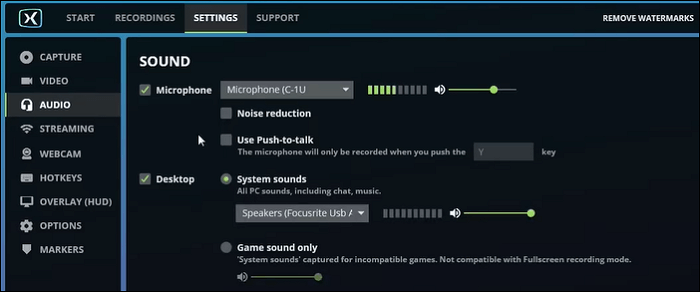
The Bottom Line
All the Windows 10 game recorders mentioned above can help you capture gameplay while playing and also create high-quality video clips. They might differ in features and ease of use, although they provide a quick way to capture gameplay on Windows 10 PC. So, before choosing the right game recorder, you need to know your own voice. We hope this post will be helpful for your decision.
FAQs about Game Recorder for Windows 10
1. How do I record games on Windows 10?
The easiest way to record games on Windows 10 is to use Xbox Game Bar. To complete the task, just hit the Windows key + Alt + G to start the recording. You can go to the Xbox Game Bar recording guide to check more information.
2. What is the best PC game recorder?
Below is a list of the best game recorders on the market; you can take a look to find your desired one:
- #1. EaseUS RecExperts
- #2. Xbox Game Bar
- #3. Bandicam
- #4. Debut Video Capture Software
- #5. Snagit
- #6. FBX Game Recorder
3. Does Windows 10 have a built-in screen recorder?
Sure! Windows 10 does have a built-in screen recorder, and it is called Xbox Game Bar. This inbuilt screen recorder can help you deal with some simple screen recording tasks.
EaseUS RecExperts

One-click to capture anything on screen!
No Time Limit, No watermark
Start Recording