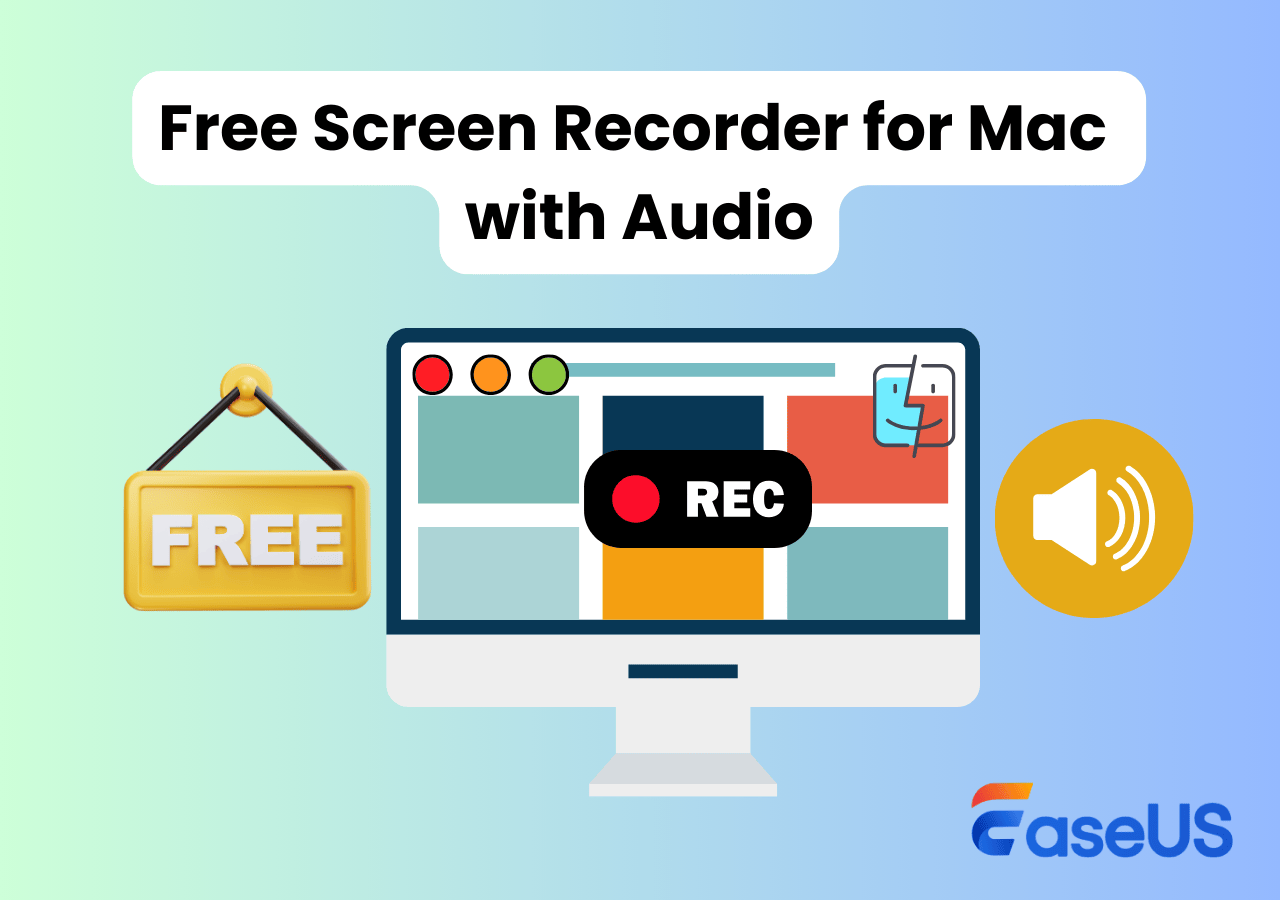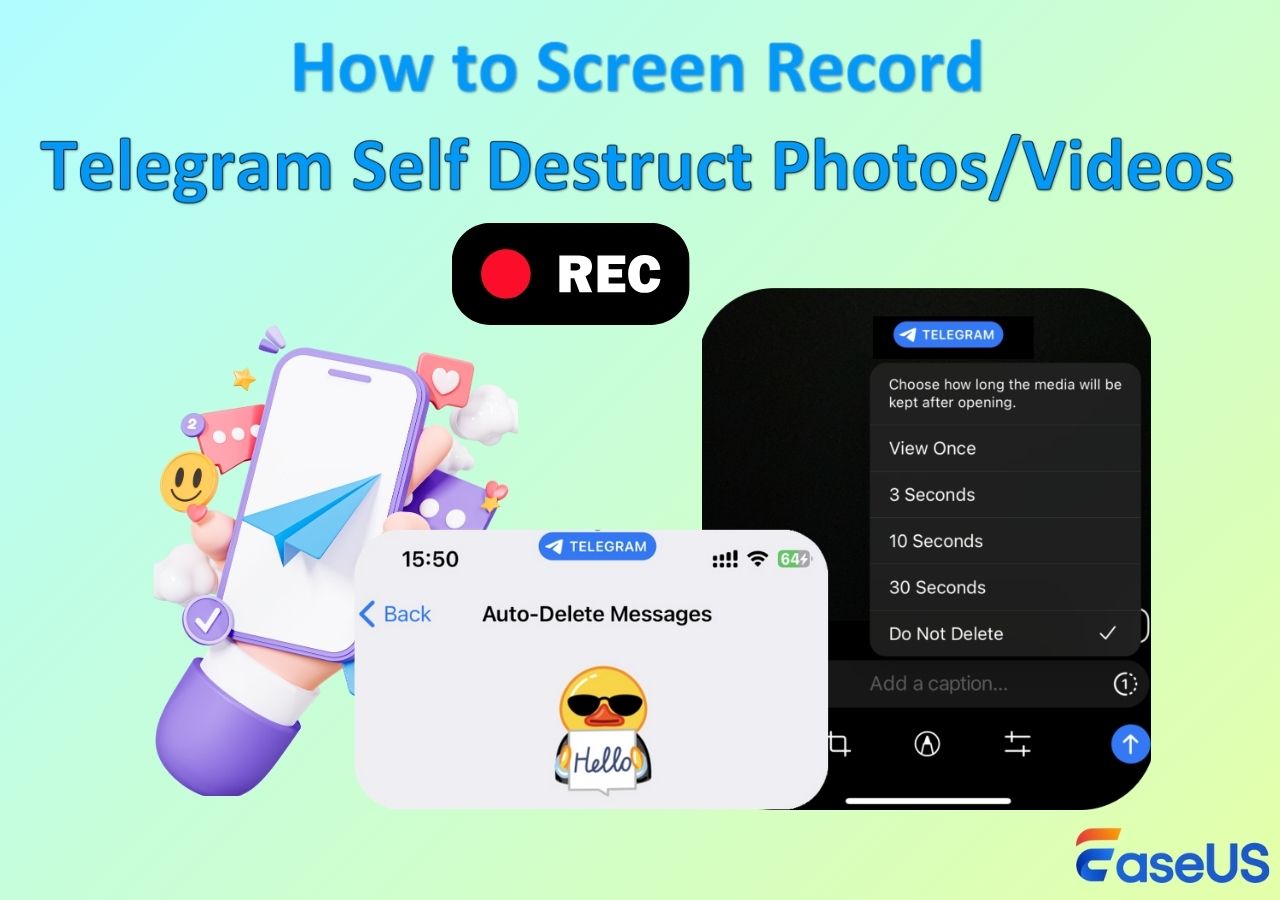-
![]()
Daisy
Daisy is the Senior editor of the writing team for EaseUS. She has been working in EaseUS for over ten years, starting from a technical writer to a team leader of the content group. As a professional author for over 10 years, she writes a lot to help people overcome their tech troubles.…Read full bio -
Jane is an experienced editor for EaseUS focused on tech blog writing. Familiar with all kinds of video editing and screen recording software on the market, she specializes in composing posts about recording and editing videos. All the topics she chooses …Read full bio
-
![]()
Alin
Alin is an experienced technical blog writing editor. She knows the information about screen recording software on the market, and is also familiar with data cloning and data backup software. She is expert in writing posts about these products, aiming at providing users with effective solutions.…Read full bio -
Jean is recognized as one of the most professional writers in EaseUS. She has kept improving her writing skills over the past 10 years and helped millions of her readers solve their tech problems on PC, Mac, and iOS devices.…Read full bio
-
![]()
Jerry
Jerry is a fan of science and technology, aiming to make readers' tech life easy and enjoyable. He loves exploring new technologies and writing technical how-to tips. All the topics he chooses aim to offer users more instructive information.…Read full bio -
![]()
Rel
Rel has always maintained a strong curiosity about the computer field and is committed to the research of the most efficient and practical computer problem solutions.…Read full bio -
![]()
Gemma
Gemma is member of EaseUS team and has been committed to creating valuable content in fields about file recovery, partition management, and data backup etc. for many years. She loves to help users solve various types of computer related issues.…Read full bio -
![]()
Shelly
"I hope my articles can help solve your technical problems. If you are interested in other articles, you can check the articles at the bottom of this page. Similarly, you can also check my Twitter to get additional help."…Read full bio
Page Table of Contents
0 Views |
0 min read
Key Takeaways
- Always respect the privacy of content creators and avoid unauthorized sharing of recorded or saved videos.
- The ability to save photos or videos in a Telegram group or channel depends on whether the owner has enabled "Restrict Saving Content."
- Users can screen record Telegram using the built-in recording feature on iPhone or Android.
- Alternatively, you can use EaseUS RecExperts to record Telegram videos without a black screen on Windows and Mac.
Telegram is one of the most popular messaging apps worldwide because of its numerous features like private video sharing. Sometimes, you might want to save these private videos from Telegram for later watching. However, can't screen record Telegram or encounter black screen? Given that, in this post, we will guide you through some ways on how to screen record private videos on Telegram for saving. Now, let's dive into the details!
Can You Screen Record Telegram Private Channel
Telegram private videos or photos are protected by its encryption protocols and privacy features, which called Restrict Saving Content. Whether you can record or save a private video in Telegram mainly depends on the feature settings of the channel or group.
If the owner of the group or channel disables the Restrict Saving Content feature, you can record or save the private video! If owners enable it, users cannot directly save these restricted videos. But with permission, you have the chance to record a private video or screenshot Telegram private channel with suitable tools. Next, let's learn how to record private videos from Telegram on different devices.
Share this guide to help others screen record in Telegram.
Screen Record Telegram Private Video on Windows/Mac Legally
- Best for: Screen record Telegram in high quality without a black screen on your computer
Telegram's private videos belong to the restricted video content. So, when it comes to screen record protected videos, finding a powerful screen recorder is necessary. EaseUS RecExperts is one of the most popular representatives for screen recording on Telegram.
This software offers Black Screen Fix mode, ensuring that there will be no black screen even if you record video from Telegram, Netflix, Disney Plus, etc. Beyond that, this third-party Telegram screen recorder allows no-time-limit and no-watermark recording to improve your recording experience. As for saving private videos from Telegram without losing quality, it is just a piece of cake.
Most importantly, you can even screen record Telegram self destruct photos or videos. You can record Telegram videos in various formats like MP4, AVI, MOV, FLV, etc. You can also transcribe your recordings to text with a straightforward click after recording, if needed.
Steps on how to screen record Telegram private channel with this tool to conduct compliant recording with permission:
Step 1. Launch EaseUS RecExperts. Choose a recording mode such as Full Screen, Custom, or Window. For a smoother recording experience, we recommend selecting Full Screen, especially when capturing streaming videos, webinars, or content from platforms like YouTube, Netflix, or Zoom.

Step 2. Most videos include audio, so make sure to enable the system sound. Click the Speaker icon to turn on system audio, and use the small arrow beside it to select your preferred playback device. If you want to record without background distractions, enable the Record silently option - this will mute system output during recording, but still capture the internal audio of the video.
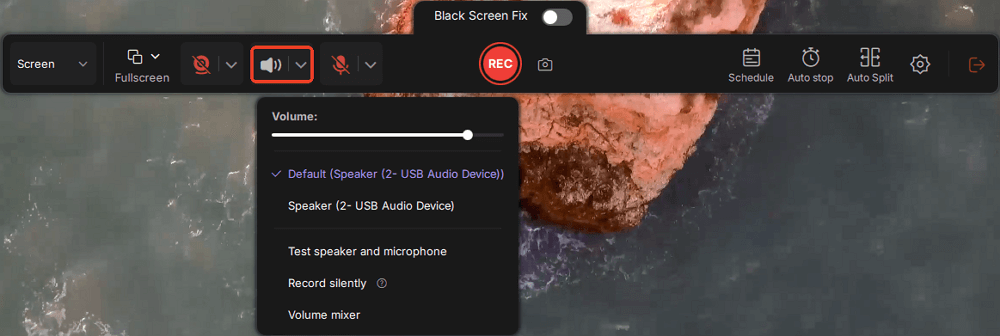
Step 3. Once everything is set, press the red REC button to begin recording. During the process, click the white Pause button if you need to take a break, or the red Stop button to finish and save your recording.
Step 4. After recording, you'll be taken to the preview window, where you can watch, split, delete, and organize your recordings. This is especially helpful when you're capturing long-form online meetings, streamed movies, or video tutorials, as it allows you to quickly edit and manage key moments.

Share this post if you find it helpful!
How to Screen Record Telegram Private Channel on iPhone/Android
How about recording private videos on Telegram with mobile phones? Actually, it is also easy, as there is a built-in screen recorder on your Android or iOS devices. However, due to privacy protection features, the recording may not always be stable, and issues such as inability to start recording or black screen during recording may occur. If you encounter this problem, please record on your computer.
In the following, we will show you how to save private Telegram videos on Android and iPhone.
#1. Record Private Videos from Telegram on Android
As we discussed, there is a built-in Android screen recorder that allows you to record almost anything on your device with audio. Now, let's check the tutorial below:
Step 1. Open the Telegram app and find the private video you want to record.
Step 2. Swipe down from the top of the screen to open the quick setting panel. Then, tap on the Screen recorder button.

Step 3. When you are ready, press Start recording to capture Telegram private videos.
#2. Save Telegram Private Videos on iPhone
Recording Telegram private videos on iPhone is also as easy as 1-2-3 because of the built-in iOS screen recorder:
Step 1. Unlock your iOS phone and open the Control Center by swiping down from the right top screen.
Step 2. Launch the Telegram app and play the video that you want to record.
Step 3. Then, tap the Record button to start your video recording.
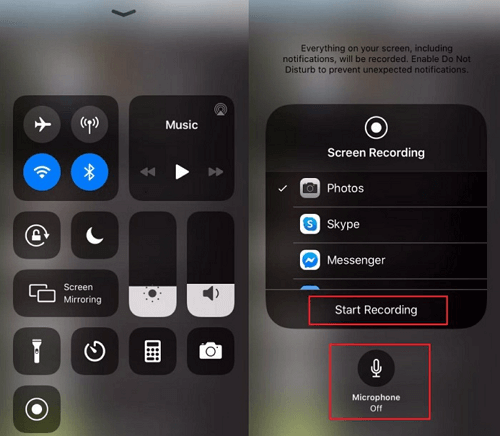
Bonus: How to Download Private Videos from Telegram Directly
After learning how to record Telegram videos, you might wonder if there is a way to download private videos from Telegram directly. Here, we want to say YES. You can download videos from Telegram with its built-in feature. If the Telegram channel has turned off Restrict Saving Content, you will be able to save pictures or videos directly to the album.
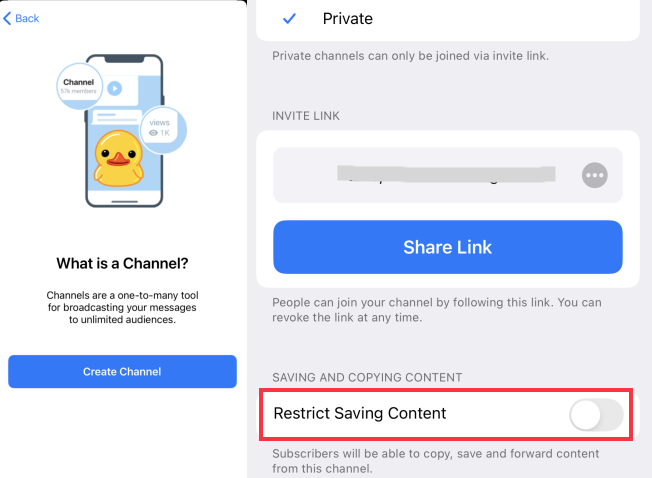
Steps for performing private Telegram video downloading:
Step 1. play the video that you want to save to your device.
Step 2. To save video from Telegram private channel, you can click the three dots in the upper right corner of the screen and select Save to Photos. Later, you can check it in your mobile album.
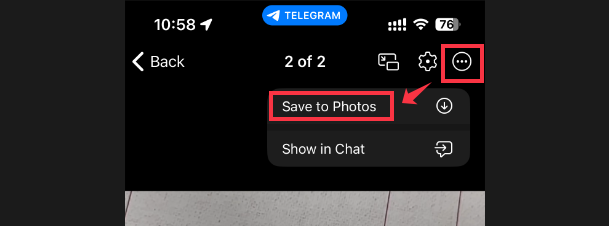
Legal Considerations for Recording Telegram
This guide aims to encourage users to record content on Telegram in a lawful and compliant manner.
- When recording private videos on Telegram, users must strictly adhere to Telegram’s Terms of Service and respect the privacy and legal rights of others.
- Recording, saving, or distributing such content without the explicit consent of the sender is strictly prohibited and may violate applicable laws and regulations.
- Given that privacy protection and content sharing laws vary across regions, users are responsible for understanding and complying with the relevant laws and regulations in their jurisdiction to ensure their actions are lawful and compliant.
Final Words
This post shows you some easy ways to save private videos from Telegram. Now, you can pick the one that best suits your needs to start your work. For desktop users, we always highly recommend EaseUS RecExperts, which will satisfy almost all recording needs! Now, get this tool to start your Telegram private video recording!
How to Record Telegram Private Videos FAQs
1. How can I save protected video from Telegram?
There are two main ways to save protected videos from Telegram. One is to record Telegram's protected videos with a screen recorder, and the other is to download videos from this platform directly. As for the former, you can try EaseUS RecExperts, OBS Studio, or other popular programs. If you prefer to download videos, EaseUS Video Downloader is a nice option.
2. Is it legal to download videos from Telegram?
Actually NO. Downloading videos or movies from the Telegram channel is illegal. And you can find no access to download these Telegram videos.
3. Why can't I download videos from a private Telegram channel?
It might be due to restrictions set by the channel administrator. Private videos are often limited to specific users, and downloading might be disabled.
4. Can Telegram video calls be recorded?
Yes, Telegram video calls can be recorded. You can use the built-in screen recorder on a PC and a mobile device to record Telegram calls.
5. Does Telegram detect screen recording?
No, Telegram will not detect screen recordings or screenshots of regular chats. Users can record videos for personal use. Although screen recording or screenshots are not detected, users should always respect and protect the privacy of others. However, if you're screen recording Telegram secret chat, it will notify others.
EaseUS RecExperts

One-click to capture anything on screen!
No Time Limit, No watermark
Start Recording