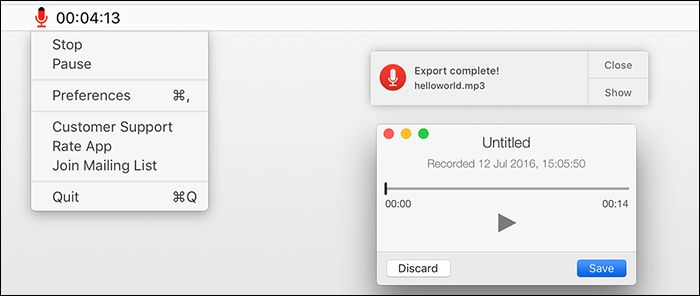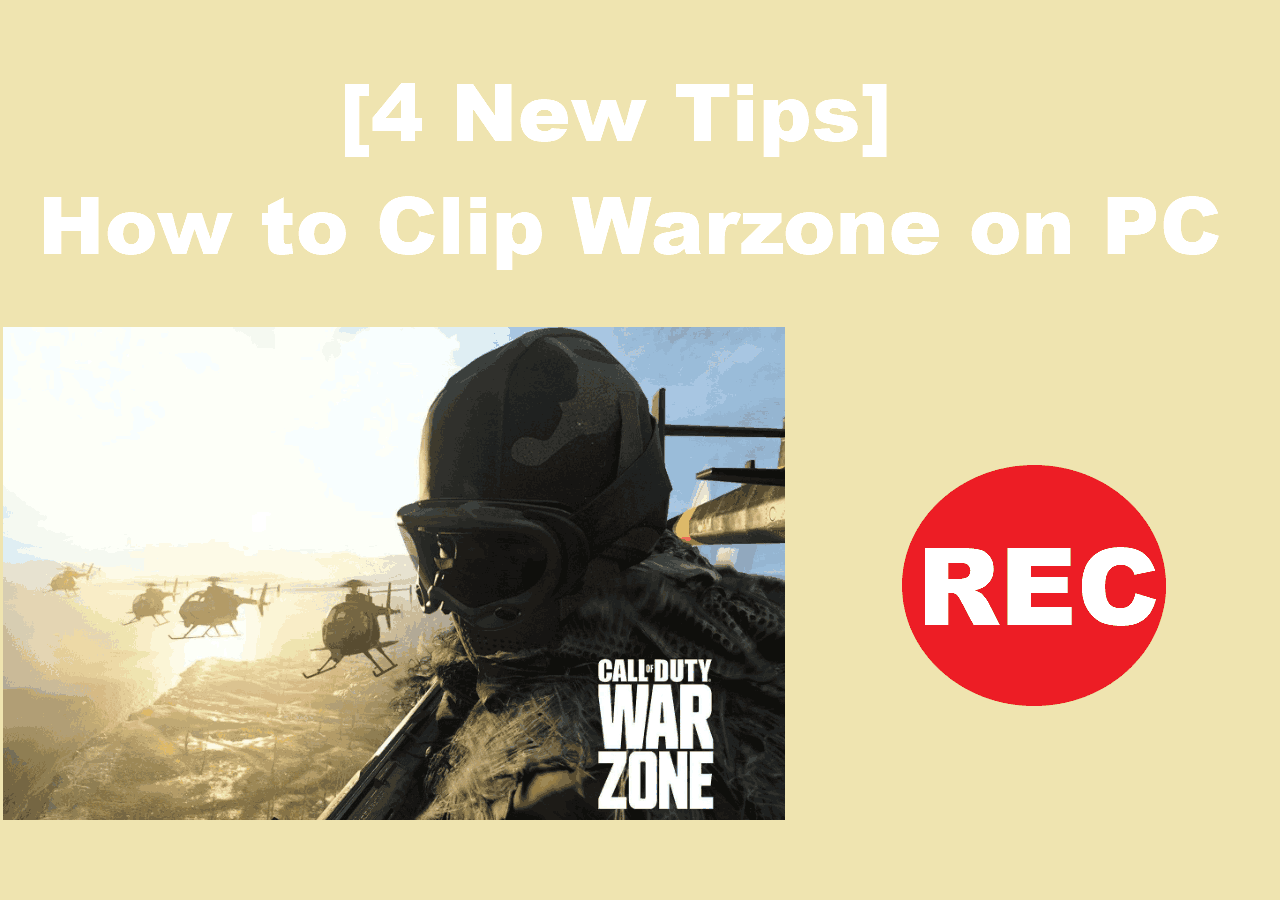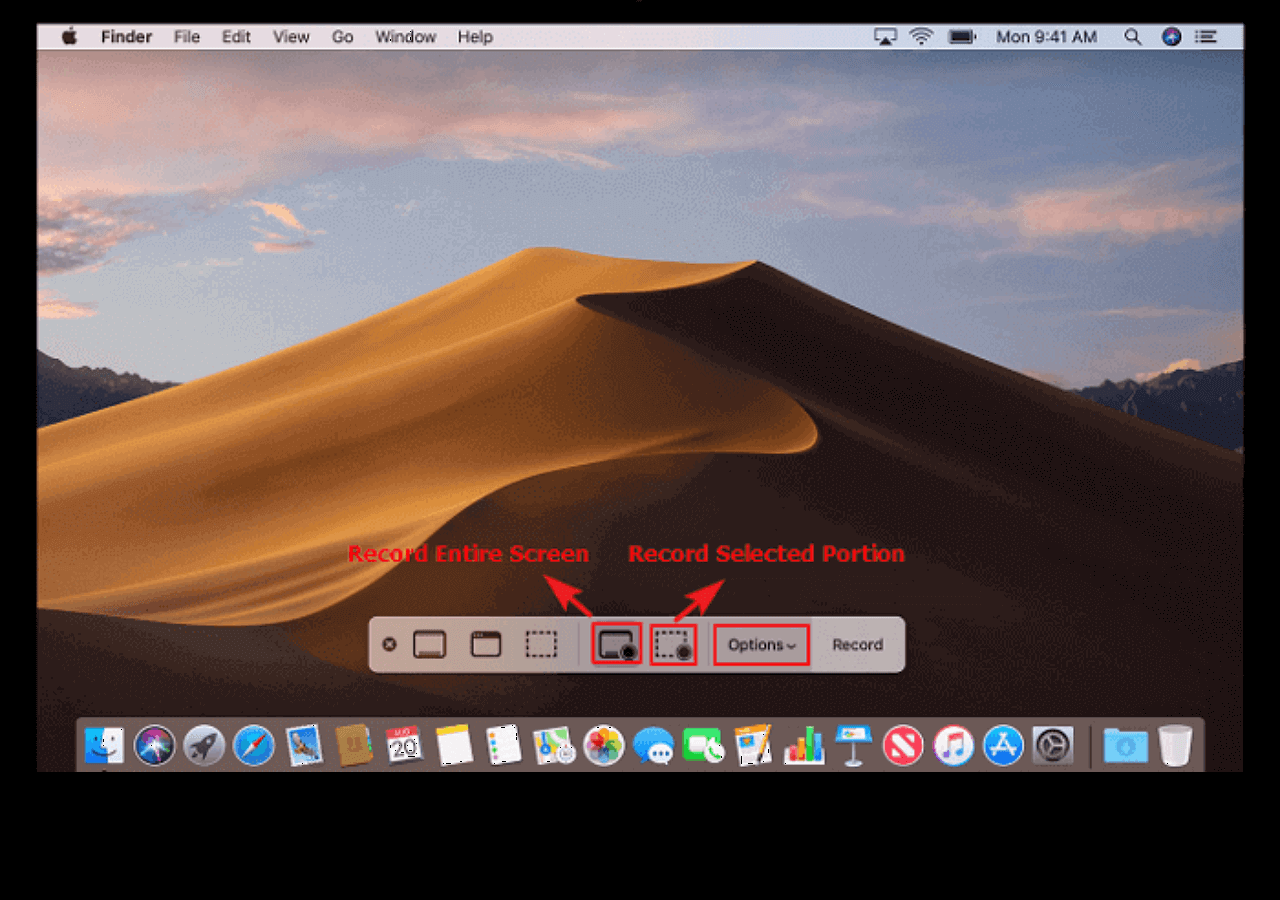-
![]()
Daisy
Daisy is the Senior editor of the writing team for EaseUS. She has been working in EaseUS for over ten years, starting from a technical writer to a team leader of the content group. As a professional author for over 10 years, she writes a lot to help people overcome their tech troubles.…Read full bio -
Jane is an experienced editor for EaseUS focused on tech blog writing. Familiar with all kinds of video editing and screen recording software on the market, she specializes in composing posts about recording and editing videos. All the topics she chooses …Read full bio
-
![]()
Melissa Lee
Alin is an experienced technical blog writing editor. She knows the information about screen recording software on the market, and is also familiar with data cloning and data backup software. She is expert in writing posts about these products, aiming at providing users with effective solutions.…Read full bio -
Jean is recognized as one of the most professional writers in EaseUS. She has kept improving her writing skills over the past 10 years and helped millions of her readers solve their tech problems on PC, Mac, and iOS devices.…Read full bio
-
![]()
Jerry
Jerry is a fan of science and technology, aiming to make readers' tech life easy and enjoyable. He loves exploring new technologies and writing technical how-to tips. All the topics he chooses aim to offer users more instructive information.…Read full bio -
Larissa has rich experience in writing technical articles. After joining EaseUS, she frantically learned about data recovery, disk partitioning, data backup, screen recorder, disk clone, and other related knowledge. Now she is able to master the relevant content proficiently and write effective step-by-step guides on various computer issues.…Read full bio
-
![]()
Rel
Rel has always maintained a strong curiosity about the computer field and is committed to the research of the most efficient and practical computer problem solutions.…Read full bio -
![]()
Gemma
Gemma is member of EaseUS team and has been committed to creating valuable content in fields about file recovery, partition management, and data backup etc. for many years. She loves to help users solve various types of computer related issues.…Read full bio
Page Table of Contents
0 Views |
0 min read
Knowing how to record WhatsApp voice calls is very important when you want to cherish heartfelt conversations with loved ones, capture memorable moments, or record important conversations for work-related matters. So, this post will show you some easy ways to help you record WhatsApp voice calls with or without an app on different devices. Now, let's dive into it!
Can We Record WhatsApp Voice Calls?
The answer is YES. With the right recording tools, we can record WhatsApp audio or record WhatsApp video calls on any device, including a PC, Mac, Android, and iPhone.
However, it is essential to mention that recording voice calls without all parties' consent may infringe upon privacy laws and can be illegal in certain jurisdictions. It is crucial always to seek legal advice and obtain permission before recording any conversation.
One click to spread out this post to help other users!
How to Record WhatsApp Audio Calls Automatically
For those who want to capture audio calls on WhatsApp automatically or secretly, a professional tool like EaseUS RecExperts is necessary.
This multi-functional screen and audio recorder lets you capture anything on your PC or Mac effortlessly, including WhatsApp calls, Facebook Messenger Calls, etc. To guarantee the recording quality, it offers an AI-noise remover to reduce background noise and boost your microphone sound in real time. Plus, it provides a schedule recording feature that will automatically start and stop WhatsApp audio call recording at a specific time. If needed, you can even trim or apply effects to your recordings with the help of the built-in video editor. Now, hit the below button to get this WhatsApp audio call recorder!
Here is how to record WhatsApp voice calls automatically on Windows and Mac:
Step 1. Launch EaseUS RecExperts and choose "Audio" (looks like a speaker) from the left side of the interface.

Step 2. Select the sound source by clicking on the speaker sign (the system sound) or the mic sign (the microphone). To record the full conversation, we suggest you record both of them.

Step 3. Start the audio call and hit the "REC" button to start recording. When you want to finish recording, click on the red square icon.

Step 4. After that, the recording list window will pop up automatically. You can listen to or edit the recording with built-in tools. For instance, you can cut off the unnecessary part of the recording with easy operation.

How to Record WhatsApp Voice Calls Without Any App
Some users might still search for how to record WhatsApp voice calls without any app. If you are one of them, take a look at EaseUS Online Screen Recorder instead of continuing searching.
This online screen recorder works directly in your browser, like Chrome, Firefox, Safari, and more, so you don't need to download or install any application on your computer or mobile device. Moreover, it supports capturing your screen, microphone sound, system audio, and camera, indicating you are free to record WhatsApp audio calls or video calls. Most importantly, there is no time limit for any recording!
Here is how to capture WhatsApp voice calls without the app:
Step 1. Open EaseUS Online Screen Recorder in your browser and click Start Recording.

Step 2. Choose what you want to capture, like the screen, microphone, webcam, etc. Once done, join or start a WhatsApp audio call.
Step 3. Go back to the online screen recorder and click Start Recording again. Next, choose the right window and hit Share to begin your recording.
How to Record WhatsApp Audio Calls in Android
Suppose you are going to record WhatsApp audio calls on Samsung, OnePlus, Huawei, or other Android phones secretly. In that case, you can get the task done quickly, as there are many great applications available on the Google Play Store. Cube Call Recorder is an excellent representative of them.
This app enables you to capture VoIP calls and record WhatsApp calls and conversations in other VoIP apps and messengers, like LINE. Once done, you can save your audio recordings to Google Drive or via email. Now, let's take a look at how it works for WhatsApp audio call recording:
Step 1. Download and install Cube ACR on your Android phone, then launch it before switching to WhatsApp.

Step 2. When you start a WhatsApp call, the Cube Call widget will appear.
Step 3. Next, this app will record WhatsApp voice calls automatically and save the recordings to your device's internal memory.
How to Record A WhatsApp Voice Call on iPhone
As for iPhone users, AZ Screen Recorder will be helpful for recording WhatsApp audio calls.
It is a popular iOS screen recorder, which excels in creating high-quality recordings with audio. With its aid, you can capture not only WhatsApp audio and video calls but also gameplay videos, live-streaming movies, and much more. In the following, let's check how to use it for WhatsApp audio call recording:
Step 1. Install AZ Recorder on your iOS device and open it.

Step 2. Next, click the gear icon in AZ Recorder to adjust the recording parameters, including the resolution, fps, quality, etc., if necessary.
Step 3. Then, make a WhatsApp audio call and click the Record button in AZ Recorder to begin your recording.
The Bottom Line
After reading this post, you will find recording WhatsApp voice calls is not a hard task. You can choose various WhatsApp voice call recorders to complete the task depending on your devices. For Windows and Mac users, we highly recommend EaseUS RecExperts. The best helper will assist you in recording WhatsApp video and audio calls in high quality with customizable settings. Now, you can hit the below button to have a try!
How to Record WhatsApp Voice Calls FAQs
1. Can you record a WhatsApp phone call?
Of course, YES. Anyone can record a WhatsApp phone call only if he or she has the right WhatsApp call recorder, like EaseUS RecExperts, Cube Call Recorder, AZ Recorder, etc.
2. Can WhatsApp calls be traced?
No, WhatsApp calls cannot be traced. The end-to-end encryption of your WhatsApp call prevents it from being recorded.
3. Can someone record my WhatsApp call without them knowing?
Yes. Anyone can record WhatsApp calls without others knowing, but the precondition is that he or she should have a screen recorder first.
EaseUS RecExperts

One-click to capture anything on screen!
No Time Limit, No watermark
Start Recording