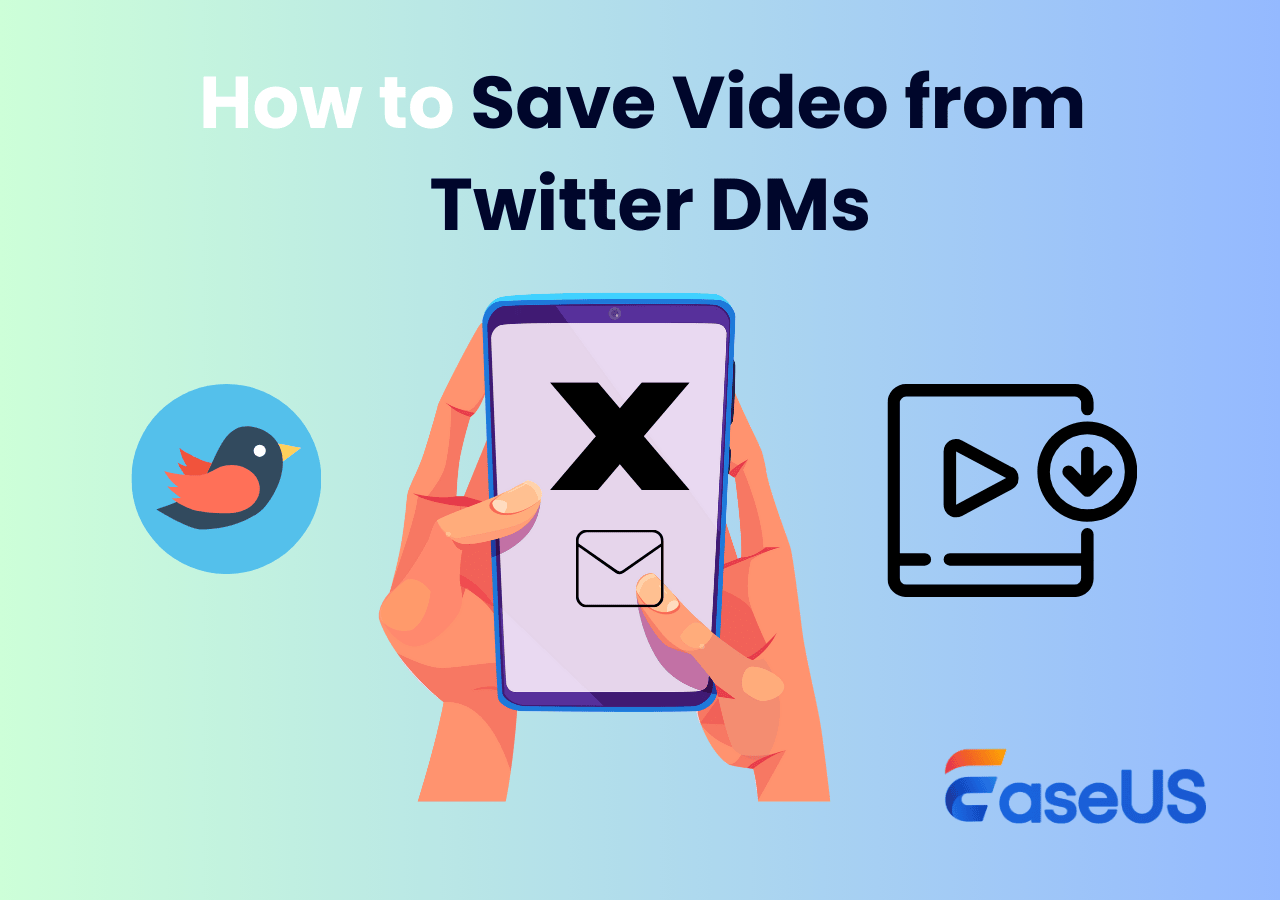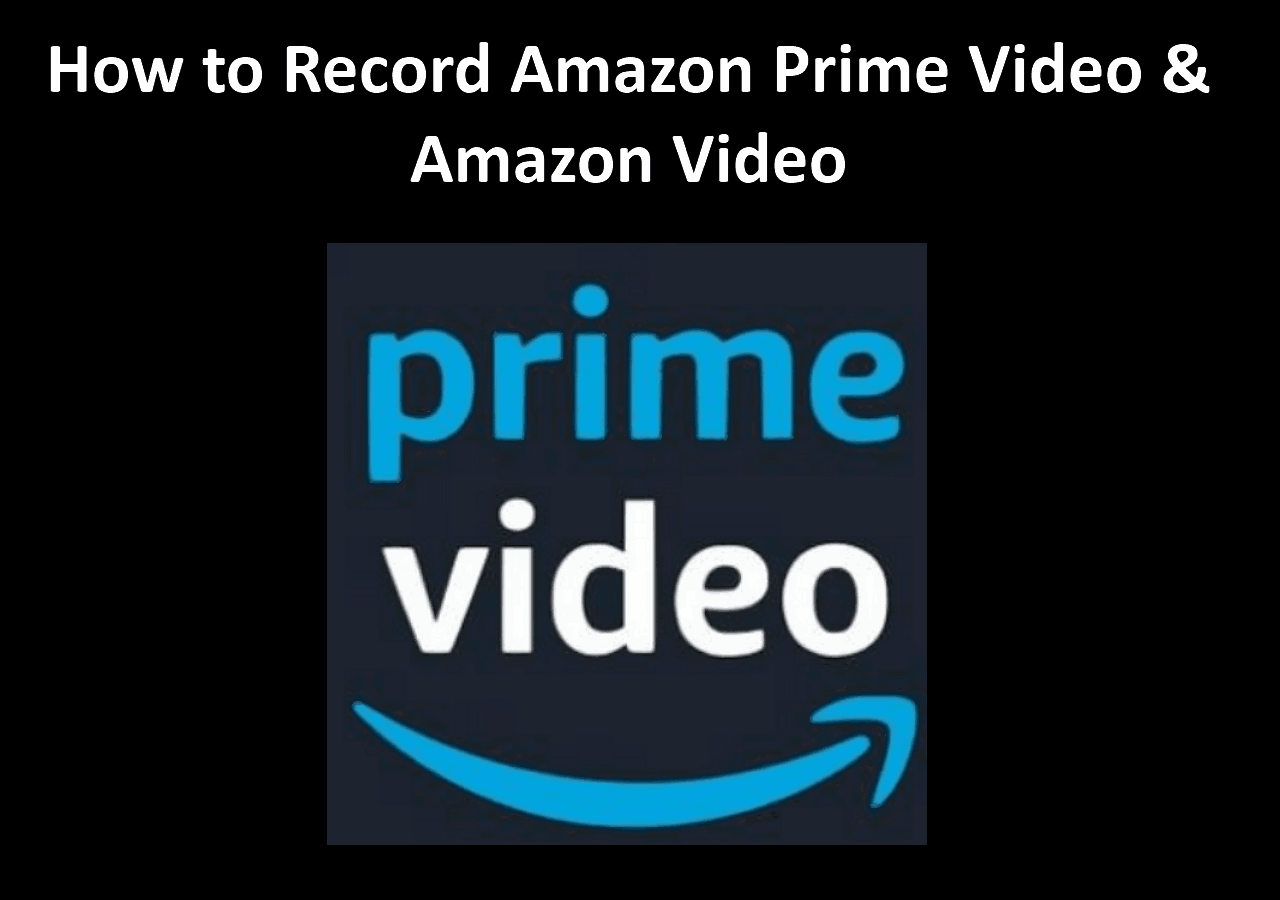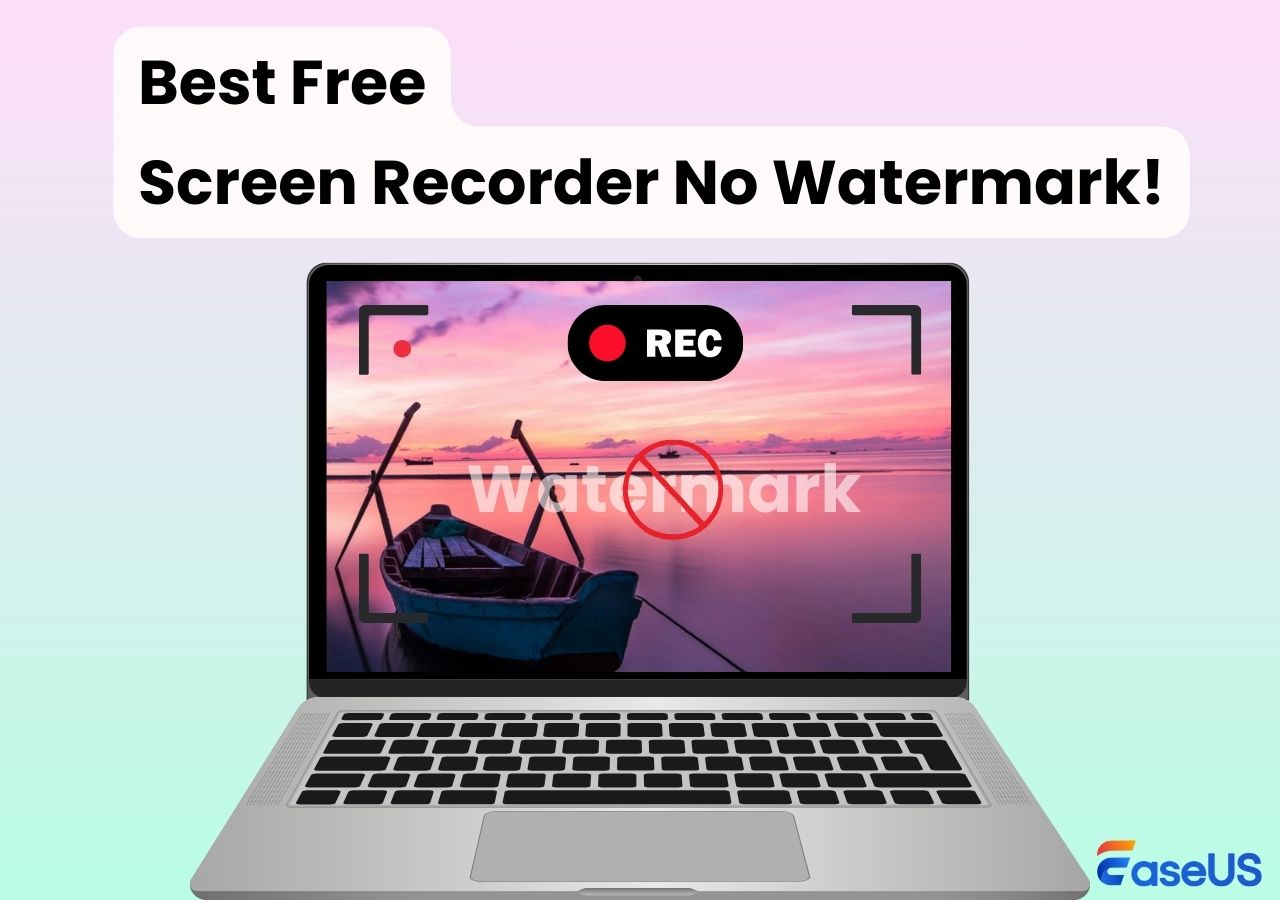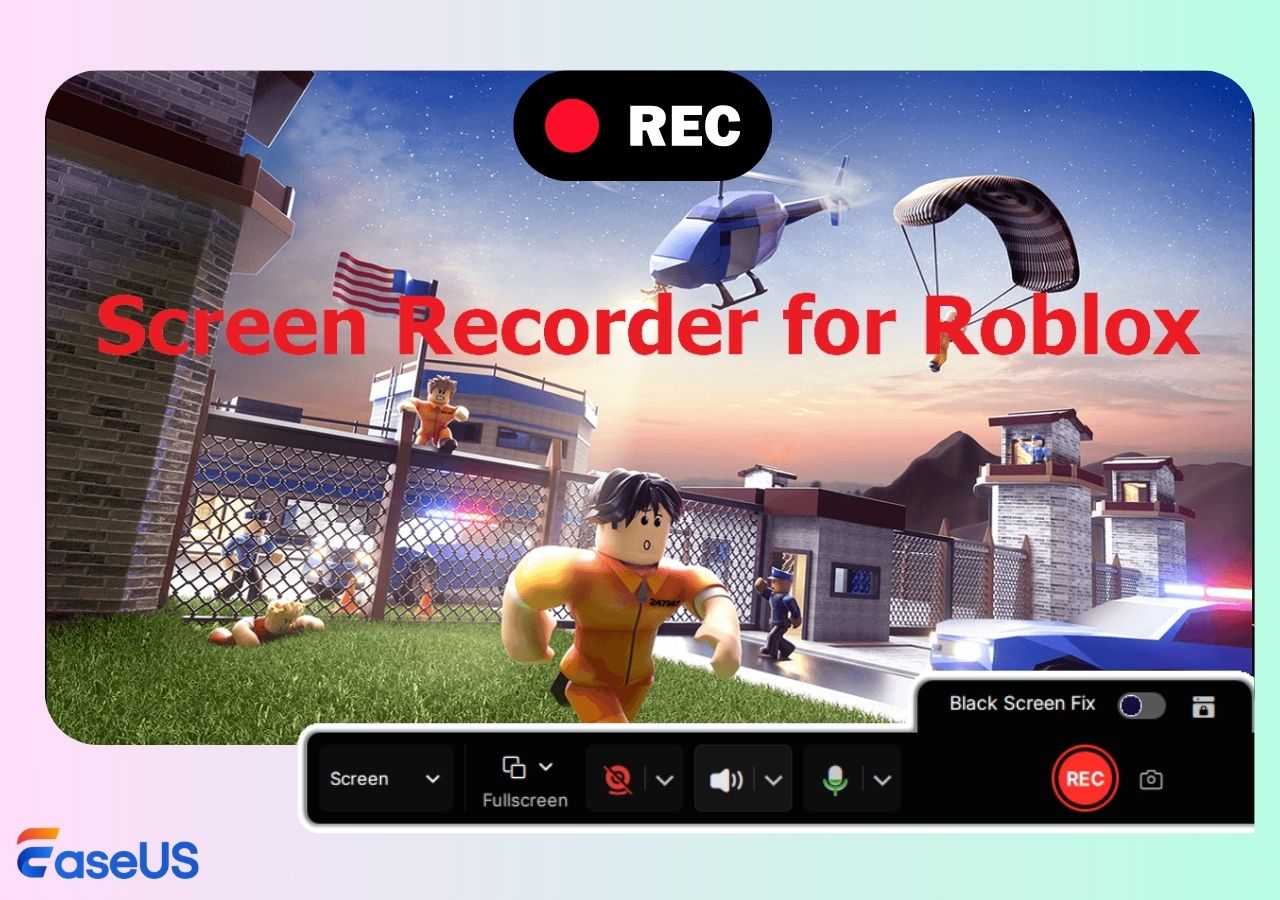-
![]()
Daisy
Daisy is the Senior editor of the writing team for EaseUS. She has been working in EaseUS for over ten years, starting from a technical writer to a team leader of the content group. As a professional author for over 10 years, she writes a lot to help people overcome their tech troubles.…Read full bio -
Jane is an experienced editor for EaseUS focused on tech blog writing. Familiar with all kinds of video editing and screen recording software on the market, she specializes in composing posts about recording and editing videos. All the topics she chooses …Read full bio
-
![]()
Alin
Alin is an experienced technical blog writing editor. She knows the information about screen recording software on the market, and is also familiar with data cloning and data backup software. She is expert in writing posts about these products, aiming at providing users with effective solutions.…Read full bio -
Jean is recognized as one of the most professional writers in EaseUS. She has kept improving her writing skills over the past 10 years and helped millions of her readers solve their tech problems on PC, Mac, and iOS devices.…Read full bio
-
![]()
Jerry
Jerry is a fan of science and technology, aiming to make readers' tech life easy and enjoyable. He loves exploring new technologies and writing technical how-to tips. All the topics he chooses aim to offer users more instructive information.…Read full bio -
![]()
Rel
Rel has always maintained a strong curiosity about the computer field and is committed to the research of the most efficient and practical computer problem solutions.…Read full bio -
![]()
Gemma
Gemma is member of EaseUS team and has been committed to creating valuable content in fields about file recovery, partition management, and data backup etc. for many years. She loves to help users solve various types of computer related issues.…Read full bio -
![]()
Shelly
"I hope my articles can help solve your technical problems. If you are interested in other articles, you can check the articles at the bottom of this page. Similarly, you can also check my Twitter to get additional help."…Read full bio
Page Table of Contents
0 Views |
0 min read
PAGE CONTENT:
Android is way better than its contemporaries when it comes to providing inbuilt utilities like screen recording. But, they are pretty basic with only screen capturing capabilities and nothing special like editing, bitrate, or FPS adjustments to offer. And to overcome these rudiment features, third-party screen recording software is beneficial. Since Screen recorders run on high resources, finding the best screen recorder for Android without lag is important while screen capturing runs smoothly.
So we have tested some popular screen recorders for Android devices, and here is a table showing the testing statistics about them, which can help you find the most suitable one for you.
| 📶 How many we tested | 16 screen recorders |
| 💻 Devices we used | An Android phone |
| ▶️ Videos we record | Zoom, PowerPoint, YouTube, Games, and phone calls |
| ✅ What we value | Rating, best for, performance |
| 👍 Most recommend | EaseUS RecExperts |
You may also interested in:
The 8 Best Screen Recorder for Android With No Lag
Below is the best screen recorder for Android without lag we have tested that runs on optimal resources to cater to all your screen recording needs on Android devices. Here is a fast list for you to read:
- 1. X Recorder
- 2. AZ Screen Recorder
- 3. Apowersoft Screen Recorder
- 4. Master Screen Recorder
- 5. Mobizen Screen Recorder
- 6. ADV Screen Recorder
- 7. Unlimited Screen Recorder
- 8. Native Screen Recorder
Now you can read this passage to learn more detailed information about these screen recorders.
1. X Recorder
- 🏅 Rating: 4.8 out of 5 stars (⭐⭐⭐⭐)
- 💻 Review Website: Google Play Store
- 🤩 Best for: People who want to record content for YouTube and social media.
X Recorder is a quite popular Android screen recorder, as Inshot's developers made it, an Instagram reels video editor. The app offers full-screen recording with a front cam and records the device's sound and microphone. You can also use highlights to make your videos more immersive.
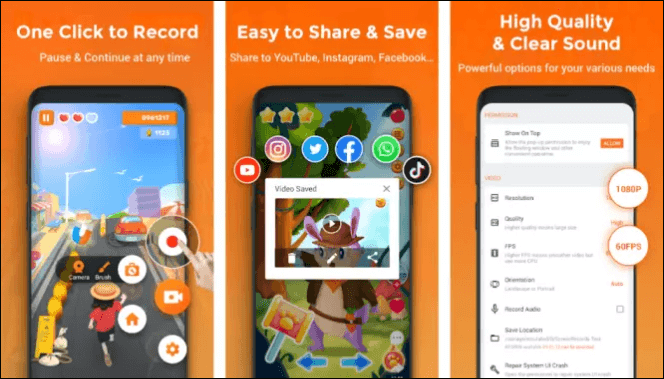
🎉 Key Features:
- The app allows screen recording with 1080p resolutions and up to 90 fps.
- You can record YouTube audio from multiple audio sources.
- Comes with screenshotting features to take snaps of your screen.
- A built-in editor to trim, merge, and add highlights.
✅ Pros:
- Video editing features are excellent.
- Records high-quality videos.
- Import and sharing options.
- No watermark.
❌ Cons:
- A 3-day trial period with a high price for the paid version.
- Runs only for users with Android 10.0 and later.
- Product review
- The recording application is an excellent tool for a handy recording experience of our audio. It is very effective and efficient to use. However, please take a look at its pros and cons to balance the review.
- _____By Jordan Scott, from TopSevenReviews
2. AZ Screen Recorder
- 🏅 Rating: 4.5 out of 5 stars (⭐⭐⭐⭐)
- 💻 Review Website: Google Play Store
- 🤩 Best for: Users who want to record videos for gaming on Android devices with the front camera.
AZ Screen Recorder is a beginner-friendly app for Android users for screen recording. Many use it to capture their gameplay on games like PUBG, COD mobile, and many more. The app's features include recording with custom audio, exporting in GIF, adding text, and creating a time-lapse video.

🎉 Key Features:
- You can record videos with one tap and with great quality.
- A built-in editor with great customization options.
- The internal audio recorder supports live streaming the screen recording.
- You can configure settings like resolutions, bitrate, FPS, and more.
✅ Pros:
- Record both internal and external audio.
- Records the front camera along with the screen.
- Very easy to use and has great editing options.
❌ Cons:
- The app has some bugs.
- It may crash abruptly sometimes.
- Product review
- AZ Screen Recorder is a reliable and high-quality screen recorder with audio. With many features including screen record, screen capture, video editor and live streaming, this screen recording app lets you create and share gameplay videos, save video calls or record videos that cannot be downloaded.
- _____From Google Play
3. Apowersoft Screen Recorder
- 🏅 Rating: 4.1 out of 5 stars (⭐⭐⭐⭐)
- 💻 Review Website: Google Play Store
- 🤩 Best for: Content creators in Social Media and YouTube shorts.
Apowersoft Screen Recorder is another free screen recorder app for Android users. The app can record your screen with HD resolution and high FPS. There are prominent editing features to get and share the desired video output with people. Know more features below.
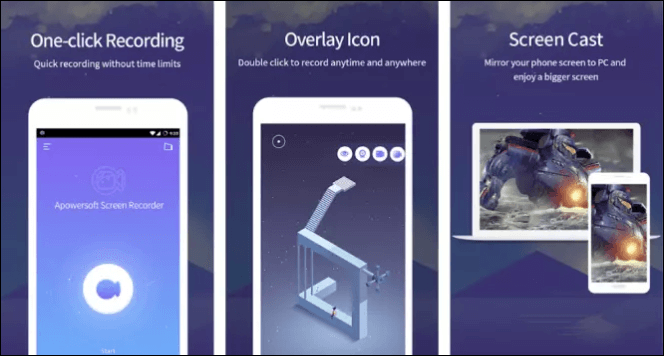
🎉 Key Features:
- You can record at 1440p and choose the bit rate from 1 Mbps to 12 Mbps and the frame rate from 24 FPS to 60 FPS.
- Schedule recording.
- Offers touch gestures to ease the process.
- Great Video Settings.
✅ Pros:
- Comes with lots of advanced features.
- A built-in editor to improve the videos.
- One of the very few recorders to capture the screen at 1440p.
❌ Cons:
- Does not capture the internal audio. This could be a potential dealbreaker.
- Quite expensive.
4. Master Screen Recorder
- 🏅 Rating: 4.5 out of 5 stars (⭐⭐⭐⭐)
- 💻 Review Website: Google Play Store
- 🤩 Best for: Gameplay and educational content creators.
Master Screen Recorder is a solid screen recorder for Android with fluid game recording capabilities. It also offers a powerful video editor that captures the front-facing camera and overlays your face onto the screen. The app also offers special shortcuts like shake to stop, one tap to hide recording window features, inbuilt screenshots without watermarks, and many more.
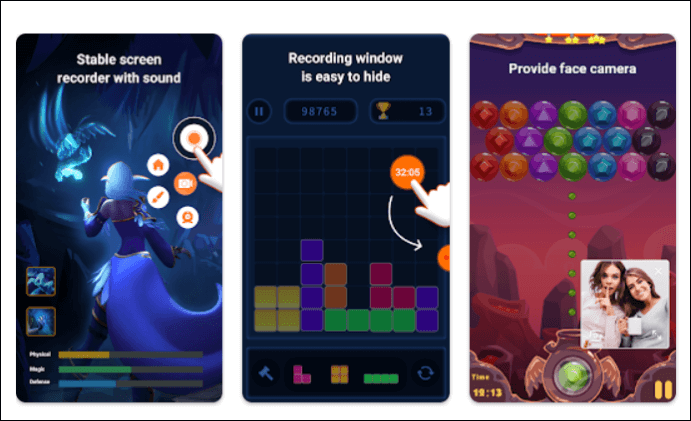
🎉 Key Features:
- The app captures the screen, audio, and front camera simultaneously.
- Record Zoom meeting.
- Special gestures like shaking to stop/start recording and tapping to hide the recording window.
- Offers outstanding features to customize video settings.
✅ Pros:
- Easy to use.
- The user interface and controls are very intuitive.
- Easily adjust the video aspect ratio to widescreen, vertical, or square.
❌ Cons:
- Users may encounter problems with bugs frequently.
- The app is free but contains a lot of ads.
- Product review
- Master Screen Recorder is a stable screen recorder and powerful video editor. It’s a fluid game recorder with audio. It allows you to take clear screenshot, record game while playing, use face camera to record your reaction in the video with no rooting. It also provides special features like shake to stop and one tap to hide recording window.
- _____From Google Play
5. Mobizen Screen Recorder
- 🏅 Rating: 4 out of 5 stars (⭐⭐⭐⭐)
- 💻 Review Website: Google Play Store
- 🤩 Best for: Users who opt for privacy. The app is secure and reliable.
If you want a safe and secure best screen recorder for Android without lag, you can go with Mobizen Screen Recorder. The app does not store any server-side data. The app is quite simple and offers good screen recording features and editing options to churn out a high-quality output video. You can also adjust various video settings with ease.
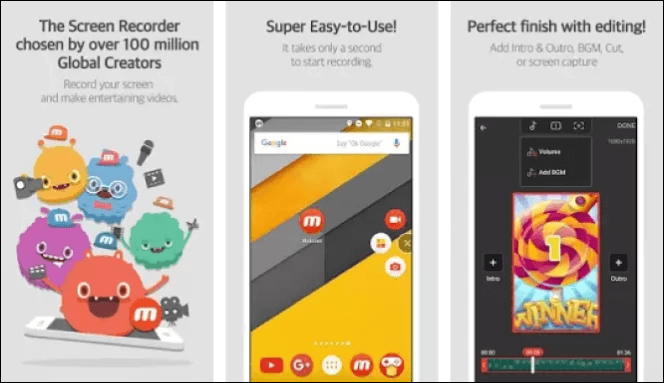
🎉 Key Features:
- A wide range of video settings from FPS, bitrate, and resolution.
- You can also access the video editor, touch recording, and countdown timer.
- The app allows to record screen and webcam onto the screen.
- You can add custom watermarks to your videos.
✅ Pros:
- The ease of use and the app is extremely beginner friendly.
- Creating own GIFs and watermarks.
- Known as a secure and reliable app.
❌ Cons:
- The app has many ads, but users can buy the premium version.
- Features like custom watermarks only come with the paid version.
- Product review
- This is definitely the best screen recorder, and I love it, good quality, easy controls, and if you dont know what to do, they're are tutorials. But two problems. The first on is that I wish it could only record internal sound and not only external sound. My second problem is that, at around recording for 4 minutes, it automatically stops recording, and I hate this because I have to rush before it stops recording and doesnt save. Please fix this issue. Otherwise, great screen recorder.
- _____By Maria del Mar, from Google Play
6. ADV Screen Recorder
- 🏅 Rating: 4.3 out of 5 stars (⭐⭐⭐⭐)
- 💻 Review Website: Google Play Store
- 🤩 Best for: Users who want a basic screen recorder with simple features.
If you want a free screen recorder app with no restrictions in the app, you can try out ADV Screen Recorder. Although the app has some in-app purchases for better options, the free version is more than enough, with sound screen recording and editing options. The app offers recording via two engines to optimize the device's performance.
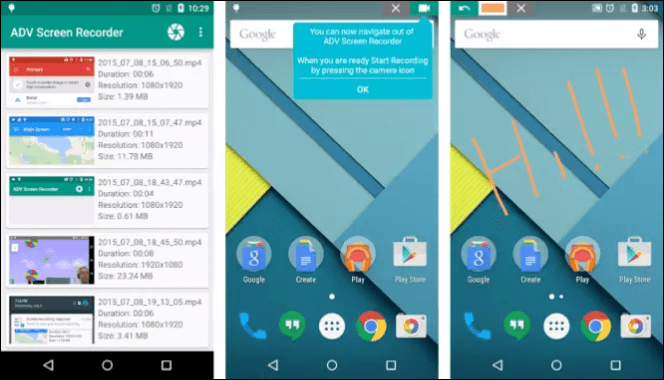
🎉 Key Features:
- Supports Dual-Engine for default and advanced settings to record high-end apps without lag.
- You can record screens, face cameras, and external and internal audio.
- Great set of customization options like watermarks, annotations, and trim tools.
- Seamless recording with manageable resolution, bitrate, and frame rate.
✅ Pros:
- The intuitive user interface.
- Record a video from a website.
- The premium costs are reasonable.
❌ Cons:
- You cannot hide the recording menu while capturing the screen.
- No advanced video editing tools.
- Not ideal for long videos.
- Product review
- Advanced Screen Recorder is an ultimate Window screen recorder with audio. With its help, you can record gameplay, record screen with and without a watermark, and take screenshots during recording. The desktop recorder is straightforward and offers basic to advanced features any screen recording tool should have.
- _____By Dishank Sharma, from Systweak Software
7. Unlimited Screen Recorder
- 🏅 Rating: 4.3 out of 5 stars (⭐⭐⭐⭐)
- 💻 Review Website: Google Play Store
- 🤩 Best for: Users who want completely free software with unlimited features.
Unlimited Screen Recorder is a free application with no ads. The app is loaded with excellent features, from custom video settings like resolution, FPS, and bitrate to direct social media sharing options. Users do not need to enter cards or sign-up details to access the recording tools.

🎉 Key Features:
- You can play and record Steam game videos with no lags.
- Capture your screen with 1080p quality, 60 FPS, and 12 Mbps with no lag.
- The social sharing options are great with single-click porting.
- You can record your screen for an unlimited time.
✅ Pros:
- The app is free with no ads.
- Sharing options is great.
- Supports Android 5.0 and later versions.
❌ Cons:
- Contains no editing features.
- A Con or Not, all the videos will be recorded in portrait mode.
- Product review
- The app is amazing, the audio is great, it doesn't lag/stutter during recordings and the files are small but, for me it stops saving records after around 10 - 15 videos, I will start recording, stop it and it won't give me the video pop-up saying it recorded even after retrying a few times. Hope this helps for future updates
- _____By Liam Nelson, from Google Play
8. Native Screen Recorder
- 🤩 Best for: Users who want basic screen recording features.
The Android built-in screen recorder provides native screen recording features to do the job without third-party apps. Even if you are on Samsung, Realme, or any other popular Android device, you can easily access the features, record the screen and save it to your device. If your device has a video editor, you can apply effects and trim them.
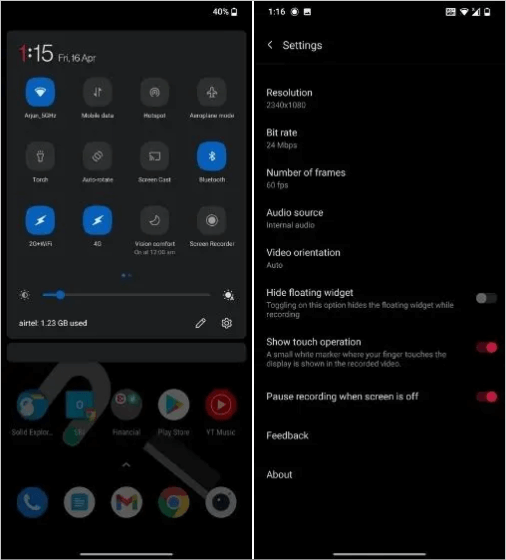
🎉 Key Features:
- They work on the latest Android versions like Stock Android 11 and above.
- Easily accessible through quick settings.
- Simple and straightforward recording features.
- They do come with audio settings like resolution, audio source, bit rate, and FPS.
✅ Pros:
- Built into the devices themselves.
- Easy to use and record.
- You can also adjust video settings.
❌ Cons:
- For editing, you will have to rely on other apps.
- No face camera overlay feature.
Pro Tip: Alternative to Android Screen Recorder Without Lag
Need a screen recording app for capturing video of my screen in the highest quality possible with no time limit or watermarks to demo an app for a news story. It's okay if I have to pay for it. What are your recommendations?
___From Reddit
After learning about the above mobile screen recorders, you are believed to have mastered their main features, pros, and cons. However, compared with mobile applications, desktop software is more powerful than them, with more features, options, and quality of videos or audio files. Therefore, EaseUS RecExperts, an excellent screen recorder, is a better option for people inclined to use professional and easy-to-use software.
There are main features of EaseUS RecExperts are as follows:
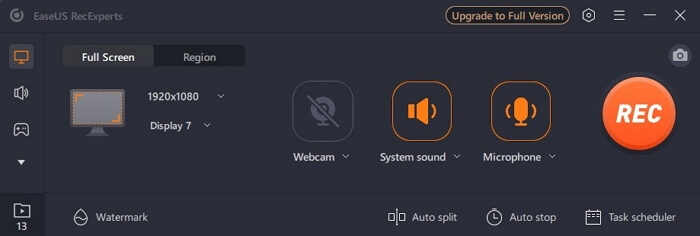
- It can help users record videos from Webcam
- Edit a Zoom Recording
- Record audio on Windows 10
- Record voice on Mac
- Draw on screen while recording Windows 10
Therefore, EaseUS RecExperts is a good option for most users. You can consider using this software. You can share this article on your social media to make more people know the best screen recorder for Android without lag as well as its best alternative for desktop users: EaseUS RecExperts.
Conclusion
The native Android screen recorder offers rudimentary features, but if you want the best screen recorder for Android without lag, you need to look for third-party apps. The post presents you with the eight best screen recorders for Android without lag with features, pros, and cons. Check them out and get the app, which completes your job.
It is recommended that you consider choosing EaseUS RecExperts, with high quality and no lag for users.
FAQs About Best Screen Recorder for Android Without Lag
Here are some of the most frequent FAQs asked on the best screen recorder for Android without lag. If you have similar queries hope this will help you.
1. Which screen recorder has no watermark or lag?
EaseUS RecExperts is a professional screen recording software with no watermark or lag, even on the free version. The software offers various screen recording capabilities with advanced features. Its inbuilt features like webcam recording, video editor, noise reduction, and many more make it an ideal choice for screen recording for Windows and Mac users.
2. What free screen recorder has a high FPS?
The OBS Studio has to be the best free screen recorder with high FPS. A few other tools, like EaseUS RecExperts, offer screen recording with 60 FPS and are ideal for screen recording gameplay and educational tutorials.
3. Why is my video lagging when recording?
Screen recording apps require a good amount of resources to run smoothly, and the recording lags in any case of insufficiency regarding the RAM, CPU resources, or any settings. So, finding the best screen recorder that takes fewer resources and does the job smoothly is important.
EaseUS RecExperts

One-click to capture anything on screen!
No Time Limit, No watermark
Start Recording