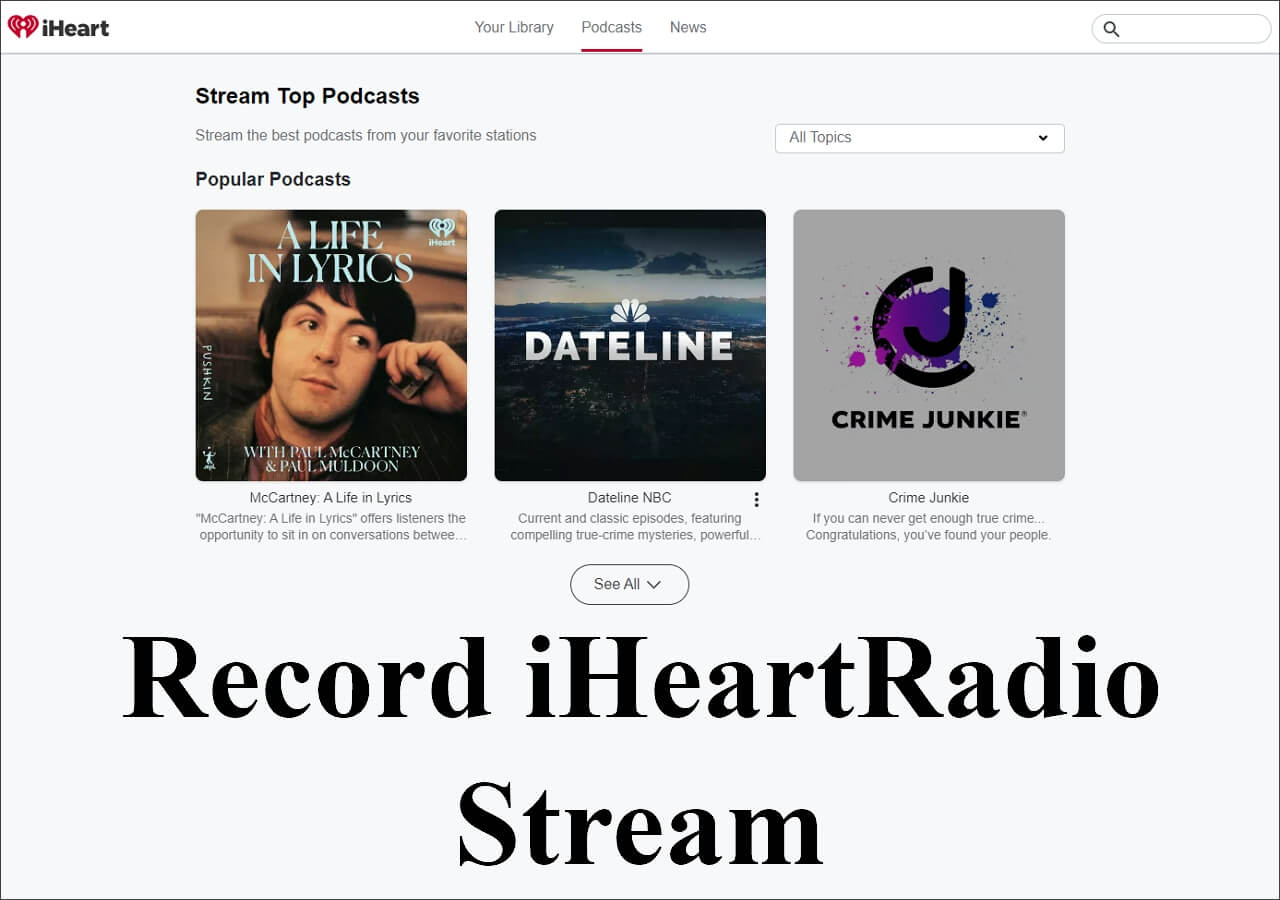-
![]()
Daisy
Daisy is the Senior editor of the writing team for EaseUS. She has been working in EaseUS for over ten years, starting from a technical writer to a team leader of the content group. As a professional author for over 10 years, she writes a lot to help people overcome their tech troubles.…Read full bio -
Jane is an experienced editor for EaseUS focused on tech blog writing. Familiar with all kinds of video editing and screen recording software on the market, she specializes in composing posts about recording and editing videos. All the topics she chooses …Read full bio
-
![]()
Melissa Lee
Melissa Lee is an experienced technical blog writing editor. She knows the information about screen recording software on the market, and is also familiar with data cloning and data backup software. She is expert in writing posts about these products, aiming at providing users with effective solutions.…Read full bio -
Jean is recognized as one of the most professional writers in EaseUS. She has kept improving her writing skills over the past 10 years and helped millions of her readers solve their tech problems on PC, Mac, and iOS devices.…Read full bio
-
![]()
Jerry
Jerry is a fan of science and technology, aiming to make readers' tech life easy and enjoyable. He loves exploring new technologies and writing technical how-to tips. All the topics he chooses aim to offer users more instructive information.…Read full bio -
Larissa has rich experience in writing technical articles. After joining EaseUS, she frantically learned about data recovery, disk partitioning, data backup, screen recorder, disk clone, and other related knowledge. Now she is able to master the relevant content proficiently and write effective step-by-step guides on various computer issues.…Read full bio
-
![]()
Rel
Rel has always maintained a strong curiosity about the computer field and is committed to the research of the most efficient and practical computer problem solutions.…Read full bio -
![]()
Gemma
Gemma is member of EaseUS team and has been committed to creating valuable content in fields about file recovery, partition management, and data backup etc. for many years. She loves to help users solve various types of computer related issues.…Read full bio
Page Table of Contents
0 Views |
0 min read
Highlights
🔥Should I record audio and video separately? Yes, many YouTubers record the audio and video separately as it is easier for later editing. You may have a try, too.
🔥How to record audio and video separately with OBS? You just need to go to OBS Settings > select Output, and choose MP4 as the output format, then open multiple tracks to record audio and video separately.
🔥Record audio and video separately failed? Try a steady and easy-to-use recording program called EaseUS RecExperts. Just record the screen without any sound or record only the audio to get a video and an audio file separately.
Easiest Way to Record Audio and Video Separately
Many simple recorders capture the video and audio together, making the post-editing harder. However, EaseUS RecExperts can record them separately or together as you like. This screen recorder for Windows and Mac computers records the screen, video, webcam, and audio as a video or audio file for later usage.
You can even record videos on a PC with a virtual background. Just use the AI background or green screen feature to replace your real background. After recording, save your videos in 4K or even 8K resolution! Download it and follow the tutorials to start!
✅Record video only with EaseUS RecExperts:
Step 1. Launch EaseUS RecExperts and choose a recording mode from "Full Screen" or "Region". If you choose to record a particular region, you will need to select the region manually.
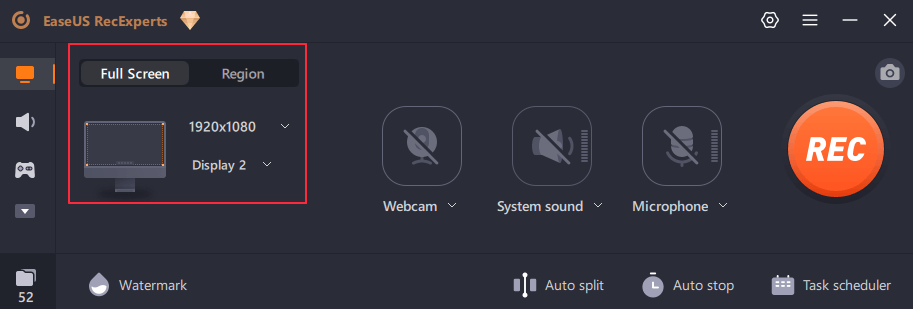
Step 2. Since you want to record the screen only, make sure the webcam, system sound, and microphone options are turned off.
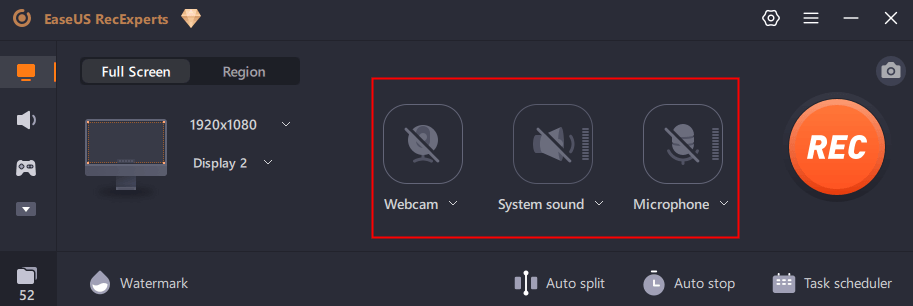
Step 3. Then, click the "REC" button to start recording. Now you will see a menu bar on your screen. If you want to pause the recording, click on the white "Pause" button; to end the recording, click on the red "Stop" button.
Step 4. After recording, you will be led to the recording list interface. Here you can view or edit your recordings easily.

✅Record audio only with EaseUS RecExperts:
Step 1. Launch EaseUS RecExperts and choose "Audio" (looks like a speaker) from the left side of the interface.

Step 2. Select the sound source by clicking on the speaker sign (the system sound) or the mic sign (the microphone). To record the full conversation, we suggest you record both of them.

Step 3. Start the audio call and hit the "REC" button to start recording. When you want to finish recording, click on the red square icon.

Step 4. After that, the recording list window will pop up automatically. You can listen to or edit the recording with built-in tools. For instance, you can cut off the unnecessary part of the recording with easy operation.

How to Record Audio and Video Separately via OBS
OBS is a well-known open-source screen recorder that can record audio and video separately. It is totally free to use and can be used to capture the screen, audio, and webcam you have. What's more, it can record multiple screens or record multiple tracks at the same time. The recording quality is relatively high.
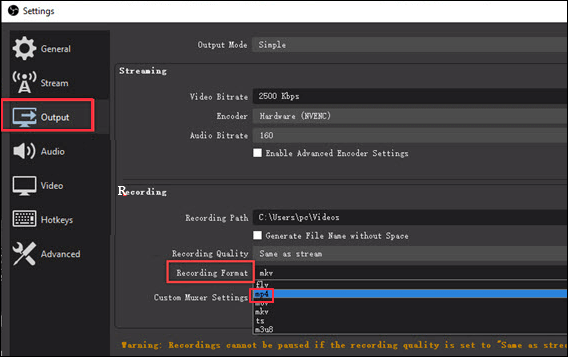
Now, check how to record audio and video separately with OBS:
Step 1. Launch OBS and click on File on the menu bar. Then, open Settings.
Step 2. Select Output on the left menu and switch from Simple to Advance.
Step 3. Lastly, click on the Recording tab and select MP4 as the output format.
Step 4. Choose how many active tracks you want to record here and click Apply > OK.
Do YouTubers Record Audio and Video Separately?
More and more people are posting videos or audio segments on YouTube. However, the different qualities of these contents reflect different levels of professionalism. And some people wonder:
Do YouTubers record video and audio separately? Or do they just have good mics? How is it that they sound normal and professional?
___from Quora
The answer is yes. To get a higher quality video, many YouTubers choose to record video into a camera and export the data to their computers. Then, they record sound using a decent mic. After that, they may combine the video and audio tracks together to post on YouTube.
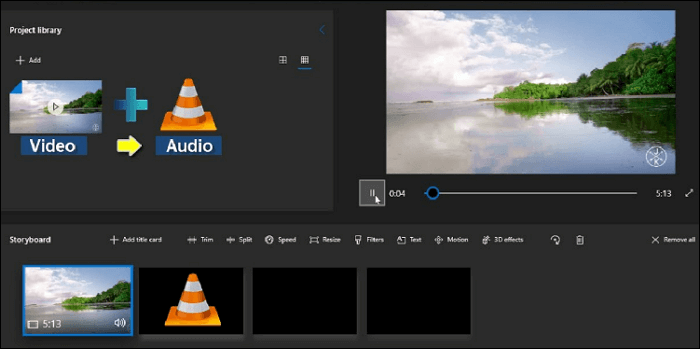
How to Record Audio for Video Separately on iPhone
If you want to record audio only for a video to be made after, you can try the Pages. With this tool, you can record audio or video on your device. You can even record yourself on a Mac or iPhone. The best thing is that it can record a video or an audio file separately. In this part, we will introduce how to record audio only on iPhone in Pages.
Steps to record audio for video separately on iPhone:
Step 1. Tao on the "+" sign in the toolbar > the photo sign > Record Audio option.
Step 2. Tap on the photo sign and then the Record Audio option.
Step 3. Tap on the microphone sign to start recording. After recording, you can preview it by tapping on the play sign.
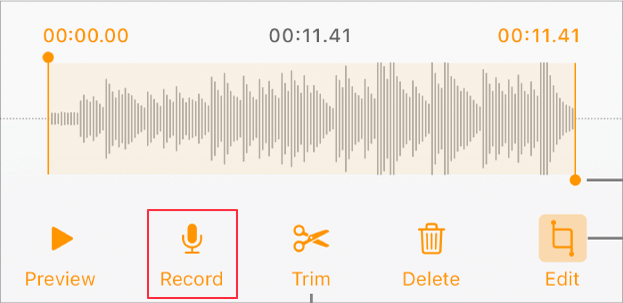
Record Audio and Video Separately FAQs
1. Can I separate audio and video?
Yes, you can use EaseUS RecExperts to easily get the audio from a video. Just follow the steps below:
- 1. Launch EaseUS RecExperts and click Recordings (on the lower left) > Import to add the video you want to extract audio from.
- 2. Open your video and click Edit > Extract Audio. Then, wait for the tool to extract audio for you.
2. How do I secretly record audio and video?
Here are some recommended secret screen recorders that can record audio and video without anyone knowing:
- 1. iKeyMonitor
- 2. Presence
- 3. TheOneSpy
- 4. Cocospy
- 5. SP Camera
- 6. Hidden Screen Recorder
3. Can OBS record audio and video separately?
Yes, OBS can record audio and video separately if you modify the settings properly. You just need to go to the OBS Settings > select Output > choose MP4 as the output format, then record audio and video on different tracks.
The Bottom Line
After reading this tutorial, we hope you know how to record audio and video separately. If you want to do it on a Windows PC or a Mac computer, we suggest you choose EaseUS RecExperts. It is novice-friendly and steady. We believe it is the best choice for most people. What are you waiting for? Download it to have a free try now!
EaseUS RecExperts

One-click to capture anything on screen!
No Time Limit, No watermark
Start Recording