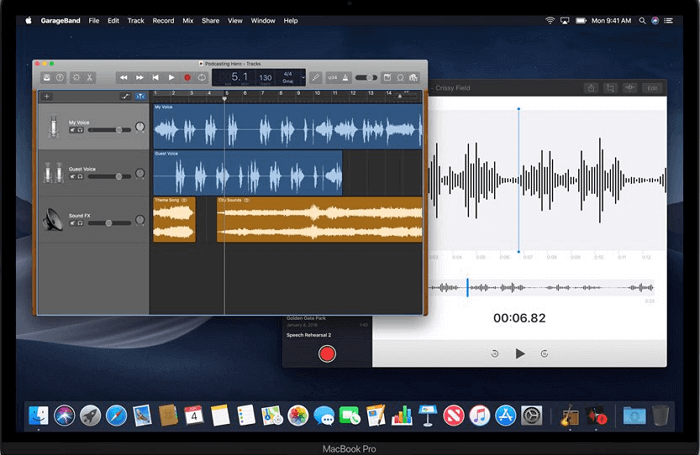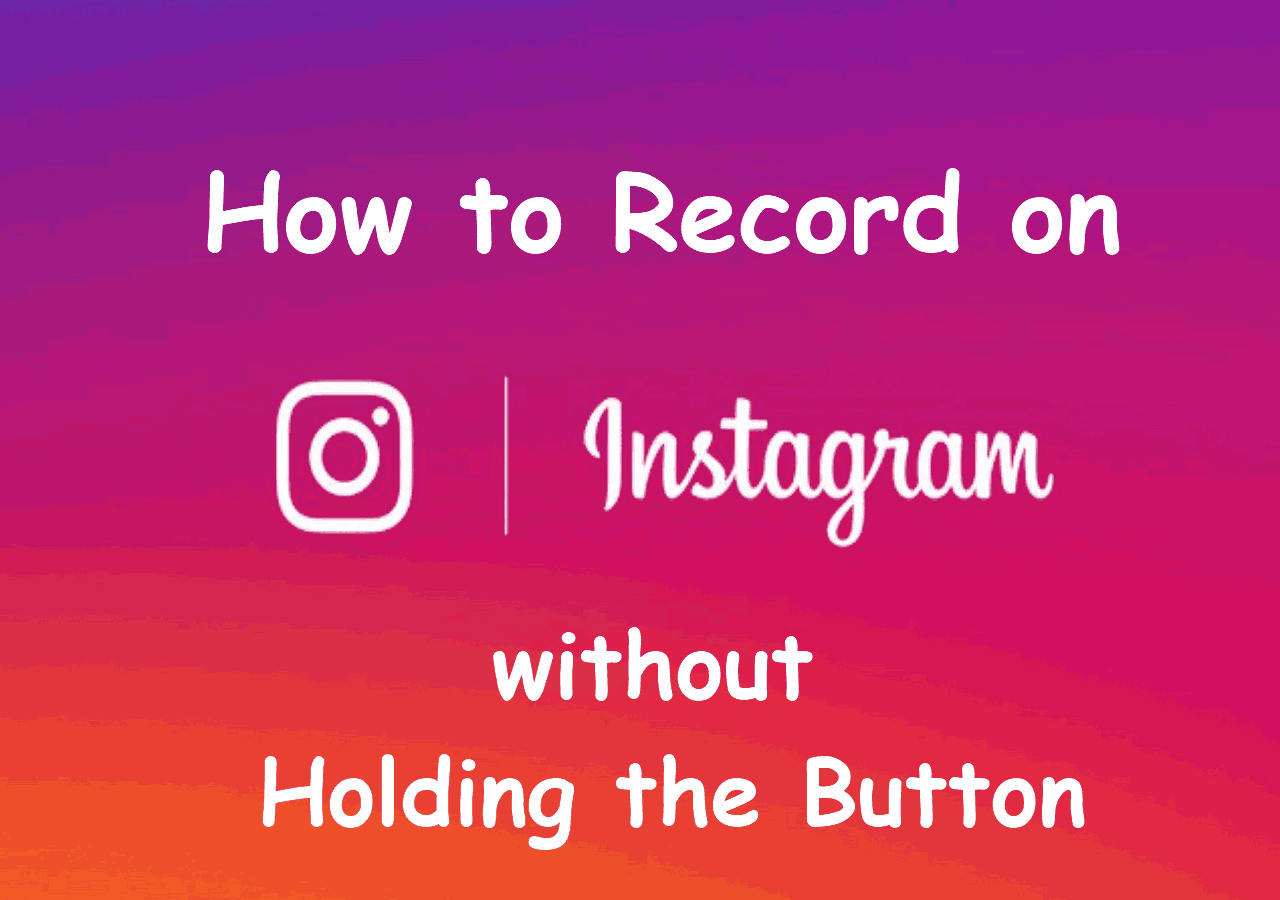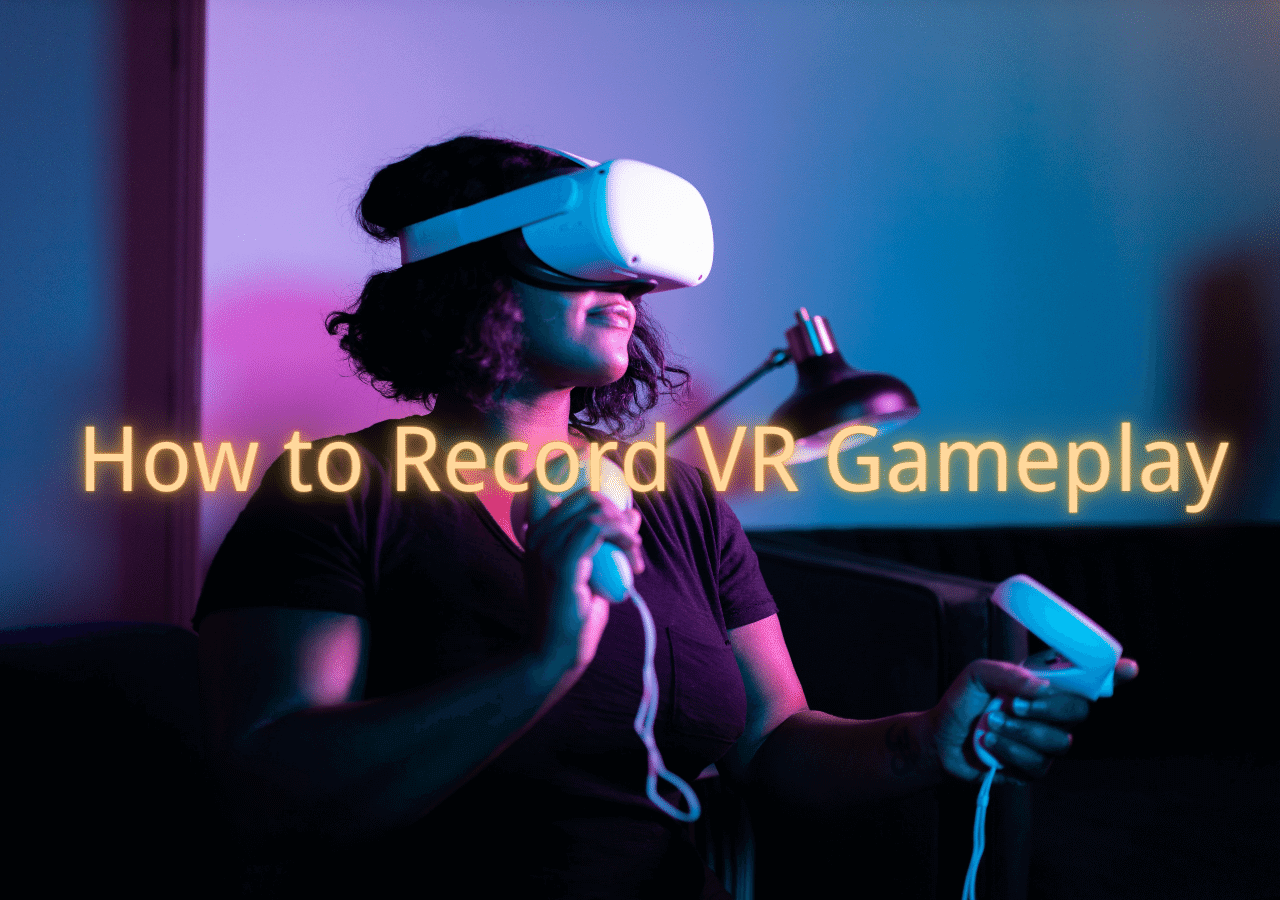-
![]()
Daisy
Daisy is the Senior editor of the writing team for EaseUS. She has been working in EaseUS for over ten years, starting from a technical writer to a team leader of the content group. As a professional author for over 10 years, she writes a lot to help people overcome their tech troubles.…Read full bio -
Jane is an experienced editor for EaseUS focused on tech blog writing. Familiar with all kinds of video editing and screen recording software on the market, she specializes in composing posts about recording and editing videos. All the topics she chooses …Read full bio
-
![]()
Melissa Lee
Melissa Lee is an experienced technical blog writing editor. She knows the information about screen recording software on the market, and is also familiar with data cloning and data backup software. She is expert in writing posts about these products, aiming at providing users with effective solutions.…Read full bio -
Jean is recognized as one of the most professional writers in EaseUS. She has kept improving her writing skills over the past 10 years and helped millions of her readers solve their tech problems on PC, Mac, and iOS devices.…Read full bio
-
![]()
Jerry
Jerry is a fan of science and technology, aiming to make readers' tech life easy and enjoyable. He loves exploring new technologies and writing technical how-to tips. All the topics he chooses aim to offer users more instructive information.…Read full bio -
Larissa has rich experience in writing technical articles. After joining EaseUS, she frantically learned about data recovery, disk partitioning, data backup, screen recorder, disk clone, and other related knowledge. Now she is able to master the relevant content proficiently and write effective step-by-step guides on various computer issues.…Read full bio
-
![]()
Rel
Rel has always maintained a strong curiosity about the computer field and is committed to the research of the most efficient and practical computer problem solutions.…Read full bio -
![]()
Gemma
Gemma is member of EaseUS team and has been committed to creating valuable content in fields about file recovery, partition management, and data backup etc. for many years. She loves to help users solve various types of computer related issues.…Read full bio
Page Table of Contents
0 Views |
0 min read
PAGE CONTENT:
As we know, TikTok is a famous short video platform around the world. Many people like to post their own creative stories or funny videos with different kinds of background music. Therefore, this platform has a high number of users every day. Moreover, many celebrities, like Khabane Lame and Bella Poarch, have joined the TikTok platform, attracting more and more fans and consolidating the daily activity of the platform.
For many users, they may want to download or record some TikTok videos and then share them with their family or friends. This article will show you how to record high-quality videos on TikTok. Now, let's dive in!
How To Record High-Quality Video on TikTok
If you want to screen record TikTok videos with high quality, it is suggested that you choose an excellent screen recorder to help you capture videos. EaseUS RecExperts will be a perfect screen recording program for Windows and macOS system devices. It can help you record videos from streaming platforms like YouTube, TikTok, Hulu, and Disney. When recording the videos, you can customize the recording screen size, like full screen or part of the screen.

Moreover, you can also record Zoom meetings or online courses. Besides, this screen recorder allows users to record gameplay, like Palworld. You can also choose to take screenshots in Palworld. Before recording the videos, you can choose to enable the system sound or microphone. Therefore, you can download this TikTok screen recorder.
There are some other main features of EaseUS RecExperts.
- You can also transcribe video to text
- Record high-quality webcam
- It helps people organize meeting notes
- It can also record the mouse click
Now, you can follow the steps to know how to record high quality video on TikTok.
Step 1. Launch EaseUS RecExperts on your computer. Before recording, you can choose from two recording modes. To record the whole screen, choose the "Full Screen" mode; to record a part of the screen, select "Region".

Step 2. You can also choose to record the screen with your webcam, system sound, microphone. Just click to select them. You can also set auto split, auto recording with various functions on the interface.

Step 3. Then, click on the red "REC" button to start recording. To pause the recording, click on the white double vertical bar; to end the recording, click on the red square sign. They are located on the menu bar appearing on your screen.
Step 4. After recording, you will be led to the recording list. Here you can view, split, extract audio, take screenshots, delete, and manage your recordings, etc. To start a new recording with previous settings, click on the "REC" button on the top of the window.

🤩People Also Read:
Common Issues You May Encounter
However, some people may encounter a problem - there is poor quality when watching or recording TikTok videos. Therefore, this part will provide helpful tips for improving the video quality.
- 1. Ensure a stable internet connection: Ensure your internet connection is steady and fast when you shoot videos for TikTok. An unreliable connection can cause lag and lower-quality recordings.
- 2. Change the video settings: Make sure you use the best quality settings on your device when recording. This can entail changing the bitrate, frame rate, and resolution settings.
- 3. Free up storage space: Ensure adequate free capacity on your device to hold high-quality video recordings. Recordings of inferior quality may result from a shortage of storage capacity.
You can share this article with more people!
Conclusion
In a word, this article has talked about how to capture high-quality videos from TikTok. EaseUS RecExperts will be a helpful screen recorder for you to try. You can download this app to try recording high-quality videos It is believed that this screen recording app for Windows and macOS will never let you down!
FAQs About How To Record High Quality Video on TikTok
After learning about the above information about how to record high-quality TikTok videos, there are some related questions that you may also want to know.
1. Why is TikTok ruining my video quality?
A multitude of factors, such as erroneous video specs, unnecessarily high video resolution, applications not allowed to upload in high definition, data saver mode enabled, or insufficient internet rates, might cause TikTok videos to lose quality after they are uploaded.
2. What is the best resolution to record for TikTok?
It goes without saying that TikTok suggests that all movies published to the platform have a resolution of 1080 by 1920 pixels. This is the standard portrait size for almost all smartphones and should match either a 1:1 or 9:16 aspect ratio.
3. Why does TikTok crop my videos?
You may post content to TikTok and it will automatically crop it, just like many other social media networks. Make sure you adhere to the aforementioned advice and, to really make it stand out, place more significant components like a call to action copy in the center.
EaseUS RecExperts

One-click to capture anything on screen!
No Time Limit, No watermark
Start Recording