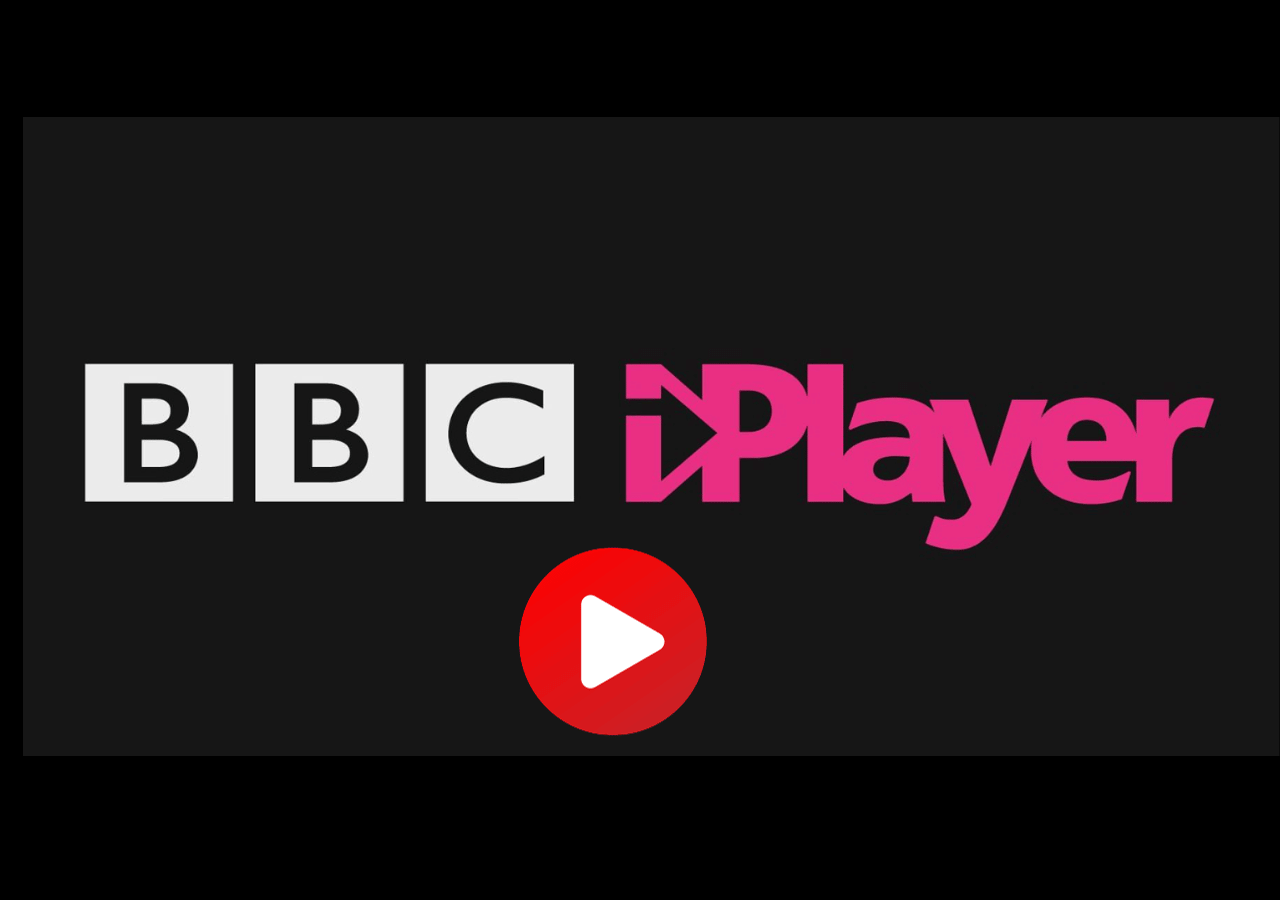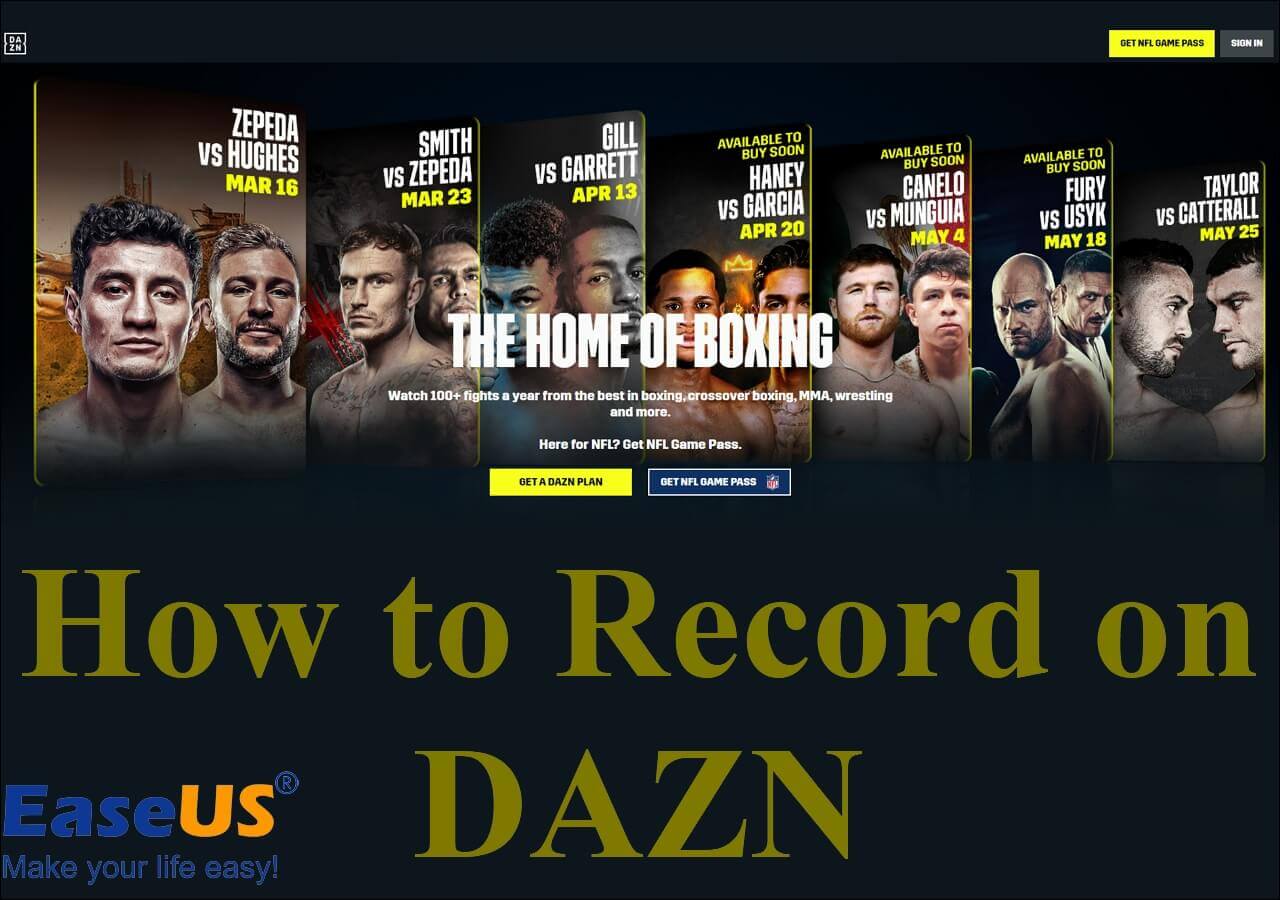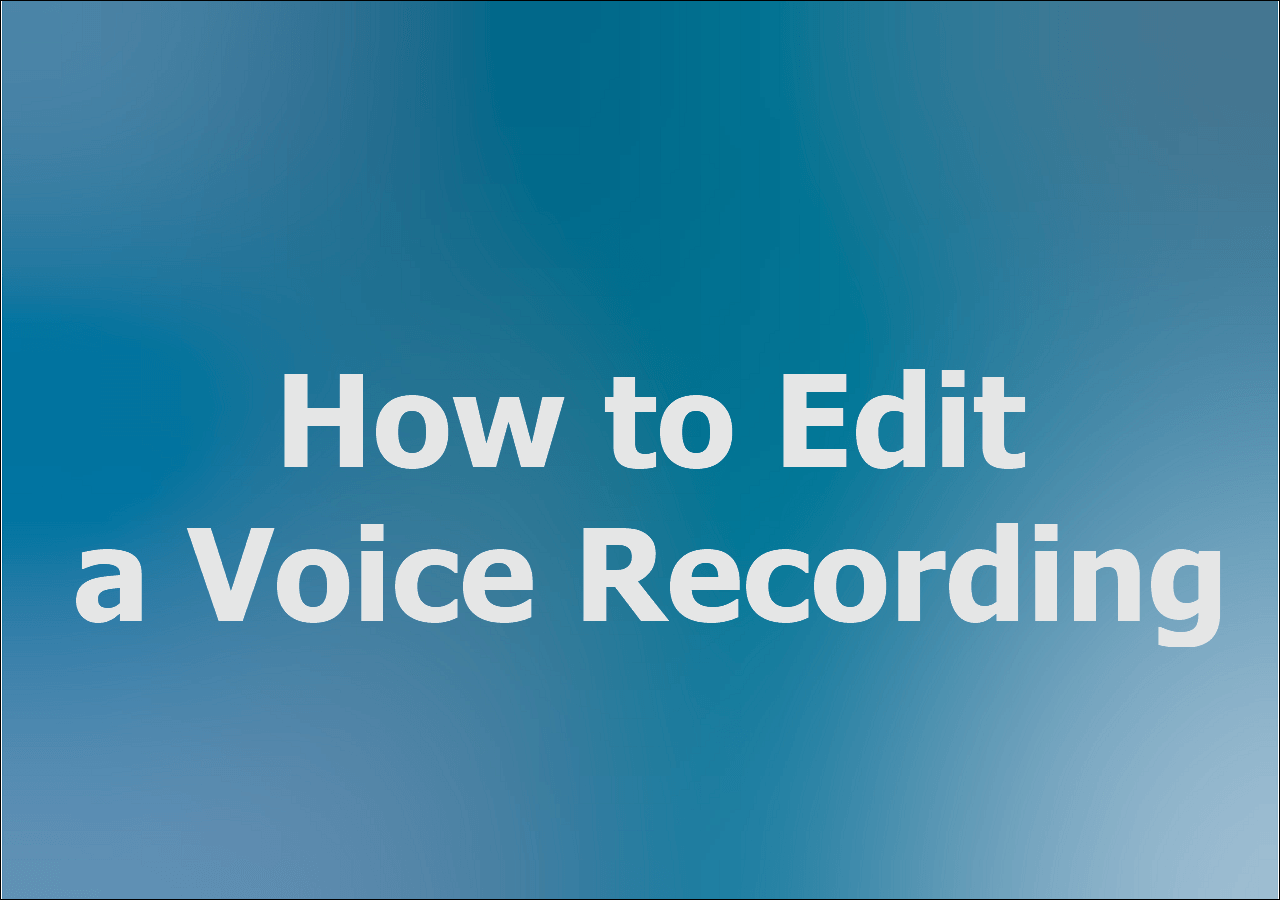-
![]()
Daisy
Daisy is the Senior editor of the writing team for EaseUS. She has been working in EaseUS for over ten years, starting from a technical writer to a team leader of the content group. As a professional author for over 10 years, she writes a lot to help people overcome their tech troubles.…Read full bio -
Jane is an experienced editor for EaseUS focused on tech blog writing. Familiar with all kinds of video editing and screen recording software on the market, she specializes in composing posts about recording and editing videos. All the topics she chooses …Read full bio
-
![]()
Melissa Lee
Alin is an experienced technical blog writing editor. She knows the information about screen recording software on the market, and is also familiar with data cloning and data backup software. She is expert in writing posts about these products, aiming at providing users with effective solutions.…Read full bio -
Jean is recognized as one of the most professional writers in EaseUS. She has kept improving her writing skills over the past 10 years and helped millions of her readers solve their tech problems on PC, Mac, and iOS devices.…Read full bio
-
![]()
Jerry
Jerry is a fan of science and technology, aiming to make readers' tech life easy and enjoyable. He loves exploring new technologies and writing technical how-to tips. All the topics he chooses aim to offer users more instructive information.…Read full bio -
Larissa has rich experience in writing technical articles. After joining EaseUS, she frantically learned about data recovery, disk partitioning, data backup, screen recorder, disk clone, and other related knowledge. Now she is able to master the relevant content proficiently and write effective step-by-step guides on various computer issues.…Read full bio
-
![]()
Rel
Rel has always maintained a strong curiosity about the computer field and is committed to the research of the most efficient and practical computer problem solutions.…Read full bio -
![]()
Gemma
Gemma is member of EaseUS team and has been committed to creating valuable content in fields about file recovery, partition management, and data backup etc. for many years. She loves to help users solve various types of computer related issues.…Read full bio
Page Table of Contents
0 Views |
0 min read
Highlights
Often, you may record Zoom audio during interviews and online meetings for reference. This helps boost your interview skills and helps produce better reports by expanded evaluation. Video transcriptions help transcribe video interviews and retrieve actionable information. It further assists in the accessibility, searchability, and analysis of such files. You can create video subtitles for massive viewers to consume your content. These reasons can lure you into transcribing video to text.
It can be tricky and complex to quickly and accurately transcribe interviews or other videos while overcoming obstacles such as poor audio quality or speaker crosstalk without the proper training and equipment. This guide will help you find the best AI tools to transcribe video to text in the simplest of ways. Let's find the best one.
Why Need to Transcribe Video to Text
Before moving on to transcribing video to text, you must know the need and benefits of video transcriptions.
Whether you need to transcribe video interviews or create video subtitles for social media, transcription is handy in all scenarios. You can use the text files in multiple ways, like sending them to your colleagues, editing them in Word, or adding them as a description to YouTube videos. It also helps summarize online meeting contents quickly, review online course content, transcribe celebrity speeches, and so on.

Video transcription can be required by law for publicly available information hosted by governmental, educational, and commercial institutions. However, the benefits of closed captioning or video transcription go beyond legal requirements. Other reasons that may require video transcriptions include:
- Captions increase video accessibility and make it easier to grasp content for deaf and hard-hearing viewers
- Legal compliance as the content available to the public is accessible for legal reasons
- Better user experience as transcripts help viewers engage with the video and understand a topic well
- Better ranking on search engines as you can include keywords in transcripts, making them searchable
- Grow audience and viewers as transcription bypasses language barriers to understand the content
- Streamline content creation by expanding the transcription into a series of blog posts for various platforms
- Preserve your work and information, ensuring that viewers receive it in an accessible and enjoyable way
🧐People Also Read:
How to Transcribe Videos to Text
Transcription is helpful for scholars, journalists, content creators, teachers, etc., as it ensures accuracy in imparting reliable information. Here are four powerful AI-powered transcription tools to help you transcribe video to text. Let's have a detailed look at each tool.
1. EaseUS RecExperts

Compatible OS: Windows 11/10/8/1/8/7 and macOS 10.13 or later
EaseUs RecExperts is a powerful and excellent screen and audio recorder. You can now convert voice to text and create video subtitles using its AI feature. The AI technology of EaseUs RecExperts can convert speech to text without watching a video and help you quickly access important information.
Using this video conference recorder, you can quickly create a video. Then, upload your audio file or video file into the program to save and obtain the necessary information from the text file.
🔥🔥Prominent Features of EaseUs RecExperts
- Easily records encrypted videos online
- Records unlimited 4K UHD quality gameplay with no lags
- Allows modifying the sound volume before and during recording
- Supports scheduling recording
- Helps take screenshots in Palworld
- Offers a free built-in record player
- An embedded video editor that lets you edit while recording
You can follow the steps.
Step 1. Launch EaseUS RecExperts and enter the list of recordings in the lower left corner of the UI.
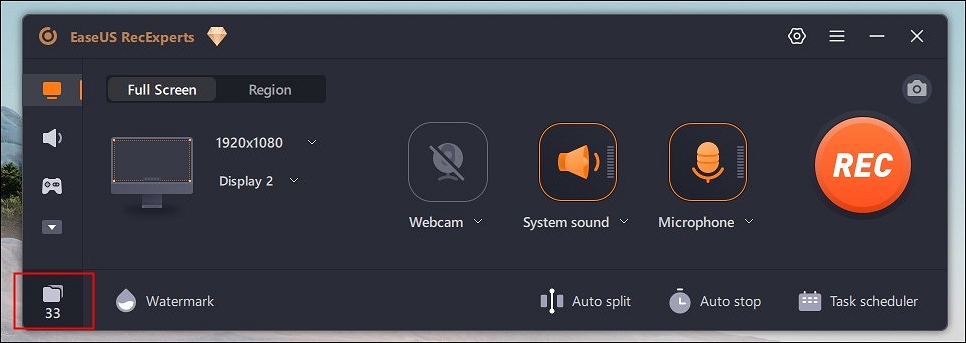
Step 2. Choose the video you want to convert and then right click on the video. Then click on Edit and AI Assistant.
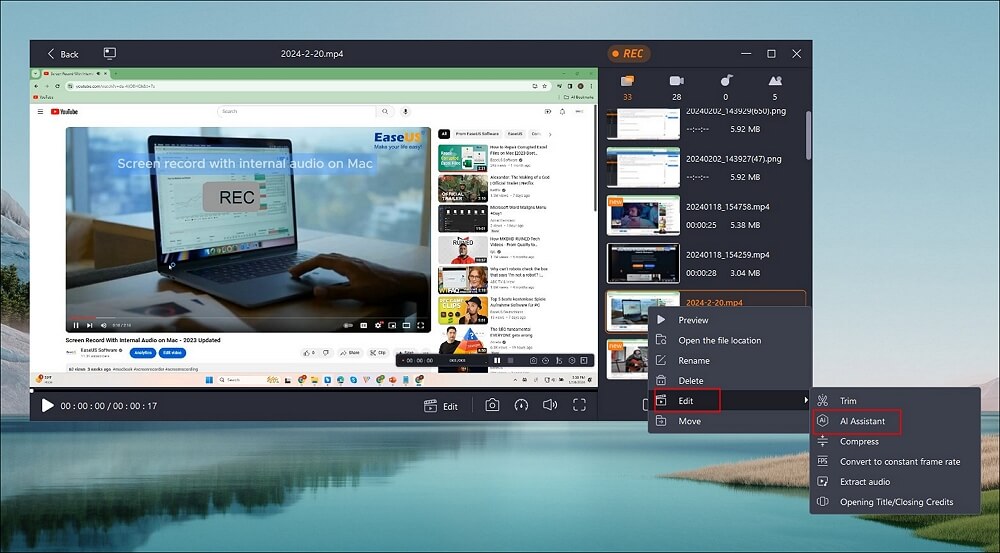
Step 3. Choose the language according to your own needs. Or you can change the default file location as you like. Then click on Start.
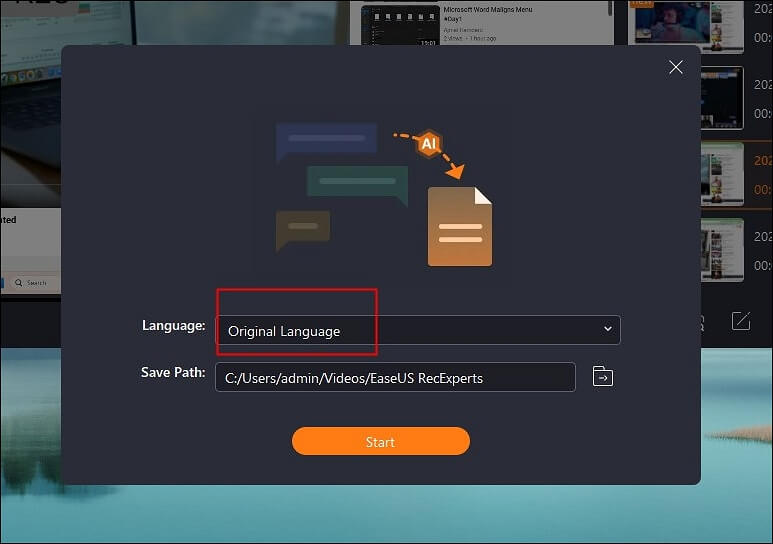
Step 4. It will automatically help you convert the video to text. You just need to wait a few seconds, as the time depends on the size of a video file.
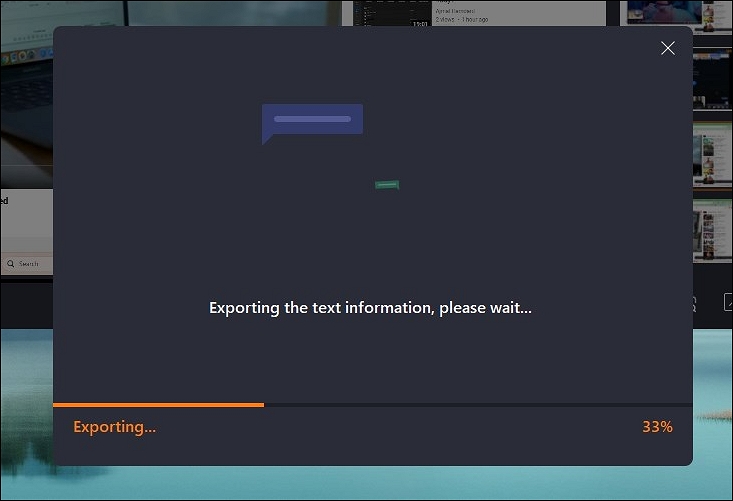
Step 5. After that, you will get a txt file. Open it, you will find that the sound in the video has been accurately translated into text.
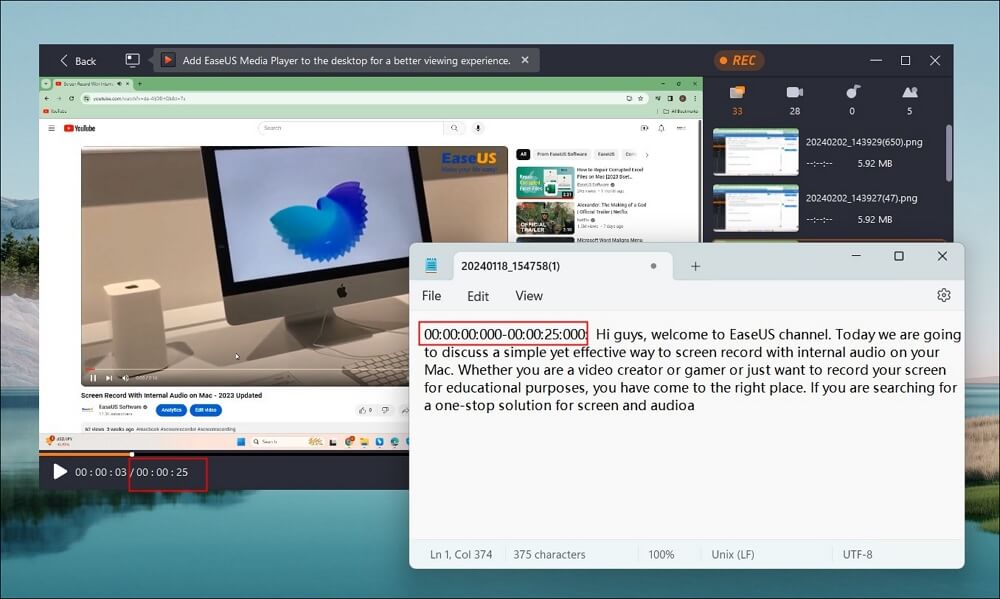
EaseUs RecExperts is also a wonderful Zoom audio recorder that lets you record audio besides video content without limitations. Moreover, its speech recognition feature enables converting speech to text in no time.
2. Happy Scribe
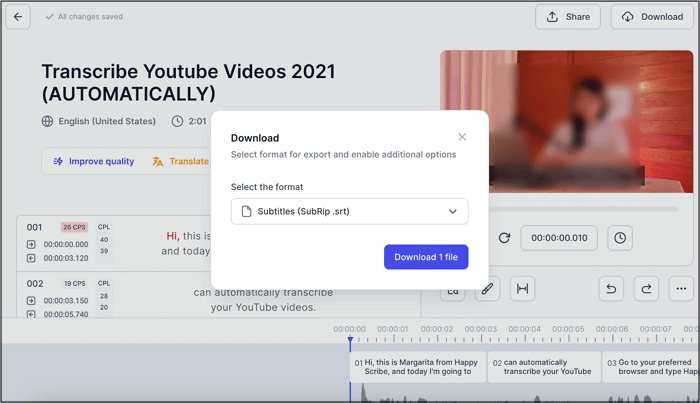
Compatible OS: Web-based app; works on all web browsers and devices
Happy Scribe is another free video-to-text converter. Its automatic AI transcription of video files helps save your time transcribing videos. Happy Scribe has even collaborated with the finest transcribers globally to deliver high-quality transcripts.
✅Pros
- Automatically convert video to text
- Extremely fast and reliable video transcripts
- Provides 85% accurate transcription
- Offers human transcription services in multiple languages with 99% accuracy
❌Cons
- Only the first 10 minutes are free with no file limit
- Human-made transcriptions can be a bit expensive and time-consuming
Let's see how to transcribe the video to text with Happy Scribe in a few steps.
Step 1. Open Happy Scribe on any web browser.
Step 2. Import your video file to the software from its uploader through Google Drive, YouTube, Dropbox, local files, and more.
Step 3. Choose the language and transcription method. Then, click the Transcribe button to process your video.
Step 4. Proofread, edit, and export the transcript.
Note: If you choose human service, your video transcripts will be ready within 24 hours.
3. Flixier

Compatible OS: Web-based app; works on all web browsers and devices
Flixier is a free video-to-text AI converter that can easily convert video to text in your browser in minutes. With Flixier, you can automatically transcribe video to text and easily add subtitles to use the video with text files anywhere. The cloud-powered video editor automatically speeds up your video editing.
✅Pros
- Fast and simple, with powerful tools
- Transcribe any video to text in minutes
- Transcribe YouTube video to text
- Intuitive interface that collaborates in real-time
❌Cons
- Limited storage space
- If your video exceeds a certain length, it asks you to upgrade to a pro plan
Let's see how to transcribe the video to text with Flixier in a few steps.
Step 1. Open Flixier on any web browser and click the Transcribe button to upload your video.
Step 2. Click the Generate button to begin the conversion process. It can take a while, depending on the length of your video. Once done, you will see the text on the left side of the screen.
Step 3. Once your conversion is complete, you can edit the text if needed.
Step 4. Click the Download option at the bottom left area of the screen to download in Text or Subtitle formats.
Share this article with more people!
4. VEED.IO

Compatible OS: Web-based app; works on all web browsers and devices
VEED.IO is an AI-powered video to text converter that helps effortlessly transcribe with precision. It helps save time, improve accessibility, and enhance the searchability of your content with its AI software. In addition, its collaboration feature helps collaborate with colleagues and clients in real-time.
✅Pros
- The smart AI auto-generates subtitle info
- Translate your transcripts to over 125 languages
- Allows to add subtitles automatically for wider audience reachability
- Features 98.5% accuracy in video transcriptions and translations
❌Cons
- The timeline is buggy and inconsistent
- It does not always save work even when displaying it does
Let's see how to transcribe the video to text with VEED.IO in a few steps.
Step 1. Open VEED.IO on any web browser.
Step 2. Upload your audio or video to VEED or record one using its online webcam recorder.
Step 3. Automatically transcribe your video from the Subtitles menu in any language.
Step 4. Choose a language and translate the transcript instantly.
Step 5. Review and edit the transcription if necessary. You can click on a line of text and start typing.
Step 6. Download your transcript in VTT, SRT, or TXT format.
The Bottom Line
Video-to-text transcription unlocks your content's potential and brings your video to life across various platforms. You can repurpose a clip or interview into a viral blog post or caption a webinar for social media. Furthermore, video transcriptions also help prepare meeting notes and minutes for your team.
Thankfully, AI tools can transcribe video to text in a breeze and produce text files in minutes. We have provided the best AI tools to help you choose one. However, if you are seeking the best, EaseUS RecExperts shall help you not only transcribe the videos but also record them seamlessly.
Transcribe Video to Text FAQs
Now, you have the best aid of AI-powered video transcription tools to transcribe your videos to text files. You can find answers here if you have any further questions about the topic.
1. Is there a free website to transcribe video to text?
Yes. Many free websites exist to transcribe videos to text. Some common free transcription websites are:
- TurboScribe
- Transkriptor
- Kapwing
- Vizard.ai
- Flixier
- VEED.IO
- Notta
- Happy Scribe
2. Can ChatGPT transcribe video to text?
ChatGPT is a powerful AI-based language model that can perform transcription tasks with a high level of accuracy. ChatGPT can take audio or video files, automatically transcribing them into written text much faster and with less scope for error.
3. Is Google Transcribe free?
Yes. Google Docs is a popular and effective transcription tool for many users due to its free availability and easy-to-use interface. Its transcription features do not cost additional money and are suitable for beginners.
EaseUS RecExperts

One-click to capture anything on screen!
No Time Limit, No watermark
Start Recording