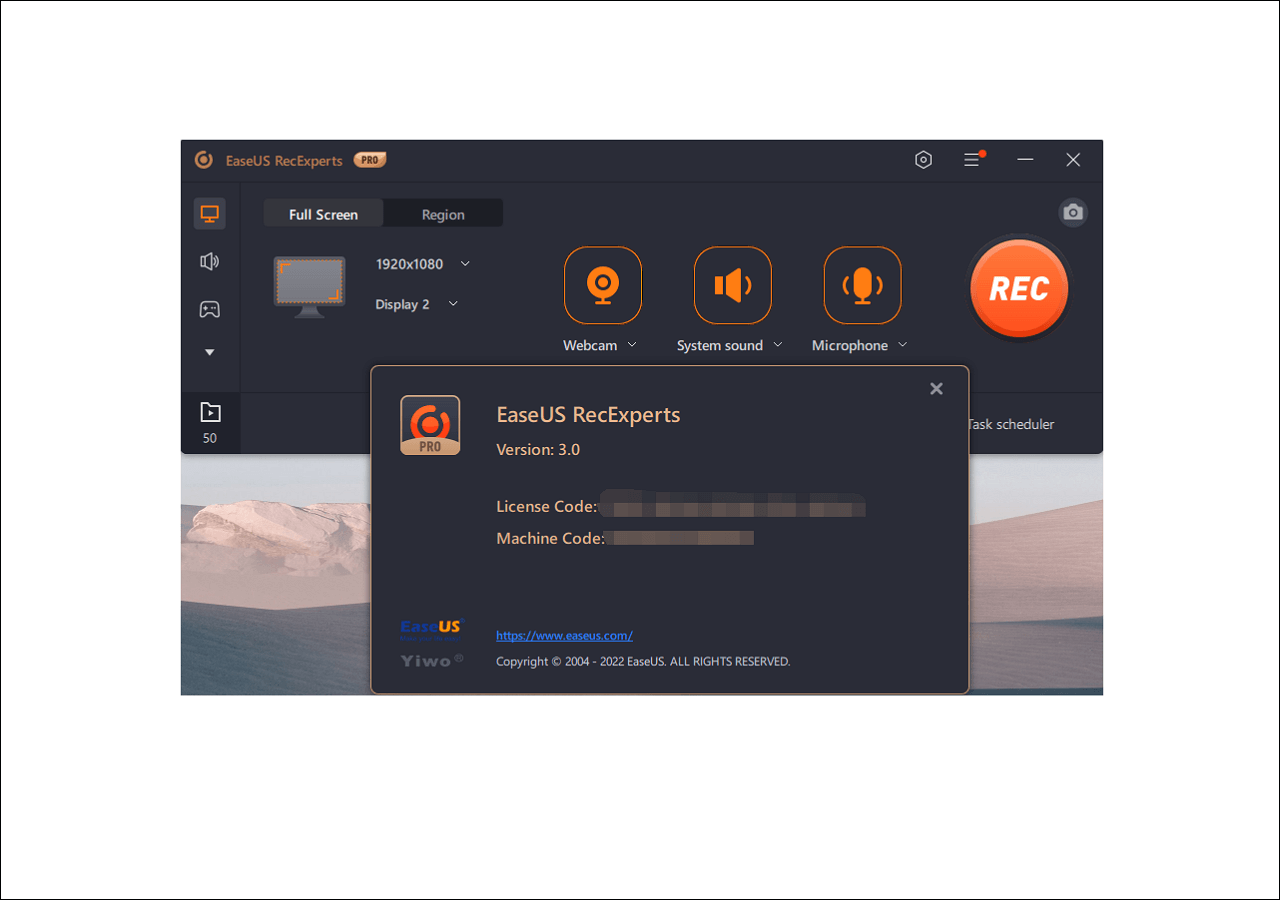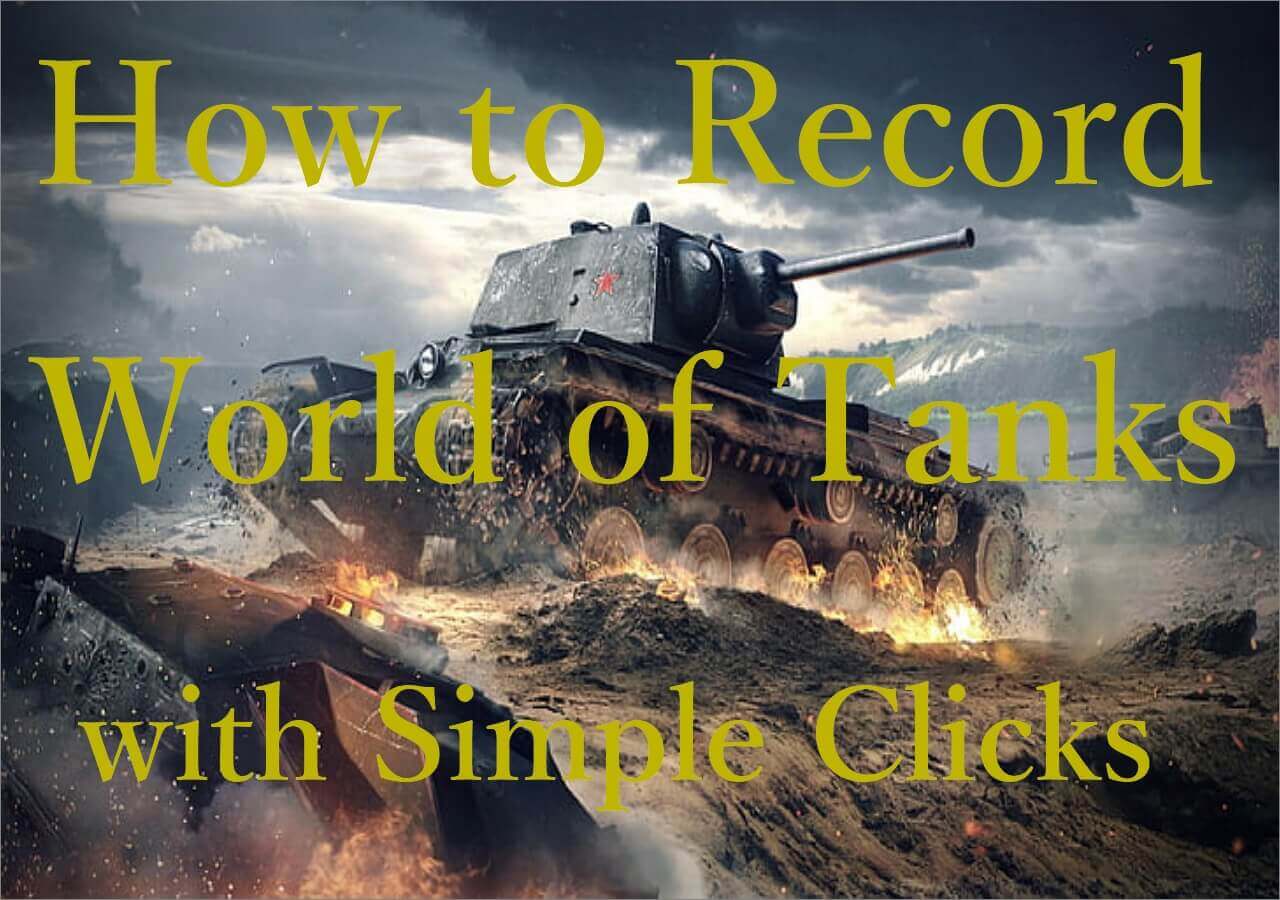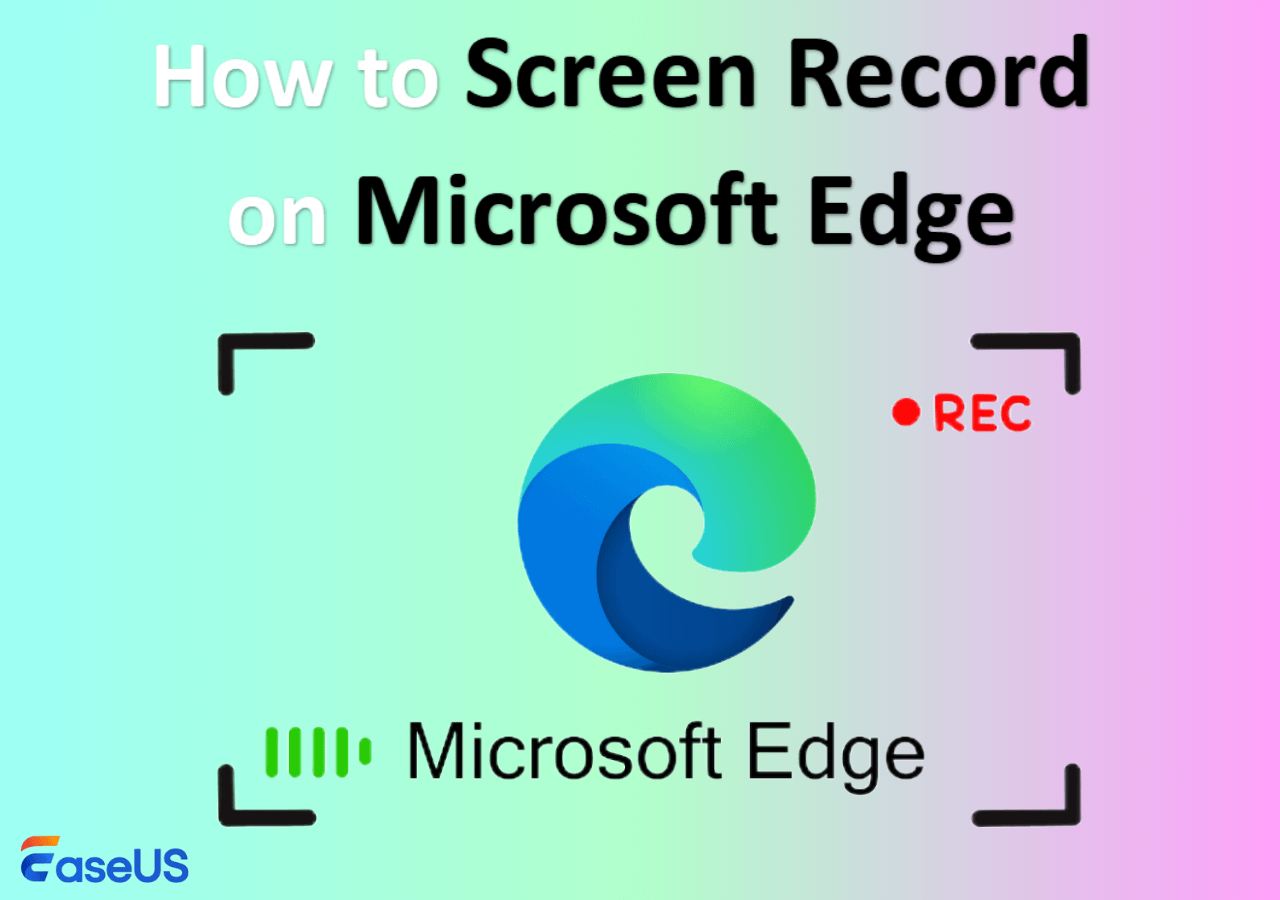-
![]()
Daisy
Daisy is the Senior editor of the writing team for EaseUS. She has been working in EaseUS for over ten years, starting from a technical writer to a team leader of the content group. As a professional author for over 10 years, she writes a lot to help people overcome their tech troubles.…Read full bio -
Jane is an experienced editor for EaseUS focused on tech blog writing. Familiar with all kinds of video editing and screen recording software on the market, she specializes in composing posts about recording and editing videos. All the topics she chooses …Read full bio
-
![]()
Melissa Lee
Melissa Lee is an experienced technical blog writing editor. She knows the information about screen recording software on the market, and is also familiar with data cloning and data backup software. She is expert in writing posts about these products, aiming at providing users with effective solutions.…Read full bio -
Jean is recognized as one of the most professional writers in EaseUS. She has kept improving her writing skills over the past 10 years and helped millions of her readers solve their tech problems on PC, Mac, and iOS devices.…Read full bio
-
![]()
Jerry
Jerry is a fan of science and technology, aiming to make readers' tech life easy and enjoyable. He loves exploring new technologies and writing technical how-to tips. All the topics he chooses aim to offer users more instructive information.…Read full bio -
Larissa has rich experience in writing technical articles. After joining EaseUS, she frantically learned about data recovery, disk partitioning, data backup, screen recorder, disk clone, and other related knowledge. Now she is able to master the relevant content proficiently and write effective step-by-step guides on various computer issues.…Read full bio
-
![]()
Rel
Rel has always maintained a strong curiosity about the computer field and is committed to the research of the most efficient and practical computer problem solutions.…Read full bio -
![]()
Gemma
Gemma is member of EaseUS team and has been committed to creating valuable content in fields about file recovery, partition management, and data backup etc. for many years. She loves to help users solve various types of computer related issues.…Read full bio
Page Table of Contents
0 Views |
0 min read
PAGE CONTENT:
- Record Hogwarts Legacy with Free Game Recorder
- Record Hogwarts Legacy Gameplay with Game Bar
- Record Hogwarts Legacy Gameplay with OBS
- Record Hogwarts Legacy Gameplay FAQs
Hogwarts Legacy is a very hot 3A action role-playing game based on the novel Harry Potter. It gains a lot of popularity in a few days and breaks many records in the game industry. And many people want to record a video of the gameplay for various reasons.
Some users want to record their gameplay as a video and share it with friends and fans. Some game players want to record walk-through videos to show others how they complete the tasks. And some people just want to keep the video because of the beautiful scenery.
Whatever the reason, you need to find the proper tool before recording your gameplay. No worries, in this article, we will show you how to record Hogwarts Legacy gameplay with some screen recorders free download.
Record Hogwarts Legacy with Free Game Recorder
EaseUS RecExperts is a Mac and Windows screen recorder that can record Hogwarts Legacy gameplay with one click. Not just Hogwarts Legacy, you can also use this Hogwarts Legacy screen recorder PC to record other games like LOL, CrossFire, Elden Ring, etc.
Moreover, as a screen recorder with no time limit, you can use it to record as long as you want. You can even set a recording task to let it start/end recording at a preset time. Your gameplay will be saved as a high-quality video in 4K resolution.
Main Features of EaseUS RecExperts:
- Work as a free screen recorder no watermark
- Record screen, microphone, gameplay, and webcam
- Capture the full screen, an area, or a window
- Record video tutorials with webcam and audio
- Take screenshots without Hogwarts Lagacy photo mode
Now, download this screen recorder and follow the tutorial given to record Hogwarts Legacy gameplay.
Step 1. Launch the gameplay that you want to record. Next, open EaseUS RecExperts and click on the "Game" button on the left.

Step 2. Click on the "Select Game" option to choose a Game Window or Game Process. Then, you can enable the audio and webcam recording if needed. When all are done, click the big REC button to start the gameplay recording.

Step 3. A floating toolbar will appear, and you can pause or stop the recording. Besides that, the camera icon enables you to take a screenshot, and the timer icon lets you stop the recording automatically.

Step 4. After saving the recorded gameplay video, a media player will pop up. It gives you a built-in tool to trim the recording, extract audio from the video, and add an opening & ending part. You can find the tool at the bottom of the player.

Record Hogwarts Legacy Gameplay with Game Bar
Game Bar is a built-in screen and video recorder on Windows 10 for PC games. Although it offers basic screen recording features, it is your best choice if you need to record Hogwarts Legacy gameplay immediately.
To make the recording process simple enough, it also offers Windows users customizable keyboard shortcuts for recording videos and capturing screenshots. After recording, you can upload the recorded videos to YouTube or other sites.
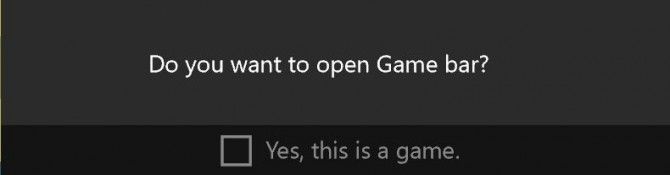
Steps to record Hogwarts Legacy gameplay with Game Bar:
Step 1. Type "Xbox" in the search box in Windows 10 and double-click to open it. Or, you can use the keyboard shortcut "Windows key + G" to open it.
Step 2. Click "Yes, this is a game." when you see a pop-up window asking "Do you want to open Game bar?"
Step 3. Then, click the red "Start Recording" button or press "Windows + Alt + R" to start recording.
Step 4. To stop recording, you need to press "Windows + G" and then the red "Stop" button.
How to Record Hogwarts Legacy Gameplay with OBS
OBS Studio is an open-source screen recorder that can record and stream games. You can use it to record Hogwarts Legacy gameplay on Windows as a video without a watermark and time limit.
Compatible with Windows, macOS, and Linux, you can use it to capture video, audio, and gameplay walk-throughs flexibly. What's more, it can also be used to capture online meetings, lectures, and presentations on your computer screen. Check how to record Hogwarts Legacy with OBS below.
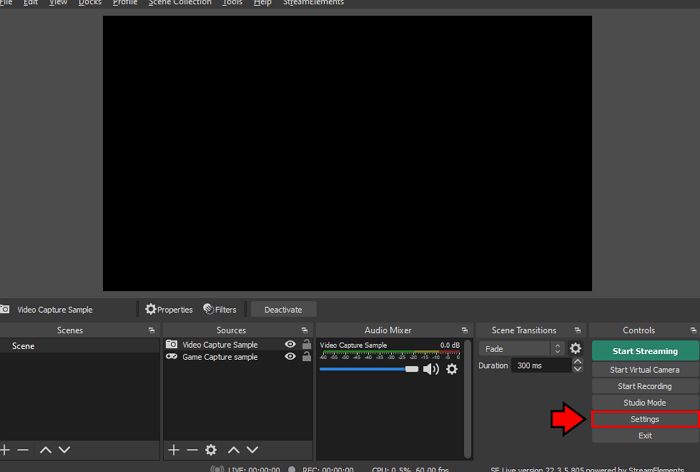
Steps to record Hogwarts Legacy with OBS:
Step 1. Download and launch OBS Studio, then choose your game capture source.
Step 2. Click on "Mode" to select the recording area. You can capture specific windows or capture a fullscreen application.
Step 3. Click on the "Start Recording" button on the bottom to start recording your gameplay. Click again to stop the recording.
Record Hogwarts Legacy Gameplay FAQs
After reading the methods given above, maybe you still have doubts. Check some frequently asked questions and their answers related to how to record Hogwarts Legacy gameplay below.
1. How to Record Hogwarts Legacy with OBS?
OBS is a screen recorder many gamers use to record Hogwarts Legacy gameplay. You can use it as the steps below shows:
- 1. Launch OBS Studio and choose a game capture source.
- 2. Click on "Mode" to select the recording area.
- 3. Click on the "Start Recording" button to start recording. Click again to stop.
2. How to Stream Hogwarts Legacy on Discord?
You may follow the steps below to stream Hogwarts Legacy on Discord.
- 1. Download and install the Discord app on your computer.
- 2. Launch it on your PC and select the Voice channel. Just look for the voice channels on the left-hand side menu, and then click to join it to the right one.
- 3. Choose the "Screen Sharing" button to stream Hogwarts gameplay.
- 4. Launch and select Hogwarts Legacy gameplay from the list of applications listed.
- 5. Click the "Go Live" button to start your gameplay streaming.
3. How to Record Hogwarts Legacy Clips?
You can use a screen-recording tool like EaseUS RecExperts, OBS, and Game Bar to record a video clip of Hogwarts Legacy. You can download EaseUS RecExperts from the button below and check the steps to record Hogwarts Legacy clips with EaseUS RecExperts.
EaseUS RecExperts

One-click to capture anything on screen!
No Time Limit, No watermark
Start Recording