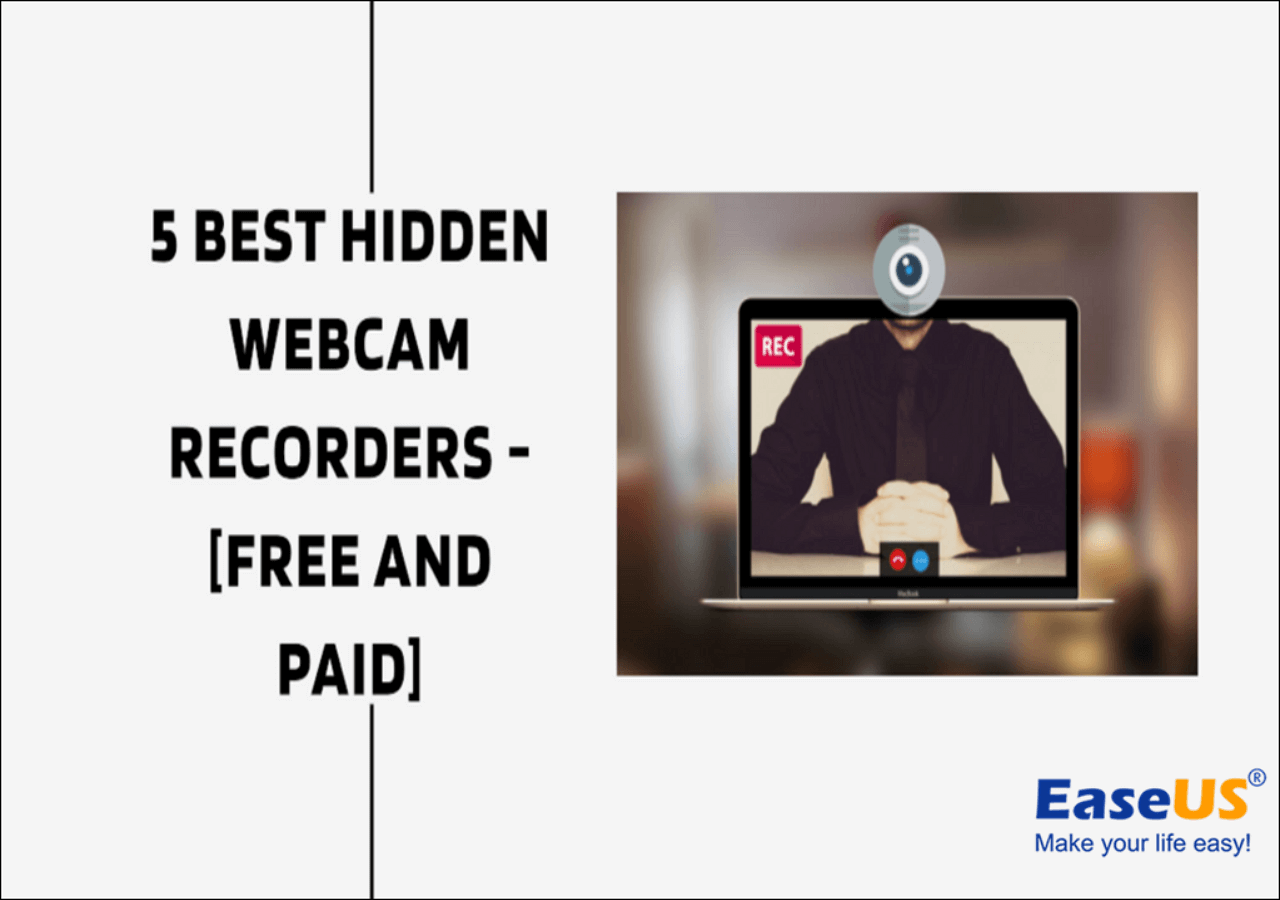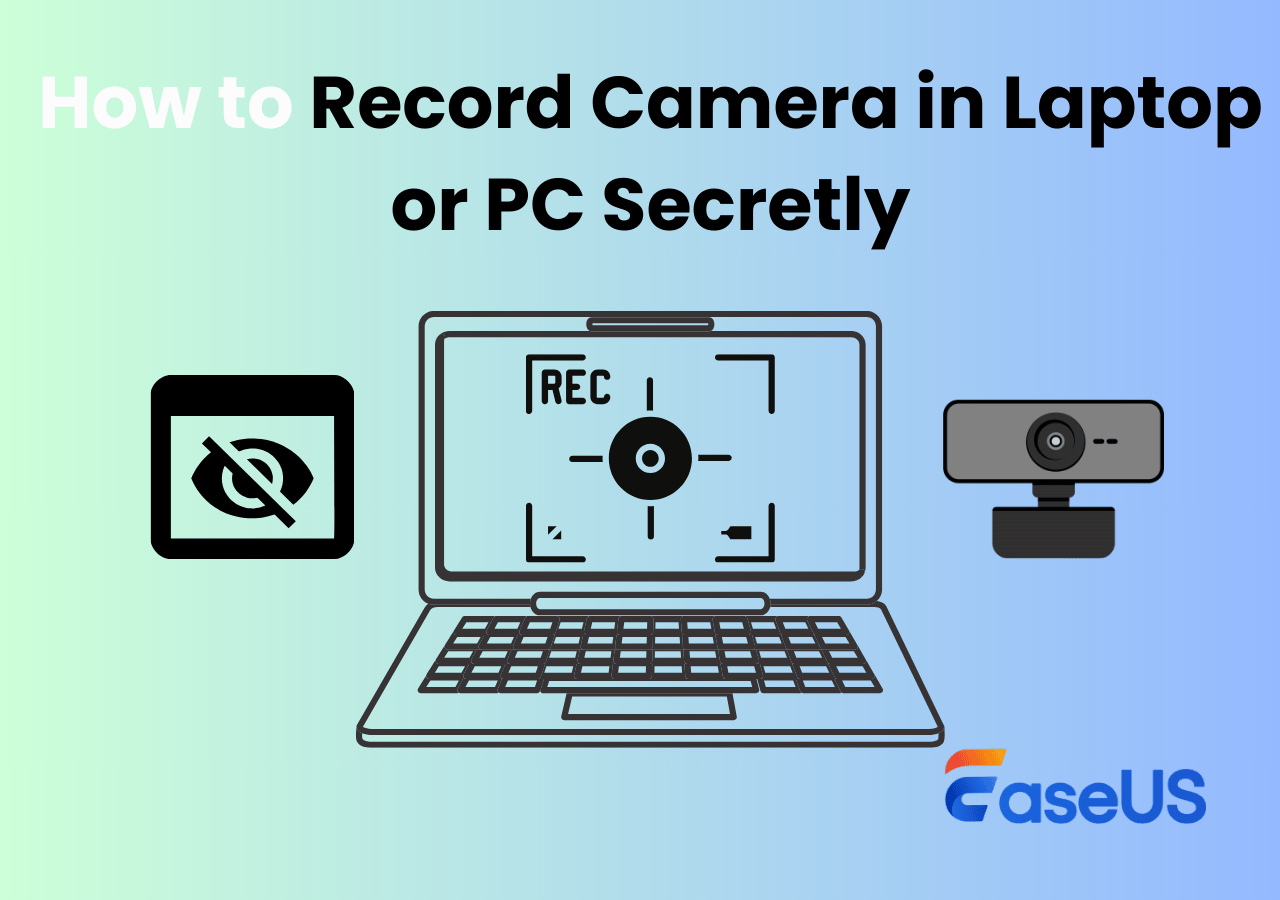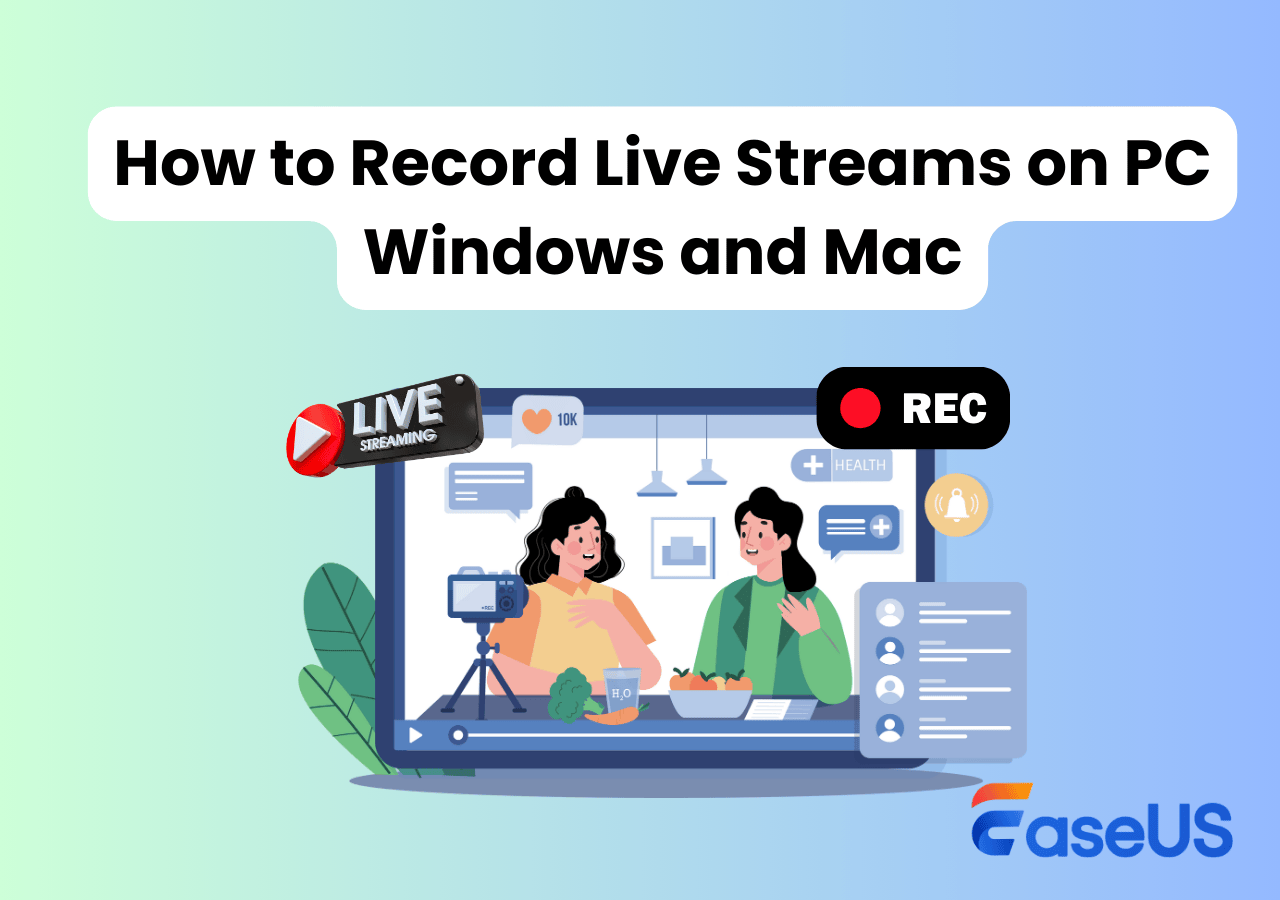-
![]()
Daisy
Daisy is the Senior editor of the writing team for EaseUS. She has been working in EaseUS for over ten years, starting from a technical writer to a team leader of the content group. As a professional author for over 10 years, she writes a lot to help people overcome their tech troubles.…Read full bio -
Jane is an experienced editor for EaseUS focused on tech blog writing. Familiar with all kinds of video editing and screen recording software on the market, she specializes in composing posts about recording and editing videos. All the topics she chooses …Read full bio
-
![]()
Alin
Alin is an experienced technical blog writing editor. She knows the information about screen recording software on the market, and is also familiar with data cloning and data backup software. She is expert in writing posts about these products, aiming at providing users with effective solutions.…Read full bio -
Jean is recognized as one of the most professional writers in EaseUS. She has kept improving her writing skills over the past 10 years and helped millions of her readers solve their tech problems on PC, Mac, and iOS devices.…Read full bio
-
![]()
Jerry
Jerry is a fan of science and technology, aiming to make readers' tech life easy and enjoyable. He loves exploring new technologies and writing technical how-to tips. All the topics he chooses aim to offer users more instructive information.…Read full bio -
![]()
Rel
Rel has always maintained a strong curiosity about the computer field and is committed to the research of the most efficient and practical computer problem solutions.…Read full bio -
![]()
Gemma
Gemma is member of EaseUS team and has been committed to creating valuable content in fields about file recovery, partition management, and data backup etc. for many years. She loves to help users solve various types of computer related issues.…Read full bio -
![]()
Shelly
"I hope my articles can help solve your technical problems. If you are interested in other articles, you can check the articles at the bottom of this page. Similarly, you can also check my Twitter to get additional help."…Read full bio
Page Table of Contents
0 Views |
0 min read
Can You Record on SuperBox?
Sure! You can record TV shows and others on most newer SuperBox devices, whether you use the SuperBox S4 pro, SuperBox S5 Max, S6 Elite Ultra, or other models. But, you need to keep in mind that you cannot record on SuperBox directly, as it doesn't offer any screen or video recording features. So, to record the SuperBox TV box successfully, you need other tools.
There are three main ways for you to capture movies from SuperBox:
Option 1. Use a video capture card to record SuperBox content on your computer. Connect the SuperBox to the capture card, then to your PC via USB. Launch a streaming video recorder like EaseUS RecExperts to capture and save high-quality videos.
Option 2. Record with a DVR (Digital Video Recorder), an electronic device that records video in a digital format to a disk drive, USB flash drive, SD memory card, SSD, or other storage device. And Tivo Edge for antenna and Nuvyyo Tavlo 4th Gen are some popular ones this year.
Option 3. Record on a SuperBox directly with built-in recording feature in certain apps, usually BlueTV or BlueVOD. This requires you to plug a USB drive into SuperBox, open the supported app, and press the record button on the remote to save live TV directly.
💡Notice: The process of capturing content from SuperBox can be tricky. Each methods has its pros, cons, and targeted scenarios. Read the guide carefully and pick one way that suits you most.
Have you solved your problem already? Don't hesitate to share this post with others now!
How to Record on SuperBox Easily with Professional Video Recorder
✅Best for: Users who want high-quality, editable recordings of any SuperBox content
As we discussed, the easiest way to record on a SuperBox device is to use a computer with a capture card and professional recording software. In this way, you can record anything that appears on your SuperBox screen, including third-party apps like YouTube, Kodi, or other IPTV players. Although there are a lot of screen recorder programs on the market, the one we recommend most is always EaseUS RecExperts because of its powerful functions.
Coming with a friendly user interface, this software is easy to use for any level of users. With its help, you are able to capture videos from your SuperBox, Apple TV, Firestick, and more effortlessly. Moreover, it supports recording up to 4K UHD quality, bringing you a better viewing experience. Most importantly, there is no time limit or watermark for any recording! Just hit the below button to try this tool now!
🛠️What to Prepare:
- A SuperBox device (e.g., S4 Pro, S5 Max, S6 series)
- An HDMI video capture card (such as Elgato HD60 S, AVerMedia, or EZCAP)
- Two HDMI cables
- A Windows or Mac computer
- Screen recording software like EaseUS RecExperts
🚩How to record on SuperBox easily:
1️⃣Part 1. Connect SuperBox , Capture Card, TV, and Computer
Step 1. Connect the HDMI output of your SuperBox to the HDMI input on the capture card.
Step 2. (Optional) Connect the HDMI output of the capture card to a monitor or TV for real-time viewing.
Step 3. Use the USB cable to link the capture card to your computer.
2️⃣Part 2. Start Recording SuperBox
Step 1. Launch EaseUS RecExperts. Choose a recording mode such as Full Screen, Custom, or Window. For a smoother recording experience, we recommend selecting Full Screen, especially when capturing streaming videos, webinars, or content from platforms like YouTube, Netflix, or Zoom.

Step 2. Most videos include audio, so make sure to enable the system sound. Click the Speaker icon to turn on system audio, and use the small arrow beside it to select your preferred playback device. If you want to record without background distractions, enable the Record silently option - this will mute system output during recording, but still capture the internal audio of the video.
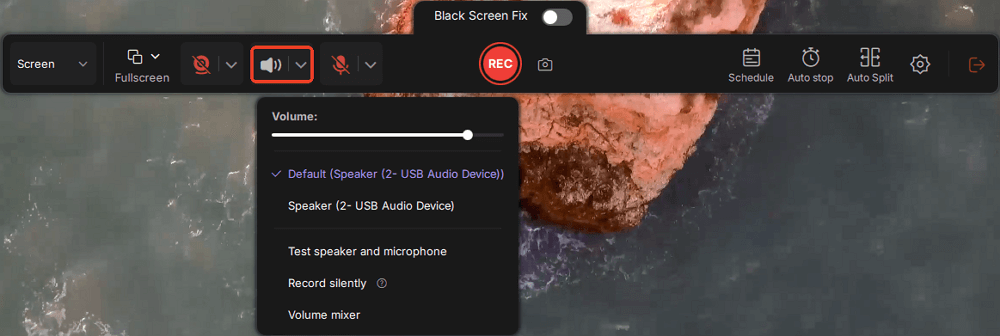
Step 3. Once everything is set, press the red REC button to begin recording. During the process, click the white Pause button if you need to take a break, or the red Stop button to finish and save your recording.
Step 4. After recording, you'll be taken to the preview window, where you can watch, split, delete, and organize your recordings. This is especially helpful when you're capturing long-form online meetings, streamed movies, or video tutorials, as it allows you to quickly edit and manage key moments.

- Editor's Tips:
-
1. Use the Black Screen Fix mode of EaseUS RecExperts if you encounter black screen issues when screen recording protected videos. Remember this is for personal and fair use only.
2. If you choose another video recording software, you may need a capture card that bypasses HDCP or an HDMI splitter that removes it (check local laws) if the content is HDCP-protected.
Spread this post now!
How to Record SuperBox TV Box Directly using DVR
✅Best for: Users who want a reliable, always-on recording solution for live TV shows, especially without relying on a computer or software setup
Another way to record on SuperBox is to use the DVR device. Unlike video recording software, it is more difficult to work with a DVR. First of all, you need to choose and buy a suitable DVR device, and then connect it to your SuperBox device. Once done, you can use it to record live TV or other shows on SuperBox.
🛠️What to Prepare:
- A SuperBox (e.g., S4 Pro, S5 Max, S6 series)
- A standalone DVR device with HDMI input (e.g., NUVYYO Tablo, Tivo Edge for Antenna, or generic HDMI DVRs)
- Two HDMI cables
- A monitor or TV for pass-through display
- (Optional) External storage device, if DVR supports USB/SD card saving
🚩How to record SuperBox with DVR:
Step 1. First of all, choose a suitable DVR and connect it to your SuperBox device with an RF modulator. Make sure they are set to the same channel.
Step 2. Then connect it to your DVR device and make sure you connect it to the right port.
Step 3. Next, turn on your SuperBox TV and choose the shows that you want to record. Finally, click Record to start SuperBox recording.

- How It Works:
- DVR devices intercept the HDMI signal from your SuperBox and save the live stream in real time, just like how traditional cable boxes used to record TV. This method is especially useful when you want to schedule recordings, record while watching, or save hours of content automatically.
Have you solved your problem already? Don't hesitate to share this post with others now!
Record Live TV on SuperBox via Built-In Recording Feature
✅Best for: Casual users who want a simple, plug-and-play way to record live TV channels directly on SuperBox without using extra hardware or software
SuperBox offers a built-in live TV recording feature within certain apps like BlueTV or BlueVOD. While SuperBox doesn't officially refer to this as a "PVR," the function works similarly letting you record selected live channels directly to a USB drive with just your remote.
🛠️What to Prepare:
- A SuperBox model that supports live TV recording (e.g., S3 Pro, S4 Pro, S5 Max, S6 series)
- A USB flash drive or external hard drive (formatted to FAT32 or exFAT)
- A stable internet connection
- The BlueTV or BlueVOD app (pre-installed on most SuperBox models)
- Your SuperBox remote control
🚩How to record live TV on SuperBox:
Step 1. Plug a USB flash drive into one of the USB ports on your SuperBox.
Step 2. Launch the BlueTV or BlueVOD app from your SuperBox home screen.
Step 3. Navigate to a live TV channel you want to record.
Step 4. Within the BlueTV app, you can start recording by selecting a live channel and using the on-screen recording option. Some models may also map this to the red shortcut key on the remote.
Step 5. Watch your program as usual. To stop recording, press the Record button again.
Step 6. Your recording will be automatically saved to the connected USB drive. You can find it later in the File Manager or within the app's recording section.
- Tips:
-
1. Make sure your USB drive has enough free space - SuperBox recordings are often saved in standard formats like .ts or .mp4, and HD content may take up several GB per hour. HD recordings can use up 1–3GB per hour.
2. For best results, use a USB 3.0 drive with at least 32GB of available storage.
3. If you're using a SuperBox S6 series (like S6 Pro), you can also use Playback to rewatch content from the past 7 days on selected channels, or Time Shift to pause and rewind live TV without saving the content permanently. Check SuperBox official document for referral.
Have you solved your problem already? Don't hesitate to share this post with others now!
Final Words
This post shares with you three workable methods to help you record on SuperBox, and you can choose the right solution based on your own situation. For most users, we highly recommend a versatile screen recorder - EaseUS RecExperts. It can not only record TV shows, but also capture videos from streaming services. Now, give it a try!
How to Record on SuperBox FAQs
1. Is SuperBox legal?
According to its official account, SuperBox is legal in the US. But the precondition is that you have already bought the subscription license from its official website before streaming anything over the internet, because streaming anything without having a subscription is a crime.
2. Is there a way to record streaming shows?
Of course, yes. You can choose to record streaming shows with streaming video recorders. Actually, there are many excellent ones on the market, including but not limited to EaseUS RecExperts, OBS Studio, VLC Media Player, etc. All you have to do is to choose the one that suits your needs best.
3. Can you pause live TV on SuperBox?
Sure, you can pause live TV on your SuperBox device flexibly. In addition to that, you can also choose to rewind and even record live TV shows according to your situation.
4. What is the best DVR for Superbox?
The best DVRs for SuperBox are those that support HDMI input recording, such as TiVo Edge for Antenna, AVerMedia EZRecorder, or ClonerAlliance Box Pro. These devices let you connect your SuperBox via HDMI and record content directly to internal or external storage.
5. How to use playback on Superbox?
To use Playback, open the BlueTV app on your SuperBox. Navigate to one of the supported 86+ live TV channels, then scroll back using the EPG (electronic program guide) to select a show from the last 7 days. Click to watch instantly without downloading or recording.
6. Can you pause live TV on SuperBox?
Yes. If you're using a SuperBox S6 series model, you can use the Time Shift feature. While watching live TV, simply press the Pause button on your remote. You can also rewind or fast-forward within the 8-hour time buffer (only available on supported channels).
Have you solved your problem already? Don't hesitate to share this post with others now!
EaseUS RecExperts

One-click to capture anything on screen!
No Time Limit, No watermark
Start Recording