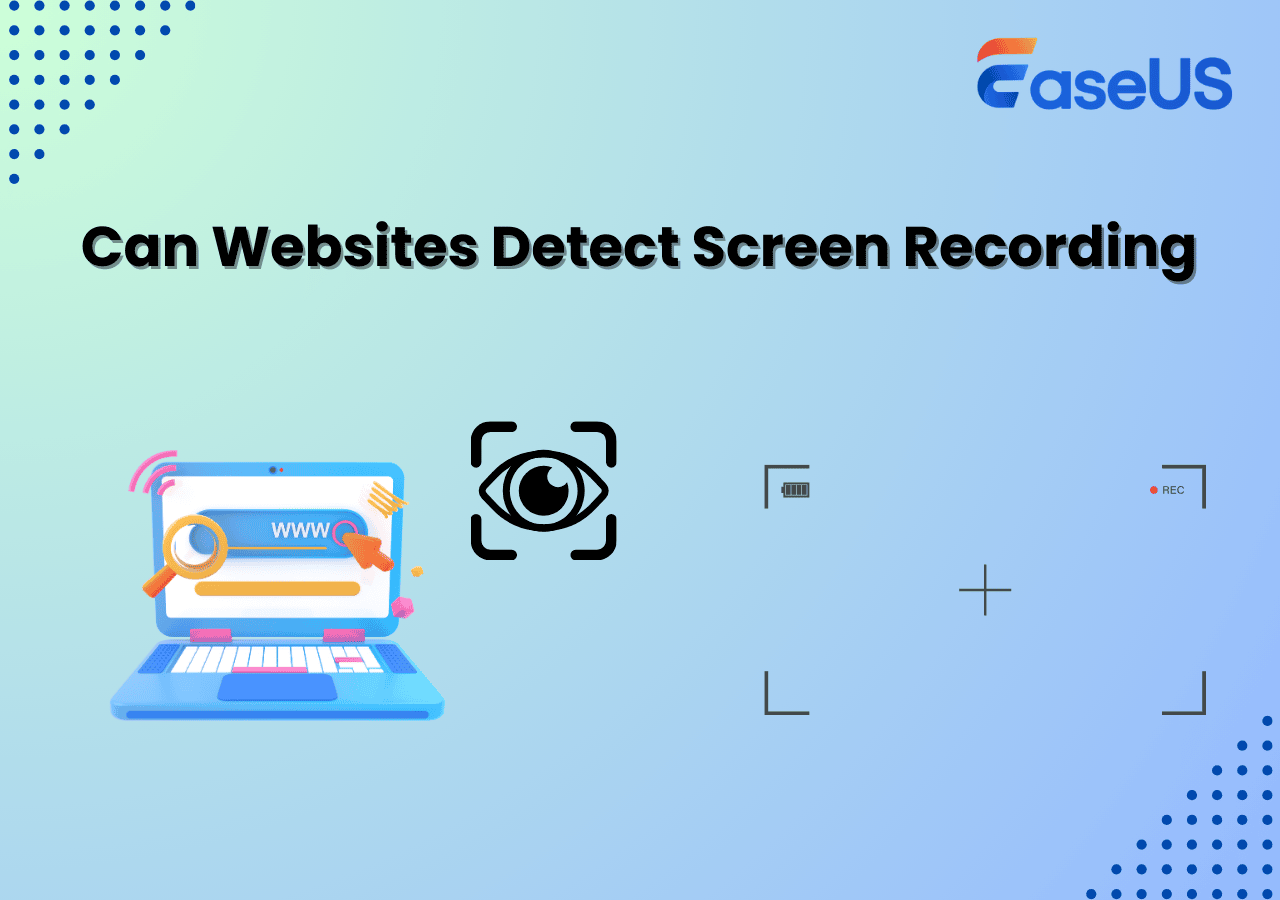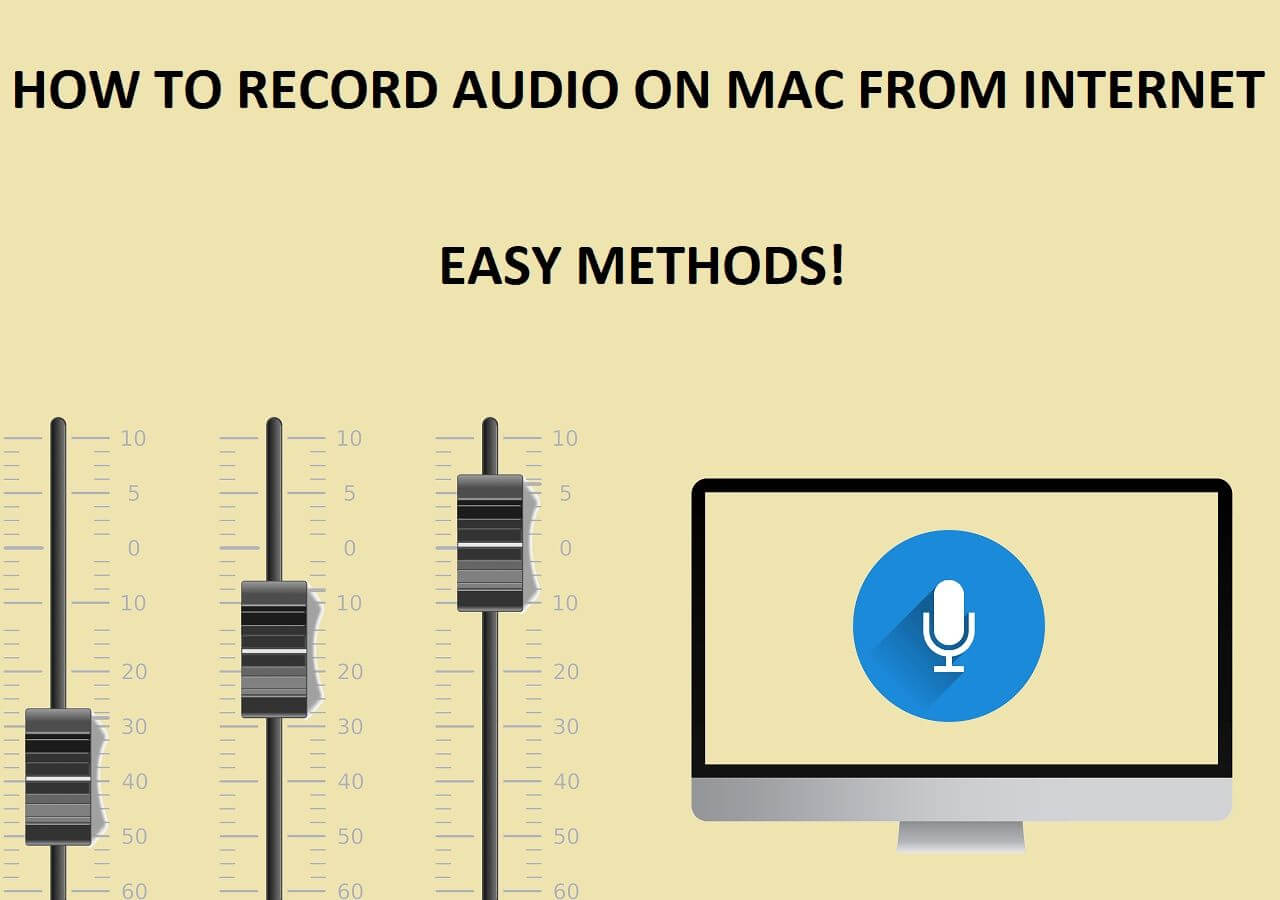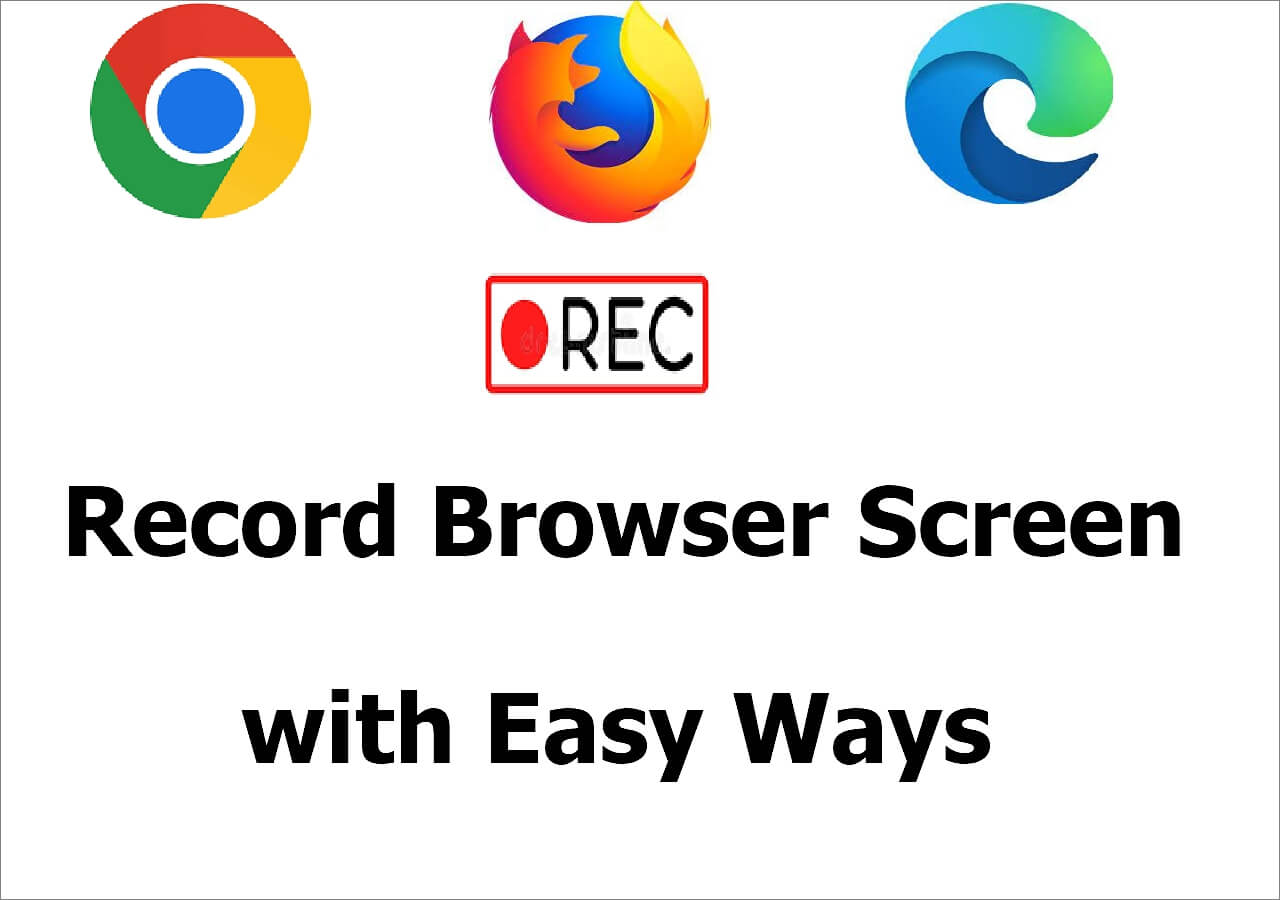-
![]()
Daisy
Daisy is the Senior editor of the writing team for EaseUS. She has been working in EaseUS for over ten years, starting from a technical writer to a team leader of the content group. As a professional author for over 10 years, she writes a lot to help people overcome their tech troubles.…Read full bio -
Jane is an experienced editor for EaseUS focused on tech blog writing. Familiar with all kinds of video editing and screen recording software on the market, she specializes in composing posts about recording and editing videos. All the topics she chooses …Read full bio
-
![]()
Alin
Alin is an experienced technical blog writing editor. She knows the information about screen recording software on the market, and is also familiar with data cloning and data backup software. She is expert in writing posts about these products, aiming at providing users with effective solutions.…Read full bio -
Jean is recognized as one of the most professional writers in EaseUS. She has kept improving her writing skills over the past 10 years and helped millions of her readers solve their tech problems on PC, Mac, and iOS devices.…Read full bio
-
![]()
Jerry
Jerry is a fan of science and technology, aiming to make readers' tech life easy and enjoyable. He loves exploring new technologies and writing technical how-to tips. All the topics he chooses aim to offer users more instructive information.…Read full bio -
![]()
Rel
Rel has always maintained a strong curiosity about the computer field and is committed to the research of the most efficient and practical computer problem solutions.…Read full bio -
![]()
Gemma
Gemma is member of EaseUS team and has been committed to creating valuable content in fields about file recovery, partition management, and data backup etc. for many years. She loves to help users solve various types of computer related issues.…Read full bio -
![]()
Shelly
"I hope my articles can help solve your technical problems. If you are interested in other articles, you can check the articles at the bottom of this page. Similarly, you can also check my Twitter to get additional help."…Read full bio
Page Table of Contents
0 Views |
0 min read
Capturing lossless visual content from webpages has become a necessity for many users. PNGs are especially favored because of their high-quality, lossless compression and universal compatibility. This guide outlines the most effective methods to save webpage as PNG image file.
Save Webpage as PNG with Screenshot Tool
For users who want a fast and simple way to capture what they see, screenshot tools offer an intuitive solution. EaseUS RecExperts is a powerful tool that allows you to capture screenshots and record videos with ease. It provides a user-friendly interface and a variety of features to help you capture the exact content you need. With it, you can take high resolution screenshots on Windows and Mac with ease.
Key Features:
- Capture the entire screen or a specific area as PNG, JPEG, or BMP
- Capturing the visible area with one click
- Screenshot Netflix, Hulu, Disney+, Amazon Prime, or other streaming services from webpage without black screen
Steps on how to save webpage as PNG:
Step 1. Launch EaseUS RecExperts and get the screen ready that you want to capture. Click Custom.

Step 2. Then drag your mouse to select the area you want to capture. After that, click the Screenshot button (camera icon) on the main toolbar.

Step 3. The screenshot will be captured instantly and saved to the default folder. You can view or manage it later in My Library.
Share this guide about saving webpage as PNG with more people!
Save Webpage as PNG with Browser Built-in Features
Many browsers have built-in functionality for saving full webpage as image like PNF format, so you don't need to install any additional software or plugins. This is ideal for developers or designers who need to save the entire page, not just the visible portion. Let's delve into these solutions:
1. Save Webpage as PNG Chrome
You can open developer tools on Chrome to enable its Capture full size screenshot feature. In this way, you can easily download webpage as PNG.
Here are the steps to capture an entire webpage as a PNG image using developer tools:
Step 1. Visit the webpage that you want to save on Chrome.
Step 2. Press Ctrl + Shift + I (Windows/Linux) or Cmd + Option + I (Mac) to open Developer Tools.
Step 3. Then, press Ctrl + Shift + P to open the command menu and type screenshot.
Step 4. Select the Capture full-size screenshot option, and the PNG file will automatically download.
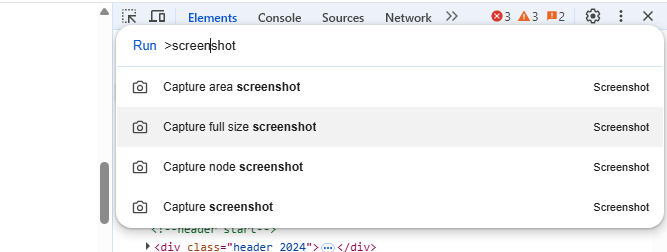
Step 5. Once done, you can go to the Downloads tab to open the PNG file.
2. Mozilla Firefox Save Website as PNG
Mozilla Firefox also comes with built-in screenshot capabilities to save entire webpage as image. This is one of the easiest ways to save a webpage as PNG without installing anything. Follow the steps below:
Step 1. Open the webpage in Firefox.
Step 2. Right-click anywhere and select Take Screenshot. Alternatively, press Ctrl + Shift + S to launch this feature directly.
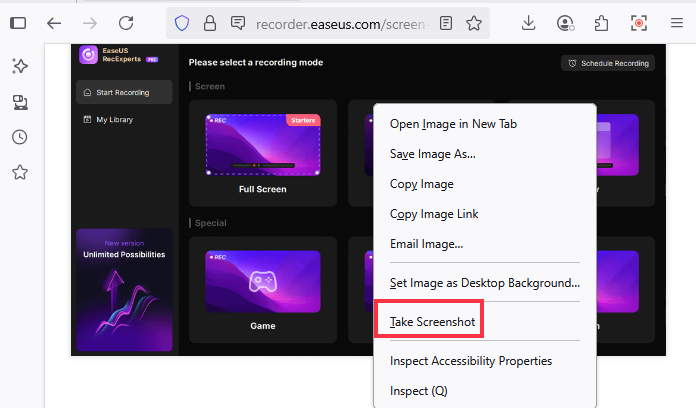
Step 3. Then, choose Save full page if you want to save the whole page. You can also choose Save visible to save the currently visible screen.
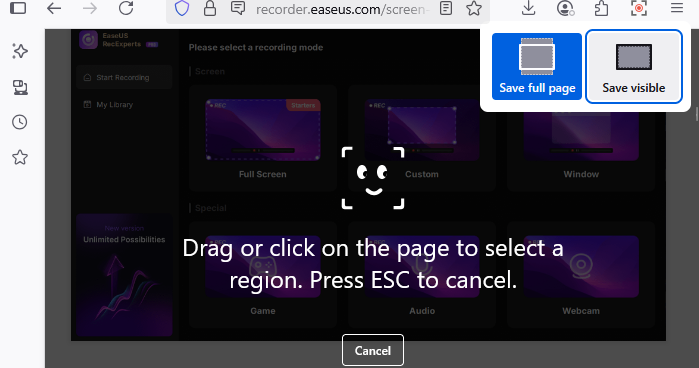
Step 4. Click the Download button to save the image in PNG format.
Share this guide about saving webpage as PNG with more people!
Save Website as PNG with Extension
If you frequently need to capture full pages, browser extensions offer more powerful and customizable functions that go beyond native browser tools. These add-ons often include options like scrolling screenshots, annotations, cropping, and cloud integration. With these extensions, you can save webpage as image online. For example:
- GoFullPage (Chrome/Edge): A reliable, one-click solution for full-page screenshots that saves directly to PNG.
- Fireshot (Chrome/Firefox/Edge): Allows you to save an entire page, a selected area, or even edit before saving.
- Awesome Screenshot (Chrome/Edge): Offers annotation, blur tools, and cloud sharing options.
These extensions are ideal for marketers, developers, educators, and professionals who regularly need high-quality page captures for documentation or sharing.
How to Use Browser Extensions to screenshot webpage as PNG:
Step 1. Go to your browser's web store and search for a suitable extension.
Step 2. Click Add to Chrome or Install depending on your browser.
Step 3. Navigate to the webpage you want to save.
Step 4. Click on the extension icon to open the tool.
Step 5. Choose Capture Entire Page, Full Page, or a similar option depending on the extension.
Step 6. Wait a few seconds for the extension to scroll and capture the content. Then, save the output as a PNG file to your device.
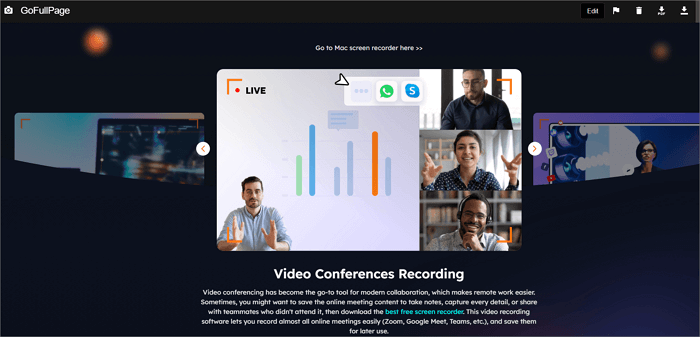
Save Webpage as PDF and Convert
The last method is to save a webpage as a PDF first and then convert it to a PNG. You can use your browser's print feature to achieve it.
Step 1. Open the webpage you want to save in a browser.
Step 2. Press Ctrl + P, or right-click the page and select the Print option.
Step 3. Adjust the settings as needed, then hit the Print icon to save the webpage as a PDF to your device.
Step 4. Use a file converter to convert the PDF to a PNG image.
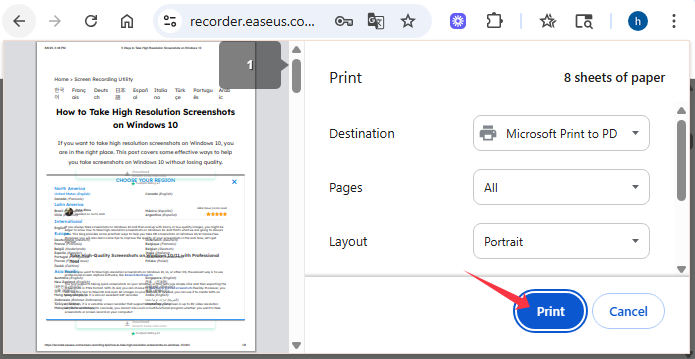
Share this guide about saving webpage as PNG with more people!
Conclusion
Whether you're a developer needing a full-page capture, a designer referencing UI layouts, or a user archiving web content, there's a solution that fits your needs to save webpage as PNG. From browser shortcuts, built-in tools, third-party tools like EaseUS RecExperts, to advanced extensions and conversion platforms, this guide has provided several effective solutions to help you capture webpages as PNGs with ease.
How to Save Webpage as PNG FAQs
1. How to save a webpage as a JPEG?
The browser's developer tools offer a straightforward way to save a webpage as a JPEG. You can enable this feature to capture the whole page. Alternatively, you can also use dedicated software or an extension to get more advanced features to enhance your saved page.
2. How to do a scrolling screenshot on Windows?
Use some tools like ShareX or browser extensions like GoFullPage to capture scrolling screenshots on Windows.
3. How to convert a webpage into PNG?
You can use online tools like Convertio to convert a webpage to PNG. Alternatively, take a full-page screenshot via Chrome DevTools or Firefox's built-in screenshot tool and save it as PNG.
EaseUS RecExperts

One-click to capture anything on screen!
No Time Limit, No watermark
Start Recording