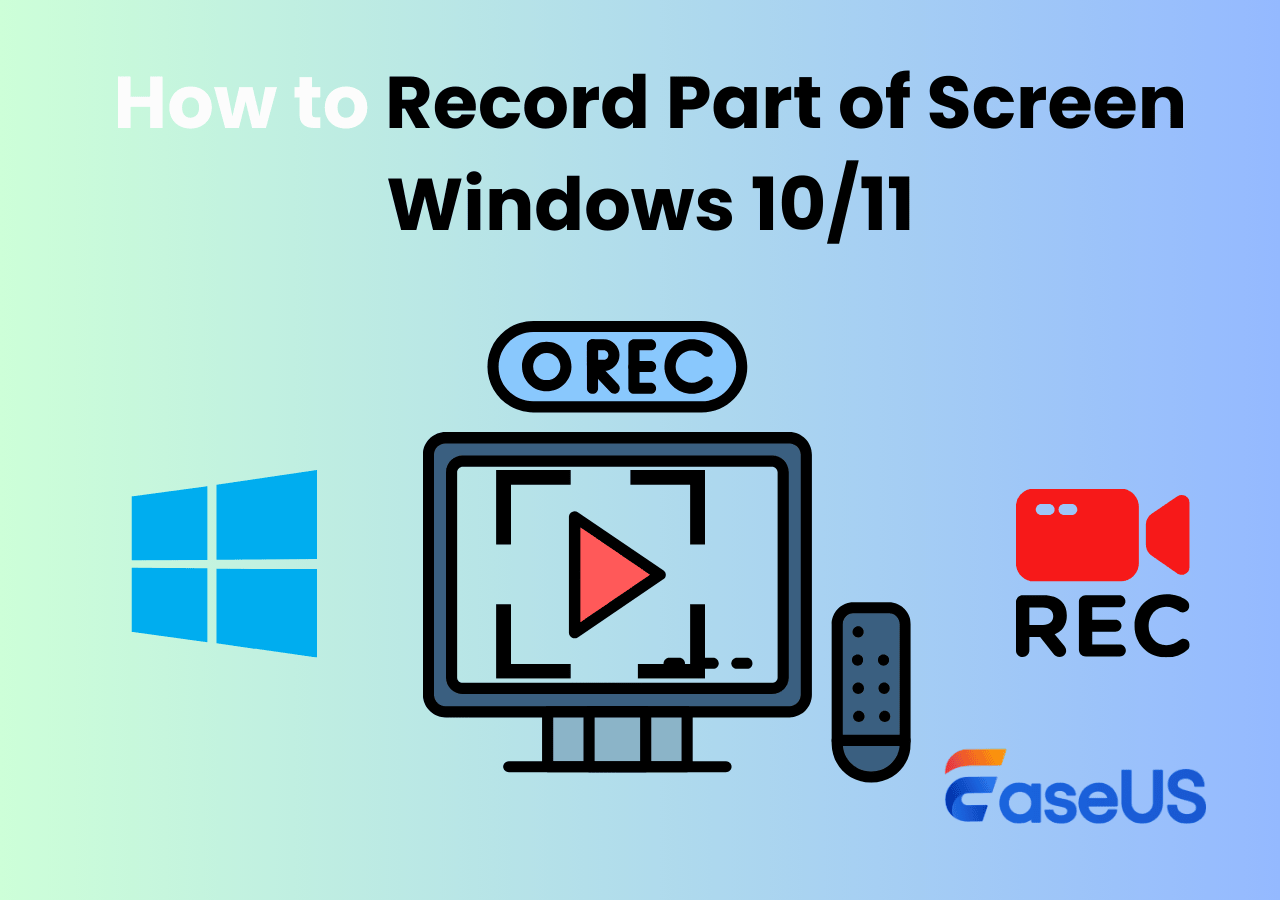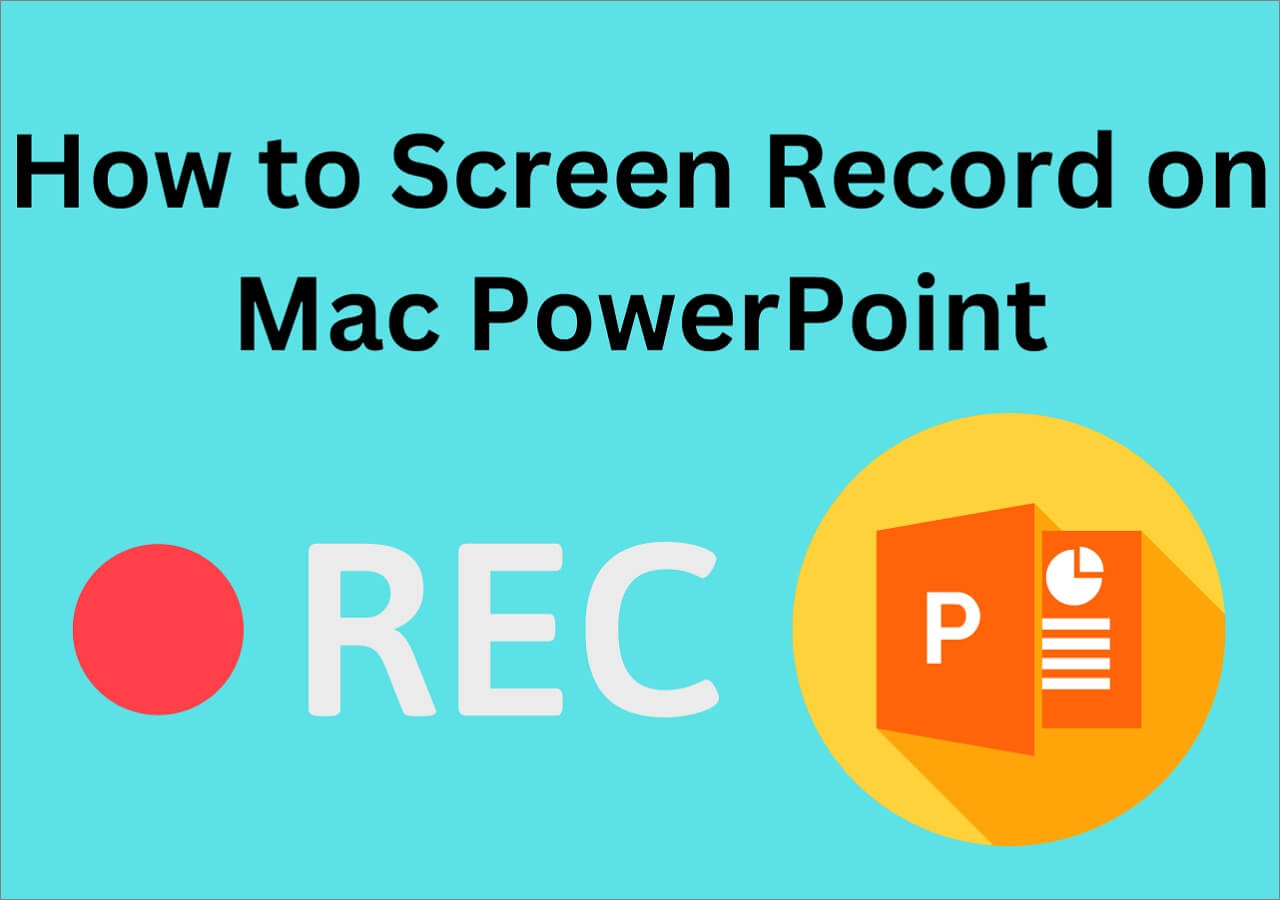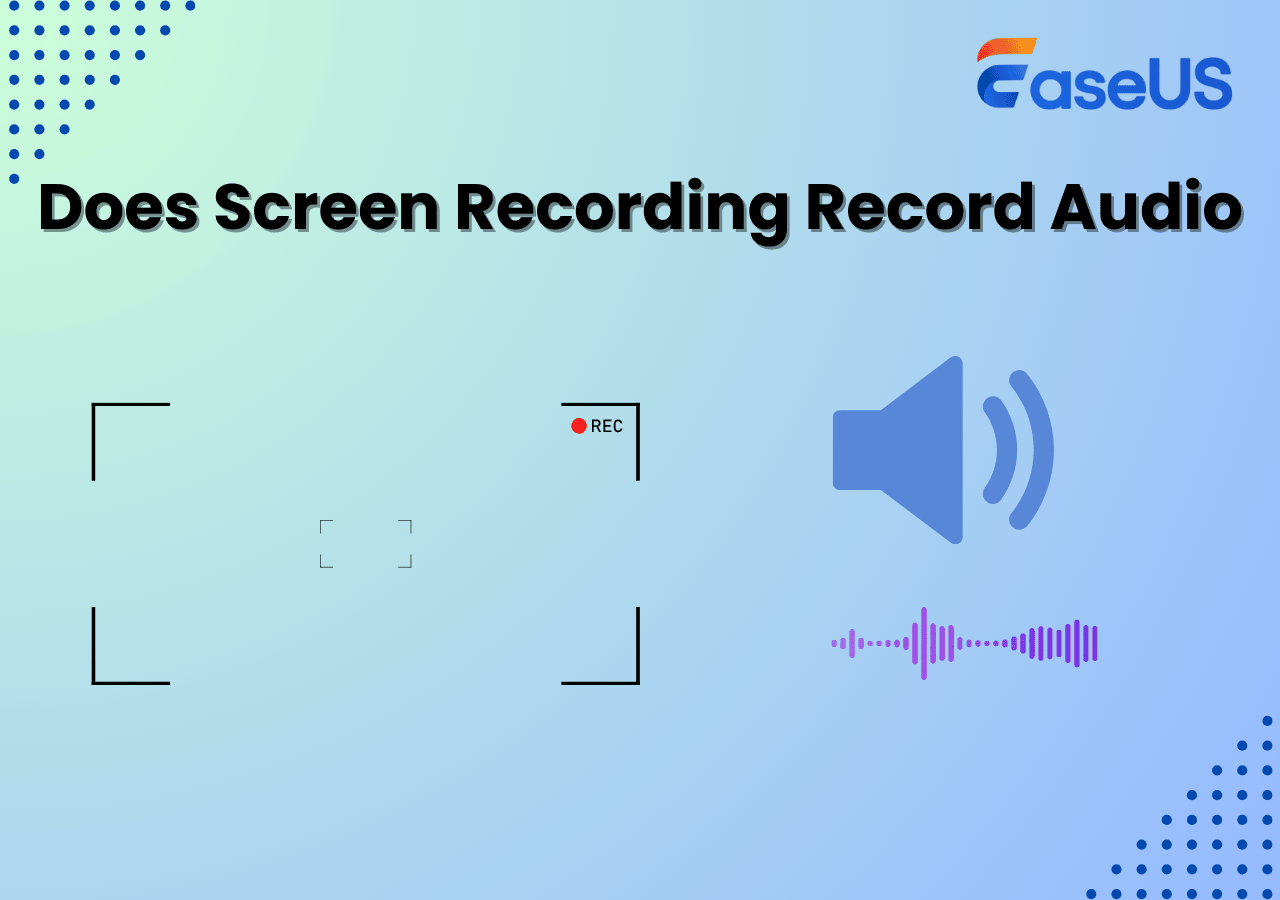-
![]()
Daisy
Daisy is the Senior editor of the writing team for EaseUS. She has been working in EaseUS for over ten years, starting from a technical writer to a team leader of the content group. As a professional author for over 10 years, she writes a lot to help people overcome their tech troubles.…Read full bio -
Jane is an experienced editor for EaseUS focused on tech blog writing. Familiar with all kinds of video editing and screen recording software on the market, she specializes in composing posts about recording and editing videos. All the topics she chooses …Read full bio
-
![]()
Alin
Alin is an experienced technical blog writing editor. She knows the information about screen recording software on the market, and is also familiar with data cloning and data backup software. She is expert in writing posts about these products, aiming at providing users with effective solutions.…Read full bio -
Jean is recognized as one of the most professional writers in EaseUS. She has kept improving her writing skills over the past 10 years and helped millions of her readers solve their tech problems on PC, Mac, and iOS devices.…Read full bio
-
![]()
Jerry
Jerry is a fan of science and technology, aiming to make readers' tech life easy and enjoyable. He loves exploring new technologies and writing technical how-to tips. All the topics he chooses aim to offer users more instructive information.…Read full bio -
![]()
Rel
Rel has always maintained a strong curiosity about the computer field and is committed to the research of the most efficient and practical computer problem solutions.…Read full bio -
![]()
Gemma
Gemma is member of EaseUS team and has been committed to creating valuable content in fields about file recovery, partition management, and data backup etc. for many years. She loves to help users solve various types of computer related issues.…Read full bio -
![]()
Shelly
"I hope my articles can help solve your technical problems. If you are interested in other articles, you can check the articles at the bottom of this page. Similarly, you can also check my Twitter to get additional help."…Read full bio
Page Table of Contents
0 Views |
0 min read
In today's world of remote work, online learning, and content creation, capturing your screen is more than just recording video; it's about preserving ideas, discussions, and insights. That's where screen recording software with transcription comes in. These tools don't just record your screen and audio; they automatically convert speech into text, making it easier to create meeting notes, lecture summaries, or subtitles. Whether you're an educator, business professional, or content creator, having a reliable screen recorder with transcription can save time, improve workflow, and boost productivity.
What Is Screen Recording Software with Auto Transcription?
Screen recorder with transcription allows you to capture your screen, system sound, and microphone input simultaneously, while automatically converting the spoken words into editable text using AI. Unlike traditional video recording software, these tools not only save your video content but also generate a transcript quickly, making it much easier to organize meeting notes or lecture materials. Key advantages include:
- Capture both visuals and multiple audio sources simultaneously for a complete recording.
- Convert speech to text instantly, saving time on manual note-taking.
- Export video, audio, and text/subtitle files, with the option to edit directly within the software.
What to Look for in a Screen Recorder with Transcription
Not all screen recording software is created equal, especially when transcription is involved. To help you find the best solution, we focused on several key factors that ensure both high-quality recordings and accurate transcripts:
✅Recording Quality: Look for software that captures high-resolution video (1080p or higher) and supports clear audio from both the system and microphone.
✅Transcription Accuracy: AI-powered transcription should recognize different speakers, punctuate correctly, and produce text that requires minimal editing.
✅Supported Formats: Choose tools that allow you to export videos in common formats (MP4, MOV) and transcripts in editable text or subtitle files (TXT, SRT).
✅Ease of Use: The software should have an intuitive interface, allowing you to start recording and generate transcripts quickly without a steep learning curve.
By considering these factors, you can select screen recording tool with transcription that not only captures your content but also helps you organize and share it efficiently.
Don't forget to share this post with others in need!
Top Pick: 6 Best Tools to Record and Transcribe
1. EaseUS RecExperts

EaseUS RecExperts is an intuitive screen and audio recorder with transcription capabilities, designed to capture both your screen and audio from system and microphone simultaneously. After recording, it automatically generates accurate transcripts, allowing users to quickly produce meeting notes, lecture materials, or video subtitles. With built-in noise reduction and annotation tools, it's a versatile all-in-one solution for content creators, educators, and business professionals who need simple yet reliable recorders that can transcribe video or audio to text.
Pros:
- Easy-to-use interface, perfect for beginners
- Simultaneous screen and audio recording
- Automatic transcription with export options in TXT
- Built-in noise reduction and annotation features
Cons:
- Transcription accuracy may vary with heavy accents or noisy environments
Best for: Anyone looking for a simple, all-in-one screen recording software with transcription
2. Notta.ai
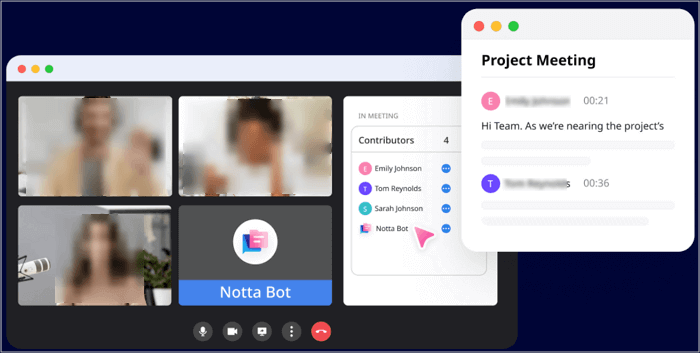
Notta is a cloud-based lightweight screen recorder with transcription capabilities, designed for users who need quick and accurate text conversion from recorded audio. It captures your screen along with system and microphone audio, then automatically generates transcripts that can be edited, exported, or shared instantly. With multi-language support and real-time transcription options, Notta is ideal for meetings, online classes, and content creation, providing a seamless workflow for recording and documenting important information.
Pros:
- Real-time transcription with high accuracy
- Supports multiple languages
- Easy-to-use, cloud-based interface
- Exports video, audio, and transcript files in various formats
- Quick sharing and collaboration features
Cons:
- Some advanced features require a paid plan
- Dependent on the internet connection for cloud-based processing
Best for: Users who need fast and accurate transcription alongside screen recording
3. Descript
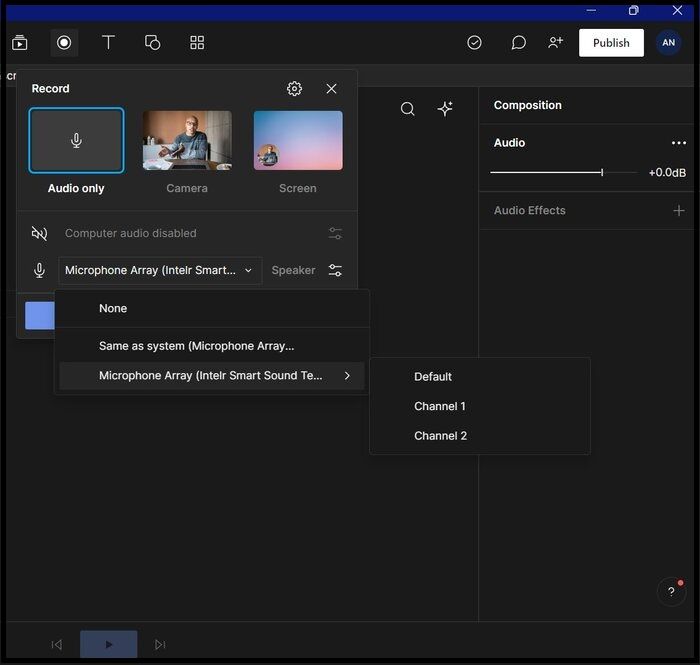
Descript is an all-in-one screen recorder with a transcription feature, designed for content creators who want to edit video and audio through text. It captures your screen, system audio, and microphone input simultaneously, then generates accurate transcripts that can be edited like a document. Its unique text-driven workflow allows you to modify audio and video by simply editing the text, making it easy to remove filler words, add captions, or create subtitles. Descript also offers AI features like Overdub for voice synthesis and automatic scene detection, streamlining the content creation process.
Pros:
- Powerful text-driven editing workflow
- Accurate automatic transcription
- Multi-platform support (Windows, Mac, and Web)
Cons:
- The free plan has limited recording minutes
- Can be resource-intensive on older computers
Best for: Users who need a professional, text-driven approach to recording and transcribing
4. ScreenPal

ScreenPal is a cloud-integrated video capture with transcription, designed to capture screen activity along with system and microphone audio, and automatically generate accurate text transcripts. It supports multi-track audio recording, timestamped captions, and direct export of both video and transcription files. Its cloud platform allows recordings to be saved, accessed, and shared securely across devices, making it suitable for collaborative workflows and professional video documentation.
Pros:
- Support screen, audio, and webcam recording
- Offer a wide range of AI features, including AI speech to text, background removal, etc.
- Integrated video editing tools tailored for annotation, trimming, and highlighting key sections
Cons:
- Real-time transcription depends on network stability
5. Riverside
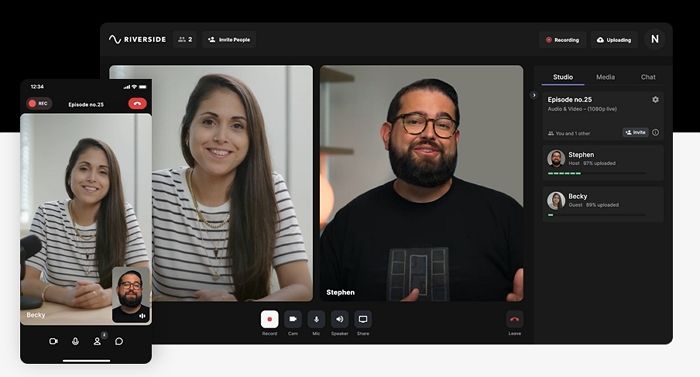
Riverside is designed for remote recording, allowing you to capture your screen and audio while automatically generating transcripts. Because it records locally on each participant's device, you get high-quality video and audio even if the internet connection is unstable. Once the recording is finished, Riverside uses AI to create a transcript and can distinguish between different speakers, which is great for interviews, meetings, or podcasts. It also supports multiple languages, making it suitable for international teams.
Pros:
- High-quality local recording: up to 4K video and 48 kHz audio
- Automatic transcription with speaker identification
- Supports multiple languages for global use
- Complete workflow: record, transcribe, and edit all within one platform
Cons:
- Feature-rich platform can feel complex for users who only need basic screen recording and transcription
Best for: Users who often need to join remote interviews or podcasts
6. ScreenApp
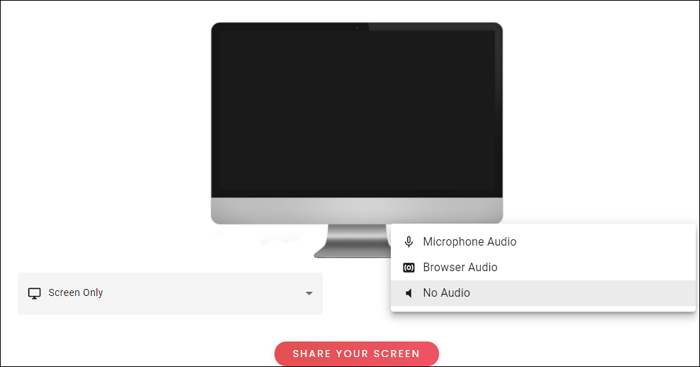
ScreenApp is a cloud-based tool that combines screen recording, audio capture, and automatic transcription. It records your screen, system audio, and microphone input, then uses AI to generate transcripts, summaries, and speaker identification. The platform works directly in your browser and also offers Mac, iOS, Android apps, and a Chrome extension. It's designed to turn recordings into structured, searchable notes, with transcription accuracy reaching up to 90% under clear audio conditions.
Pros:
- Fully browser-based, no installation required
- Automatically generates transcripts, summaries, and actionable notes,
- Supports uploading existing audio or video files for transcription
Cons:
- Some advanced features (long recordings, bulk exports) require a paid plan
Conclusion
Screen recording software with transcription makes it easy to record and organize video and audio content. For a simple and reliable option, EaseUS RecExperts provides both recording and transcription in one tool. For more advanced workflows, tools like Descript, Riverside, or ScreenApp may be suitable. Choosing the right software helps turn your recordings into searchable, editable resources quickly.
Frequently Asked Questions
1. Can I transcribe a screen recording?
Yes, you can. Many modern screen recording tools include built-in transcription features or let you export audio for transcription. The accuracy of the transcript depends on the software's AI engine, audio quality, and background noise, but most tools can generate a usable text version of your recording.
2. What is the best app to record and transcribe?
There isn't a single "best" app, as it depends on your needs. For high-quality recordings with speaker separation, Riverside is strong. For text-driven editing workflows, Descript excels. If you want a simple cloud-based solution, ScreenApp or ScreenPal works well. Beginners might prefer EaseUS RecExperts for its intuitive interface. Choosing the right app depends on features, platform compatibility, and workflow requirements.
3. How accurate is the automatic transcription?
Automatic transcription is generally accurate under clear audio conditions. Most AI-powered tools can reach 85 - 99% accuracy for single speakers in a quiet environment. Accuracy may decrease with multiple speakers, strong accents, or background noise. Some tools also provide speaker identification and punctuation to improve readability.
EaseUS RecExperts

One-click to capture anything on screen!
No Time Limit, No watermark
Start Recording