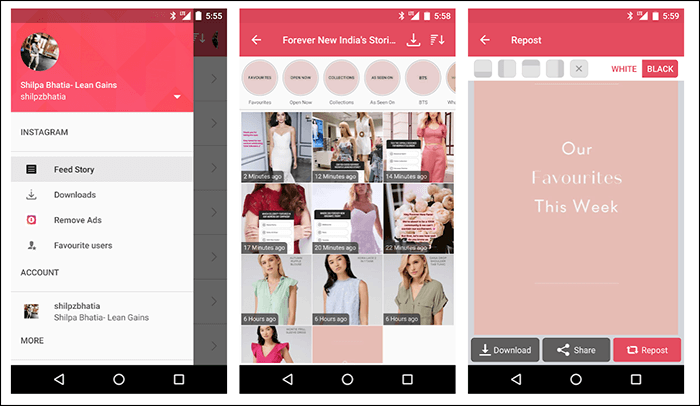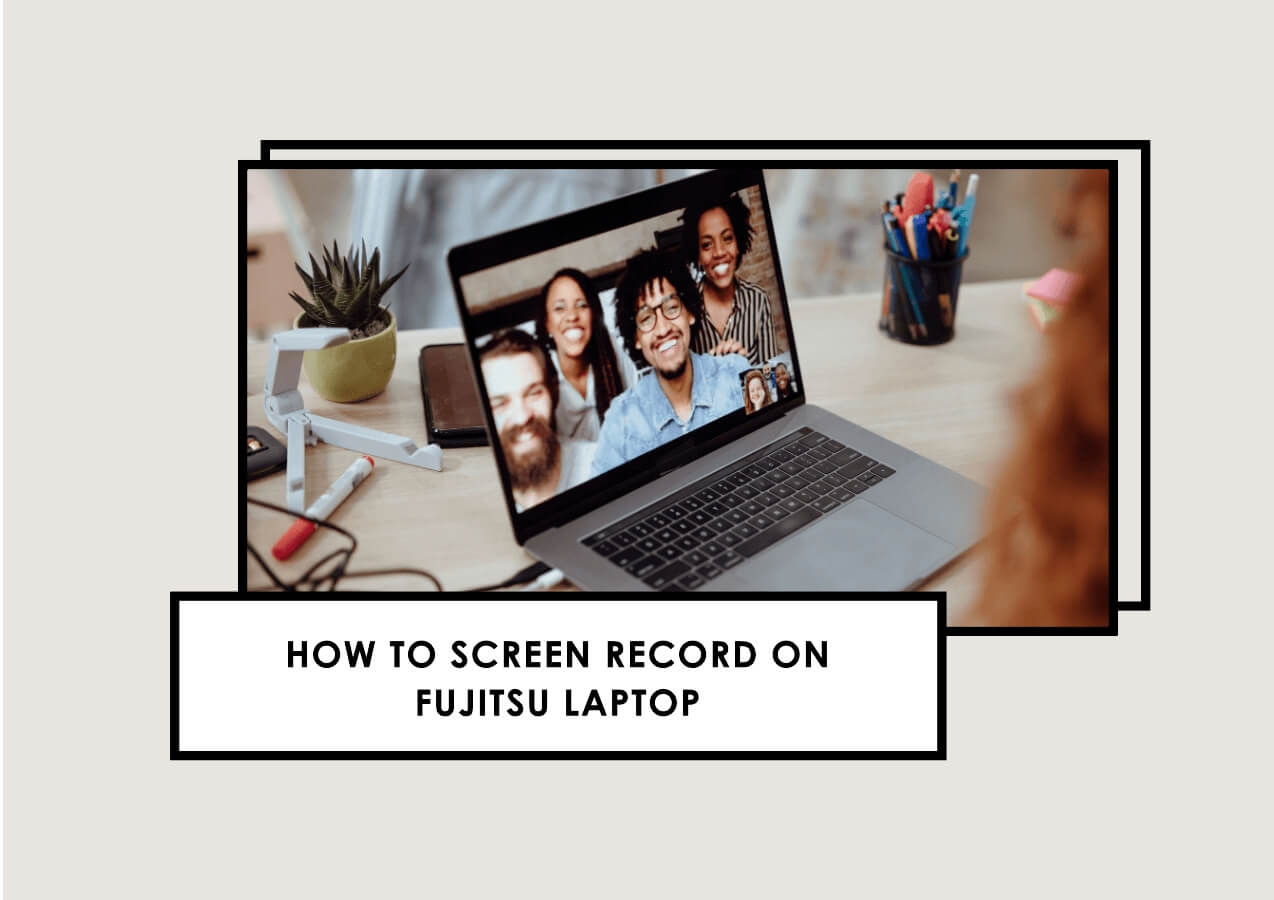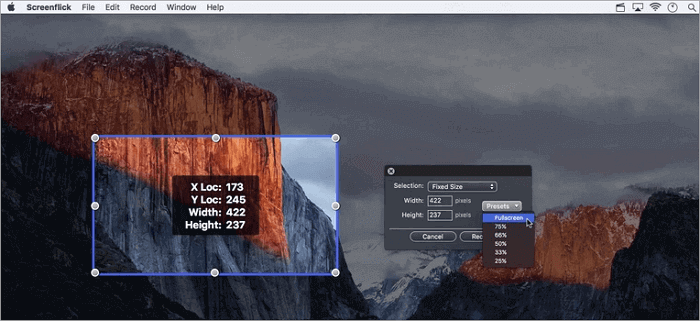-
![]()
Daisy
Daisy is the Senior editor of the writing team for EaseUS. She has been working in EaseUS for over ten years, starting from a technical writer to a team leader of the content group. As a professional author for over 10 years, she writes a lot to help people overcome their tech troubles.…Read full bio -
Jane is an experienced editor for EaseUS focused on tech blog writing. Familiar with all kinds of video editing and screen recording software on the market, she specializes in composing posts about recording and editing videos. All the topics she chooses …Read full bio
-
![]()
Melissa Lee
Alin is an experienced technical blog writing editor. She knows the information about screen recording software on the market, and is also familiar with data cloning and data backup software. She is expert in writing posts about these products, aiming at providing users with effective solutions.…Read full bio -
Jean is recognized as one of the most professional writers in EaseUS. She has kept improving her writing skills over the past 10 years and helped millions of her readers solve their tech problems on PC, Mac, and iOS devices.…Read full bio
-
![]()
Jerry
Jerry is a fan of science and technology, aiming to make readers' tech life easy and enjoyable. He loves exploring new technologies and writing technical how-to tips. All the topics he chooses aim to offer users more instructive information.…Read full bio -
Larissa has rich experience in writing technical articles. After joining EaseUS, she frantically learned about data recovery, disk partitioning, data backup, screen recorder, disk clone, and other related knowledge. Now she is able to master the relevant content proficiently and write effective step-by-step guides on various computer issues.…Read full bio
-
![]()
Rel
Rel has always maintained a strong curiosity about the computer field and is committed to the research of the most efficient and practical computer problem solutions.…Read full bio -
![]()
Gemma
Gemma is member of EaseUS team and has been committed to creating valuable content in fields about file recovery, partition management, and data backup etc. for many years. She loves to help users solve various types of computer related issues.…Read full bio
Page Table of Contents
0 Views |
0 min read
PAGE CONTENT:
- Why Do You Need Snipping Tool Alternatives?
- Top 4 Snipping Tool Alternatives
- Snipping Tool Alternative FAQs
Recently, Microsoft is bringing a native screen recording feature to Snipping Tool. Users can only use the Snipping Tool to take a screenshot before. If you want to record the screen as a video, you will need to go to Xbox Game Bar or some third-party apps for help.
But now, with the new Snipping Tool feature, you will now be able to record screen Windows 11 effortlessly. Surprising, right? However, it offers only a basic screen recording function. That's why we give you some Snipping Tool alternatives to give you a better experience. Let's dive in!
Why Do You Need Snipping Tool Alternatives?
There are mainly four reasons that you need an alternative screen recorder to Windows Snipping Tool.
- Firstly, this is the first public release of the screen recording function in Snipping Tool, which means that it is only for Dev users in the Insider channel.
- Secondly, Errors occur sometimes when the new Snipping tool refuses to start the recording. It's troublesome when you need to start recording instantly.
- Thirdly, it currently exports videos only in MP4 format and is only limited to 30FPS.
- Lastly, there are no toggles to record the microphone, system audio, or webcam view.
From the information above, we can see that this screen recording feature of the Snipping Tool is only a basic version. It needs improvement in the future.
Therefore, if you need to record the screen with advanced features, an alternative screen recorder is needed. No worries, in the content below, we list some of the best ones for you to choose from.
Top 4 Snipping Tool Alternatives
In this part, we give you four feasible Snipping Tool alternatives. They are recommended because they are popular among users. Also, they all can be used to record the screen as a video or capture it as a picture.
Top 1. EaseUS RecExperts
EaseUS RecExperts is the first Snipping Tool alternative you can consider. It is a popular Mac and Windows screen recorder that can be used to record anything on your screen. As a comprehensive screen recorder, it can also take a sceenshot with one click.
Besides, it is also a screen recorder no time limit that lets you capture the screen or video for many times. Moreover, you are also able to capture the screen with or without audio, microphone, and webcam. In other words, you can record activity or device you want.
Main Features:
- Record the part of screen or the full screen
- Capture the screen along with audio
- Record gameplay with webcam or not
- Take a screenshot during recording
- An easy-to-use and no-lag screen recorder
Download it from the button below and follow the steps to start recording on Windows PC.
Step 1. Launch EaseUS RecExperts. There are two modes for screen recording. Choose "Full Screen", this tool will capture the whole screen; choose "Region", you will need to select the recording area manually.

Step 2. After that, you can choose to record the webcam, system sound, or microphone as you like. Of course, you can turn them off if you only need to record the silent screen.

Step 3. Then, you can click the red "REC" button to start recording. Now you will see a menu bar on your screen. If you want to pause the recording, click on the white "Pause" button; to end the recording, click on the red "Stop" button.
Step 4. After recording, you will be led to the recording list interface. Here you can view or edit your recordings easily.

Top 2. OBS Studio
This open-source screen recorder allows you to record any activity going on on your screen with easy clicks. With this tool, you can add numerous sources to the process. For instance, you can add your one or multiple screens, microphones, system audio, and a webcam, etc. to record. You can also change the settings to adjust the recorded video. When all is set up, you can click a button to start your recordings.

Features:
- Compatible with many different platforms
- Record multiple windows at the same time
- A screen recorder free download
Top 3. Bandicam
Bandicam has been built to help users make various types of recordings on their computers. You can use this program to record the screen, record a window, record an area, or record a gameplay on PC with easy operations. During the recording, you can make real-time drawings to emphasize things or explain your concepts better.

Features:
- Export your recordings in various formats
- Record video from your webcam
- It is free video recording software for PC
Top 4. Movavi
Movavi is the last screen recorder that you can use as a Snipping Tool alternative. Like other tools, it can capture both screen recording videos and screenshots pics. It is compatible with both Windows and Mac devices, so you don't need to worry about compatibility. What's better, with this screen recorder, you can schedule recording in advance so you need to start manually.
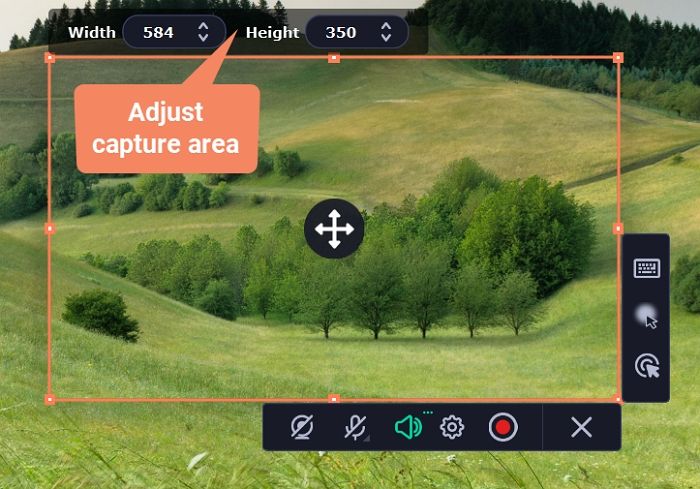
Features:
- Save the recordings in PNG, JPG, MP4, GIF, etc.
- Support editing the recordings
- Offer a clean and clear interface
Snipping Tool Alternative FAQs
Here we selected some frequently asked questions related to this topic and give you their answers below.
1. How do you snip without Snipping Tool?
All the recommended Snipping Tool alternatives can be used to snip on a PC. Just download one of them and follow the instruction to take a screenshot.
2. What is better than Snip and Sketch?
Apps like ShareX, Flameshot, PicPick, etc. are all worth trying. Download and try one for yourself. You can find them surprising in screenshot-taking.
3. What is the best free Snipping Tool?
We recommend you download and use EaseUS RecExperts as you can choose to take screenshots or record the screen as a video or GIF.
Conclusion
After reading, we believe you have learned why you need a Snipping Tool alternative and what are the recommended ones. From all the screen recorders listed above, we suggest you download and use EaseUS RecExperts because it offers you the easiest screen recording process and the most comprehensive screen recording features. Just download it now and have a try!
EaseUS RecExperts

One-click to capture anything on screen!
No Time Limit, No watermark
Start Recording