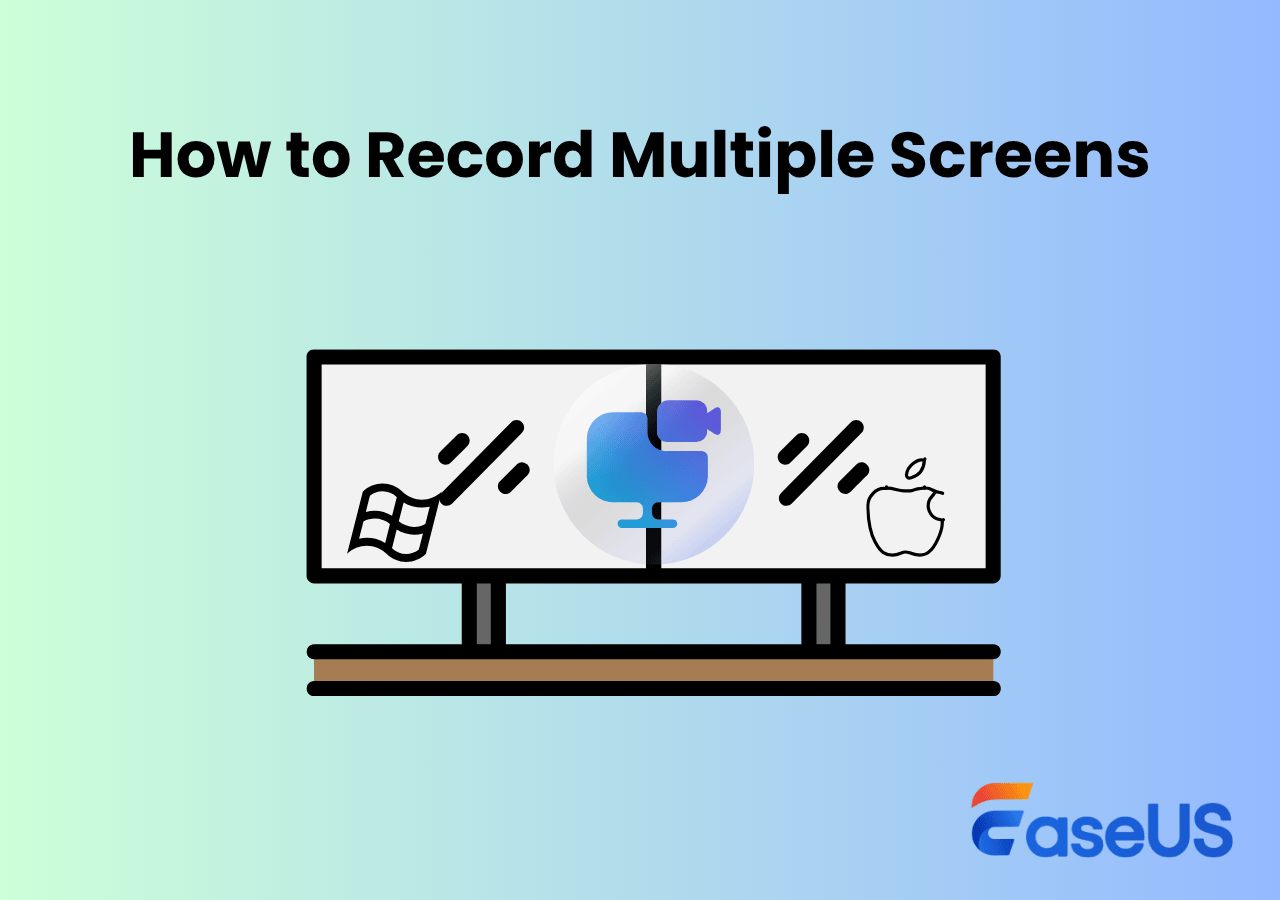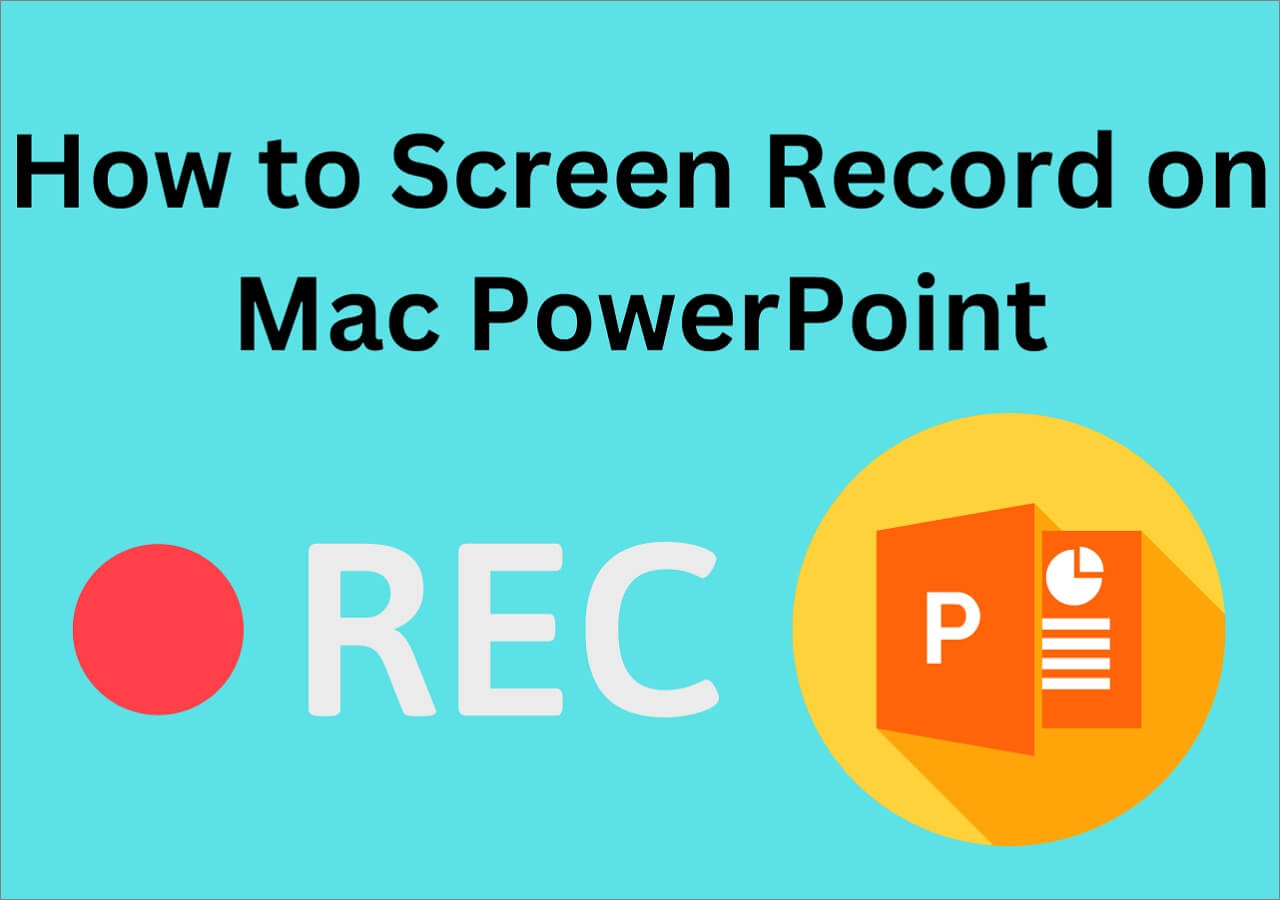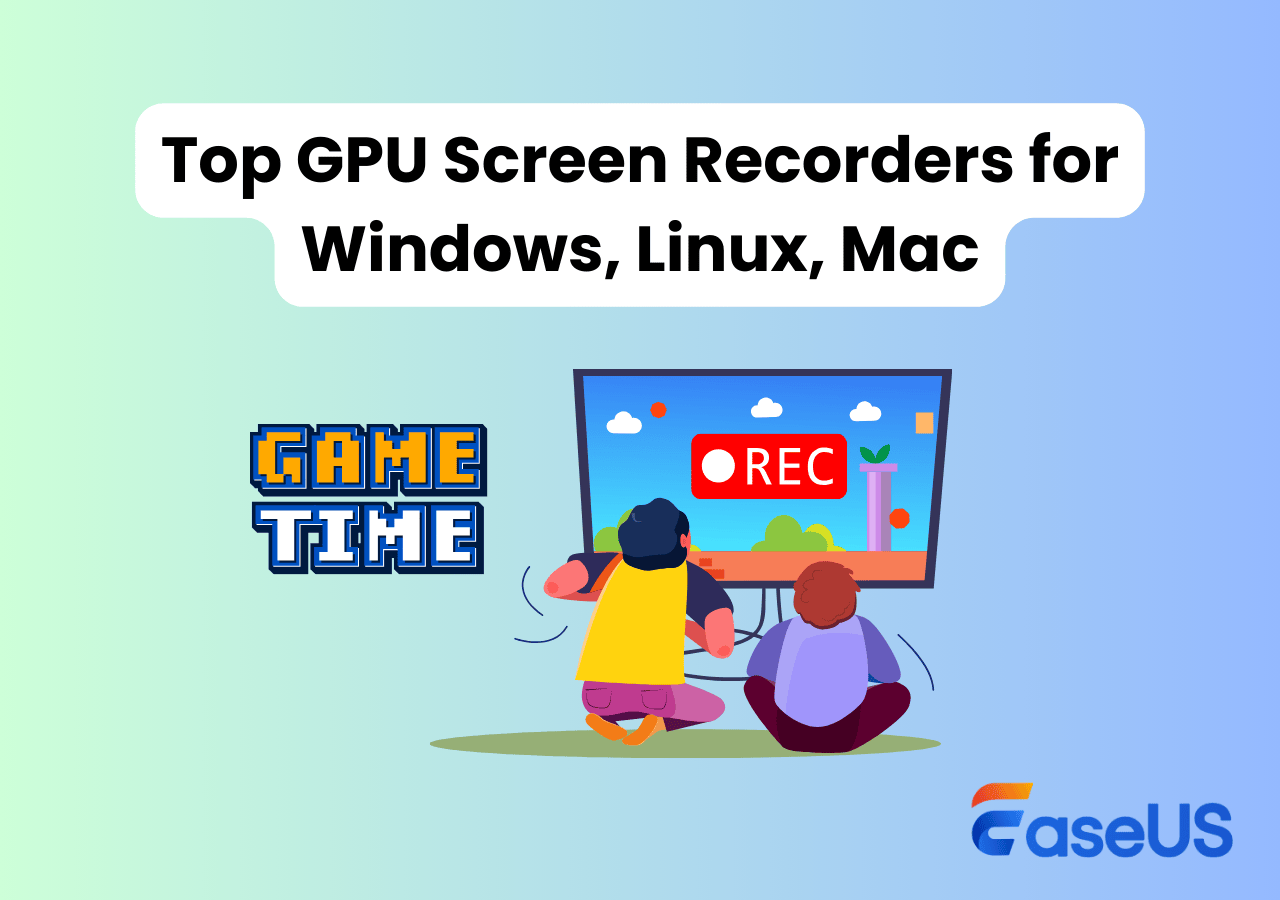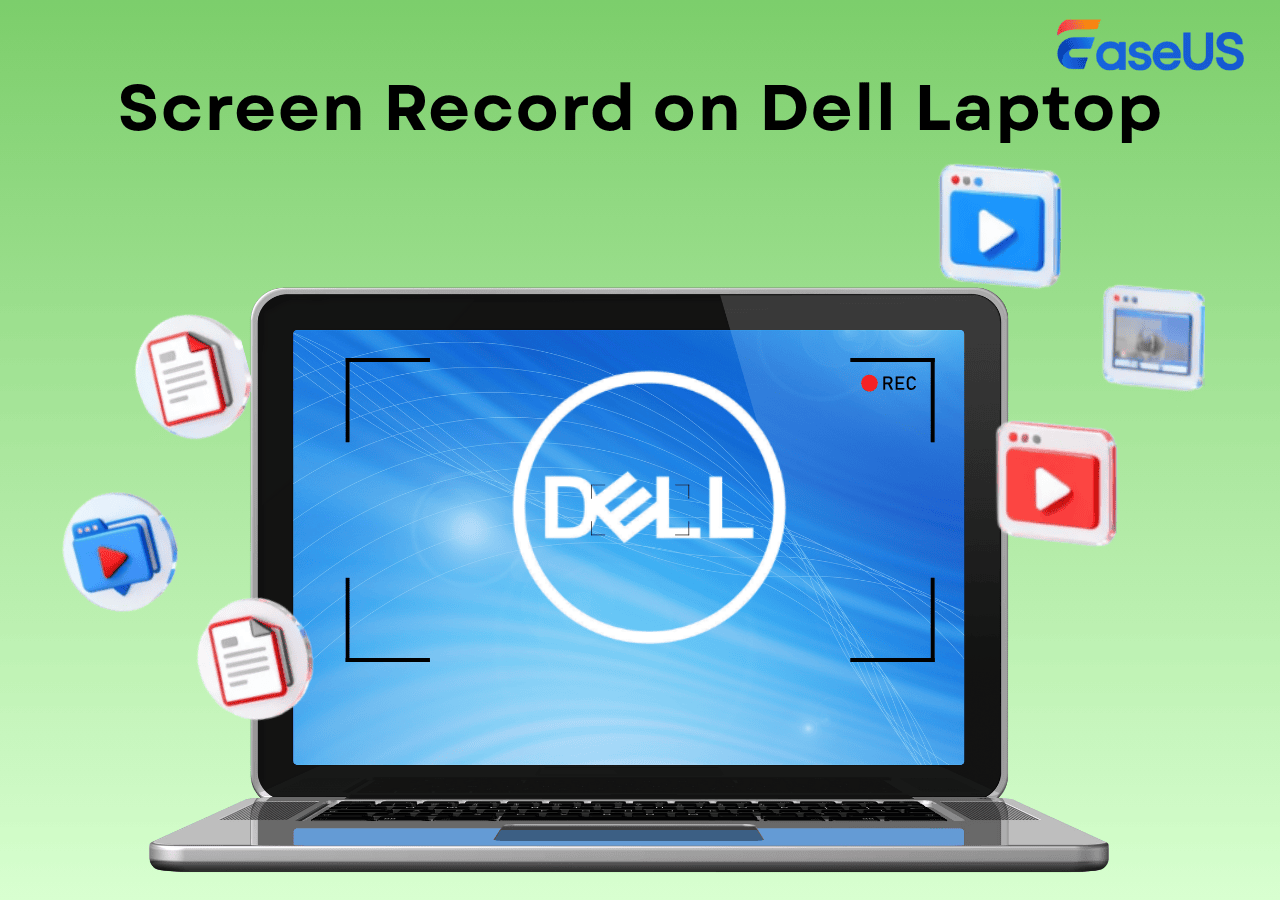-
![]()
Daisy
Daisy is the Senior editor of the writing team for EaseUS. She has been working in EaseUS for over ten years, starting from a technical writer to a team leader of the content group. As a professional author for over 10 years, she writes a lot to help people overcome their tech troubles.…Read full bio -
Jane is an experienced editor for EaseUS focused on tech blog writing. Familiar with all kinds of video editing and screen recording software on the market, she specializes in composing posts about recording and editing videos. All the topics she chooses …Read full bio
-
![]()
Alin
Alin is an experienced technical blog writing editor. She knows the information about screen recording software on the market, and is also familiar with data cloning and data backup software. She is expert in writing posts about these products, aiming at providing users with effective solutions.…Read full bio -
Jean is recognized as one of the most professional writers in EaseUS. She has kept improving her writing skills over the past 10 years and helped millions of her readers solve their tech problems on PC, Mac, and iOS devices.…Read full bio
-
![]()
Jerry
Jerry is a fan of science and technology, aiming to make readers' tech life easy and enjoyable. He loves exploring new technologies and writing technical how-to tips. All the topics he chooses aim to offer users more instructive information.…Read full bio -
![]()
Rel
Rel has always maintained a strong curiosity about the computer field and is committed to the research of the most efficient and practical computer problem solutions.…Read full bio -
![]()
Gemma
Gemma is member of EaseUS team and has been committed to creating valuable content in fields about file recovery, partition management, and data backup etc. for many years. She loves to help users solve various types of computer related issues.…Read full bio -
![]()
Shelly
"I hope my articles can help solve your technical problems. If you are interested in other articles, you can check the articles at the bottom of this page. Similarly, you can also check my Twitter to get additional help."…Read full bio
Page Table of Contents
0 Views |
0 min read
QuickTime Player is no longer supported on Windows, making it risky and outdated, especially for those trying to play MOV files on Windows 10/11. With limited compatibility and no updates since version 7.7.9, many users now turn to a modern QuickTime alternative for Windows offering better features, safer playback, and broader format support. This article reviews the 10 best picks.
PAGE CONTENT:
How We Choose the Best QuickTime Alternative for Windows 10/11
We applied a rigorous evaluation process, prioritizing the following key criteria to ensure only the most reliable and user-focused QuickTime alternatives were selected:
🧑🏻🤝🧑🏻Target Users & Scenarios: Casual viewers, content creators, gamers, educators, and professionals.
🛠️Testing Environment: Windows 11 Pro with Intel i7-12700H CPU, 16GB RAM, and NVIDIA RTX 3060 GPU.
🔍Evaluation Criteria:
- Functionality: Media playback, screen recording, and editing capabilities.
- Performance: 4K playback, resource utilization, stability.
- User Experience: Interface intuitiveness, ease of use.
- Compatibility: Support for various file formats and codecs.
- Cost: Free vs. paid features.
📚Additional Considerations: User reviews, developer support, and update frequency.
Share the post to help more users find the best QuickTime for Windows!
Alternatives to QuickTime Player for Windows
Based on all these aspects mentioned above, we selected the top 10 QuickTime Player for Windows 11, 10, 8.1, 8, 7, and older versions.
1. EaseUS RecExperts
- OS: Windows 11/10/8/8.1/7, macOS 10.13 or later
- Suitable for: Beginners to professionals
- Rating: 4.5⭐ - From TechRadar
To find a proper alternative to QuickTime Player for Windows, we need to figure out what kind of software we are looking for. Although it is usually used as a video player, QuickTime is also a PC screen recorder. Therefore, the best option should be an application that has both two functions.
EaseUS RecExperts is well-known as an excellent Mac and Windows screen recorder. It allows users to record the screen, webcam, and microphone as a video with simple clicks. This meets the first option.
On the other side, not many people know that EaseUS RecExperts is also a video player with speed control. With its help, you can play MP4, AVI, MOV, FLV...videos in 0.5x, 0.75x, 1x, 1.25x, 1.5x, 2x speed. In a word, all the features make it the perfect alternative to QuickTime for Windows.
👉Download it from the button below.
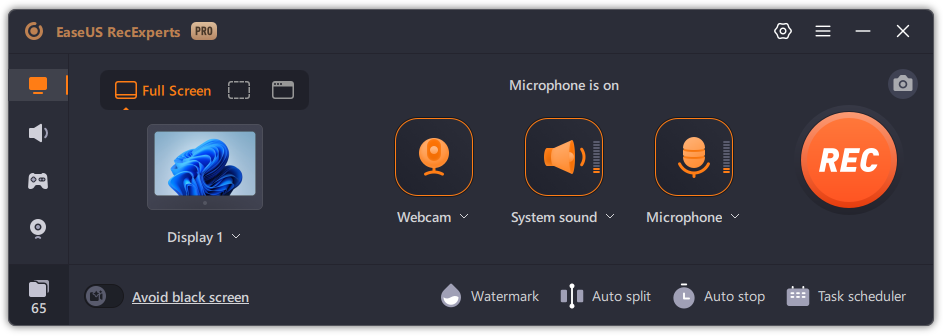
Expert's Rating: 4.8/5
![]() Pros
Pros
- Comprehensive screen recorder and media player.
- Supports multiple formats: MP4, MP3, PNG, etc.
- No watermark or time limit on recordings.
- Built-in noise reduction for enhanced audio quality.
![]() Cons
Cons
- Advanced features require a paid version.
- No Linux support.
User Feedback
"When we tested out the screen recorder, we highly rated how easy it was to set-up and use. In addition to capturing your screen (or an area of it) and system sounds (if you select it), RecExperts auto-detects any connected webcams and microphones." - Steve Clark.
Share the post to help more users find the best QuickTime for Windows!
2. Windows Media Player
- OS: Windows, Windows 10/11
- Suitable for: Casual users
- Rating: 3.9⭐ – From Microsoft Store
Windows Media Player is the inbuilt media playing tool you can use on your Windows computer. It offers users a high-quality video-viewing experience with smooth loading and playing process. You can also speed up video playback if you like.
Moreover, if you have many videos to play, you can also use this tool to create a playlist. It can also synchronize with external devices. What's more, you can listen to music tracks and stream audio files easily. Try it if you don't want to download anything.
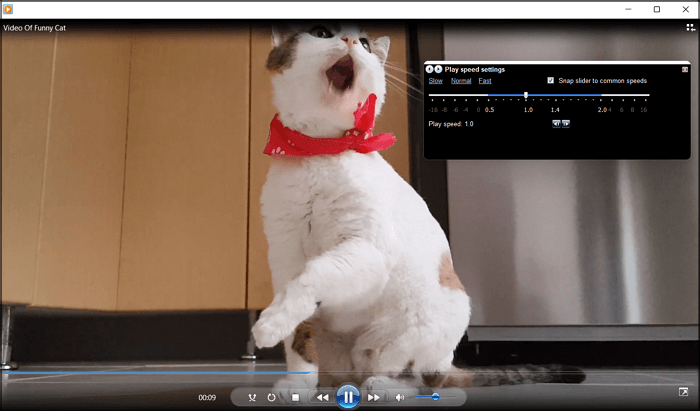
Expert's Rating: 4.0/5
![]() Pros
Pros
- Pre-installed on Windows systems.
- User-friendly interface.
- Supports playlist creation and media syncing.
![]() Cons
Cons
- Limited format support compared to modern players.
- Lacks advanced features like screen recording.
User Feedback
"I personally like the new Media Player because of its nice clean interface, fits in well with the Windows 11 theme. It's pretty decent for both audio and video..." – Reddit.
- Notice: Windows Media Player requires additional codecs for full MOV support.
Share the post to help more users find the best QuickTime for Windows!
3. VLC Media Player
- OS: Windows, macOS, Linux, Android, iOS, etc.
- Suitable for: All users
- Rating: 4.7⭐ – From G2
Another popular video player for Windows is VLC Media Player, it can be a good choice if you want to find a QuickTime Player alternative. Like many good media player apps, it allows users to choose the playback speed from the five available options.
Moreover, it gives its users the capability to change video and audio settings like aspect ratio easily. What's more, this open-source video player allows you to crop and zoom your original videos with simple clicks.
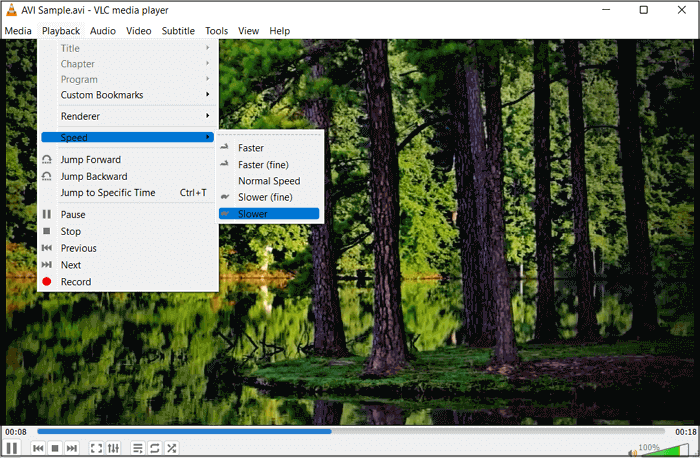
Expert's Rating: 4.7/5
![]() Pros
Pros
- Supports almost all media formats.
- Lightweight and fast.
- Regular updates and active community support.
![]() Cons
Cons
- Interface may seem outdated to some users.
- Advanced features can be complex for beginners.
User Feedback
"best video player evern with almost hundreds of extensions , easy to use , many plugins already installed" – shailesh s.
Share the post to help more users find the best QuickTime for Windows!
4. GOM Player
- OS: Windows, macOS, Android, and iOS
- Suitable for: Users needing subtitle support
- Rating: 4.7⭐ - From Capterra
When it comes to the alternative software to QuickTime for Windows, you can never miss GOM Player. As a free slow-motion video player for Windows 10, it can play almost all video formats slowly. In this way, you won't miss any detail in the video.
Not just that. With this player, you can also change the settings of video, audio, and subtitles files. You can even use it to flip, rotate, mirror, and sharpen videos. The best thing about it is that you don't need to find any extra codecs.
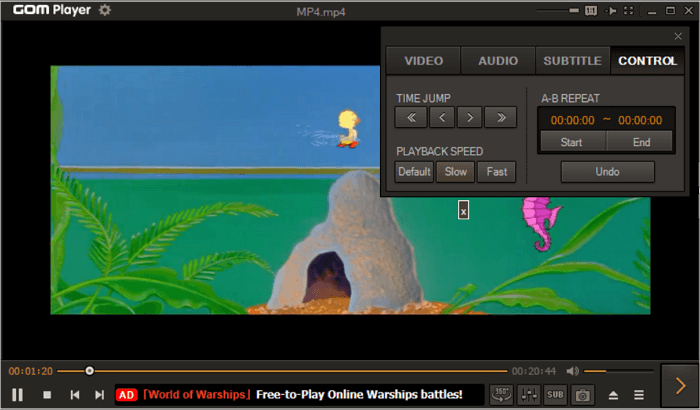
Expert's Rating: 4.6/5
![]() Pros
Pros
- Built-in subtitle library.
- Supports 360-degree VR playback.
- Can play damaged or incomplete files.
![]() Cons
Cons
- Contains ads in the free version.
- Installer may include additional software.
User Feedback
"Gom player is desktop and mobile video/audio player it supports all the most popular media file formats and it's easy to navigate this software is available to." – Lucky B.
Share the post to help more users find the best QuickTime for Windows!
5. Cisdem Video Player
- OS: Windows and Mac
- Suitable for: Users seeking high-quality playback
- Rating: 4.2⭐ – From Apple
Cisdem Video Player is one of the best options you could pick. Although it is seen as one of the best free video players for Mac devices, it is also compatible with the Windows system. It provides unconditional support for over 200 formats.
What's more, users don't need to find any extra codec packs to use it. However, if you want to play 4K videos, you may need to purchase it first. If you don't mind, you may choose it after checking the pros and cons.
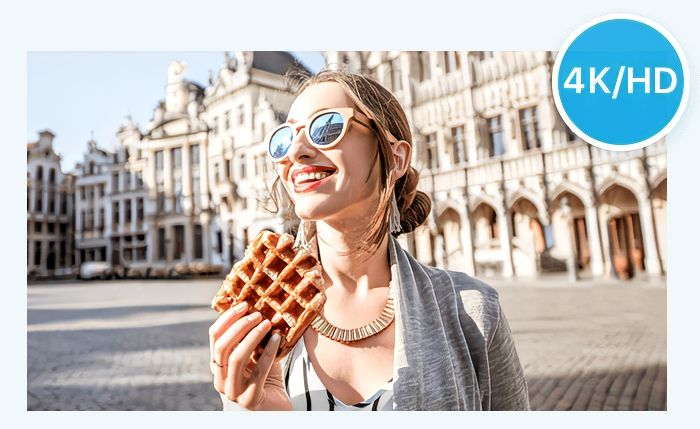
Expert's Rating: 4.6/5
![]() Pros
Pros
- High-resolution video playback.
- Supports a wide range of formats.
- No ads or spyware.
![]() Cons
Cons
- Limited features compared to other players.
- No screen recording capabilities.
User Feedback
"It didn't support playlist before yet it supports with the latest version, also optimized the UI design, much better than the old versions. Keep up the good work!" – Grace$Knight91.
Share the post to help more users find the best QuickTime for Windows!
6. Kodi
- OS: Windows, macOS, Linux, Android, iOS, and tvOS
- Suitable for: Home theater enthusiasts
- Rating: 4.2⭐ – From G2
Another free and open-source Windows media player is Kodi. Offering media management tools, a player for opening audio and video files, a library, and more, this should be one of your best choices.
This tool can be used to play many files like MP4, AVI, WMV, MKV, WMV, ASF, and more. Also, this AVI player can help you adjust video properties like Video Scaling, Brightness, Contrast, and Pixel Ratio.

Expert's Rating: 4.5/5
![]() Pros
Pros
- Highly customizable with add-ons.
- Supports various media formats.
- Active community and regular updates.
![]() Cons
Cons
- Setup can be complex for beginners.
- Some add-ons may not be legal.
User Feedback
"After taking a day tinkering around with Kodi and looking at Reddit and YouTube tutorials I've come to the conclusion that you can't do much unless you pay for Real Debrid..." – Reddit.
Share the post to help more users find the best QuickTime for Windows!
7. KMPlayer
- OS: PC, Android, and iOS
- Suitable for: Users looking to play high-resolution videos with advanced customization
- Rating: 3.9⭐ – From CNET
KMPlayer is a convenient video player for Windows and Mac users. If you are finding an alternative to QuickTime Player for Windows, you can never ignore it. You can use it to play videos at a speed from 0.25x to 4x.
What's more surprising, you can also adjust the subtitle size and color so the image won't be covered. YouTube videos can be played directly via URLs with this player. If some videos can't be played, you can record the YouTube video you like. Check its pros and cons below.
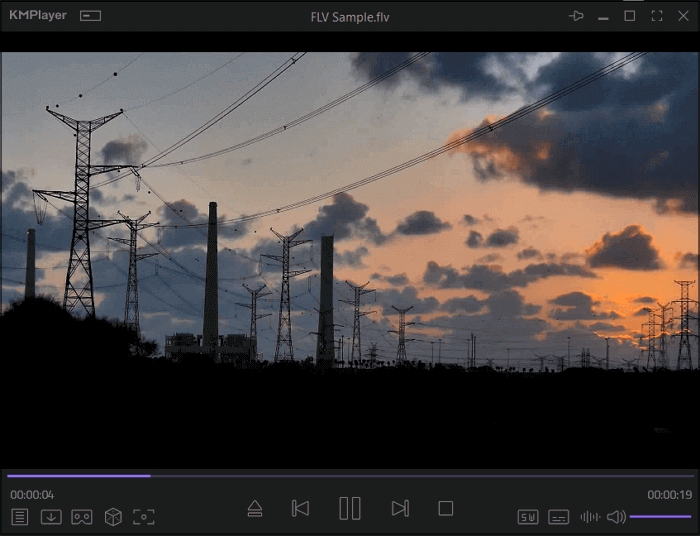
Expert's Rating: 4.4/5
![]() Pros
Pros
- Excellent codec support for most file types
- Lightweight and responsive interface
- Supports high-resolution video (up to 8K)
- Free to use
![]() Cons
Cons
- Contains in-app ads
- Interface may seem cluttered to beginners
User Feedback
"It's a decent app that needs some refinement, but I'd recommend it to anyone needs media playback." – Google Play.
Share the post to help more users find the best QuickTime for Windows!
8. PotPlayer
- OS: Windows 11, 10, 8.1, 7, Vista, XP
- Suitable for: Advanced users who need performance and configurability
- Rating: 4.7⭐ – From G2
PotPlayer is another HD video player that can handle almost all video formats you may encounter. It is a feasible tool for watching movies and TV shows on your Windows computer. All in simple clicks.
However, it is more than just a simple media player for Windows 10. It also offers various features to play videos with a better user experience. Whether you're looking for a simple video player or a powerful one, you may check on PotPlayer.
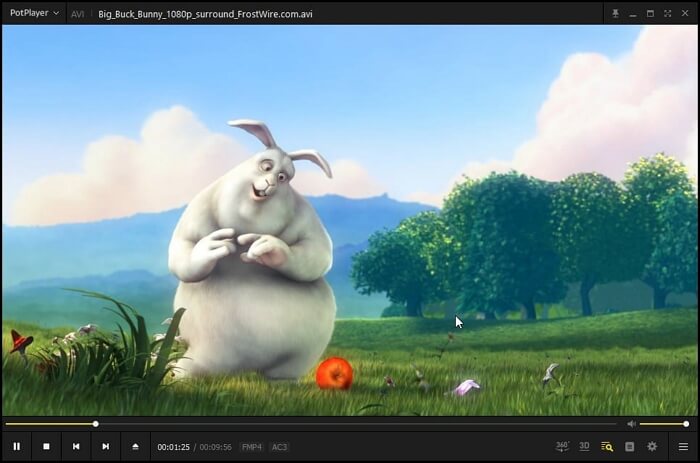
Expert's Rating: 4.6/5
![]() Pros
Pros
- Supports virtually all video/audio formats
- Smooth playback with hardware acceleration
- Highly customizable
- Lightweight on system resources
![]() Cons
Cons
- Advanced UI may confuse beginners
- Occasional bundled software in installer
User Feedback
"PotPlayer is an incredibly powerful media player with built-in editing and optimization tools, a screen recorder, and support for the latest video technologies." – TechRadar.
Share the post to help more users find the best QuickTime for Windows!
9. RealPlayer
- OS: Windows, Mac, Linux, Unix, iOS, Android, Roku, and Web
- Suitable for: Users looking to manage and stream media files
- Rating: 4.0⭐ – From Slashdot
RealPlayer stands out from the rest because it can burn Hi-Def DVDs, trim videos, and change video formats. It is used by many people around the world. So, if you want a video player with a good reputation, it is an option.
Compatible with almost all common media file formats, it can play WAV files with one click. After that, you may enjoy the smooth and high-quality video viewing process. Check the advantages and drawbacks of it below.
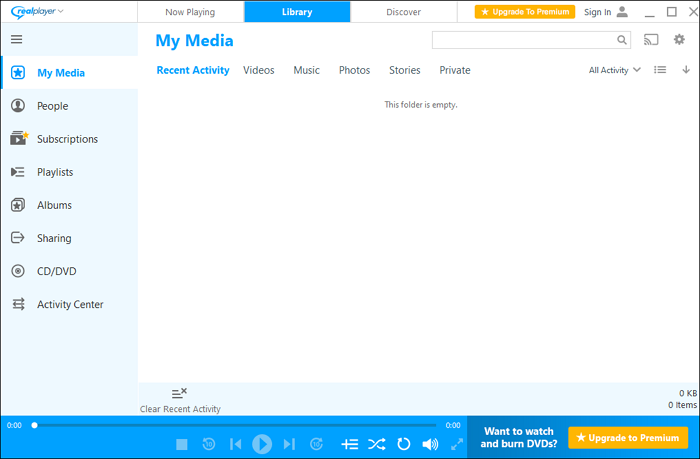
Expert's Rating: 4.2/5
![]() Pros
Pros
- Allows online video download and conversion
- Plays MOV, MP4, AVI, and more
- Includes basic editing tools
- Supports video streaming and sharing
![]() Cons
Cons
- Limited features in free version
- Requires account login for full access
User Feedback
"Great player. First one I used. Love the video alliterations, this is generally a great product." – Milton I.
Share the post to help more users find the best QuickTime for Windows!
10. Blu-ray Player
- OS: Windows and Mac
- Suitable for: Users who want to play Blu-rays and DVD content with MOV compatibility
- Rating: 4.7⭐ – From TruKstKpilot
Blu-ray Player is the last 4K video player we want to introduce to you. It supports DVDs and Blu-ray video playing without a hassle. With this player, you can take control of the audio/video playback settings, along with the subtitles.
For example, it lets you adjust the screen size and the video effects, i.e., brightness, saturation, contrast, and many more. All your needs will be fulfilled in this video player. Check the pros and cons of it now.
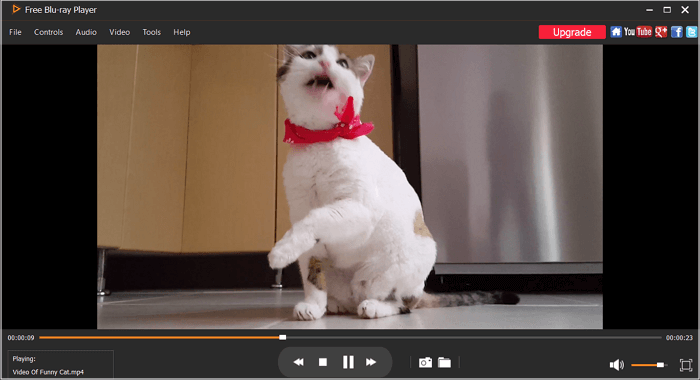
Expert's Rating: 4.1/5
![]() Pros
Pros
- Supports Blu-ray, DVD, and MOV playback
- Crisp HD video quality
- Intuitive interface with menu navigation
- Cross-platform support
![]() Cons
Cons
- Free version lacks advanced settings
- Occasional playback stutter with large files
User Feedback
"Nice interface, good quality play back. Obviously real effort has gone into this software. But it doesn't work for me without an Internet connection..." – VideoHelp Forum.
Share the post to help more users find the best QuickTime for Windows!
Alternatives to QuickTime for Windows FAQs
Here are some frequently asked questions and their answers related to this topic. Check them now.
1. Is there something like QuickTime for Windows?
VLC can be used as a QuickTime alternative for Windows. It is an open-source, cross-platform, and free media player and streaming media server software commonly called VLC.
2. What is the Microsoft equivalent of QuickTime Player?
Windows Media Player is the Microsoft equivalent of QuickTime Player. It is an inbuilt lightweight video and audio player for Windows users. You may try it if you don't want to download anything.
3. Is QuickTime for Windows discontinued?
Yes, QuickTime for Windows is a discontinued extensible multimedia architecture created by Apple. users can use it to play, stream, encode, and transcode media formats.
4. Is there a QuickTime for Windows 10?
Well, no. The current QuickTime for Windows is running on Windows Vista and Windows 7. So you may choose one tool from this article to use on your Windows 10. And EaseUS RecExperts is most recommended among them.
5. What media player supports MOV files and Blu-ray?
Leawo Blu-ray Player supports both MOV digital files and Blu-ray/DVD discs, ideal for hybrid media users.
6. Does Windows Media Player play MOV files?
By default, no. It may require installing additional codecs to support MOV format.
7. What's the best alternative to QuickTime for playing MOV files on Windows 10?
VLC Media Player is the most popular option, while EaseUS RecExperts offers both playback and recording in one package.
Share the post to help more users find the best QuickTime for Windows!
Conclusion
If you're looking for a QuickTime alternative for Windows that can play MOV files and more, the 10 tools above cover all major needs, from casual viewing to high-end media playback and editing.
👉Our Top Recommendations:
- For all-in-one screen recording and playback: EaseUS RecExperts
- For a powerful, open-source option: VLC Media Player
- For Blu-ray lovers: Leawo Blu-ray Player
- For subtitle-heavy foreign content: GOM Player
🚩Here's a quick comparison of the top 10 QuickTime alternatives we discussed:
|
Software |
OS Compatibility |
Key Features |
|
EaseUS RecExperts |
Windows, macOS |
Recording, editing, playback, AI tools |
|
VLC Media Player |
Windows, macOS, Linux |
Free, open-source, wide codec support |
|
Windows Media Player |
Windows |
Basic playback for select formats |
|
GOM Player |
Windows, macOS |
Subtitle sync, 360° support |
|
Cisdem Player |
Windows, macOS |
High-res playback, ad-free |
|
Kodi |
Cross-platform |
All-in-one media hub |
|
KMPlayer |
Windows, macOS |
8K support, advanced controls |
|
PotPlayer |
Windows |
High customization, low CPU use |
|
RealPlayer |
Windows, Android |
Streaming, downloads, cloud storage |
|
Leawo Blu-ray Player |
Windows, macOS |
Blu-ray, DVD, and MOV playback |
Share the post to help more users find the best QuickTime for Windows!
EaseUS RecExperts

One-click to capture anything on screen!
No Time Limit, No watermark
Start Recording