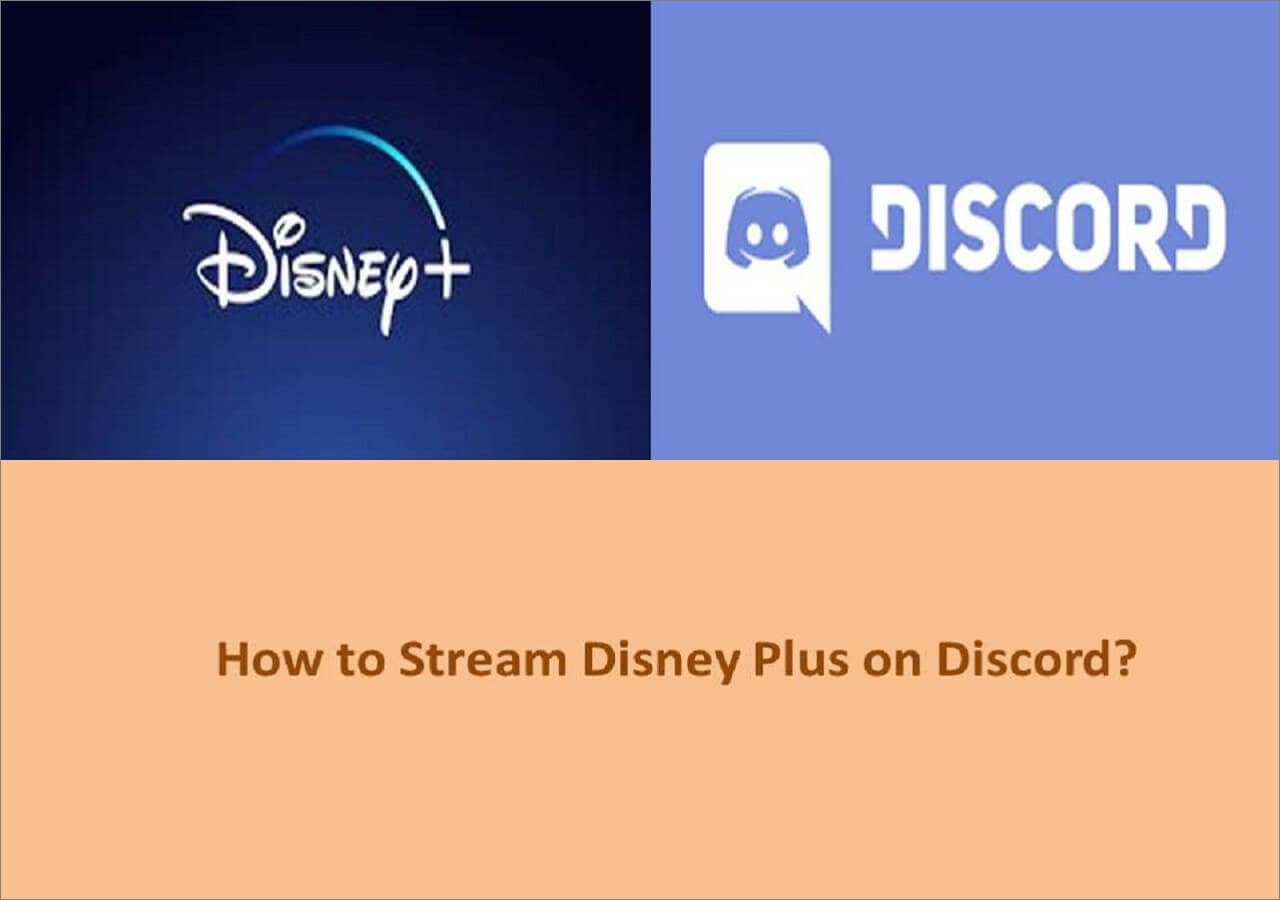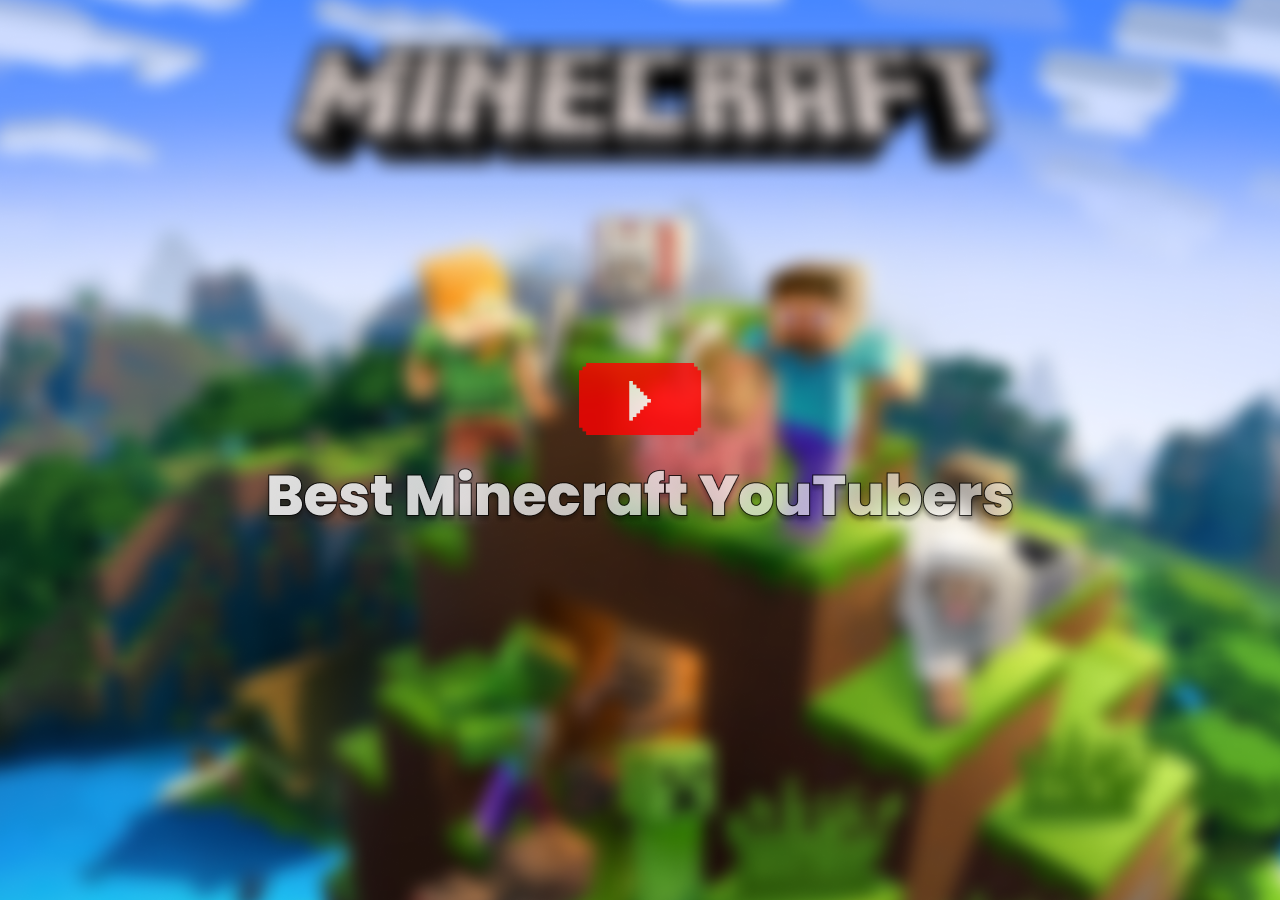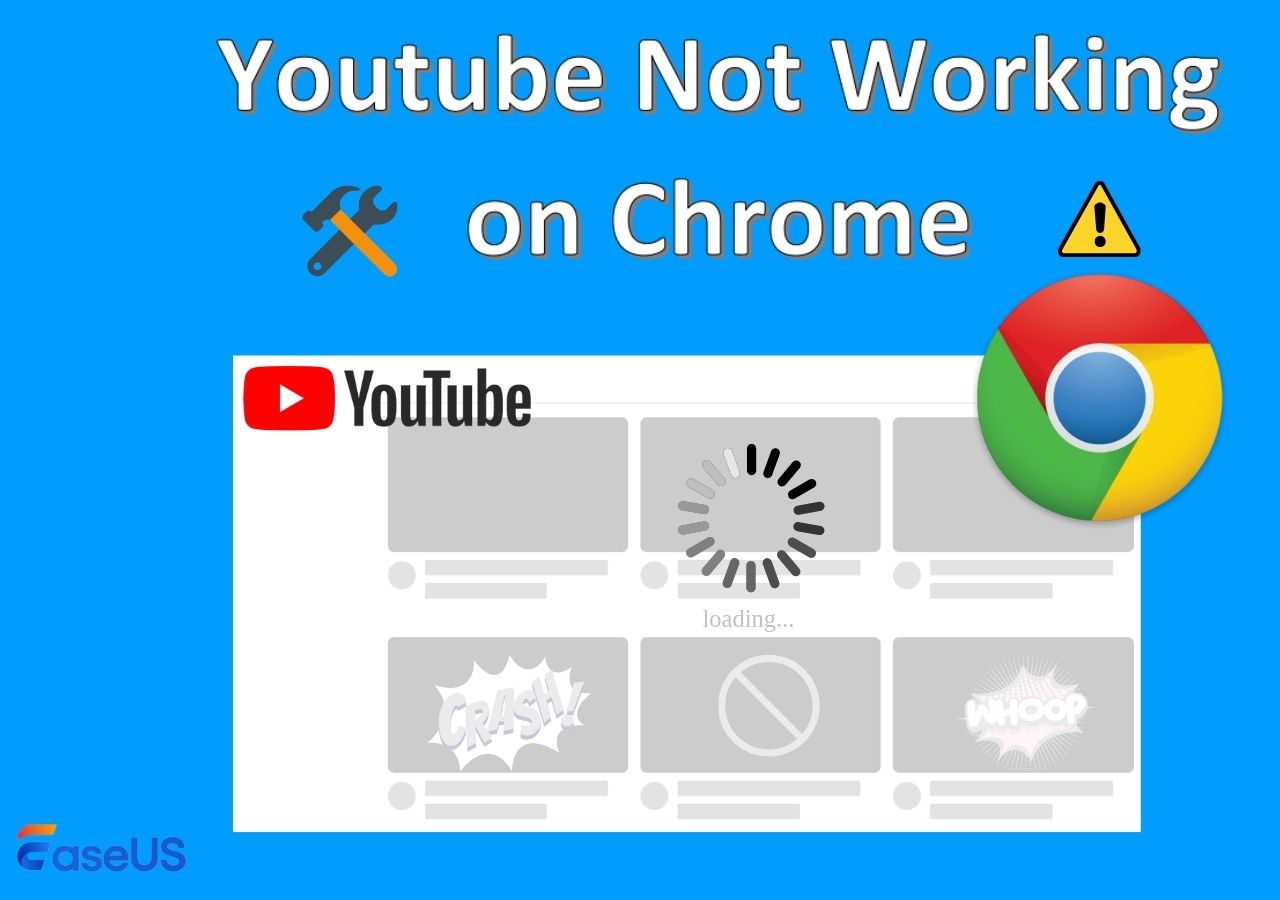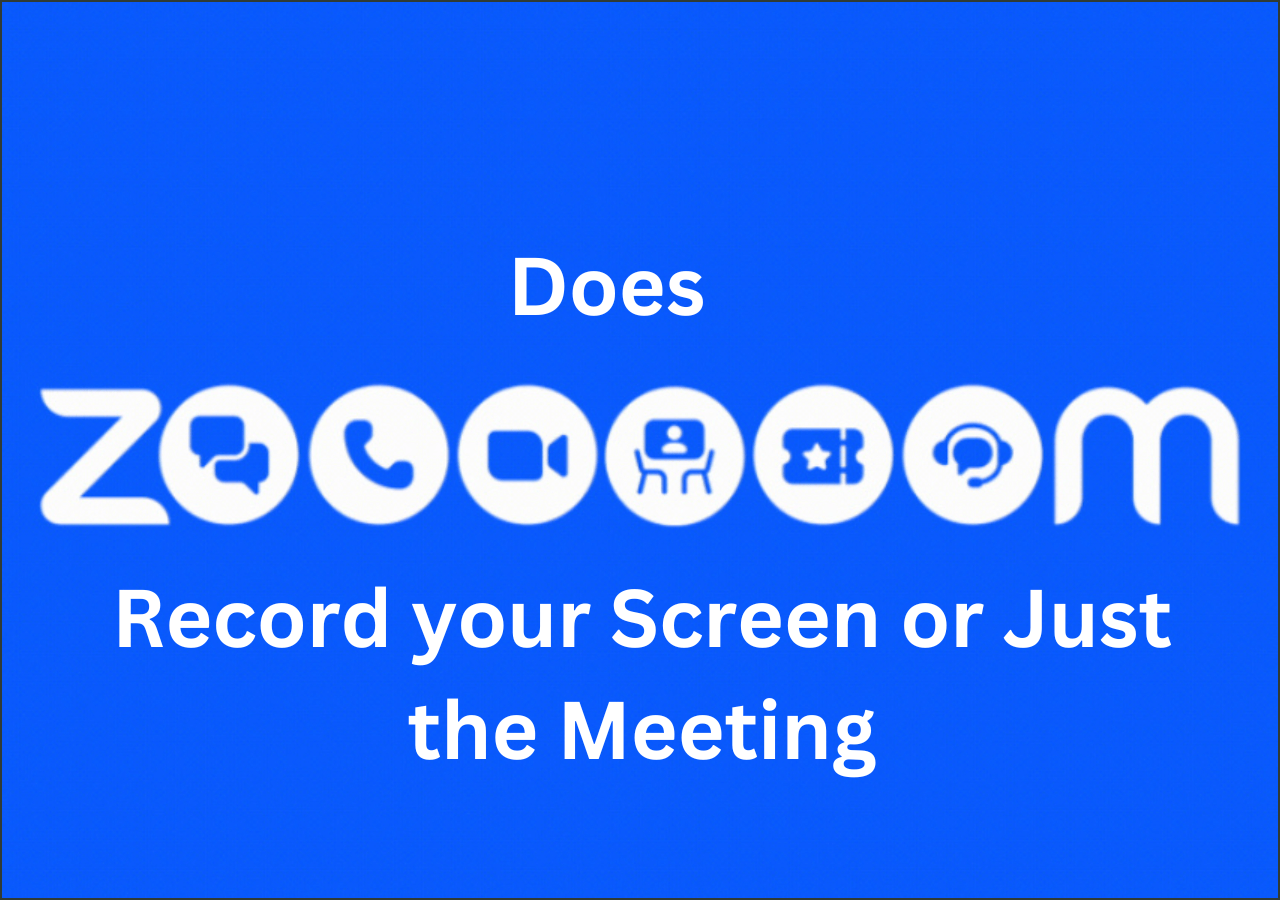-
![]()
Daisy
Daisy is the Senior editor of the writing team for EaseUS. She has been working in EaseUS for over ten years, starting from a technical writer to a team leader of the content group. As a professional author for over 10 years, she writes a lot to help people overcome their tech troubles.…Read full bio -
Jane is an experienced editor for EaseUS focused on tech blog writing. Familiar with all kinds of video editing and screen recording software on the market, she specializes in composing posts about recording and editing videos. All the topics she chooses …Read full bio
-
![]()
Alin
Alin is an experienced technical blog writing editor. She knows the information about screen recording software on the market, and is also familiar with data cloning and data backup software. She is expert in writing posts about these products, aiming at providing users with effective solutions.…Read full bio -
Jean is recognized as one of the most professional writers in EaseUS. She has kept improving her writing skills over the past 10 years and helped millions of her readers solve their tech problems on PC, Mac, and iOS devices.…Read full bio
-
![]()
Jerry
Jerry is a fan of science and technology, aiming to make readers' tech life easy and enjoyable. He loves exploring new technologies and writing technical how-to tips. All the topics he chooses aim to offer users more instructive information.…Read full bio -
![]()
Rel
Rel has always maintained a strong curiosity about the computer field and is committed to the research of the most efficient and practical computer problem solutions.…Read full bio -
![]()
Gemma
Gemma is member of EaseUS team and has been committed to creating valuable content in fields about file recovery, partition management, and data backup etc. for many years. She loves to help users solve various types of computer related issues.…Read full bio -
![]()
Shelly
"I hope my articles can help solve your technical problems. If you are interested in other articles, you can check the articles at the bottom of this page. Similarly, you can also check my Twitter to get additional help."…Read full bio
Page Table of Contents
0 Views |
0 min read
Capturing video footage has become an integral part of our daily lives. From documenting memories to creating content, you need to record videos for various purposes. However, sometimes you need to record discretely. Whether you're a journalist or want to maintain privacy while recording, you might need to record video with screen off. It allows individuals to capture video without attracting attention or alerting others discreetly. This article mentions the techniques and tools available for recording video with the screen off on both iPhone and Android devices. It allows users to capture footage while maintaining privacy.
How to Record Video with Screen Off on iPhone
Discreet is an iPhone camera app for capturing candid moments with utmost privacy. This secret video recorder app uses innovative black screen technology to enable users to capture high-quality photos and record videos from front and back cameras.
Unlike conventional camera apps, Discreet's black screen interface ensures that camera activities remain hidden. It is ideal for capturing sensitive or private moments. Its advanced features, like automatic focus and image stabilization, ensure that users rest assured.
Follow these steps to record with the screen off on iPhones:
Step 1. Install the Discreet app from the Apple app store.
Step 2. Open the App. It will request certain permissions to access your device's camera and storage. Grant all the permissions to enable the app to function properly.
Step 3. You'll be directed to the camera interface within the Discreet app. Here, you'll notice that the screen appears black, ensuring discretion during camera use. Adjust the recording settings.
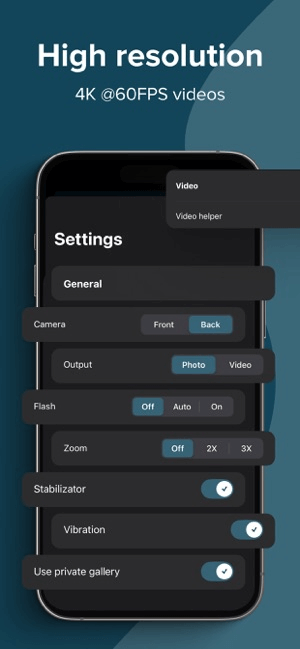
Step 4. To capture a photo, simply tap anywhere on the black screen.
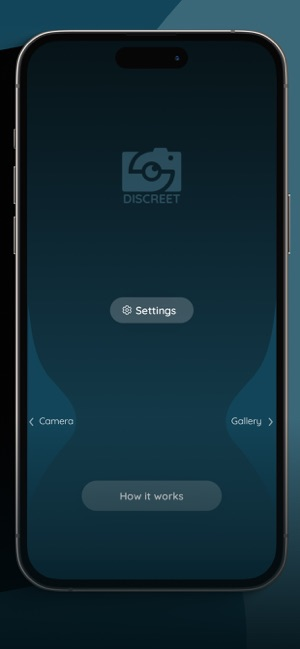
Step 5. If you want to record a video, press and hold on the screen for a moment until the recording begins.
Step 6. It will be performed without the screen displaying any indication of camera activity.
Step 7. After capturing photos or recording videos, you can access them within the app.
Share this post with others in need!
How to Record A Video with Screen Off on Android
Background Video Recorder is a versatile tool to capture video footage without the need for constant monitoring. One of its standout functionalities is the ability to operate discreetly. It allows users to utilize their phone for other tasks while recording videos in the background.
By disabling camera sounds and previews, the app ensures that the recording process remains inconspicuous. You can capture footage without drawing attention. Moreover, the app allows for continuous recording even when the screen is turned off, providing uninterrupted documentation. Another noteworthy feature is the option to schedule recording, empowering users to set specific times for video capture and strategically hide their devices for covert monitoring.
Follow these steps to record video with the screen off on Android:
Step 1. Install the Background Video Recorder app from the Google Play Store.
Step 2. When you launch the app, it will request various permissions to function properly. Tap on the "Allow" to grant all the necessary permissions.
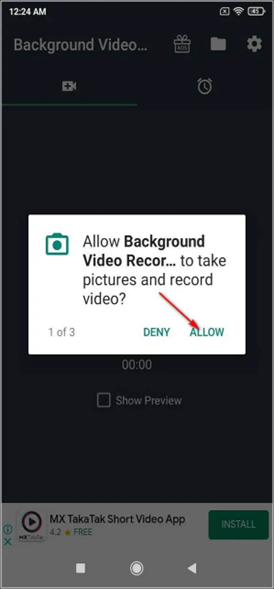
Step 3. You'll be presented with the app's interface.
Step 4. Tap on the center record button.
Step 5. Turn the screen and start recording the video.
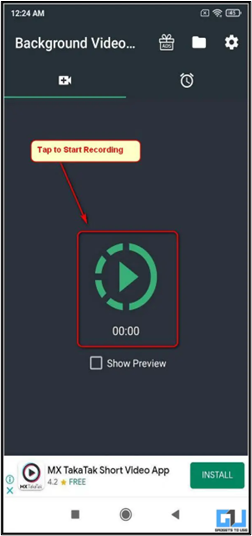
Step 6. To stop the recording, simply tap the record button again.
Step 7. Background Video Recorder also offers the option to schedule automatic background video recordings. Swipe left within the app's interface to switch to the scheduler tab. Here, you can set specific times for automatic video recording.
How to Record Videos with Screen Off on PC/Mac
EaseUS RecExperts is a comprehensive screen recording software. It offers multiple features to meet the diverse needs of users. Beyond its recording capabilities, it prioritizes user privacy with a range of advanced features to safeguard sensitive information.

One notable aspect is its ability to record videos with the screen off. It ensures discreet capturing without compromising privacy. With secure encryption protocols and customizable privacy settings, users can confidently record their screen activities while maintaining full control over their privacy preferences. From professional use to personal documentation, this screen recorder delivers a privacy-conscious screen recording experience unmatched by traditional recording tools. So, download EaseUS RecExperts today to enjoy multiple features of screen recording.
The Bottom Line
In this digital world, the need for efficient and versatile screen recording solutions has become increasingly important. This article explored the various methods for achieving screen-off recording. Whether you're using iPhone or Android devices, we've provided detailed steps. Hope you can find your desired solutions here!
Record Video with Screen Off FAQs
While looking for ways to record video with the screen off, you might have some confusion. Here are some insights into the process.
1. What is the app that records video with the screen off?
The app that enables recording video on PC/Mac with the screen off is EaseUS RecExperts. It offers the unique capability to capture high-quality videos without displaying any indication on the screen. Its discreet recording ensures user privacy and maximum control.
2. What is a secret video recorder off-screen?
Background Video Recorder is a secret video recorder off-screen app for Android. It allows users to record videos without any visual indication on the screen, ensuring privacy and confidentiality.
3. How do I record my iPhone with a black screen?
To record your iPhone 14 with a black screen, follow these steps:
Step 1. Install the Discreet app from the App Store on your iPhone.
Step 2. Grant all the necessary permissions required for screen recording.
Step 3. Once the settings are configured, start the screen recording process.
Step 4. To stop the recording, access the control center and tap on the stop
EaseUS RecExperts

One-click to capture anything on screen!
No Time Limit, No watermark
Start Recording