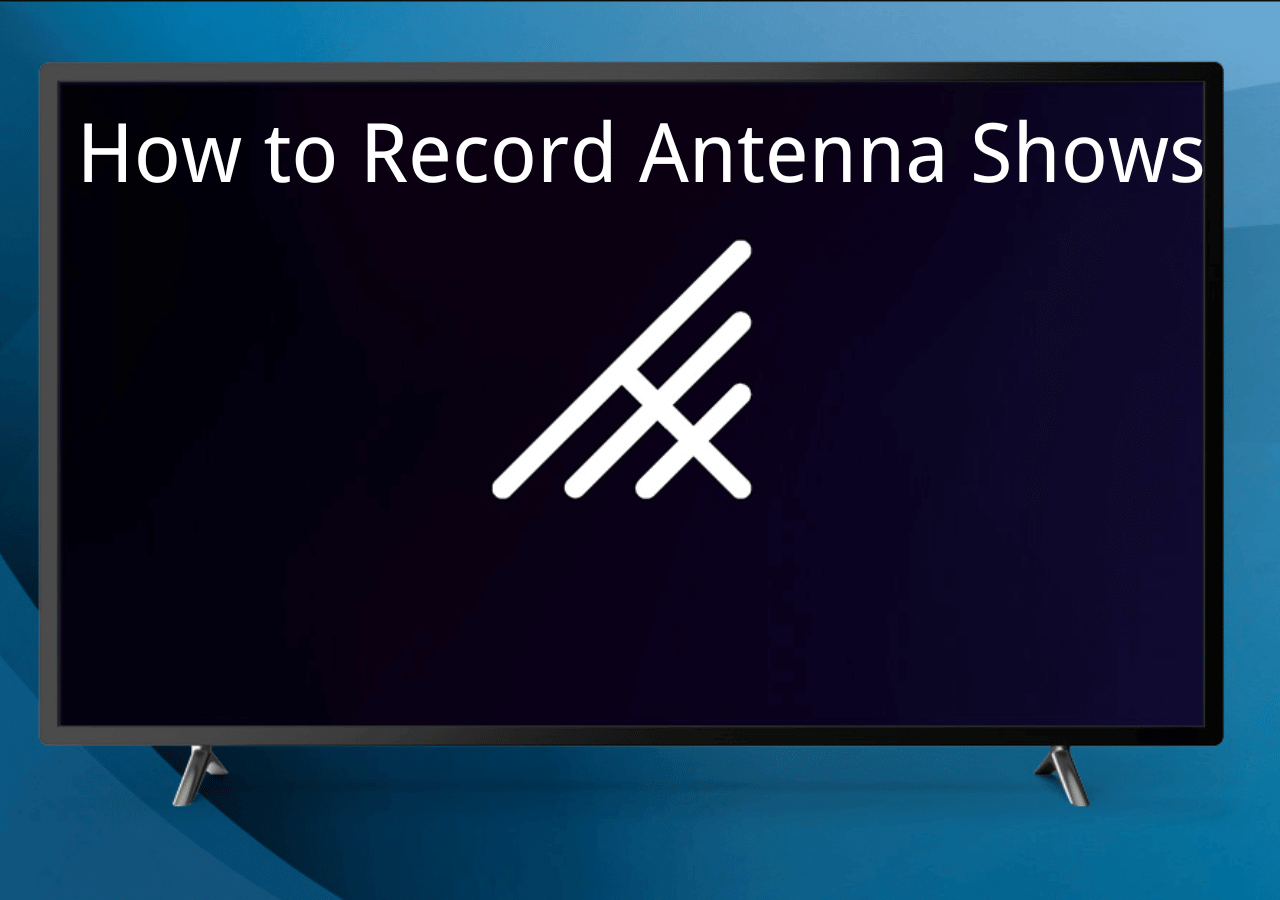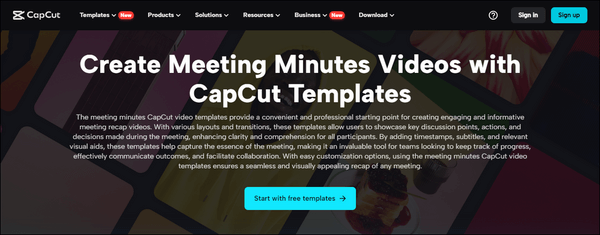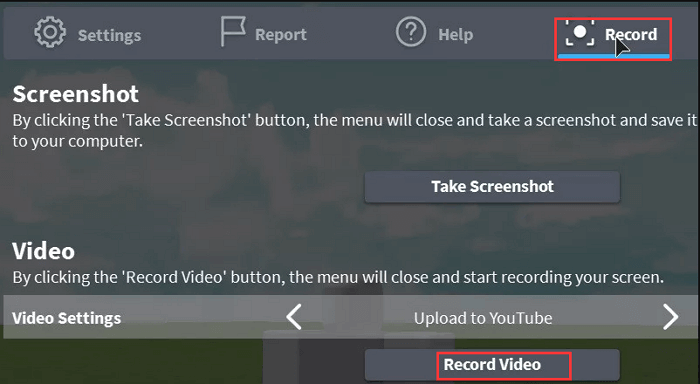-
![]()
Daisy
Daisy is the Senior editor of the writing team for EaseUS. She has been working in EaseUS for over ten years, starting from a technical writer to a team leader of the content group. As a professional author for over 10 years, she writes a lot to help people overcome their tech troubles.…Read full bio -
Jane is an experienced editor for EaseUS focused on tech blog writing. Familiar with all kinds of video editing and screen recording software on the market, she specializes in composing posts about recording and editing videos. All the topics she chooses …Read full bio
-
![]()
Melissa Lee
Melissa Lee is an experienced technical blog writing editor. She knows the information about screen recording software on the market, and is also familiar with data cloning and data backup software. She is expert in writing posts about these products, aiming at providing users with effective solutions.…Read full bio -
Jean is recognized as one of the most professional writers in EaseUS. She has kept improving her writing skills over the past 10 years and helped millions of her readers solve their tech problems on PC, Mac, and iOS devices.…Read full bio
-
![]()
Jerry
Jerry is a fan of science and technology, aiming to make readers' tech life easy and enjoyable. He loves exploring new technologies and writing technical how-to tips. All the topics he chooses aim to offer users more instructive information.…Read full bio -
Larissa has rich experience in writing technical articles. After joining EaseUS, she frantically learned about data recovery, disk partitioning, data backup, screen recorder, disk clone, and other related knowledge. Now she is able to master the relevant content proficiently and write effective step-by-step guides on various computer issues.…Read full bio
-
![]()
Rel
Rel has always maintained a strong curiosity about the computer field and is committed to the research of the most efficient and practical computer problem solutions.…Read full bio -
![]()
Gemma
Gemma is member of EaseUS team and has been committed to creating valuable content in fields about file recovery, partition management, and data backup etc. for many years. She loves to help users solve various types of computer related issues.…Read full bio
Page Table of Contents
0 Views |
0 min read
We have got both online and desktop screen recorders to record screens and share with just a few clicks. The online screen recorders relieve the users from the tiring job of setting up and installing, and if you are a basic user, they are the best.
Now, choosing the best web-based online screen recorder is a task in itself. And good screen recording software is something you are looking for. Here we demonstrate the 10 best web-based online screen recorders, which are explicitly made to record the entire or portions of your screen with all the excellent features.
The table below compares some of the information about 5 online recorders, and you can click on the links to quickly navigate to the tool you are more interested in.
| Products | Price | Best for | Rate |
|---|---|---|---|
| EaseUS Online Screen Recorder | Totally Free | High functionality with a free price | ❤❤❤❤❤ |
| Clipchamp | $12/mon | A complete tool friendly for beginners | ❤❤❤❤ |
| Screencast-O-Matic | $1.65/mon or $4/mon | A leading screen recording and video editor with high quality | ❤❤❤❤ |
| VEED.IO | $12/mon or $100/year | Containing all the excellent recording and editing features | ❤❤❤❤ |
| Screen Capture | $8/mon | With pretty cool features to record screen and webcam and edit them | ❤❤❤❤ |
1. EaseUS Online Screen Recorder ❤❤❤❤❤
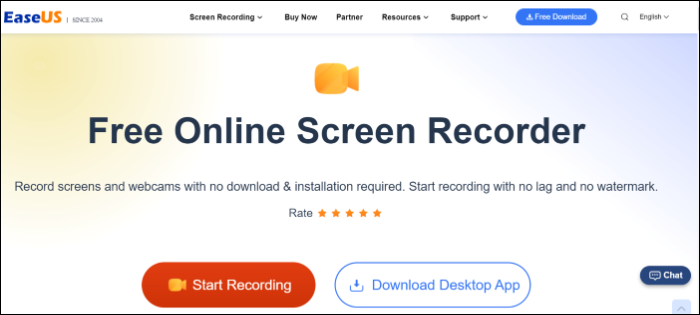
EaseUS Online Screen Recorder tops the list as it can serve all your screen recording purposes. This online tool offers features like a recording screen with a webcam, supports multiple formats, selected region recordings, sharing Chrome tabs, and all. You can also avail of multiple video and audio editing features to enhance the final output—the ideal tool for video creators of all types, with excellent features.
If you are into gameplay, do check out the desktop version to master your screen recordings for sharing and streaming purposes. You can also extract audio and repair your files with the software's help. With the easy sharing options, export the finished recording in the format of your choice and directly upload it on popular platforms like Youtube and social media.
💡Key Features of EaseUS Online Screen Recorder:
- Totally free to use
- Supports recording video from webcam/microphone
- Offers 720 resolution
✔️Pros:
- Records full screen, Windows or Google Chrome Tab
- Supports multiple browsers: Chrome, Edge, Firefox, Safari, and Opera
✖️Cons:
- Only support WebM output format
💲Price:
- Completely free
2. Clipchamp ❤❤❤❤
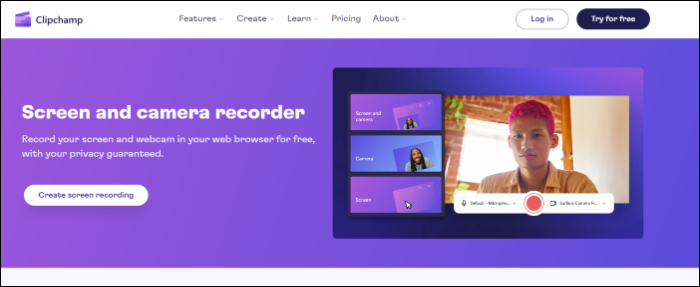
Clipchamp is another cool screen and camera recorder online with great features. The tool comprises screen recording, video, and audio editing features to enhance the videos. It is a complete tool for beginners which does not overwhelm you and serves your social media and YouTube requirements.
Although the free version allows you to record at 480p, the paid version lets you export in multiple formats with HD quality. There are a lot of customization offers to create GIFs and add effects like contrast, saturation, and many more. As it is AI-powered, you can also add professional AI voiceovers for videos in different languages, voices, and speeds.
💡Key Features of Clipchamp:
- It consists of great video and audio enhancing options such as converting, editing, compressing, and adjusting audio characteristics.
- Add natural AI voiceovers to videos in different languages
- Smooth sharing options with Chrome, Drive, Dropbox, etc.
✔️Pros:
- Supports screen recording and video editing options
- Avail of the choice of three paid plans
- Supports multiple exporting options
✖️Cons:
- Software sometimes crashes abruptly
- The free plan offers 480p recording
💲Price: A free version and a paid one for $12 monthly
3. Screencast-O-Matic ❤❤❤❤
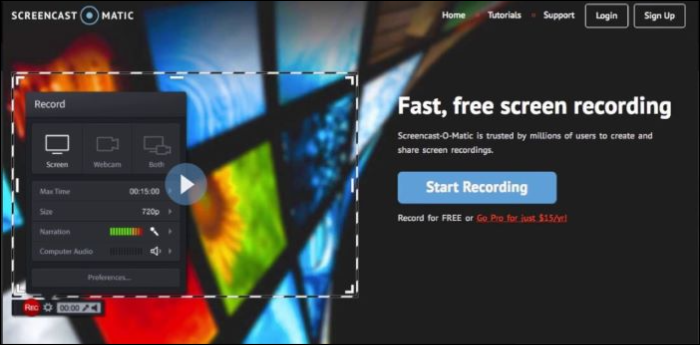
Screencast-O-Matic is again one of the leading screen recording and video editors to record high-quality videos, edit them, and upload them on social media and Youtube. The tool is built to suit all types of screen recording purposes with features like annotation, in-video CTAs, audio mixing, and several other valuable features. The drag-and-drop interface lets you resize your screen for recording, add narrations, add captions, trim videos, and export videos as GIFs, MP4, AVI, or FLV
The ability to record videos with a webcam and take screenshots in between makes it popular among many video creators and marketers. You get an extensive stock library of HD images, sound effects, music tracks, transitions, animation, video templates, and various screen recording options.
💡Key Features of Screencast-O-Matic:
- Three(3) modes of video recording: screencasts, webcam recording, and hybrid (webcam+screencasts)
- An insane library with images, sound effects, music, etc.
- Great editing features like inserting pauses, adding texts, shapes, images, etc.
✔️Pros:
- Ability to highlight and zoom the videos
- A free version
- Adds in-video CTAs
✖️Cons:
- The free version offers basic features
- To unlock explicit features, we need to buy the Pro version
💲Price: A free version; a deluxe version of $1.65/month (billed annually); a premier version of $4/month (billed annually)
4. VEED.IO ❤❤❤❤
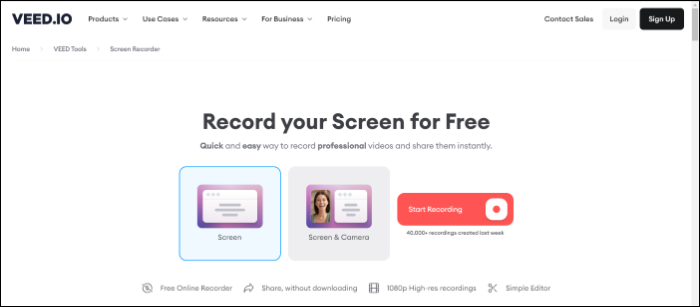
VEED.IO is one of the best web-based online screen recorders, which aims to simplify the whole screen recording process with a great platform. It assembles all the excellent recording and editing features to give out a seamless experience at affordable prices. Also allows you to export in over 10+ formats.
All you have to do is select the layout of your recording, record, and export in multiple formats with high-quality resolution. And a powerful video editor to create overlays, cut, add captions, annotations, and many more. A professional tool powered to work completely online to churn out top-class screen recordings of the highest quality.
💡Key Features of VEED.IO:
- Users can set up a workspace to work with colleagues.
- You can either record or upload videos of up to 50 MB.
- Add up to two hours of subtitles for a single video or across multiple videos.
✔️Pros:
- Add video filters to improve the vibe
- Create and add brand Imaging to your videos
- An intuitive user interface
✖️Cons:
- A very few graphic elements
- Recording and file size limits with the free version
💲Price: The tool offers both free and paid versions. The paid one starts from $12 a month. The enterprise version costs $100 per year.
5. Screen Capture ❤❤❤❤
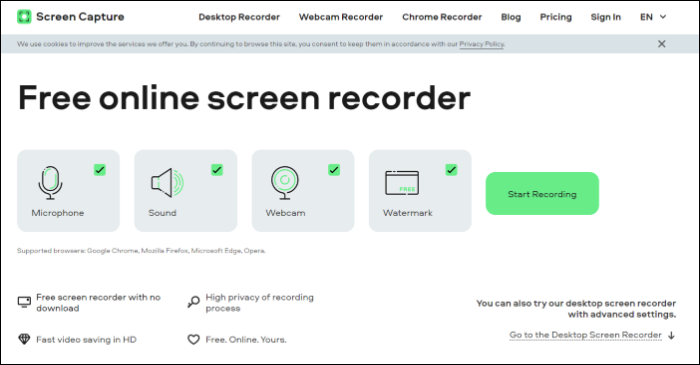
Screen Capture has to be the best free online screen recorder, it comes with pretty cool features to record your screen and webcam and edit them. The tool is pretty straightforward and can start your recording right away. The ability to record webcam, voice, sound from the system, and microphone without any additional setup makes it very user-friendly.
Coming to the editing features, you can draw on the frames, add effects, and add keystrokes and mouse clicks to highlight the key points on the video. And in the end, the tool allows users to add watermarks and export high-quality videos. Everything is online, and you can schedule recording with ease.
💡Key Features of Screen Capture:
- Record screen, webcam, and system sound all at once
- Get High-Resolution Video Output for free
- Add Keystrokes and drawings
✔️Pros:
- Completely online and free
- Allows to record part of screen and capture specific areas
- Adds custom watermarks
✖️Cons:
- Very few editing features
- Requires a pro version to remove the watermark and add a custom one
💲Price: The paid version is $8 a month, but it also has a free version.
6. Apowersoft Online Screen Recorder ❤❤❤❤
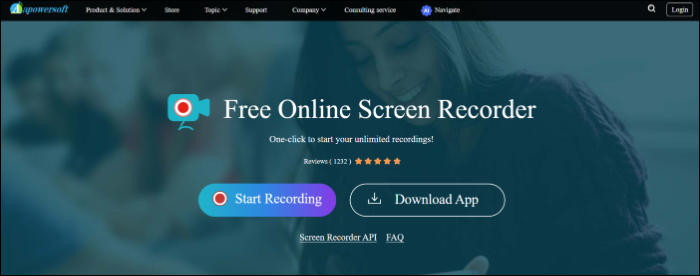
Apowersoft Online Screen Recorder provides the recording with just one click. It is an effective tool to record your screen without hassles. You get both the online recording and desktop screen recorder versions to choose from based on your needs. You can see all the features on a well-built interface to tweak around to make the best screen recordings.
The standout feature has to be the real-time editing and real-time screen monitoring features. And the ability to schedule recording, save, and share screencasts makes this a desirable screen recorder for YouTubers, educators, and basic users. For gamers, you can easily record videos with audio sync to make gameplay videos and walkthroughs.
💡Key Features of Apowersoft Online Screen Recorder:
- The ability to add edits in real time
- Multiple file-sharing and exporting options
- A simple and intuitive user interface
✔️Pros:
- Record selected regions and particular windows with ease
- Great editing features like adding texts, annotations, and editing screencasts
- Schedules recordings with start, duration, and end times
✖️Cons:
- It might crash on Mac sometimes
- Cannot record videos on virtual windows
💲Price: Free
7. Flixier ❤❤❤❤
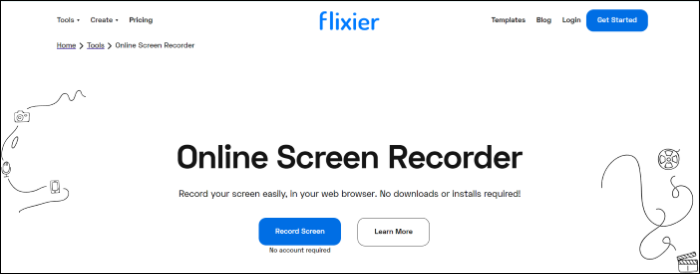
Flixier is an online screen recorder, video editor, and storage provider. This tool implements advanced features to streamline collaboration, records videos with HD resolutions, edits with excellent effects and offers plenty of storage, that too all online and on the browser. The tool works seamlessly on all browsers.
The wide range of editing features also helps users to make videos that stand out on Youtube and social media. You can add text, images, sounds, subs, and transitions. Also, the editing options like trim, cut, and crop are at your disposal to enhance the output video. All of these features help the users to create great videos with stock footage and motion graphics for all kinds of media and mediums.
💡Key Features of Flixier:
- The video editing features are excellent.
- This screen recorder is cloud-powered and helps users to share and collaborate videos on the cloud.
- A very simple user interface.
✔️Pros:
- You can import and edit videos from other apps
- Collaboration among team members helps with video editing
- The app claims up to 4X faster uploads than Dropbox
✖️Cons:
- The paid version may be pricy for basic users
- The free version has a video recording time limit
💲Price: A free version; a pro version with $14 a month, and a business plan with $30/per month
8. Loom ❤❤❤❤
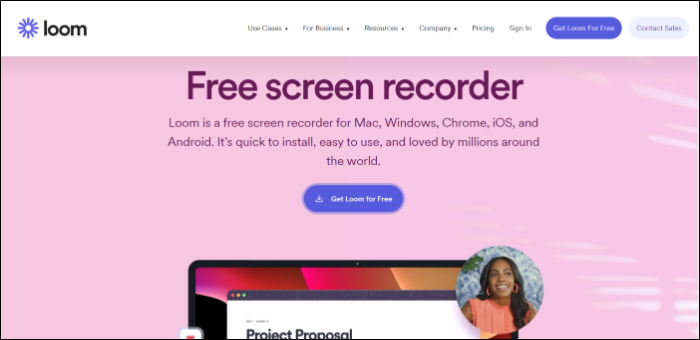
Loom, a Chrome extension, is another best one in the lot, which offers the fastest and easiest way to record the screen and share it with the public. It helps multiple users to collaborate remotely and work on a single thing. The whole process is to sign up, start recording, and share, all at the ease of a single click. You can access this software on Windows, Mac, and even on mobile app stores of Android and IOS, but it only supports the Chrome browser.
Anyhow, the tool offers a few editing features like trimming, splicing, and some call-to-action annotations. The Loom's selling point has to be its sharing button. Just after you are done with the recording, one button allows you to transfer it to social networks and embedding.
💡Key Features of Loom:
- The collaborative environment is a big plus
- Record and share videos with a single click
- Supports mobiles and PCs
✔️Pros:
- Quick and easy screen recording with sound and webcam
- Fast sharing
- Online collaboration
✖️Cons:
- The editing features are a lot less
- Videos are made public by default. (breach of Privacy)
💲Price: You will get the free version. The paid version is $8 per month.
9. Awesun ❤❤❤❤
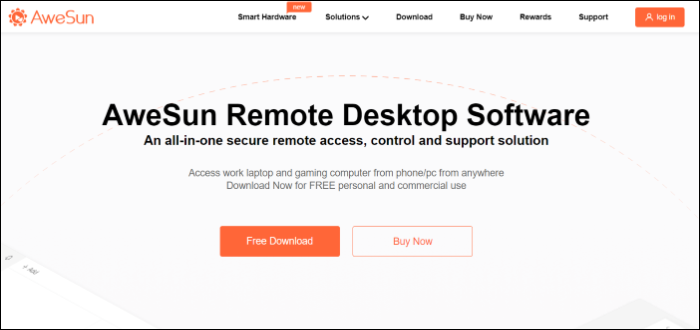
Awesome is one of the premium-looking screen recording and sharing apps. The app aims to support team working environments by providing fast, reliable, stable, and free remote access to computers. And the app is compatible with Windows, Mac, iPhone, iPad, and Android. As it supports both desktop and mobile, you can record PC-to-PC or PC-to-mobile recordings with ease.
This tool is primarily for Remote access to computers but also lets users utilize the features like screen recording and sharing via links. The tool, anyhow, offers very few to no video editing options, making users depend on external tools for video editing.
💡Key Features of Awesun:
- Remote access to computers and recording
- Allows PC-to-PC and PC-to-mobile recordings
- Encourages collaborative environment
✔️Pros:
- Simple user interface
- Good quality video recordings
- Allows remote access to other computers, if we want to record someone else's computer
✖️Cons:
- No video editing features
- Not a dedicated video recording application
💲Price: A free trial and $5 a month for paid users
10. Berrycast ❤❤❤❤
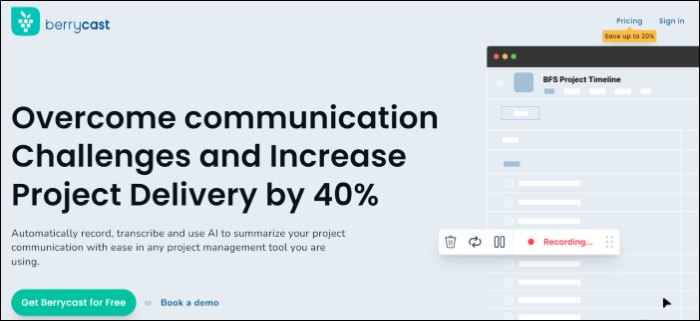
The last of the lot is an AI-powered screen recorder, the Berrycast. This is a collaborative screen recording platform for business and teamwork requirements. You can record screens, and capture video and audio at a time. This tool offers solutions to be the sole platform to record, meet and share videos for all necessities. Aims to be one of the best collaboration platforms, and this helps business enterprises to manage all their meeting and works on this. Later, you can share or distribute with the team members via links to files.
The tools also provide managing features to manage the recorded videos. You can password-protect your important video, organize them in folders, and also download a spare version as a backup in MP4 formats.
💡Key Features of Berrycast:
- Offers multiple people to collaborate at a time and work on a project
- A great screen recording and management platform
- Users can password-protect important videos
✔️Pros:
- An incredible tool with a simple UI
- Use AI to summarize the recordings
- Share screencasts with transcripts via links, and emails
✖️Cons:
- Lacks a lot of editing features
- The cloud backup is somewhat messy
💲Price: You will get three plans. Starter- $4 per month, professional $10 per month, and enterprise- $23 per month. All are billed annually.
Bonus Tip: Best Offline Screen Recorder for Windows/Mac
Online screen recorders may relieve you from the installation and setup mess, but when it comes to being a complete screen recording tool, no online screen recorder can compete with the Desktop Screen recorder. From editing features to ease of use, offline screen recorders offer users top-notch features. Here, we are going to discuss EaseUS RecExperts, which just needs an activation once, and you can use it right away to cater to all your screen recording requirements.

EaseUS RecExperts is one of the most popular screen recorder programs if you are looking for a premium offline screen recording tool. It is capable of recording selected regions, webcam recording, AI noise reduction, an inbuilt video editor, and many more features for creators, YouTubers, and tutorials. The tools apply advanced algos to churn out videos of UHD quality in 10+ file formats.
💡Key Features of EaseUS RecExperts:
- All round or selected region screen recording
- Provides Schedule recording feature
- A robust audio recording and extractor with AI noise reduction
- An inbuilt video editor and cutters to enhance the videos
✔️Pros:
- Allows recording encrypted videos
- An inbuilt screenshot tool
- Utilise hotkeys to control the recordings
✖️Cons:
- You can only record up to 2 minutes with the free trial
💲Price: The annual subscription is $39.95, $19.95 per month, and a lifetime license of $69.95.
Conclusion
A lot of your decisions to choose the best web-based online screen recorder depend on the flexibility, features, and price that the tool offers. Since choosing the one to suit your requirements is a task in itself, we have narrowed down your search to these ten. But if you are into gameplay and integration with external platforms, the offline screen recorder EaseUS RecExperts is the best one.
FAQs
1. How do I record my screen on a website?
Here are the steps to record screen with EaseUS Online Screen Recorder:
Step 1. Select what you want to record, that is, a full screen, selected region, webcam, or audio recording.
Step 2. Now, Click on Start Recording to start your recording for free.
Step 3. Click on the stop button once you are done. Export in the required format at your desired resolution and review it on your PC.
2. Is the screen recording website illegal?
It is completely legal to record your PC screen. But you need to take consent of the other people who are appearing on your screen. Anyhow, screen recording the copyright protected or private videos is illegal according to laws.
EaseUS RecExperts

One-click to capture anything on screen!
No Time Limit, No watermark
Start Recording