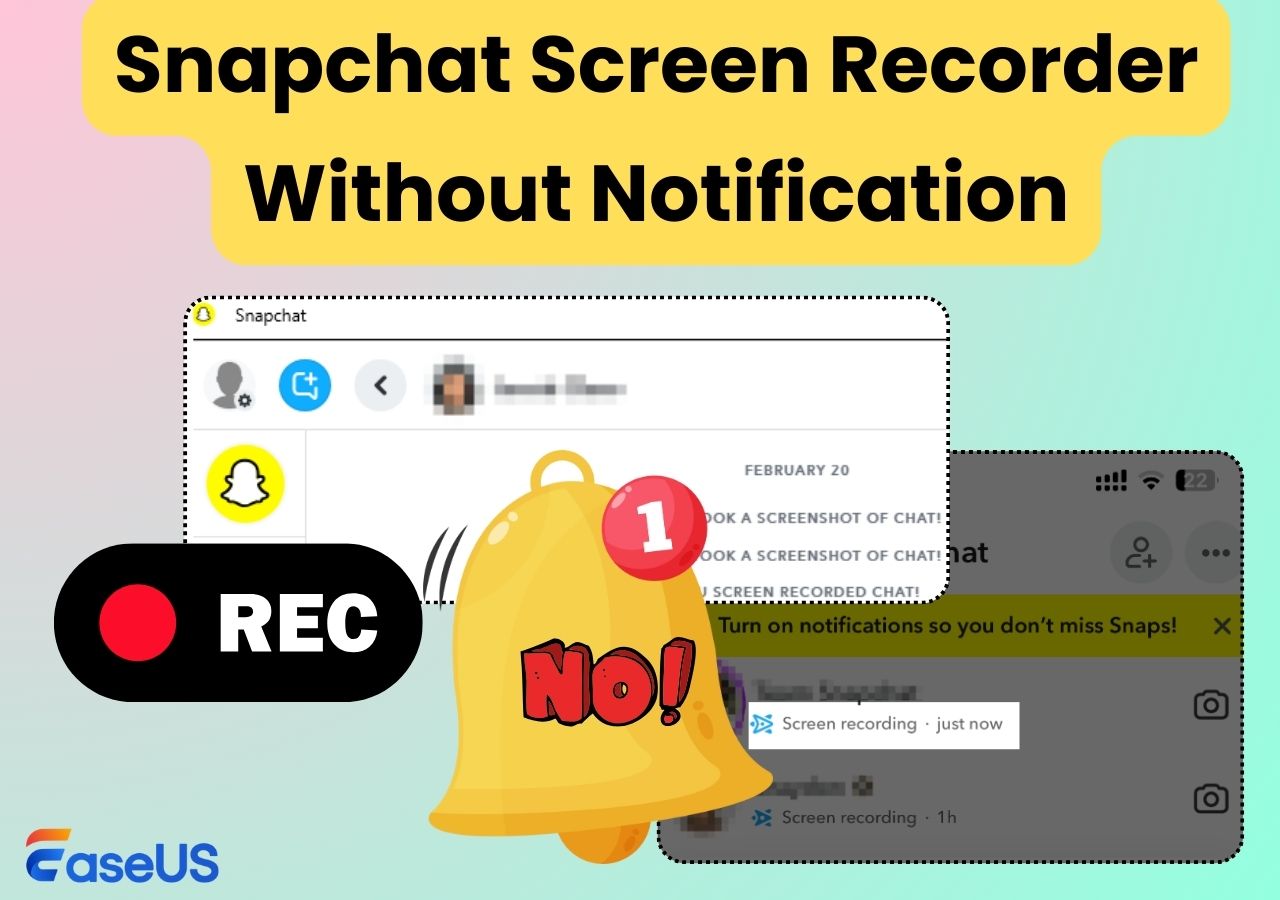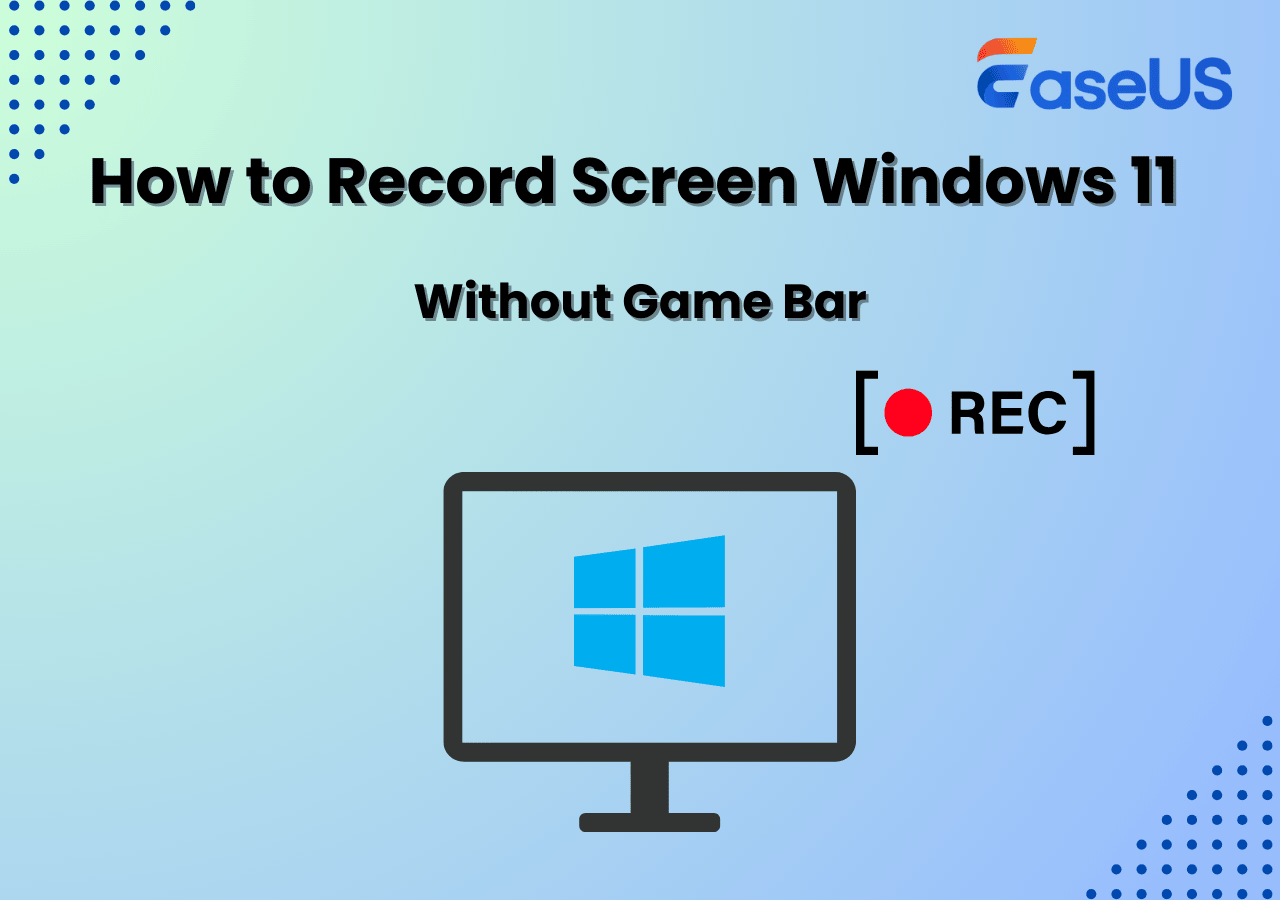-
![]()
Daisy
Daisy is the Senior editor of the writing team for EaseUS. She has been working in EaseUS for over ten years, starting from a technical writer to a team leader of the content group. As a professional author for over 10 years, she writes a lot to help people overcome their tech troubles.…Read full bio -
Jane is an experienced editor for EaseUS focused on tech blog writing. Familiar with all kinds of video editing and screen recording software on the market, she specializes in composing posts about recording and editing videos. All the topics she chooses …Read full bio
-
![]()
Alin
Alin is an experienced technical blog writing editor. She knows the information about screen recording software on the market, and is also familiar with data cloning and data backup software. She is expert in writing posts about these products, aiming at providing users with effective solutions.…Read full bio -
Jean is recognized as one of the most professional writers in EaseUS. She has kept improving her writing skills over the past 10 years and helped millions of her readers solve their tech problems on PC, Mac, and iOS devices.…Read full bio
-
![]()
Jerry
Jerry is a fan of science and technology, aiming to make readers' tech life easy and enjoyable. He loves exploring new technologies and writing technical how-to tips. All the topics he chooses aim to offer users more instructive information.…Read full bio -
![]()
Rel
Rel has always maintained a strong curiosity about the computer field and is committed to the research of the most efficient and practical computer problem solutions.…Read full bio -
![]()
Gemma
Gemma is member of EaseUS team and has been committed to creating valuable content in fields about file recovery, partition management, and data backup etc. for many years. She loves to help users solve various types of computer related issues.…Read full bio -
![]()
Shelly
"I hope my articles can help solve your technical problems. If you are interested in other articles, you can check the articles at the bottom of this page. Similarly, you can also check my Twitter to get additional help."…Read full bio
Page Table of Contents
0 Views |
0 min read
As one of the most anticipated video games, Call of Duty: Black Ops 7 was released on November 14, 2025, available for PlayStation 4/5, Windows, Xbox One, and Xbox Series X/S. Many users want to record gameplay in Black Ops 7 (BO7) to save clutch moments, create highlight videos, or share their best matches online.
But with a game this fast-paced, you need the right Black Ops 7 recording software that can capture smooth FPS, clean system audio, and high-quality footage without tanking your performance. Let's walk through the top game recorders, real-world pros and cons, and tips to help you get the cleanest gameplay footage possible, perfect for YouTube, TikTok, or personal highlights.

What to Consider When Choosing Black Ops 7 Clipping Software
Call of Duty: Black Ops 7 is fast, aggressive, and full of sudden clutch moments. Whether you're grinding multiplayer, pushing ranked, or diving into Zombies, the action moves so quickly that you rarely have time to start a manual recording before something highlight-worthy happens. That's why picking the right clipping or recording software matters - it directly affects how easily you can capture kill combos, tactical plays, and game-changing moments without interrupting gameplay.
Here are the key factors you should consider:
- Instant Replay / Save Last X Seconds. Choose software with an instant-replay hotkey so you can quickly save unexpected clutch plays and kill streaks without recording the whole match.
- Low Performance Impact. Pick a recorder that uses hardware acceleration to keep FPS stable during fast-paced gunfights and avoid input lag.
- High-Quality Capture at Fast Game Speed. Your tool should support a smooth 120 or 60 fps screen recorder so that rapid movements, strafing, and effects in Black Ops 7 stay sharp.
- Clean Game + Mic Audio Capture. Use software that records system sound and your microphone clearly, ideally with separate audio tracks for easier editing.
- Customizable Hotkeys. Choose a recorder with customizable hotkeys so you can clip highlights instantly without leaving the match or breaking focus.
- GPU & Display Mode Compatibility. Make sure the recorder works seamlessly with AMD/NVIDIA GPUs and supports fullscreen, windowed, and high refresh rate modes.
Share this post to help more users!
Top 5 Call of Duty: Black Ops 7 Recording Software You Cannot Miss
1. EaseUS RecExperts
- Compatibility: Windows; PS4/PS5/Xbox via capture card
- Best for: Gamers who want a simple, stable, high-quality way to record and clip Black Ops 7 gameplay with minimal setup
EaseUS RecExperts is a lightweight yet powerful game recorder designed for players who want a smooth recording experience without complicated settings. It's dedicated Game Recording mode automatically detects your Black Ops 7 window and captures it in high quality, whether you're saving full matches or clipping short highlight moments.
What players love most is how effortless it feels: you can record gameplay, system audio, microphone, and webcam overlays all at once, perfect for commentary, tutorials, or sharing moments with friends. After recording, the built-in editor lets you trim, cut, and export clips in just a few clicks, which is ideal for creating highlight reels or short-form content for TikTok/YouTube.
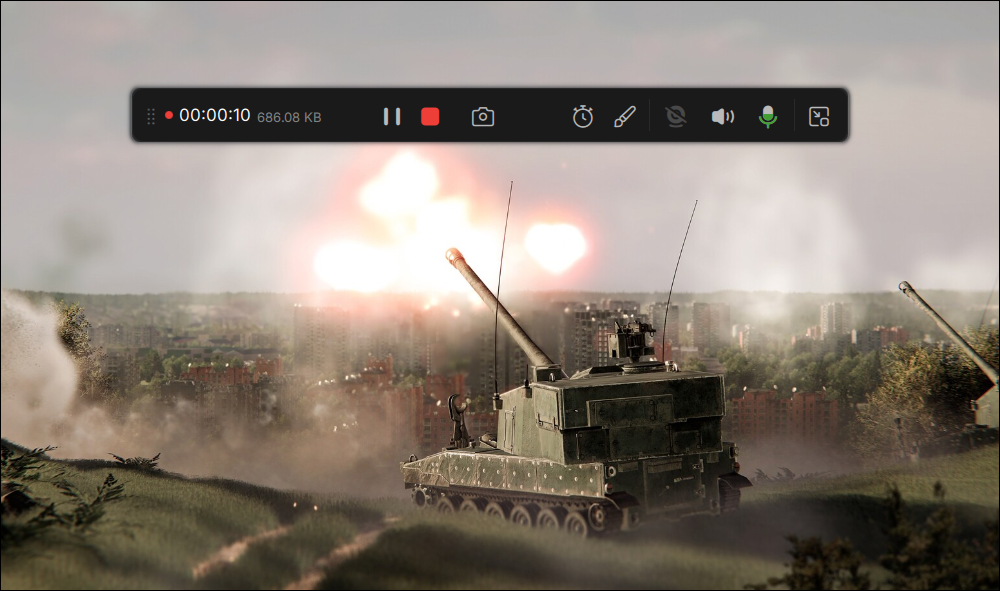
✅Pros
- Extremely easy to use and watermark-free
- Supports 4K recording and up to 120 fps, ideal for fast shooters like Black Ops 7
- Hardware-accelerated encoding keeps the game smooth with low FPS impact
- Saves gameplay in MP4, AVI, MOV, MKV, FLV, and more formats
- Customizable hotkeys for instant clipping and quick controls
- Built-in editor for trimming and sharing clips instantly
❌Cons
- No native recording for consoles (requires a capture card)
- Advanced editing requires exporting to external editing software
- Tips for using EaseUS RecExperts:
- To use RecExperts as a GPU screen recorder, go to Settings > General > Enable GPU hardware acceleration. This ensures better video quality with the lowest system resource usage.
2. OBS Studio
- Compatibility: Windows, macOS, Linux
- Best for: Experienced players, streamers, and creators who want maximum control over their Black Ops 7 recording settings
OBS Studio is a free and open-source screen recorder widely used by gamers, streamers, and content creators. It offers a deep level of customization, letting you fine-tune resolution, bitrate, encoding, audio routing, scenes, and overlays. This flexibility makes OBS a solid choice for players who want full control over how Black Ops 7 gameplay is captured, especially if you plan to combine multiple sources, such as gameplay, webcam, alerts, or layered transitions.
However, OBS comes with a learning curve. Beginners might find the setup process more complex, especially when configuring encoding, capturing full-screen games, adjusting audio tracks, or optimizing performance. Still, once properly set up, OBS delivers reliable, high-quality capture and is powerful enough for streaming Black Ops 7 directly to Twitch or YouTube.
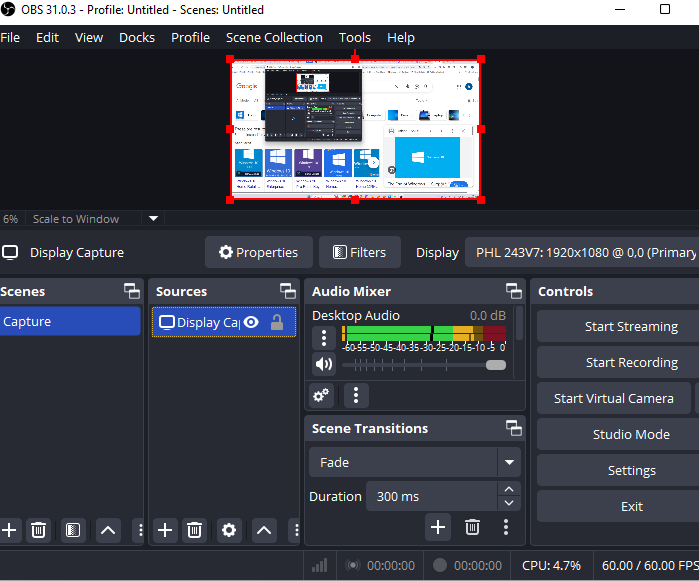
✅Pros
- Completely free and open source
- Highly customizable with advanced settings for video, audio, scenes, and overlays
- Supports hardware encoding (NVENC, AMD, Intel) for smoother performance
- Multi-track audio recording for separate game/mic audio
- Ideal for streaming Black Ops 7 to Twitch or YouTube
- Large community + plenty of plugins for added features
❌Cons
- Steep learning curve for beginners
- Can impact game performance if configured incorrectly
- Initial setup is time-consuming, especially for high-FPS shooters
- Occasional compatibility issues with some games in full-screen mode
- Tips for using OBS to record gameplay:
-
1. Use Display Capture or Window Capture Instead of Game Capture. For Call of Duty: Black Ops 7, I recommend using Display Capture or Window Capture in OBS. Although Game Capture works with many titles, it can consume more system resources in fast-paced shooters, leading to FPS drops or stuttering during intense matches. Display/Window Capture is generally more stable and lighter on performance, especially for high-refresh-rate gameplay.
2. Enable Replay Buffer to Save Unexpected Highlight. If you want to capture sudden clutch moments or highlight plays, OBS's Replay Buffer is extremely useful. It automatically stores the last few seconds or minutes of gameplay in your RAM, allowing you to hit a hotkey and save the moment instantly. To set it up: Go to Settings > Output, enable Replay Buffer, and set your maximum replay duration (e.g., 15–60 seconds). Then go to Hotkeys to set shortcut keys for Start Replay Buffer and Stop Replay Buffer, if needed.
Share this post to help more users!
3. NVIDIA ShadowPlay
- Compatibility: Windows 10/11 PCs with NVIDIA GeForce GTX 900 series or newer GPUs; requires GeForce Experience.
- Best for: Players who want smooth, low-impact gameplay recording and fast highlight capture without complex setup.
NVIDIA ShadowPlay is a built-in recording tool for GeForce GPU users, designed to capture high-FPS gameplay with minimal performance impact. Thanks to NVENC hardware encoding, it's ideal for fast-paced shooters like Call of Duty: Black Ops 7 and Battlefield 6, where every frame matters. ShadowPlay also includes Instant Replay, letting you instantly save the last few seconds or minutes of gameplay, perfect for preserving clutch kills, squad wipes, and high-intensity BO7 combat moments.
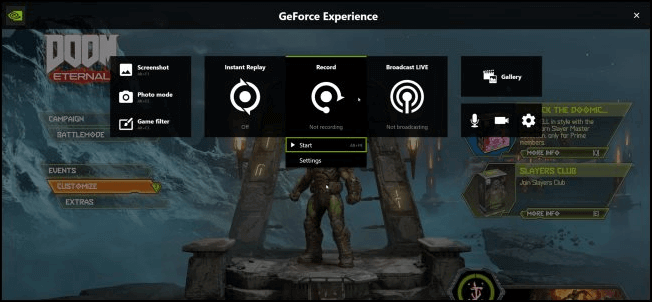
✅Pros
- Extremely low performance impact due to NVENC encoding
- Instant Replay saves recent gameplay with a hotkey
- Up to 4K recording depending on GPU
- Simple overlay menu (Alt + Z) for quick access
- No watermark and completely free for NVIDIA users
❌Cons
- Only works on PCs with NVIDIA GPUs
- Limited customization and advanced settings
- No built-in video editor
- Sometimes the overlay doesn't show in exclusive fullscreen mode
- Tips for Using NVIDIA ShadowPlay for BO7:
-
1. Turn on Instant Replay to automatically capture highlights. Set it to 20–30 seconds for BO7's fast combat pace.
2. Press Alt + F10 anytime to save your latest clutch moment.
3. Tune bitrate (e.g., 30–40 Mbps for 1080p) to balance quality and file size.
4. If the overlay fails to appear, switch BO7 to borderless window mode to avoid overlay conflicts.
5. In Settings > Audio, enable both microphone and system sound for full gameplay commentary.
4. AMD ReLive
- Compatibility: Windows PCs with AMD Radeon™ GPUs (Radeon RX 400 series or newer). Works through AMD Software: Adrenalin Edition.
- Best for: Players using AMD graphics cards who want a lightweight, built-in recording tool that captures gameplay with minimal setup and minimal performance impact.
AMD ReLive is AMD's built-in gameplay recording solution, integrated directly into the AMD Software: Adrenalin Edition. It uses hardware-accelerated encoding, similar to NVIDIA's NVENC, to record high-quality gameplay without noticeably affecting FPS.
For a fast, chaotic title like Call of Duty: Black Ops 7, ReLive is especially useful because it lets players instantly capture kill streaks, tactical plays, and unexpected highlights with its Instant Replay feature. You don't need third-party software; everything runs natively through AMD's driver suite.
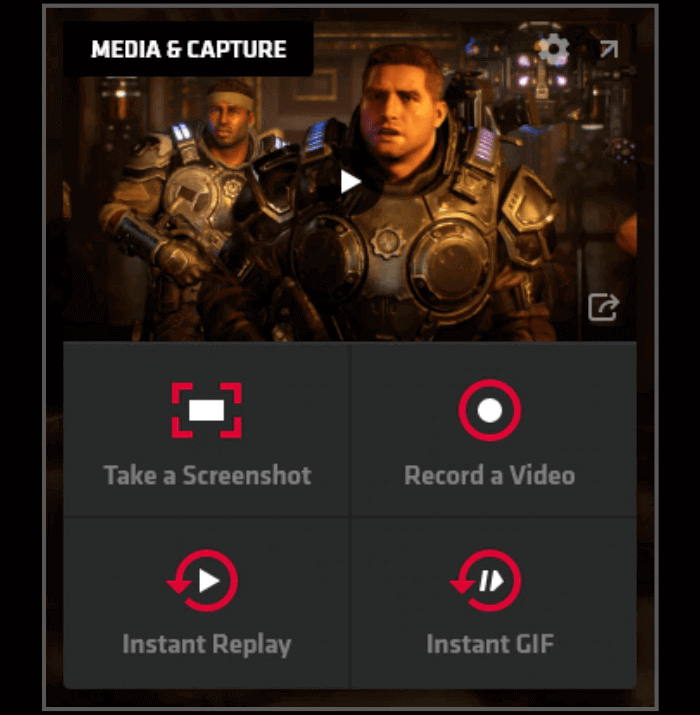
✅Pros
- Hardware-accelerated encoding for smoother performance
- Instant Replay automatically saves the last x seconds/minutes
- Easy to access via hotkeys or Radeon Overlay
- Supports up to 4K, high bitrate, and HDR (GPU-dependent)
- Completely free for AMD GPU users
- Can record mic, system audio, and even add a webcam overlay
❌Cons
- Only available for AMD GPU users
- Fewer advanced settings compared to OBS
- Occasional compatibility issues with fullscreen exclusive mode
- No built-in editing tools
- Tips for Recording Black Ops 7 with AMD ReLive:
-
1. Enable Instant Replay so you can save clutch moments with one hotkey—perfect for BO7's fast-paced firefights.
2. If the overlay doesn't appear, switch BO7 to borderless window mode.
3. Increase the bitrate (20–30 Mbps for 1080p; 40–60 Mbps for 1440p/4K) to capture detailed textures and gun animations.
4. In Settings > Hotkeys, set a dedicated clip-saving key for highlights (e.g., Ctrl + Shift + S).
5. Turn on Record Microphone if you want to narrate your gameplay or capture squad comms.
Share this post to help more users!
5. Game Bar
- Compatibility: Windows 10/11 (built-in system tool)
- Best for: Players who want a simple, no-install, free way to record Black Ops 7 gameplay on PC with minimal setup.
Xbox Game Bar is Microsoft's built-in recording tool for Windows 10/11, offering a quick and convenient way to capture gameplay without installing external software. For a high-intensity FPS like Call of Duty: Black Ops 7, Game Bar's strength lies in its simplicity - press Win + Alt + R to start or stop recording anytime.
While it doesn't offer advanced features like replay buffers or multi-track audio, it performs well for players who just want to save regular matches, clips, or casual highlights without worrying about system load or settings.
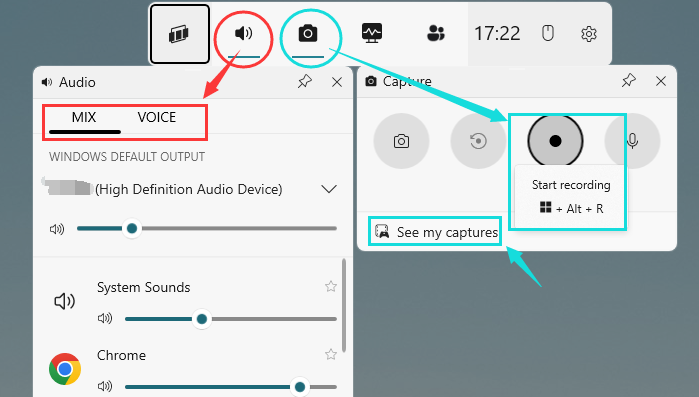
✅Pros
- Completely free and pre-installed on Windows
- Quick-access overlay with Win + G
- Minimal performance impact for mid-range PCs
- Records mic + system audio at the same time
- No watermark, 4-hour time limit for each recording
❌Cons
- Cannot record in-game menus or desktop on some setups
- No Instant Replay or clip-saver feature
- Limited bitrate, resolution, and customization options
- Not ideal for long sessions or professional content creation
- Tips for Recording Black Ops 7 with Xbox Game Bar:
-
1. Use Win + Alt + R as your instant start/stop shortcut—this minimizes distraction during gunfights.
2. If Game Bar doesn't record your game window, switch BO7 to borderless window mode.
3. For better performance, close unnecessary apps—Game Bar works best when the system isn't overloaded.
Tips for Setting Up a BO7 Recording Software
Before you start recording Call of Duty: Black Ops 7, it's worth fine-tuning your recording setup to get smooth footage without slowing down your gameplay. Here are some practical recommendations that genuinely help BO7 players capture better clips:
1. Use 60 fps or higher (if your PC can handle it).
BO7 is fast-paced with constant movement and gunfights, so higher frame rates make your footage clearer and more responsive.
2. Enable hardware-accelerated encoding (NVIDIA NVENC / AMD VCE).
This offloads video encoding to your GPU instead of your CPU, reducing lag and preserving in-game FPS while recording.
3. Choose Game Capture over full-screen or display recording.
Game Capture hooks directly into the game and usually offers smoother performance with lower system load.
4. Record both in-game audio and your microphone if you plan to add commentary.
This helps you capture callouts, reactions, or tactical voice chat with teammates.
5. Plan your storage ahead of time.
High-resolution and high-fps recordings (especially 1440p/4K) can eat up space quickly. If possible, use a large internal SSD or an external drive.
6. Set convenient hotkeys for quick clipping.
Assign keys you can hit without thinking—perfect for saving sudden clutch plays or highlight moments in the middle of a firefight.
7. Export in MP4 using H.264 or H.265.
These formats offer great quality with manageable file sizes and are fully compatible with platforms like YouTube, Twitch, and Discord.
Conclusion
Recording your Call of Duty: Black Ops 7 gameplay shouldn't feel complicated. Whether you want to capture full matches, save clutch moments, or create content for YouTube or TikTok, the right recorder makes all the difference.
If you prefer a beginner-friendly, stable, and feature-rich PC recorder, EaseUS RecExperts is the easiest choice with strong 4K/120fps support, highlight capturing, webcam overlays, and built-in editing.
For players with dedicated GPU ecosystems, NVIDIA ShadowPlay and AMD ReLive provide low-impact, hardware-accelerated recording that fits perfectly with fast-paced shooters like BO7. Meanwhile, OBS Studio remains the go-to for advanced streamers who need full control over encoding, scenes, and customization. And if you just want something quick and built-in, Xbox Game Bar works right out of the box on Windows 10/11.
Black Ops 7 Recording FAQs
1. What's the best software to record Black Ops 7 on PC?
EaseUS RecExperts, OBS Studio, NVIDIA ShadowPlay (for NVIDIA GPUs), and AMD ReLive (for AMD GPUs) are the most reliable choices. EaseUS is the easiest for beginners; OBS offers the most customization.
2. What settings should I use for smooth BO7 gameplay recording?
Aim for 60 fps, enable hardware encoding (NVENC or VCE), set bitrate to 12–20 Mbps for 1080p, and use Game Capture mode when available. This helps keep performance stable during intense firefights.
4. Will recording BO7 affect my frame rate?
It depends on your setup. Tools with hardware encoding (NVENC, VCE) greatly reduce performance impact. OBS with incorrect settings may cause lag, while ShadowPlay/ReLive usually runs with minimal FPS drop.
5. How can I capture unexpected highlights in BO7?
Use instant replay features to save the last few seconds/minutes of gameplay using a hotkey:
- ShadowPlay: Instant Replay
- AMD ReLive: Instant Replay
- OBS: Replay Replay Buffer
6. What format should I save BO7 recordings in?
MP4 with H.264 or H.265 is recommended. These formats balance quality and file size and work on YouTube, Twitch, and social platforms.
7. Why is Game Capture not working for me?
Black Ops 7 may block Game Capture in fullscreen exclusive mode. Switch to Borderless Windowed and try again, or use Display Capture as a fallback.
8. How much storage do BO7 recordings use?
High-quality gameplay, especially 60fps, 1440p, or 4K, can consume several GB per hour. Keeping a large SSD or external drive is recommended for long sessions.
EaseUS RecExperts

One-click to capture anything on screen!
No Time Limit, No watermark
Start Recording