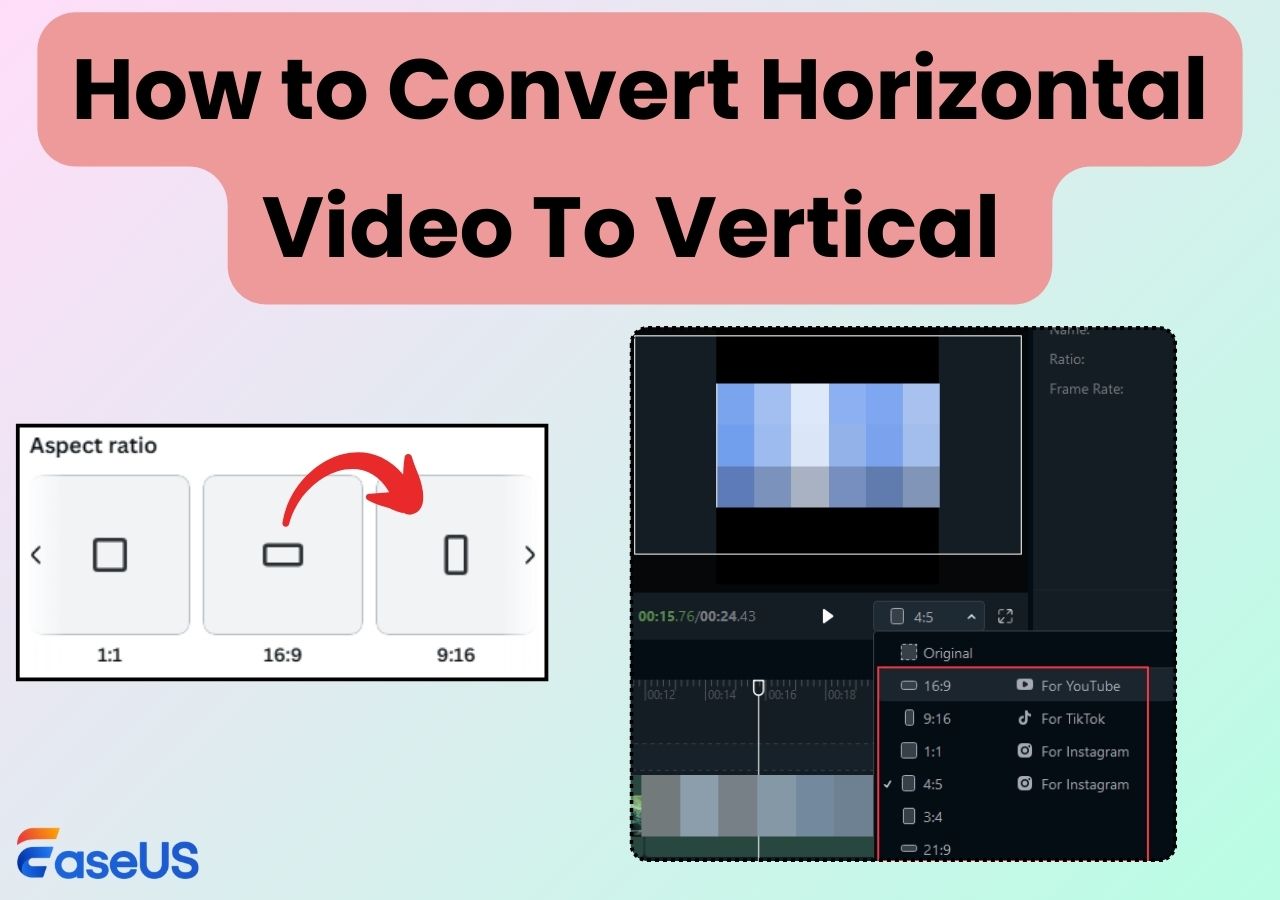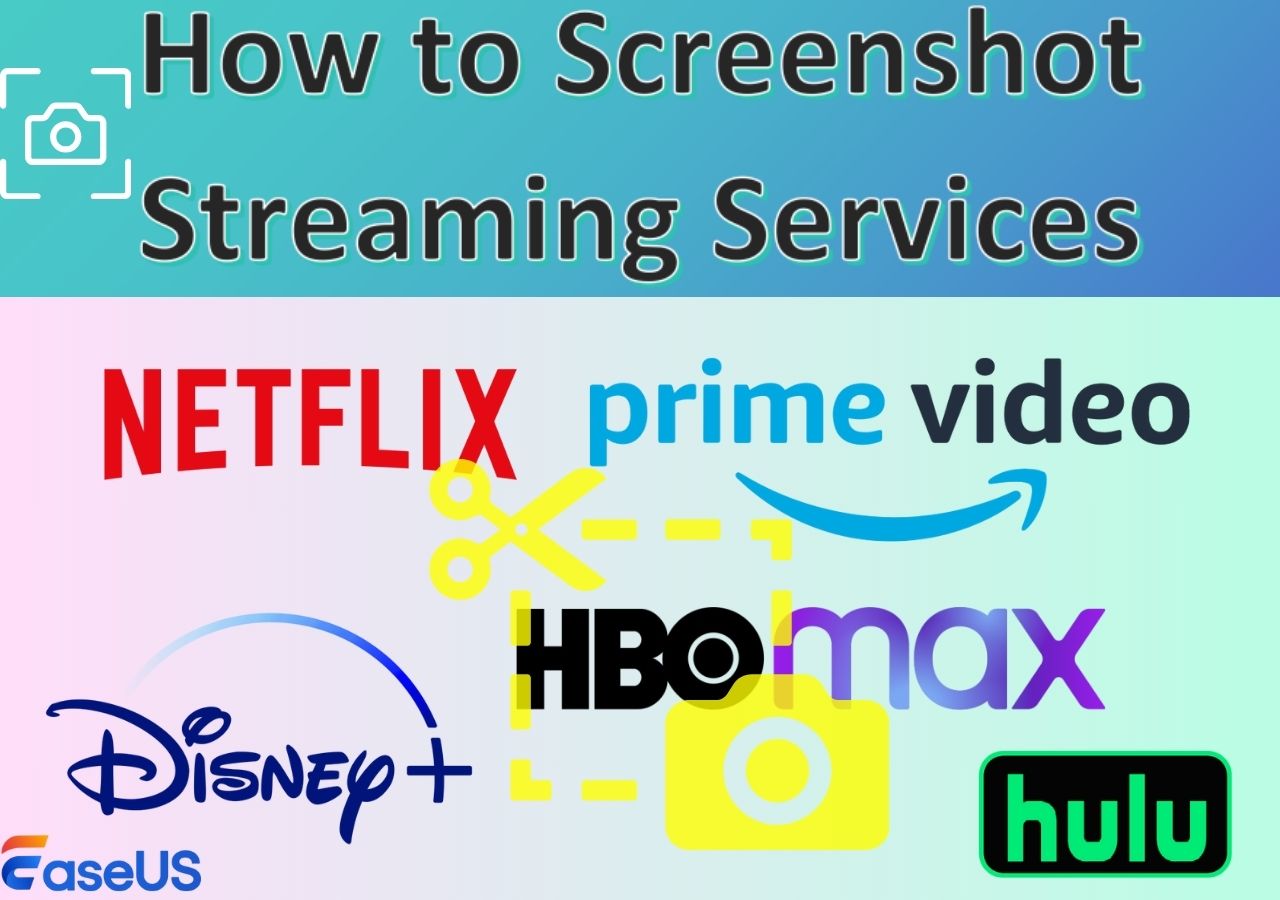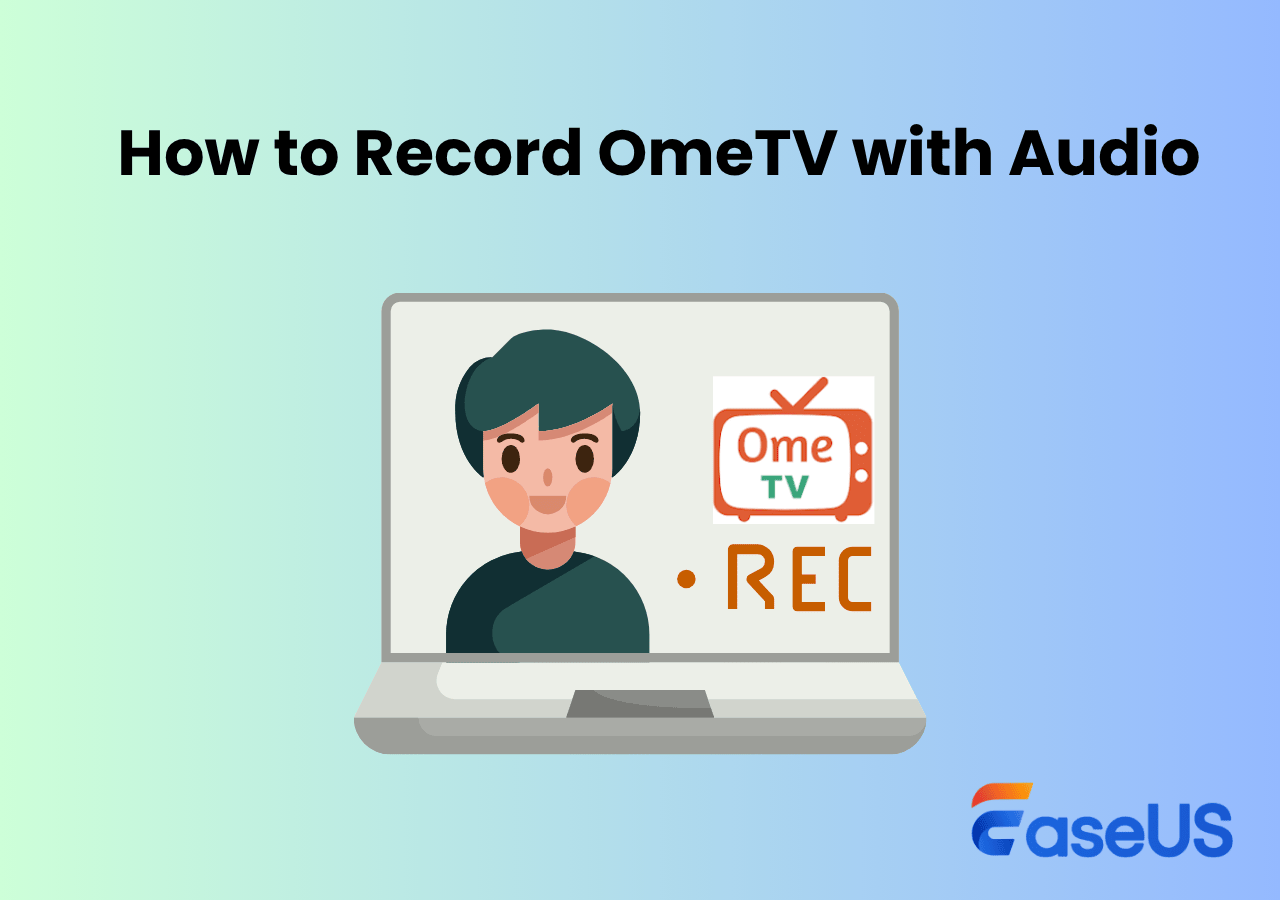-
![]()
Daisy
Daisy is the Senior editor of the writing team for EaseUS. She has been working in EaseUS for over ten years, starting from a technical writer to a team leader of the content group. As a professional author for over 10 years, she writes a lot to help people overcome their tech troubles.…Read full bio -
Jane is an experienced editor for EaseUS focused on tech blog writing. Familiar with all kinds of video editing and screen recording software on the market, she specializes in composing posts about recording and editing videos. All the topics she chooses …Read full bio
-
![]()
Alin
Alin is an experienced technical blog writing editor. She knows the information about screen recording software on the market, and is also familiar with data cloning and data backup software. She is expert in writing posts about these products, aiming at providing users with effective solutions.…Read full bio -
Jean is recognized as one of the most professional writers in EaseUS. She has kept improving her writing skills over the past 10 years and helped millions of her readers solve their tech problems on PC, Mac, and iOS devices.…Read full bio
-
![]()
Jerry
Jerry is a fan of science and technology, aiming to make readers' tech life easy and enjoyable. He loves exploring new technologies and writing technical how-to tips. All the topics he chooses aim to offer users more instructive information.…Read full bio -
![]()
Rel
Rel has always maintained a strong curiosity about the computer field and is committed to the research of the most efficient and practical computer problem solutions.…Read full bio -
![]()
Gemma
Gemma is member of EaseUS team and has been committed to creating valuable content in fields about file recovery, partition management, and data backup etc. for many years. She loves to help users solve various types of computer related issues.…Read full bio -
![]()
Shelly
"I hope my articles can help solve your technical problems. If you are interested in other articles, you can check the articles at the bottom of this page. Similarly, you can also check my Twitter to get additional help."…Read full bio
Page Table of Contents
0 Views |
0 min read
Nowadays, more and more people choose to create clips to preserve some precious moments or clip the best gameplay moments to show gaming skills with friends. At that time, an excellent PC clipping software is necessary. Most clipping software has a high requirement for the computer. However, most of you use the standard PC, even a low-end PC. Given that, finding great clipping software for low end PC is necessary to create video clips.
Luckily, we have already covered some of the best free clipping software for low-end PC options. By looking at them closely, you can decide which fits your needs best. Let's jump right into the list.
#1. EaseUS RecExperts
Our first recommendation for the best clipping software for low-end PC is EaseUS RecExperts. This screen recorder runs perfectly on all types of PC, especially the low-end PC, because of its hardware acceleration. With its help, you can choose to clip last 30 seconds on PC, clip the last 5 minutes on PC, or even longer easily and quickly according to your needs.
Moreover, this PC clipping software provides a professional game recording mode that allows you to record your gameplay clips up to 4K UHD resolution. Last but not least, unlike other clipping software on the market, it will leave NO watermark on your recordings, even in the free version!Just get it by hitting the below button!

Pros:
- Run smoothly and perfectly on all PCs
- Let you record the entire screen, part of the screen, or a specific window flexibly
- There is no time limit for any recording
- An automatic screen recorder for Windows 10 enables you to start/stop recording automatically
- Provide a video player and editor to preview and enhance your recordings
Cons:
- Some features are only available in the Pro version
🔥🔥To help you learn it better, you can check the below YouTube Shorts about this excellent low-end PC clipping software:
#2. Xbox Game Bar
Actually, there is a built-in clipping software on your PC called Xbox Game Bar. It offers basic recording options to help you capture Valorant clips like a professional Valorant recorder on your PC. To clip on PC, you only need to hit some key combinations on your keyboard. That's it! It might be your perfect choice if you are just searching for a simple and easy-to-use clipping software for a low-end PC.
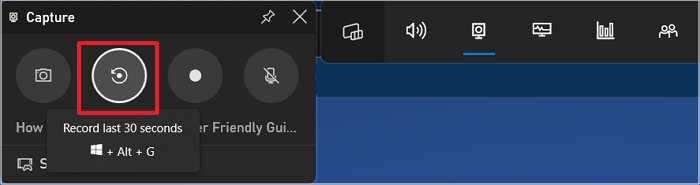
Pros:
- Simple and easy to clip on your low-end PC
- Require no download to use
- Completely free
- Provide in-app messaging to Xbox users
Cons:
- You cannot change the clipping settings
- Lack of some basic editing tools
#3. NVIDIA ShadowPlay
Another popular clipping software for low-end PC is NVIDIA ShadowPlay. If you are a gamer who often needs to create gameplay clips to show your skills, it is a nice option, because this software offers DVR-style Instant Replay mode that can save the last 30 seconds of gameplay to your hard drive or share to YouTube or Facebook directly. Most importantly, it works as game recording software that lets you capture game clips for as long as you want - at up to 8K resolution. Last but not least, this freeware is hardware accelerated, which means it will not affect your gameplay performance or other activities on your PC.
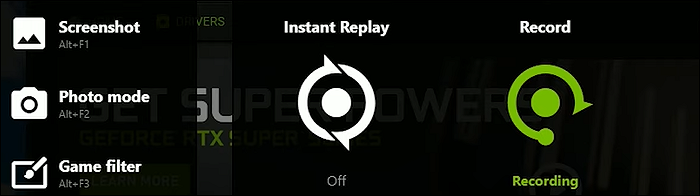
Pros:
- Come with your GeForce graphic card
- Allow you to make broadcast your favorite games to YouTube Live or other platforms
- Help you create up to 15-second GIF from your gameplay video with a single click
Cons:
- You need to get an NVIDIA GeForce graphic card first
#4. Medal TV
If you want to capture and clip your special moments without dropping a frame, the Medal TV, the clipping software for low-end PC, is not to be missed. With this software, you are able to create clips ranging from 15 seconds to 10 minutes in up to 144 FPS and 4K UHD. In addition, Medal TV makes it able to create clips and montages effortlessly, as it is powered with an AI.
Moreover, one of its biggest advantages is that it provides many editing tools to modify all your video and gameplay clips, including stickers, texts, greenscreen effects, and much more.
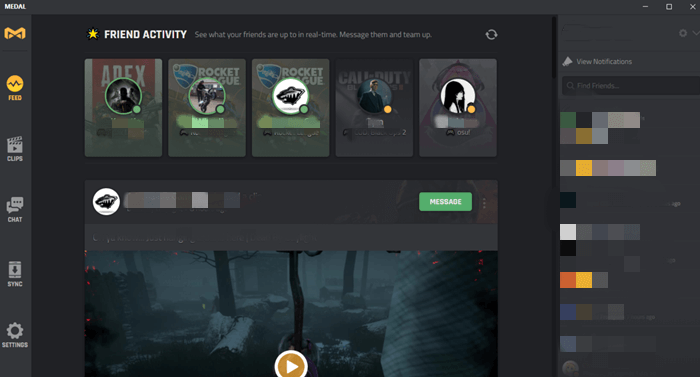
Pros:
- Available for Windows, Android, and even iOS
- Support almost all popular gameplay
- Offer a wide range of editing tools
- Allows you to set hotkeys for clipping
Cons:
- There will be a watermark on your recording if you use the free version
#5. Bandicam
As one of the best PC clipping software for gaming, Bandicam is also compatible with low-end PCs. It helps you capture anything on your PC screen with no hassle because of its complete features. Here, you can enjoy many recording modes to meet your different needs, including but not limited to game recording, webcam recording, external video device recording, etc.
The exciting part about this clipping software is it can help you create a video clip with a high compression ratio, while preserving the video quality of the original work.

Pros:
- Intuitive and friendly user interface
- Allow you to record and clip game console gameplay
- Capture up to 480 FPS video
Cons:
- Only available for Windows
#6. Fraps
Fraps is another screen recorder for low-end PC. Whether you have a newer low-end PC or an older Windows machine, you will have no trouble running Fraps for your screen clipping needs. With this software, you can customize your output video clips' frame rates, formats, and quality. Plus, if your system is powerful to support it, you even can create clips up to 7680 x 4800 with between 1 and 120 FPS. However, remember that its interface is a bit dated and not always the most intuitive.

Pros:
- Provide some options to improve screen recording quality on low-end PCs
- Let you take a screenshot with a press of a key
- Show the FPS in the corner of your screen
Cons:
- The interface is out of date
Final Words
On this page, you can learn some top clipping software for low-end PC with brief explanations. Among all the programs, we highly recommend EaseUS RecExperts. This software enables you to create video clips in various modes and ensures the high quality of all the recordings. Most importantly, it won't leave any watermark on your clips! No matter what you choose, we hope that it will be helpful when you want to choose the best clipping software to start your task.
Clipping Software for Low End PC FAQs
1. What is the best clipping software for low-end PC?
Everyone has different definitions for the best clipping software for low-end PCs. Below is some popular software you can refer to:
- #1. EaseUS RecExperts
- #2. Xbox Game Bar
- #3. NVIDIA ShadowPlay
- #4. Medal TV
- #5. Bandicam
- #6. Fraps
2. What is the best way to clip gameplay on PC?
Xbox Game Bar is undoubtedly the best way to clip gameplay on PC, and it is easy and free to use. To clip your gameplay, all you need to do is to hit the Windows key + Alt + G to start your recording. Moreover, it offers an option to help you quickly clip the last 30 seconds on PC.
3. What is the best screen recorder for PC without FPS drop?
After having tested more than 10 PC screen recorders, we pick out and recommend EaseUS RecExperts. This screen recorder lets you record gameplay or other activities on your PC without losing any FPS. Moreover, you can set the FPS up to 144 to ensure a high-quality recording!
EaseUS RecExperts

One-click to capture anything on screen!
No Time Limit, No watermark
Start Recording