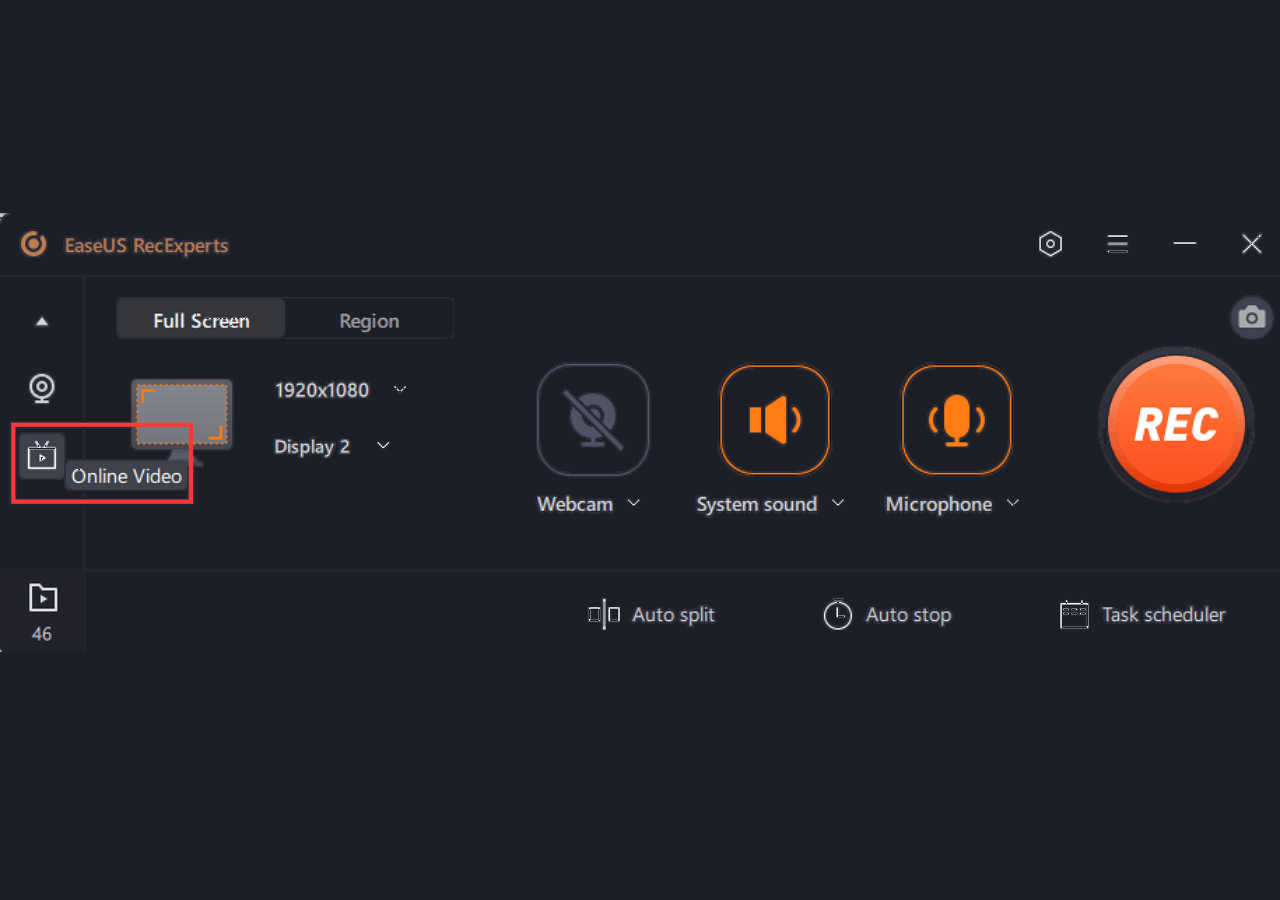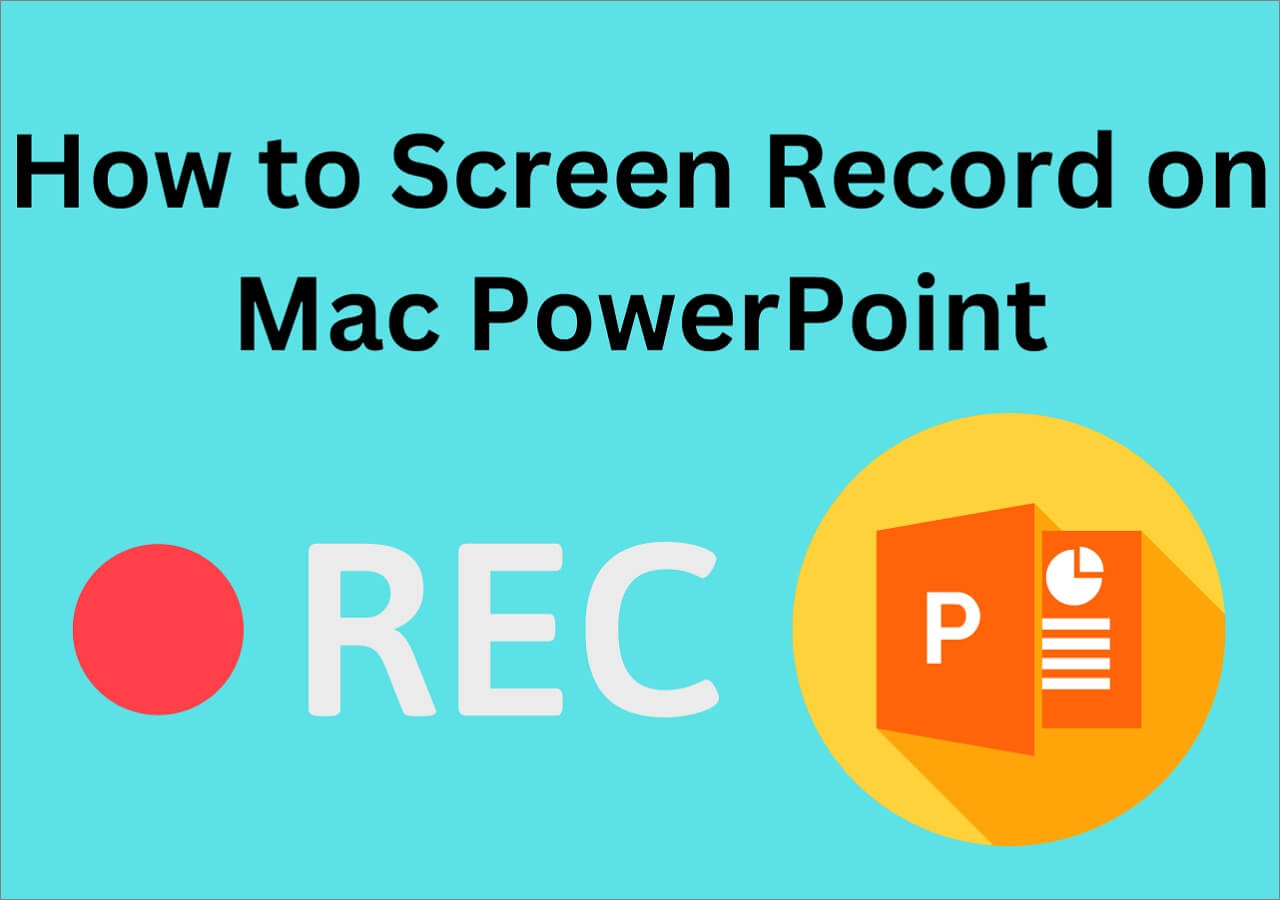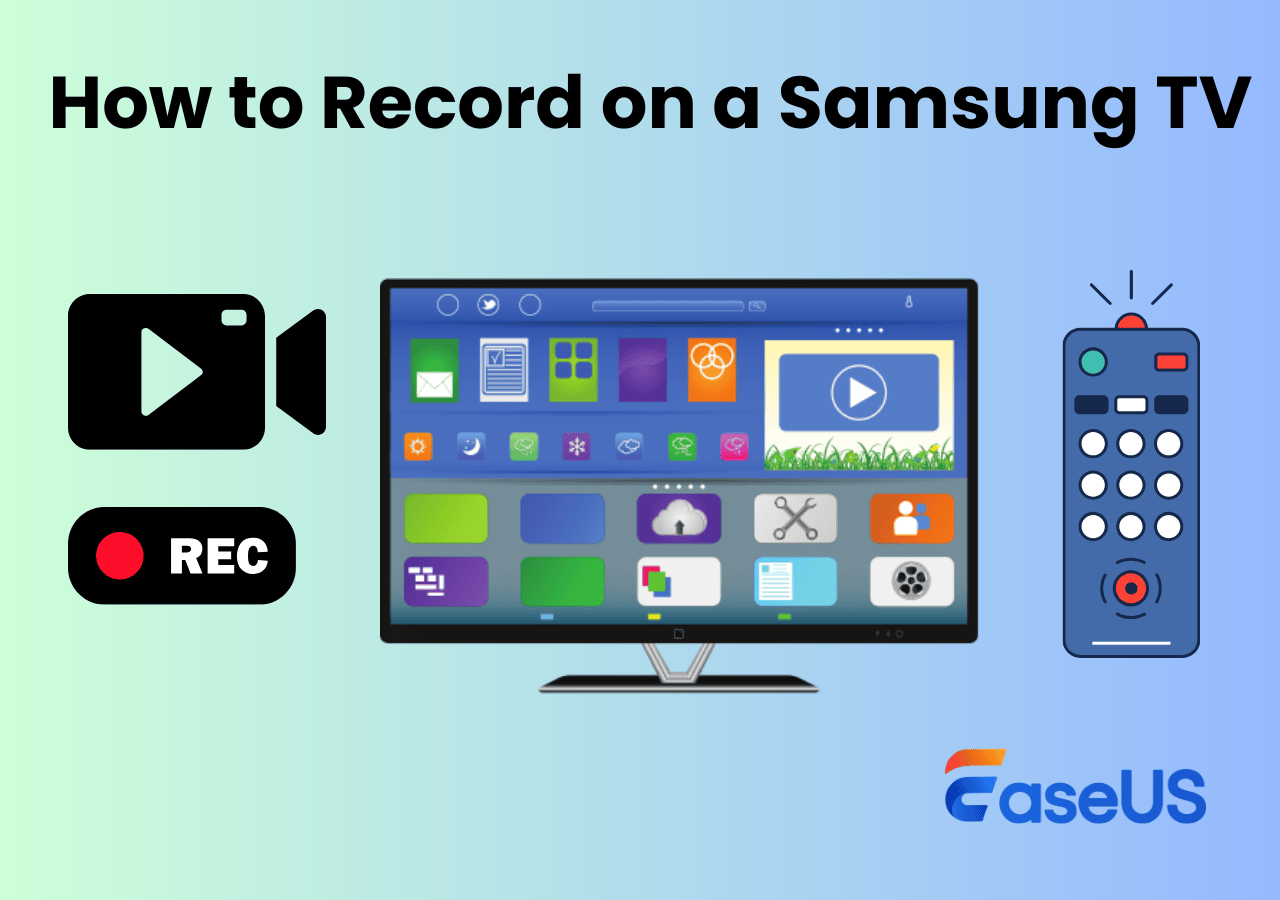-
![]()
Daisy
Daisy is the Senior editor of the writing team for EaseUS. She has been working in EaseUS for over ten years, starting from a technical writer to a team leader of the content group. As a professional author for over 10 years, she writes a lot to help people overcome their tech troubles.…Read full bio -
Jane is an experienced editor for EaseUS focused on tech blog writing. Familiar with all kinds of video editing and screen recording software on the market, she specializes in composing posts about recording and editing videos. All the topics she chooses …Read full bio
-
![]()
Alin
Alin is an experienced technical blog writing editor. She knows the information about screen recording software on the market, and is also familiar with data cloning and data backup software. She is expert in writing posts about these products, aiming at providing users with effective solutions.…Read full bio -
Jean is recognized as one of the most professional writers in EaseUS. She has kept improving her writing skills over the past 10 years and helped millions of her readers solve their tech problems on PC, Mac, and iOS devices.…Read full bio
-
![]()
Jerry
Jerry is a fan of science and technology, aiming to make readers' tech life easy and enjoyable. He loves exploring new technologies and writing technical how-to tips. All the topics he chooses aim to offer users more instructive information.…Read full bio -
![]()
Rel
Rel has always maintained a strong curiosity about the computer field and is committed to the research of the most efficient and practical computer problem solutions.…Read full bio -
![]()
Gemma
Gemma is member of EaseUS team and has been committed to creating valuable content in fields about file recovery, partition management, and data backup etc. for many years. She loves to help users solve various types of computer related issues.…Read full bio -
![]()
Shelly
"I hope my articles can help solve your technical problems. If you are interested in other articles, you can check the articles at the bottom of this page. Similarly, you can also check my Twitter to get additional help."…Read full bio
Page Table of Contents
0 Views |
0 min read
Tired of missing your game highlights or must-capture moments? The right clipping software for PC lets you record, clip, and share with ease, without lag or complex setups.
Too many users face issues like performance drops, confusing tools, or limited features. In this guide, we'll highlight the best clipping software for PC in 2025 and help you choose the right one, whether for gaming, content creation, or casual use.
What Is Clipping Software?
Clipping software is a type of screen recording tool designed to capture short video segments, often called highlights or game clips, from your PC. Unlike full-length screen recorders, clipping tools let you instantly save recent moments with a single hotkey.
Whether you're recording a gaming highlight, capturing an important tutorial, or clipping moments for social media, the goal is simple: save the action without delay.
Modern clipping software often includes features like instant replay recording, shortcut keys, and built-in editing options for trimming or sharing.
Is it helpful for choosing the best PC clipping software? If so, share this guide now!
10 Best Clipping Software for PC
1. EaseUS RecExperts
- Supported OS: Windows 11/10/8.1/8/7 & macOS 10.13 and later
- Techradar rating: 4 out of 5
- Best for: users who want to find a lightweight yet powerful clipping software for PC
EaseUS RecExperts is a stable and versatile clipping software for PC and Mac users. Offering simple and advanced features, this screen recorder helps you fulfill multiple clipping & recording tasks effortlessly.
Whether you want to clip last 30 seconds on PC, or even longer, this software can always help you get it done with a few simple clicks. This software lets you quickly record screen with/without the system audio, microphone sound, or webcam. You can record protected videos, TV shows, movies, and more online. Clipping multiple screens playing simultaneously is easier to create unique video clips. Also, you can record audio clips with an audio mixer option. It takes the lead with better performance due to its hardware acceleration function.
As a result, you will be able to achieve high-quality clips in a smooth manner. More so, you can annotate in real-time by adding shapes, arrows, and text. Also, scheduling single or multiple recordings is possible to save time. Lastly, you can use this tool even if you don't know how to record on a PC. Just try this excellent PC clipping software now.

Features
- Support 13+ formats, i.e., MP4, MKV, FLV, MP3, etc.
- Let you export clips without leaving any watermark
- Offer auto-split and auto-stop functions for easy clipping
- Record Amazon Prime videos, YouTube Live, and more
- Help you manage video/audio clips easily in the library
🔥🔥Here's a YouTube Shorts video you can refer to:
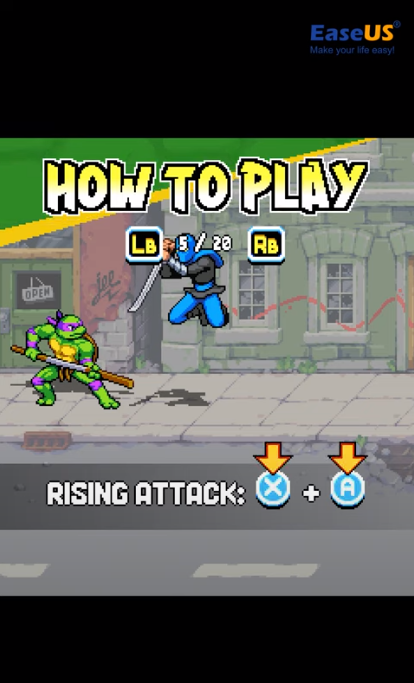
2. Adobe Captivate
- Supported OS: Windows 10/11 (64-bit)
- G2 rating: 3.9 out of 5
- Best for: Product Demos and Presentations (eLearning)
Adobe Captivate is another best clipping software for PC users to aid in screen recording for various purposes, especially eLearning. You can clip on PC by inserting questions and other interactions. Also, it helps you capture screens, along with the webcam, to create an engaging screencast video.
However, its simulation module adds to the usability since you can record on-screen actions. These include keyboard activity, system audio, mouse movements, etc. Hence, all these features it offers assist you in making the best tutorial clips or videos.
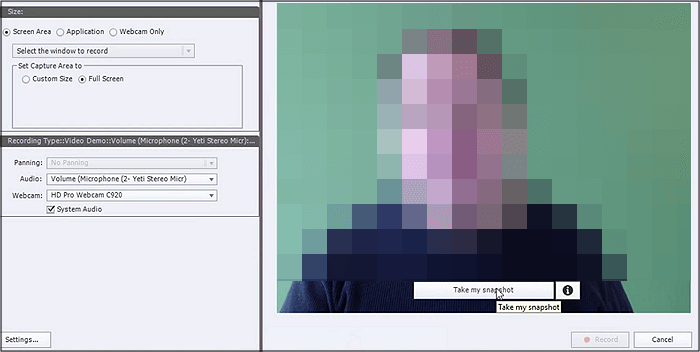
Pros:
- Offer Adobe Cloud integration
- Help you create interactive tutorial clips
- Publish clips to YouTube without compressing
Cons:
- Need to improve the user interface
- Difficult to use for beginners without training
One-click to share this post with others in need!
3. NVIDIA ShadowPlay
- Supported OS: Windows 11/10
- G2 rating: 4.5 out of 5
- Best for: gamer who want to clip gameplay without affecting the PC performance
NVIDIA ShadowPlay is an excellent choice because it allows you to do live streaming and broadcasting besides screen recording. The good thing about this clipping software for gaming is that it doesn't mainly affect the PC performance while running in the background.
Plus, you will get the best quality videos because it lets you record up to 4K resolution at 60FPS. Even you can capture 15 seconds GIF and add text to share on social media. With its replay and record feature, you can make a clip out of the last 30 seconds of the video.
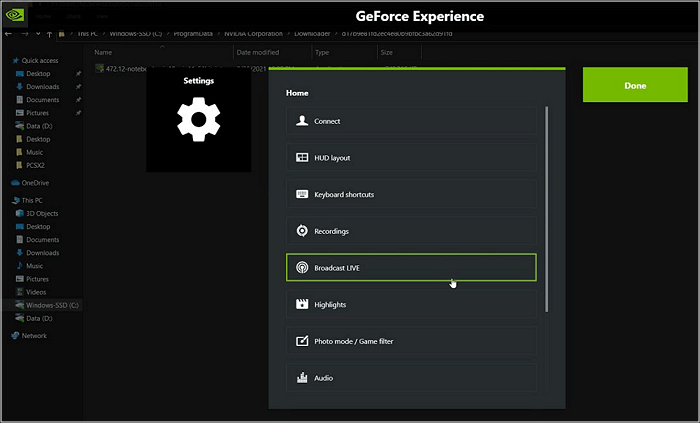
Pros:
- Upload video clips to Twitch, YouTube, Google, etc.
- Let you record the long videos manually
- Take screenshots of up to 8K resolution
Cons:
- Unable to work without NVIDIA graphics card
- Users may notice a little lagging issue in recording
4. OBS Studio
- Supported OS: Windows, macOS, and Linux
- Capterra rating: 4.7 out of 5
- Best for: advanced users who want to record and start live streaming at the same time
OBS Studio is an open source screen recorder, famous among users because of its versatile usability. Its ability to offer multiple features without affecting system performance makes it one of the most efficient clipping software for PC users. Since it supports audio and video sources, you can record the system & microphone sound in your clips.
In addition, the hotkeys make it accessible to start or stop recording whenever required. Even its support for native plugins takes your clip recording and editing to the next level.
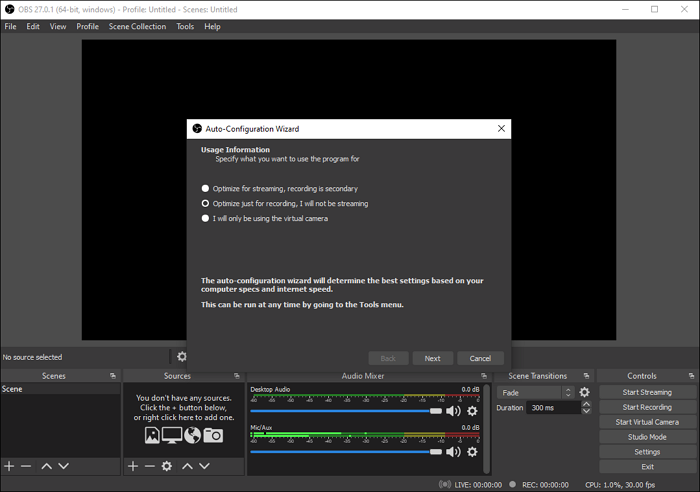
Pros:
- Capture 4K clip quality at high FPS
- Provide you with a built-in audio mixer
- Support extra customization with powerful API
Cons:
- The interface is complex to understand
- It sometimes crashes due to a wide range of features
5. AMD Radeon Relive
- Supported OS: Windows (with AMD Radeon graphics)
- Rating: N/A (integrated AMD feature)
- Best for: AMD GPU users who want lightweight gameplay recording and quick clipping
If you’re searching for the best clipping software for PC that won't slow down your system, AMD Radeon Relive is a great option for AMD GPU users. This built-in screen recording tool enables you to capture game highlights, save short gameplay clips, or even stream live — all without noticeable performance drops.
Designed as a gameplay recorder with instant replay features, Relive makes clipping easy through customizable hotkeys. Though it doesn't offer the advanced editing tools found in apps like OBS Studio, it serves perfectly as a highlight clipping software for gamers who need reliable, low-impact recording.
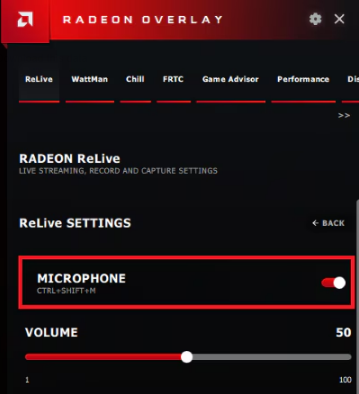
Pros:
- Minimal impact on game performance
- Supports instant replay and live streaming
- Simple, integrated with AMD Radeon Software
Cons:
- Limited customization options
- Only available for AMD GPU users
6. Medal.tv
- Supported OS: Windows, macOS
- Trustpilot Rating: 3.1 out of 5
- Best for: Gamers and content creators seeking lightweight, automatic game highlight clipping software with easy sharing
Medal.tv is a popular screen recording tool designed to automatically capture and clip your best gameplay moments in real time. As one of the leading PC clipping software options, it offers seamless cloud backup and an active community for sharing clips instantly.
This highlight clipping software stands out for its user-friendly interface and minimal system impact, making it perfect for players who want hassle-free recording without complex setups. With built-in editing and one-click sharing features, Medal.tv simplifies creating and distributing your video highlights across social media platforms.
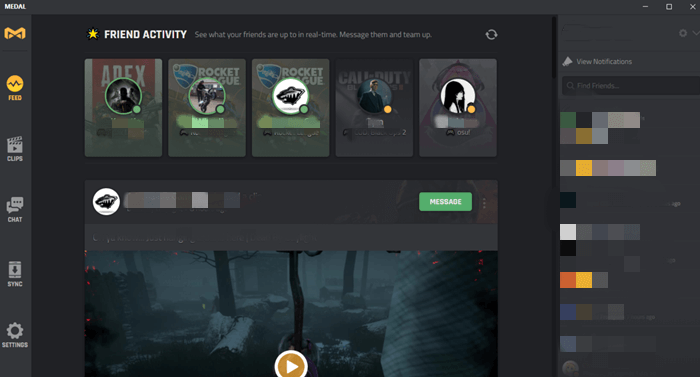
Pros:
- Lightweight and easy to use with automatic clipping
- Cloud backup ensures your clips are safely stored
- Active community for sharing and discovering highlights
Cons:
- Requires a stable internet connection for cloud features
- Some advanced features are behind a subscription paywall
7. Xbox Game Bar
- Supported OS: Windows 10 and Windows 11
- Rating: N/A (built-in Windows feature)
- Best for: Casual users and Windows gamers seeking a simple, built-in screen recording tool for quick clips
Xbox Game Bar is the native screen capture and game recording software built into Windows 10 and 11, offering fast and convenient recording without any additional installation. As one of the easiest PC clipping software options, it allows users to capture gameplay highlights or desktop activity using simple keyboard shortcuts.
Ideal for casual gameplay recording and quick clips, Xbox Game Bar supports instant recording and basic editing but lacks advanced features like multi-track audio or customizable overlays found in dedicated tools.
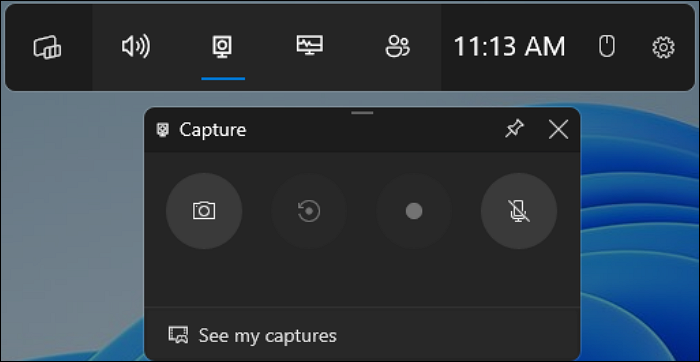
Pros:
- No installation required; ready to use out-of-the-box
- Quick access via customizable hotkeys
- Low system impact for light recording tasks
Cons:
- Limited functionality and customization
- Not suitable for professional or complex recording needs
8. SteelSeries Moments
- Supported OS: Windows
- Rating: N/A
- Best for: FPS and MOBA gamers looking for an automatic game highlight clipper with low system impact
SteelSeries Moments is a lightweight gameplay recorder designed to automatically detect and save your best in-game moments, making clipping effortless during intense matches. It's especially popular among FPS and MOBA players who want quick, reliable highlight capture without distracting from gameplay.
With a simple, clean interface and low resource usage, SteelSeries Moments lets you focus on gaming while it quietly records key plays. However, its compatibility is limited to a specific set of games, which may restrict some users.
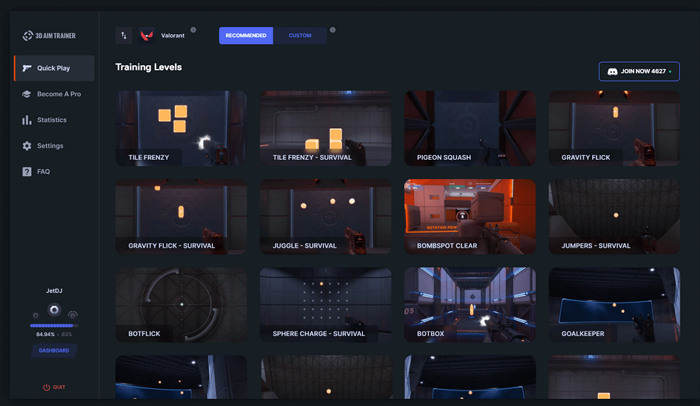
Pros:
- Automatic detection of highlights for easy clipping
- Simple, intuitive user interface
- Minimal CPU and GPU usage during recording
Cons:
- Limited support for game titles
- Fewer advanced editing or sharing features compared to competitors
9. Powder.gg
- Supported OS: Windows, macOS, Web-based
- Best for: Content creators and social media users wanting AI-powered automatic clipping software with customizable editing
Powder.gg uses AI technology to automatically detect exciting moments in your gameplay or videos and generate highlight clips with minimal manual effort. As a modern screen recording and clipping tool, it supports multiple platforms and offers various editing templates to tailor your clips for social sharing.
Ideal for streamers and content creators who want to save time on manual editing, Powder.gg also facilitates quick publishing to platforms like YouTube, TikTok, and Instagram. Note that using Powder.gg requires creating an account to access its full features.
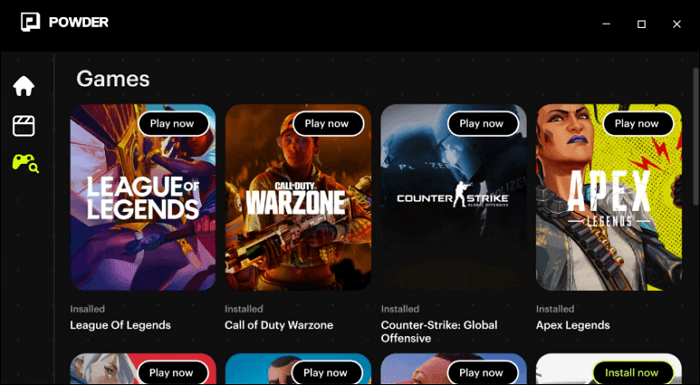
Pros:
- AI-driven automatic highlight detection and clipping
- Supports multiple platforms and export formats
- Variety of editing styles and templates for quick customization
Cons:
- Requires user login and account creation
- Some advanced features may be locked behind subscription plans
10. Bandicam
- Supported OS: Windows 11/10/8/7 (64-bit)
- G2 rating: 4.4 out of 5
- Best for: Good quality video/gaming clips
Bandicam is a fantastic PC clipping software used by professionals to record good-quality screen footage. The supported resolution of the clips is up to 4K UHD; however, at 480 FPS. You are only supposed to open the software and press the record button. So it will record everything that is being displayed on the screen.
More so, it supports audio recording only (without video) if required. Even you can add webcam overlay, your voice, drawing, and mouse effects in real-time to create informational clips.

Pros:
- Support three clip recording modes
- Help you schedule the recording at a specific time
- Upload the video clips directly to the YouTube
Cons:
- One may experience lag spikes
- Offer certain limitations in the free version
How to Choose the Best Clipping Software for Your Needs
Choosing the best clipping software for PC depends largely on your specific needs, hardware capabilities, and intended use. Here are key factors to consider to help you pick the right screen recording and gameplay clipping tool:
1. Define Your Purpose First
Before selecting a tool, identify your main goal:
- Are you a gamer wanting to capture and share high-quality gameplay highlights?
- Do you need a content creation tool for tutorials, commentary, or social media clips?
- Or are you a casual user looking for simple, no-fuss recording?
Knowing your purpose guides you toward software optimized for either performance, ease of use, or advanced editing.
2. Key Factors to Consider
Performance Impact: Choose software that balances recording quality and system resource usage. Hardware-accelerated tools like NVIDIA ShadowPlay or AMD Relive minimize lag during gameplay.
Ease of Use: Some users prefer one-click, automatic highlight clipping (e.g., Medal.tv, Powder.gg), while others need customizable, feature-rich software like OBS Studio.
Recording Features: Look for essential functions such as instant replay buffers, multi-track audio recording, and hotkey support for quick clipping.
Editing & Sharing Capabilities: Built-in editing options and easy sharing to social media platforms can streamline your workflow, especially if you create content regularly.
Compatibility: Ensure the software supports your operating system and hardware. For instance, AMD Relive is exclusive to AMD GPUs, while NVIDIA ShadowPlay requires NVIDIA graphics cards.
3. Recommended Settings for Smooth Performance
- OBS Studio: Use Replay Buffer to save recent clips; adjust bitrate and resolution based on your PC specs to avoid frame drops.
- ShadowPlay/Relive: Customize hotkeys for instant recording and enable hardware acceleration.
- Medal.tv & Powder.gg: Keep cloud sync active for backup but ensure a stable internet connection.
Selecting the right best clipping software for PC enhances your ability to capture, edit, and share memorable moments without performance issues or frustration. Evaluate your needs carefully and choose the tool that fits your workflow best.
Wrapping Up
Above are the detailed reviews of different clipping software for PC that will help you select the best one. Also, you must know your goals and requirements regarding PC clipping software before opting for the one. However, you can first try the top recommendation of EaseUS RecExperts.
It assists you in making high-quality clips without any hassle. Even you can go for post-editing if required. The downloading process is also easier; you need to go to its official website and download the Windows version.
Clipping Software for PC FAQs
Below are some common queries with their answers regarding clipping software for PC:
1. What is the best clipping software for PC?
Though there is multiple popular PC clipping software, the leading one is EaseUS RecExperts. However, other best options include OBS Studio, Bandicam, Adobe Captivate, Icecream Screen Recorder, and NVIDIA ShadowPlay.
2. What can I use to clip on my PC?
You must use credible and efficient software for PC clipping. EaseUS RecExperts is the ultimate solution since it allows you to record videos at up to 144 FPS. You won't have to face any time or watermark limitations. Even exporting clips to the desired audio or video format is possible.
3. How do you clip PC gameplay?
The Windows system offer hotkey of "Windows + Alt + G" to start and stop recording full-screen games. You can also use this logo key to clip PC gameplay.
4. What is a good clipping app?
Various good clipping apps have been introduced in the market. The best among all are Film Movie Editor Movavi Clips, iMovie Maker, Clip Stack, Clipper, and Web Clipper.
EaseUS RecExperts

One-click to capture anything on screen!
No Time Limit, No watermark
Start Recording