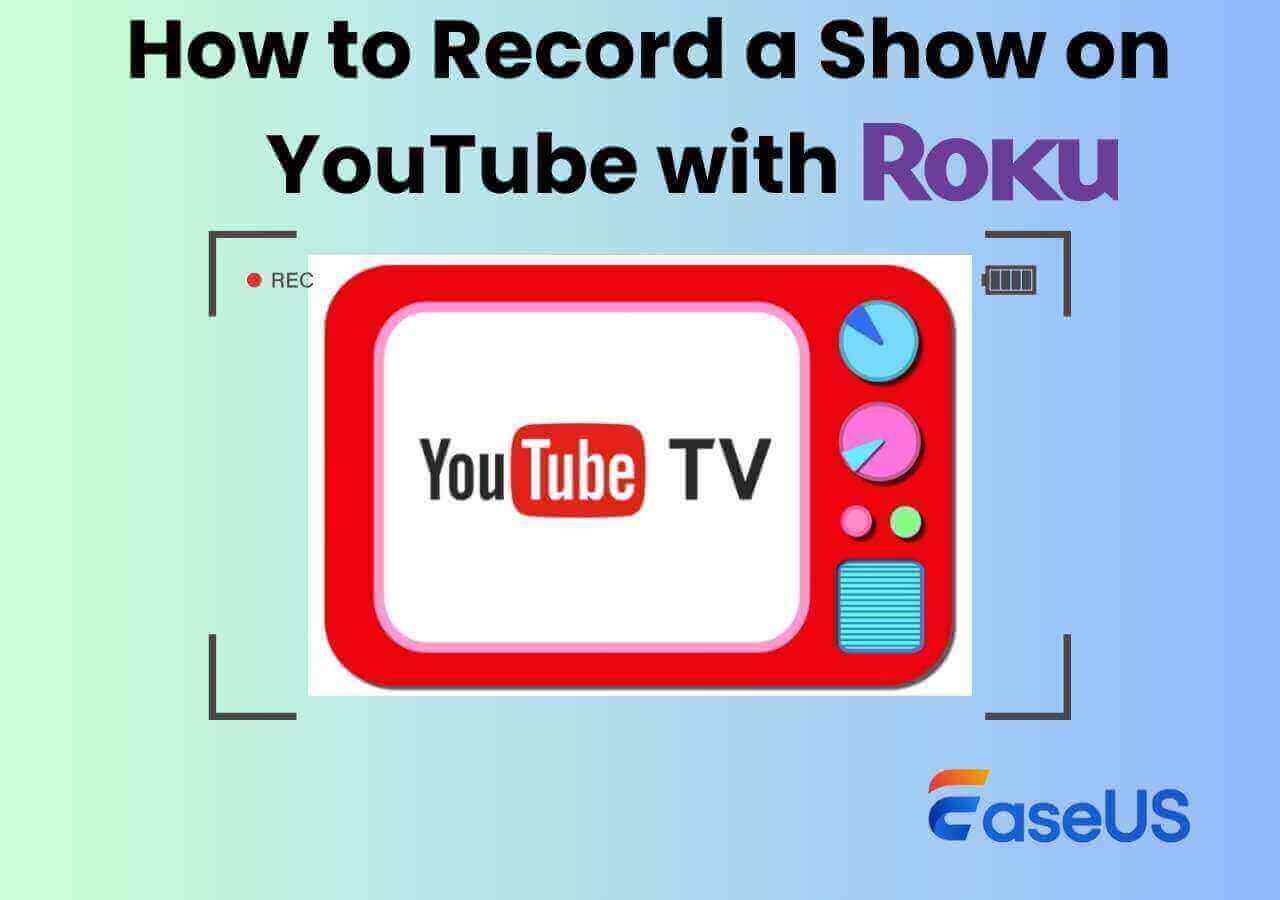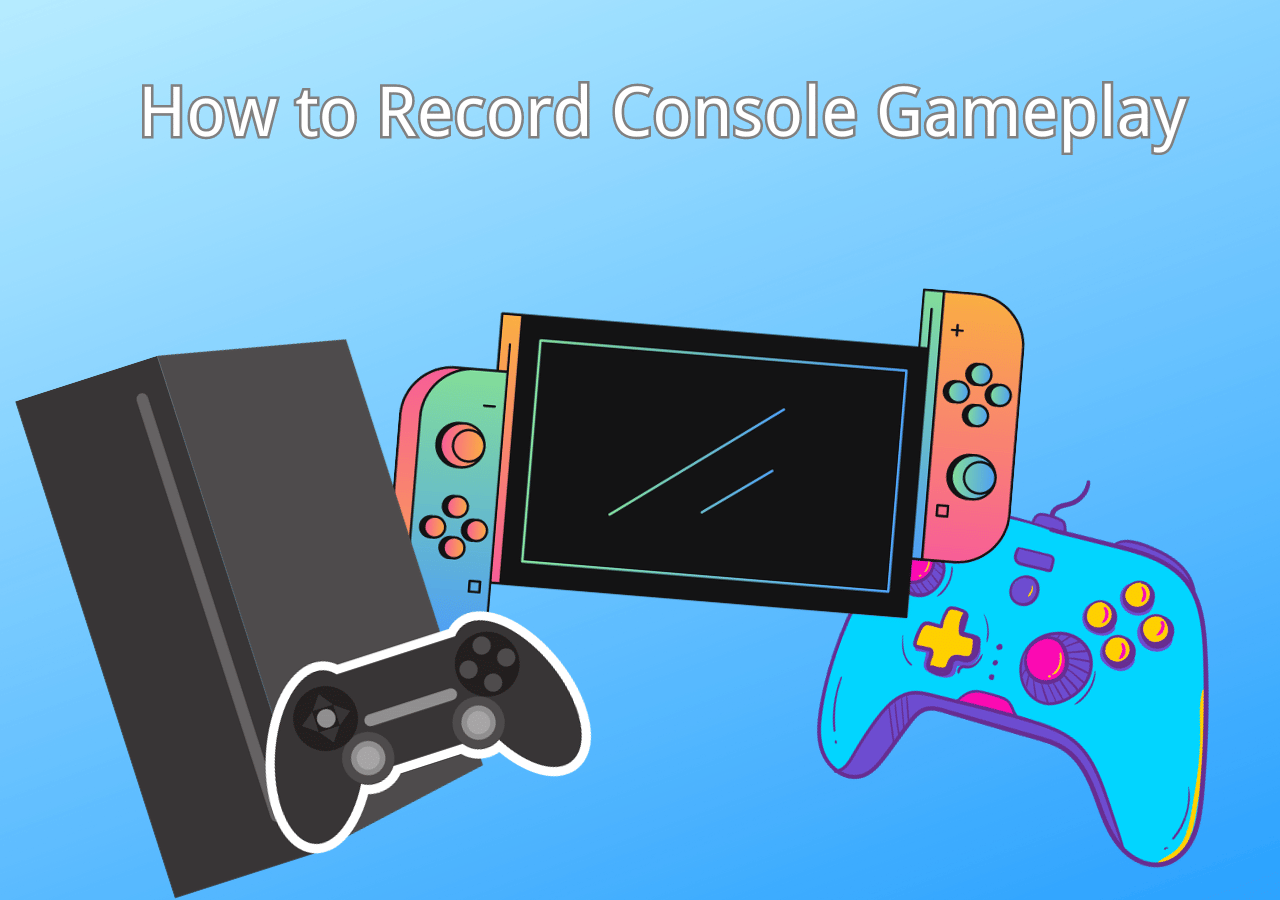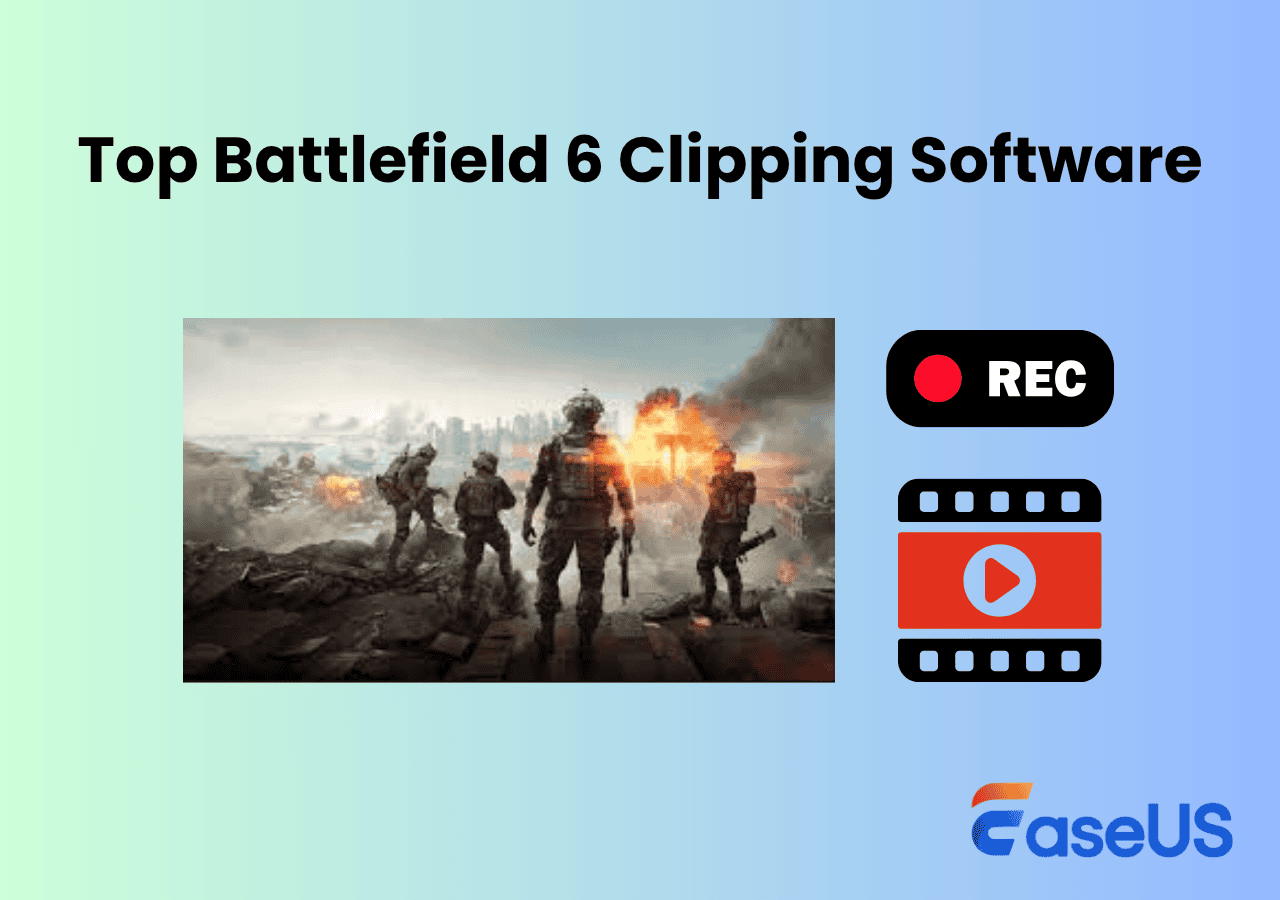-
![]()
Daisy
Daisy is the Senior editor of the writing team for EaseUS. She has been working in EaseUS for over ten years, starting from a technical writer to a team leader of the content group. As a professional author for over 10 years, she writes a lot to help people overcome their tech troubles.…Read full bio -
Jane is an experienced editor for EaseUS focused on tech blog writing. Familiar with all kinds of video editing and screen recording software on the market, she specializes in composing posts about recording and editing videos. All the topics she chooses …Read full bio
-
![]()
Alin
Alin is an experienced technical blog writing editor. She knows the information about screen recording software on the market, and is also familiar with data cloning and data backup software. She is expert in writing posts about these products, aiming at providing users with effective solutions.…Read full bio -
Jean is recognized as one of the most professional writers in EaseUS. She has kept improving her writing skills over the past 10 years and helped millions of her readers solve their tech problems on PC, Mac, and iOS devices.…Read full bio
-
![]()
Jerry
Jerry is a fan of science and technology, aiming to make readers' tech life easy and enjoyable. He loves exploring new technologies and writing technical how-to tips. All the topics he chooses aim to offer users more instructive information.…Read full bio -
![]()
Rel
Rel has always maintained a strong curiosity about the computer field and is committed to the research of the most efficient and practical computer problem solutions.…Read full bio -
![]()
Gemma
Gemma is member of EaseUS team and has been committed to creating valuable content in fields about file recovery, partition management, and data backup etc. for many years. She loves to help users solve various types of computer related issues.…Read full bio -
![]()
Shelly
"I hope my articles can help solve your technical problems. If you are interested in other articles, you can check the articles at the bottom of this page. Similarly, you can also check my Twitter to get additional help."…Read full bio
Page Table of Contents
0 Views |
0 min read
Many users find that when they try to record Hulu, the video turns completely black while the audio still plays. This issue is caused by Hulu's DRM protection that blocks screen recording. But don't worry, there are ways to record Hulu without black screen problem safely. Let's see why it happens and how to fix it.
Why Does Hulu Turn Black When Recording?
If you try to record Hulu but only get a black screen, it's not a glitch, and it's caused by Hulu's DRM protection. DRM (Digital Rights Management) prevents copying by encrypting video streams, so most recorders can't capture the image even though the sound is fine.
Another common reason is hardware acceleration in browsers like Chrome or Edge. When this is turned on, the video is rendered by your GPU, which hides the playback layer from screen recorders.
In short, the black screen happens because:
- Hulu blocks video capture through DRM.
- Hardware acceleration or browser protection hides the video layer.
- Some recorders can't bypass these restrictions.
✅The good news: with the right settings or streaming video recorders, you can still record Hulu without a black screen. Let's see how in the next part.
Spread this post to help more users!
How to Fix Black Screen During Hulu Video Recording
If your Hulu screen turns black when recording, try the following proven fixes. These methods address the most common causes: DRM protection, hardware acceleration, and browser capture issues.
Way 1. Disable Hardware Acceleration in Your Browser
When hardware acceleration is enabled, browsers like Chrome or Edge use your GPU (graphics card) to process video playback instead of the CPU. This speeds up streaming, but it also means the video is rendered on a separate, protected layer that most screen recorders can't access. As a result, your recording shows a black screen even though the video is playing normally. To screen record protected videos without black screen, you just need to disable the hardware acceleration:
Here, we take an example of Chrome:
- Open Settings > System.
- Turn off "Use hardware acceleration when available."
- Restart Chrome and try recording Hulu again.
After turning this off, your browser will process the video using your CPU, making it visible to most screen recorders.
❗Note: This fix works for many users, but not 100%. Some browsers or Hulu updates still block screen capture through DRM (Digital Rights Management). If disabling hardware acceleration doesn't help, you may need to switch to a desktop recording tool like EaseUS RecExperts, which can bypass these protected playback layers safely.
Way 2. Use a Professional Hulu Screen Recorder
If turning off hardware acceleration doesn't solve the issue, the black screen may be caused by Hulu's DRM (Digital Rights Management) protection. Streaming platforms like Hulu use encrypted playback layers to prevent direct copying or low-level capture, which blocks many browser-based or lightweight recorders.
To successfully record Hulu without triggering a black screen, you'll need a professional screen recorder capable of screen-level capture and high frame-rate recording. Tools like EaseUS RecExperts can bypass these protected layers safely, capturing both video and audio in high quality, even when the browser or system blocks normal recording.
💡Why RecExperts works:
- Records Hulu, Netflix, and other DRM-protected streaming services without black screen.
- Supports high-quality capture (up to 4K 60fps) for smooth playback.
- Offers scheduling, auto-split, and audio optimization features for convenience.
Here's how you can do it with RecExperts:
Step 1. Launch this software and choose the "Enhanced mode" on the left panel.

Step 2. Choose the streaming services that you want to record from, like YouTube, Netflix, Hulu, Disney, Amazon Prime, and more. Next, double-click on it and you will be led to the corresponding webpage.
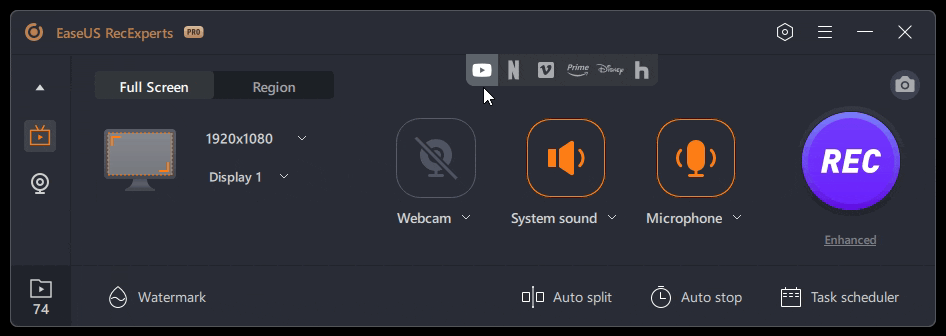
Step 3. Once done, click the blue REC button to start recording.
Way 3. Mirror Your Mobile Phone Screen to PC/Mac
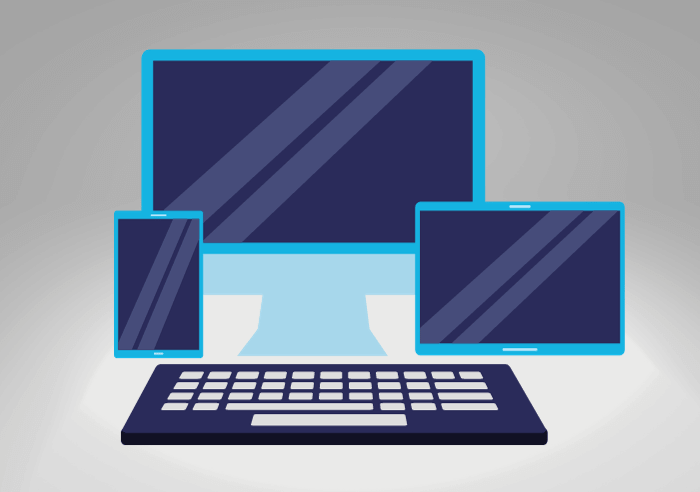
Another way is to mirror your iPhone or Android screen to a computer. Once done, you can use EaseUS RecExperts or other screen and audio recorders to capture the video content. In this way, you can record Hulu without black screens.
Steps:
- Install a mirroring tool (e.g., AirPlay for iPhone).
- Connect your phone to the PC/Mac and start screen mirroring.
- Open Hulu on your phone and play the video.
- Launch RecExperts and record the mirrored window on your computer.
❗Note: The recorded quality depends on the mirroring resolution and network stability. While this method usually avoids black screens, it may not match the original video quality.
Way 4. Use External Recording Devices
The final option is to use an extra camera or phone. It is easier to use than the other methods mentioned above. However, many other factors, such as lighting and noise, might impact recording quality. So, if you use this strategy, ensure a peaceful environment and a good background.
Step 1. Prepare an extra phone or other video recorder device, then get a tripod and put the extra phone you will use to record there.

Step 2. Play the protected video you want to record, then start recording on another device.
Among all methods, using a professional screen recorder like RecExperts usually delivers the most stable results. Other solutions can be used as alternatives depending on your setup.
Loved this article, share now!
Conclusion
How to record Hulu without black screens? After reading this article, you can always find the proper method to record protected videos on Hulu. In summary, EaseUS RecExperts is the most time-saving way to record Hulu without black screens on HUlu.
FAQs about Screen Record Protected Videos Without Black Screens
1. Why is my recorded video black?
Incorrect screen recording settings, compatibility issues, or software/hardware problems are also responsible for this issue.
2. Why can't I record protected content?
Protected content cannot be recorded due to copyright restrictions and content protection measures implemented by the providers. They employ technologies that prevent unauthorized copying or recording of their content.
3. How do I get rid of the black screen when screen recording?
If there is an issue with your device or applications, you can update the screen recorder, restart it, clear the cache, etc. If the above fixes are useless, you'd better seek help from professional third-party tools like EaseUS RecExperts.
EaseUS RecExperts

One-click to capture anything on screen!
No Time Limit, No watermark
Start Recording