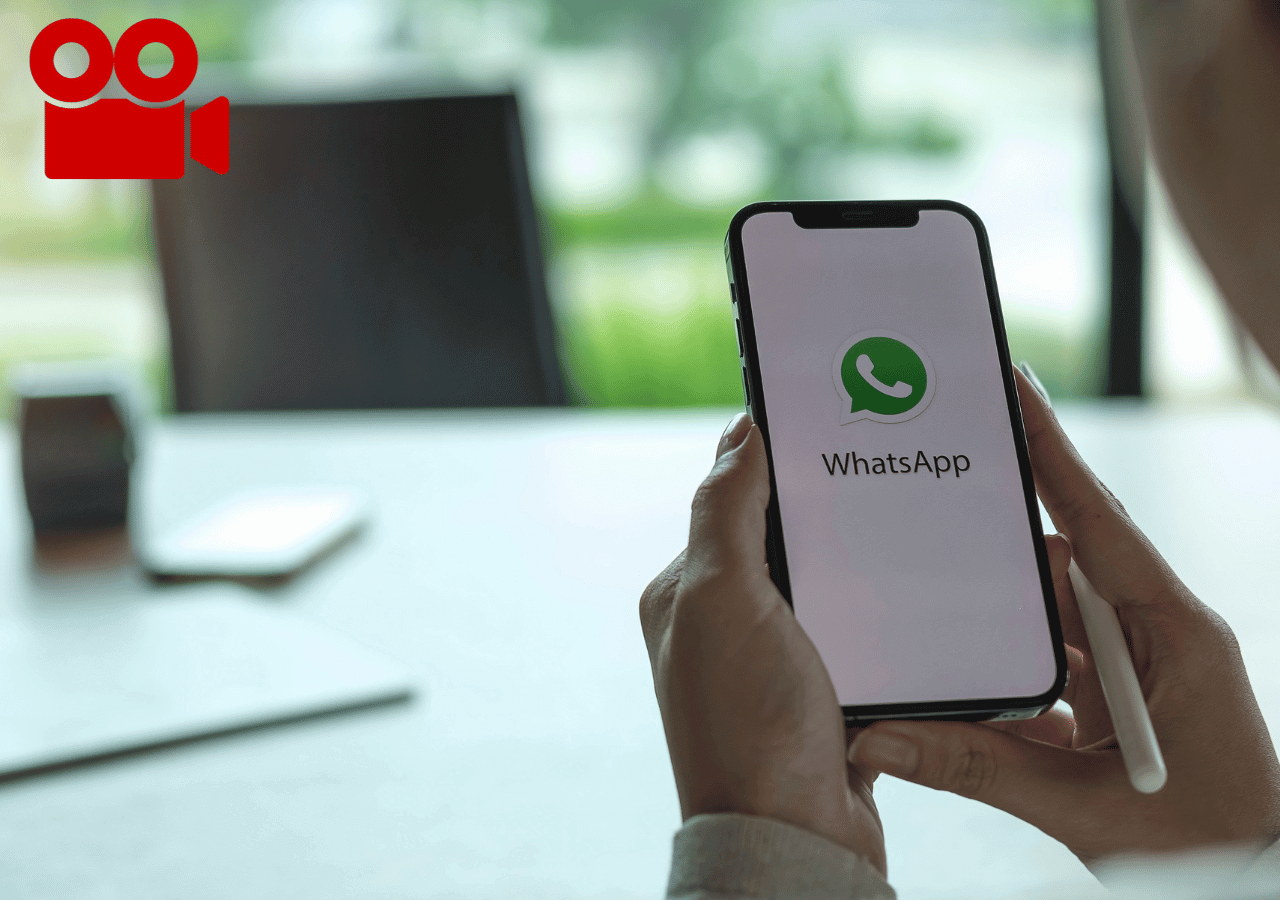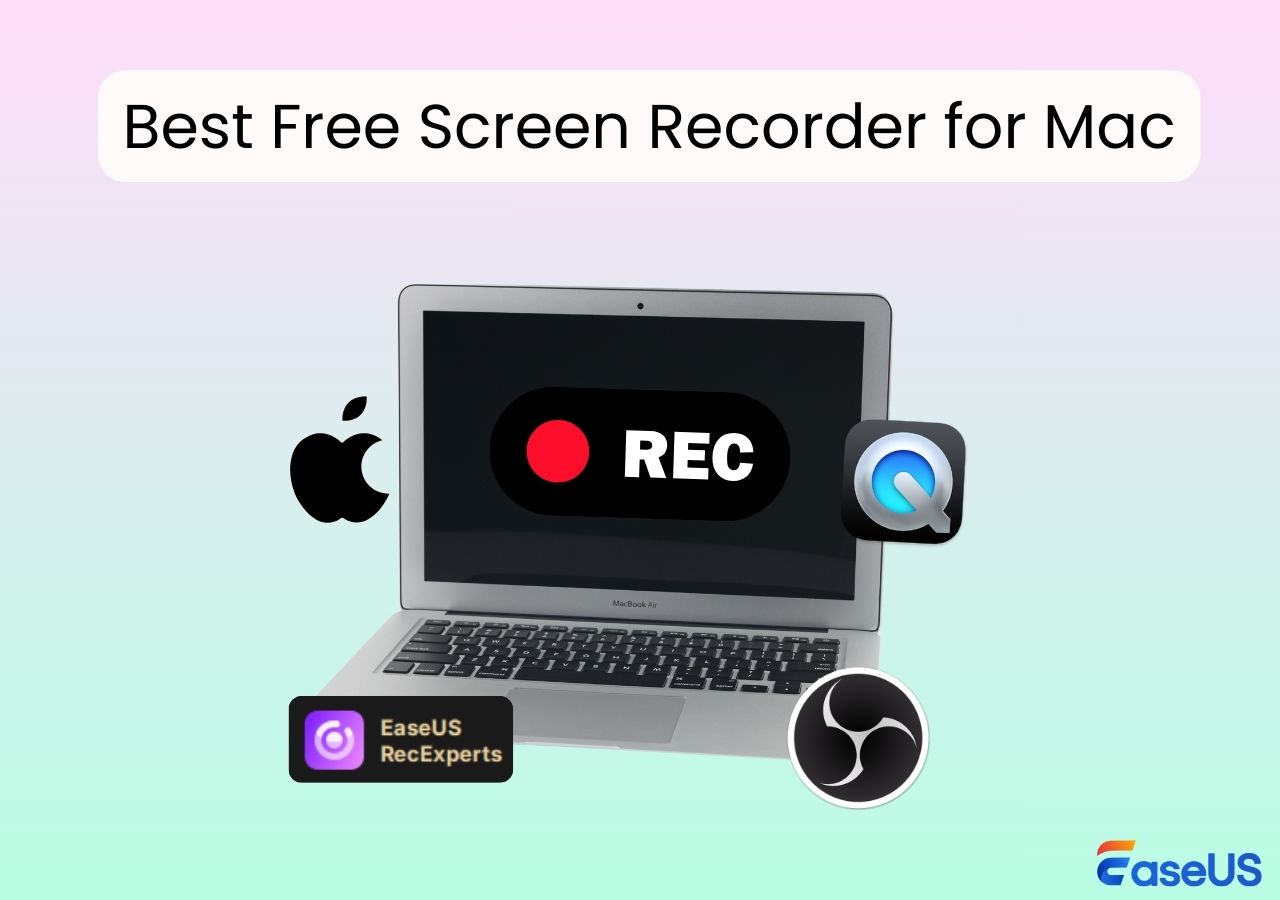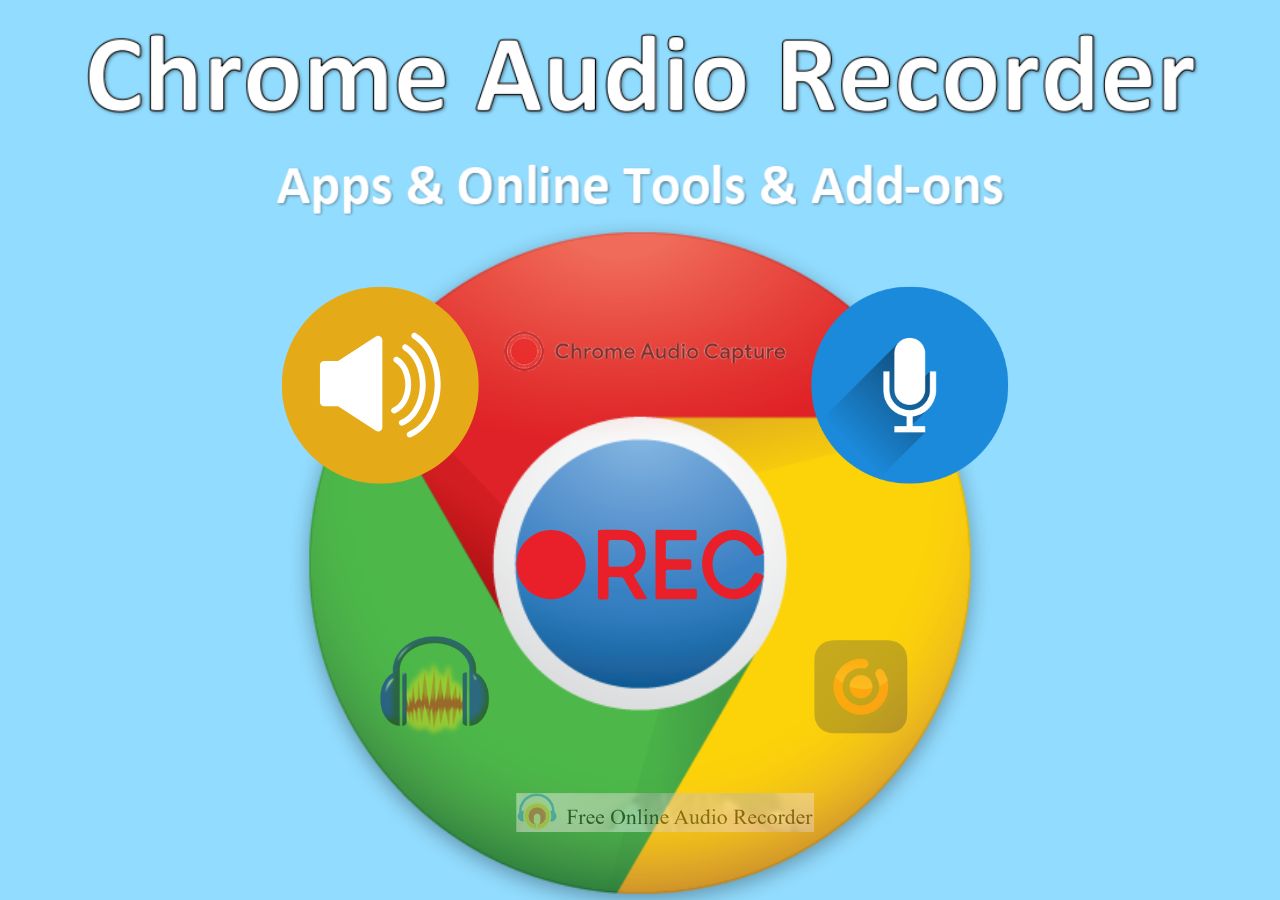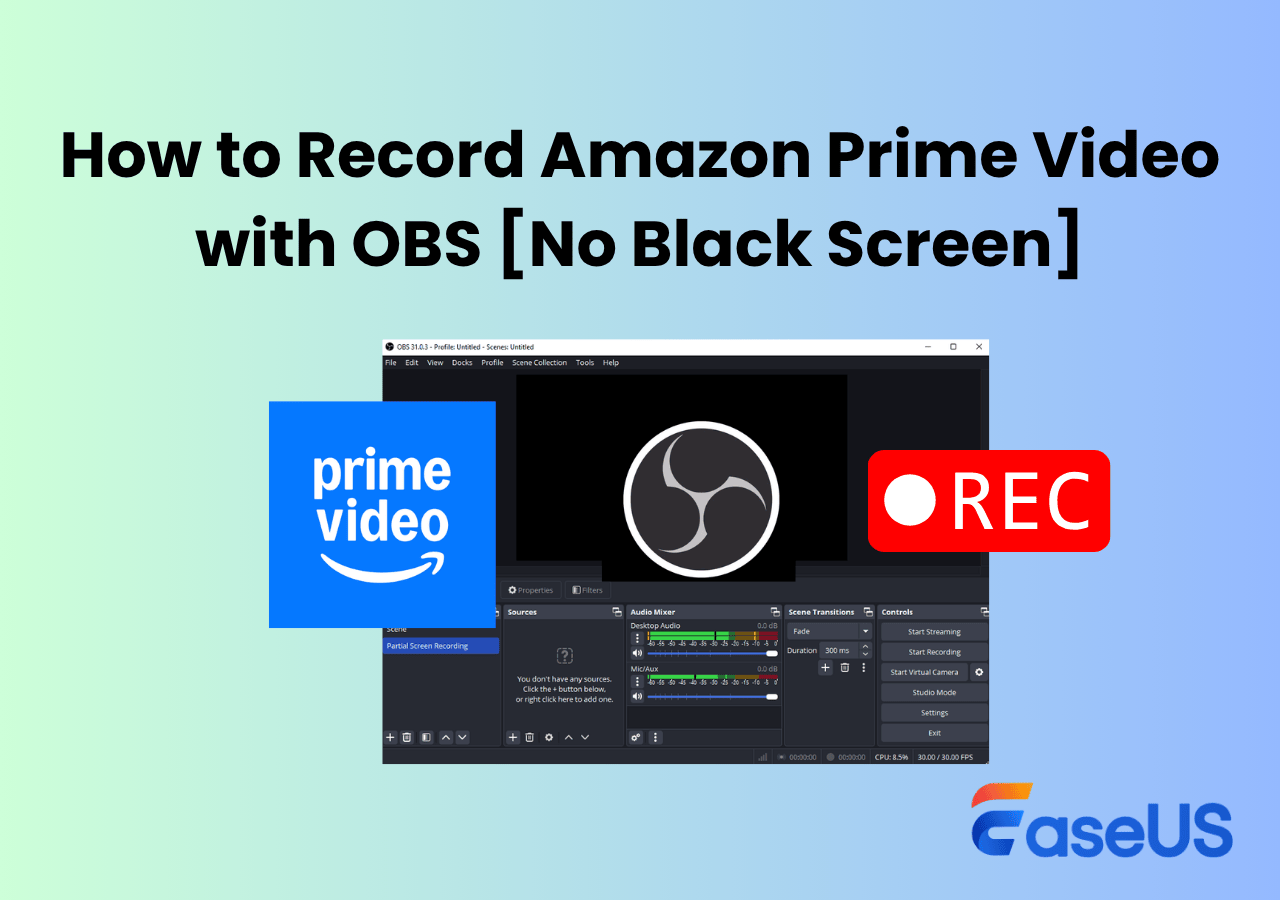-
![]()
Daisy
Daisy is the Senior editor of the writing team for EaseUS. She has been working in EaseUS for over ten years, starting from a technical writer to a team leader of the content group. As a professional author for over 10 years, she writes a lot to help people overcome their tech troubles.…Read full bio -
Jane is an experienced editor for EaseUS focused on tech blog writing. Familiar with all kinds of video editing and screen recording software on the market, she specializes in composing posts about recording and editing videos. All the topics she chooses …Read full bio
-
![]()
Alin
Alin is an experienced technical blog writing editor. She knows the information about screen recording software on the market, and is also familiar with data cloning and data backup software. She is expert in writing posts about these products, aiming at providing users with effective solutions.…Read full bio -
Jean is recognized as one of the most professional writers in EaseUS. She has kept improving her writing skills over the past 10 years and helped millions of her readers solve their tech problems on PC, Mac, and iOS devices.…Read full bio
-
![]()
Jerry
Jerry is a fan of science and technology, aiming to make readers' tech life easy and enjoyable. He loves exploring new technologies and writing technical how-to tips. All the topics he chooses aim to offer users more instructive information.…Read full bio -
![]()
Rel
Rel has always maintained a strong curiosity about the computer field and is committed to the research of the most efficient and practical computer problem solutions.…Read full bio -
![]()
Gemma
Gemma is member of EaseUS team and has been committed to creating valuable content in fields about file recovery, partition management, and data backup etc. for many years. She loves to help users solve various types of computer related issues.…Read full bio -
![]()
Shelly
"I hope my articles can help solve your technical problems. If you are interested in other articles, you can check the articles at the bottom of this page. Similarly, you can also check my Twitter to get additional help."…Read full bio
Page Table of Contents
0 Views |
0 min read
Looking for a screen recorder that highlights every mouse click? Record screen with mouse effects allows you to capture your screen while clearly displaying the mouse movements and cursor locations, including eye-catching click effects. This feature is especially valuable for tutorials, online presentations, and software demos, as it helps viewers follow along more easily and reduces confusion.
In this guide, we've rounded up the 5 best screen recorders with mouse click effects during video-capturing to enhance your recordings. Continue reading to find the one that best suits your needs.
5 Best Screen Recorders with Mouse Click Effect
To help you find the best screen recorder free download with mouse click effect, we conducted comprehensive testing and comparison of over 10 popular screen recording tools on the market.
By recording various types of content, including video tutorials, gameplay, online meetings, and presentations, we evaluated each tool across multiple dimensions, including user interface, video output quality, system compatibility, and performance. Based on our assessment, we have selected the top 5 screen recorders that follow cursor to recommend to you.
1. EaseUS RecExperts
- Compatibility: Windows 11/10/8.1/8/7 & macOS 10.13 or later
- Ideal for: Creating engaging tutorials, demonstrations, and presentations with clearly visible cursor effects.
- Rating: 4.5⭐ - TechRadar
EaseUS RecExperts is a powerful recording tool that excels at capturing screens with mouse click effects on Windows and Mac. One standout feature is the ability to customize the cursor appearance when clicking. It allows users to add a visual highlight or animation, adjust cursor size, and highlight color to suit various backgrounds. This screen recorder with mouse highlight makes it easy to capture the whole screen or record part of the screen with visual indicators.
In addition, this screen recorder with a mouse pointer includes a rich set of annotation tools, allowing you to draw, highlight, or add text in real-time during recording. Designed with both beginners and experienced users in mind, it features an intuitive interface and a smooth user experience.

🌞Main Features:
- Allows you to add mouse click effects and annotations during recording
- Record screen, webcam, and audio at the same time
- Set a scheduled recording plan to record the screen automatically
- Record 2D/3D gameplay without a time limit
- Supports recording multiple screens at the same time
- Multiple output formats like MP4, AVI, GIF, etc.
- Edit video and audio with some basic editing features
| ✅Pros | ❎Cons |
|---|---|
|
|
Simple steps on how to use cursor effects in EaseUS RecExperts:
Step 1. Launch the EaseUS screen recorder that follows cursor. Then, go to Settings > Mouse.
Step 2. Enable the Show mouse cursor function. Check highlight and click effects, then adjust the cursor size and color as needed.
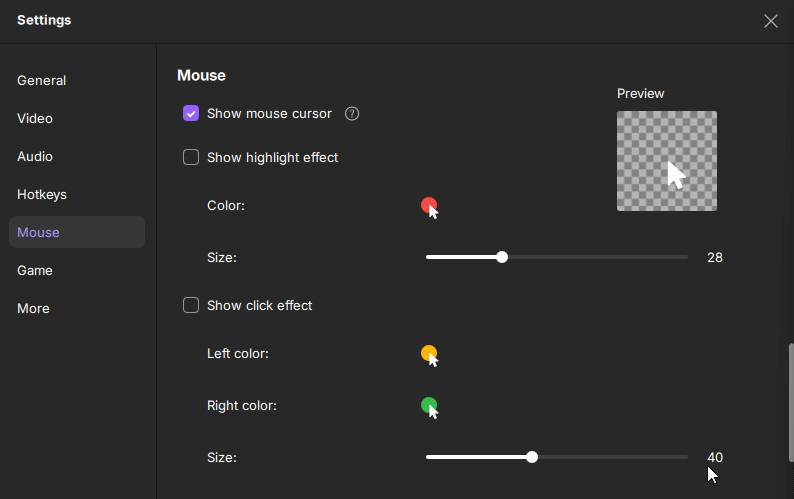
🙋♂️User Review:
Up To 30% Off EaseUS RecExperts
— CouponBre (@CouponBre) November 17, 2022
All-in-one screen recorder, webcam, media player, audio, game, live video recordings & video editor
? Get it now! https://t.co/7hzGBFh2DQ#couponbre #easeuscoupon #easeusdeals #easeusrecexperts #screenrecorder #livevideorecorder #videoediting pic.twitter.com/97A3i1XxdG
Share this guide about the screen recorder with mouse highlight with others.
2. Bandicam
- Compatibility: Windows 11, 10, 8, 7 (32/64-bit)
- Ideal for: Adding mouse cursor effects, click highlights, and click sounds to your video.
- Rating: 3.9⭐ - Trustpilot
Bandicam is another commonly used screen recorder that offers numerous recording features, including the ability to capture mouse cursor movement during the recording process. With the click-animation feature enabled in Bandicam, every mouse click triggers a colored circle or other visual cue around the pointer, making your mouse movements unmistakably clear to viewers. You can also add a mouse click sound while recording.
It's a lightweight and easy-to-use Windows screen recorder tool that is great for capturing gameplay, tutorials, and other types of content.
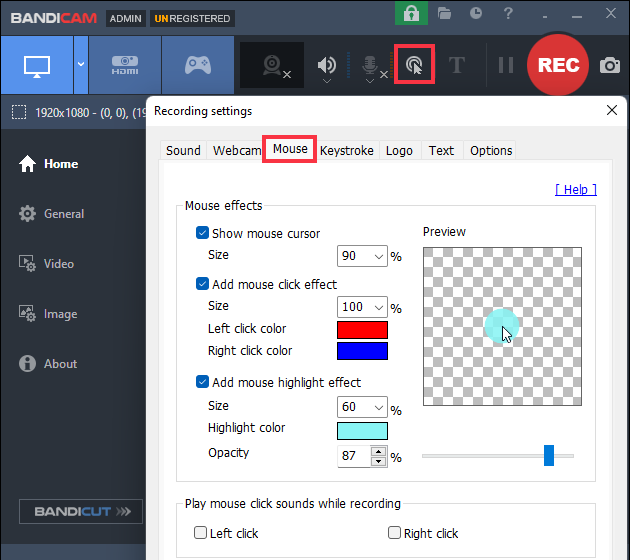
🌞Main Features:
- Draw and outline on your video in real-time
- Record webcam and screen simultaneously
- Add a mouse click effect and animation during the recording
- Support multiple recording modes like fullscreen, select a recording area, or audio only
| ✅Pros | ❎Cons |
|---|---|
|
|
🙋♂️ Trustpilot review: https://www.trustpilot.com/review/bandicam.com
3. Camtasia
- Compatibility: Windows & Mac
- Ideal for: Enlarge the cursor, smooth motion, and add cinematic blur for a polished, distraction-free presentation.
- Rating: 4.6⭐ - G2
Camtasia is a great screen recording software for professionals because of its complicated user interface. But if you are familiar with its features, you can fully use it to record the screen with a mouse click effect. It is the choice for professional users to create educational tutorials, presentations, and product demos and keep their audience focused on the action with text, shapes, animations, etc.

🌞Main Features:
- High-quality video recording
- Record mouse cursor movement to enhance viewer engagement
- Compress video size without losing quality
- Supports screen record with camera on Mac and Windows
- Supports multiple video and audio formats
- Offers a free trial version
| ✅Pros | ❎Cons |
|---|---|
|
|
🙋♂️ Trustpilot Review: https://www.trustpilot.com/review/www.techsmith.com
4. OBS Studio
- Compatibility: Windows & macOS & Linux
- Ideal for: Free screen recorder with pointer to create videos for different platforms like YouTube, Facebook, etc.
- Rating: 3.9⭐ - Trustpilot
OBS Studio is a free, open-source screen recorder explicitly made for live streaming and video recording. The majority of gamers choose to record their games as they go along. Players who click on a specific place can capture the mouse cursor movement using OBS. This feature increases engagement by allowing viewers to focus on the area where the cursor is currently located.
You can choose the Display Capture or Window Capture as the source and click its Properties. Then check Capture Cursor to let OBS show mouse clicks in your recordings.
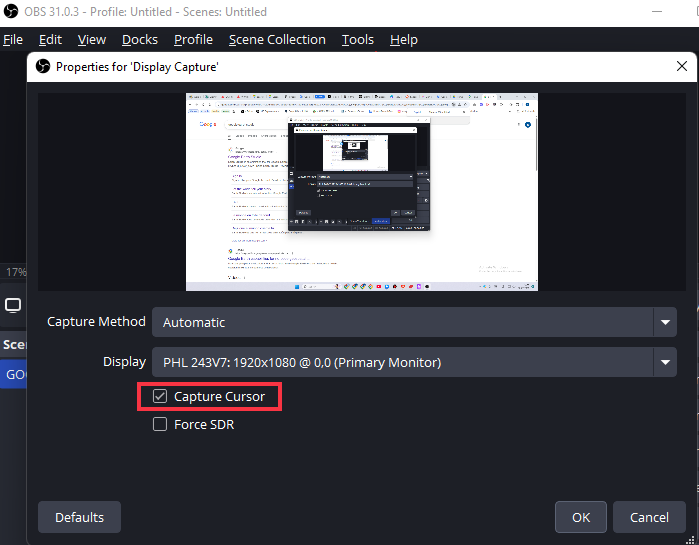
🌞Main Features:
- Professional screen recording settings
- Capture cursor movement while recording the screen
- High-performance audio and video capturing in real time
- Set multiple scenes, and switch between them seamlessly
- Set hotkeys for each action to get access to them quickly
- Provides a wide array of configuration options
| ✅Pros | ❎Cons |
|---|---|
|
|
🙋♂️ Trustpilot Review: https://www.trustpilot.com/review/obsproject.com
Share this guide about the screen recorder with mouse highlight with others.
5. Icecream Screen Recorder
- Compatibility: Windows
- Ideal for: Recording the screen with annotation tools and mouse click feature.
- Rating: 4.0⭐ - G2
A Windows screen capture utility called Icecream Screen Recorder can record all or a portion of the screen with the visible cursor. You may record the screen of numerous apps, webinars, Zoom meetings, WhatsApp chats, video tutorials, live broadcasts, etc., using this simple-to-use tool. With it, you may doodle while screen capturing and move the mouse cursor while recording, giving your recording additional appeal.

🌞Main Features:
- Record full or selected part of the screen
- Add annotation while recording
- Upload and share videos to various platforms
- Many free features are available
- Scheduled recording
| ✅Pros | ❎Cons |
|---|---|
|
|
🙋♂️ Trustpilot Review: https://www.trustpilot.com/review/icecreamapps.com
The Benefits of Using a Screen Recorders with Mouse Highlight
Highlighting mouse pointer for screen recording has many advantages over traditional screen recording and is a valuable tool for content creators to present their tutorials. Here are the benefits of screen recording with the mouse cursor effect:
- Highlight Key Points: It allows you to clearly and effectively communicate with your viewers by highlighting your cursor click.
- Save More Time: Compared with the traditional screen recording, the screen recording with mouse click effects saves you the time to add a cursor or annotations to highlight the main contents.
- Improve Engagement: With the mouse click guideline, viewers tend to pay more attention to the designated area and increase engagement.
- More Professional: Using a cursor to highlight the contents will add an extra layer of detail and make it look more professional and expert.
Share this guide about the screen recorder with mouse highlight with others.
The Final Words
In conclusion, screen recording with a mouse click effect is useful for businesses, educators, and content producers who wish to make tutorials or instructional videos. It enables the viewer to participate in the actions displayed on the screen, which improves comprehension and lessens confusion. Additionally, it offers a visual indication highlighting the specific activities on the screen.
EaseUS RecExperts is a powerful screen recorder with mouse highlight, making it ideal for beginners or anyone seeking an easy-to-use UI. It supports a variety of video and audio formats and offers high-quality recording with little system resource utilization. You may schedule recording jobs, and it provides basic post-production editing tools. Download and use it, it will never let you down.
FAQs on Screen Recorder with Mouse Click Effect
1. Can you record mouse movements?
Many screen recorders allow capturing mouse movement while recording screens. EaseUS RecExperts is an excellent screen recorder you can use to record mouse cursors with ease. While recording, move and highlight the important contents, and it will include the movement in the video.
2. How do I add a mouse cursor to a video?
You can add a mouse cursor during or after the screen recording. While capturing the screen, you need to use third-party software that allows recording the mouse movement; and move your mouse, the tool will record the cursor. Or, you can add a cursor after the recording, which requires a video-editing feature.
3. How do I add a mouse click effect in Windows 10?
First, find and download a video editing tool compatible with Windows 10, like EaseUS RecExperts. While recording the screen, move your mouse; the tool will capture the cursor movement and show it in the video.
4. What are the best screen recorders that follows cursor?
Many screen recorders let you add visual mouse and click effects, such as cursor highlighting, animated circles, or keystroke overlays. Here are some of the best screen recorders that follows cursor choices:
- EaseUS RecExperts: Offers intuitive cursor-tracking and click-highlight effects, making it ideal for creating instructional videos and presentations.
- Bandicam: Delivers high-performance game recording with low latency and high frame rates while preserving visible mouse-click effects.
- Camtasia: Recording and editing with cursor highlighting and click animations, perfect for users who need to share recorded videos to other platforms.
- OBS Studio: Open-source and supports multi-scene switching to record screen and capture cursor at the same time.
- Icecream Screen Recorder: Features a simple interface with click visualization and region-based recording, suited for everyday office tasks and lightweight demos.
EaseUS RecExperts

One-click to capture anything on screen!
No Time Limit, No watermark
Start Recording