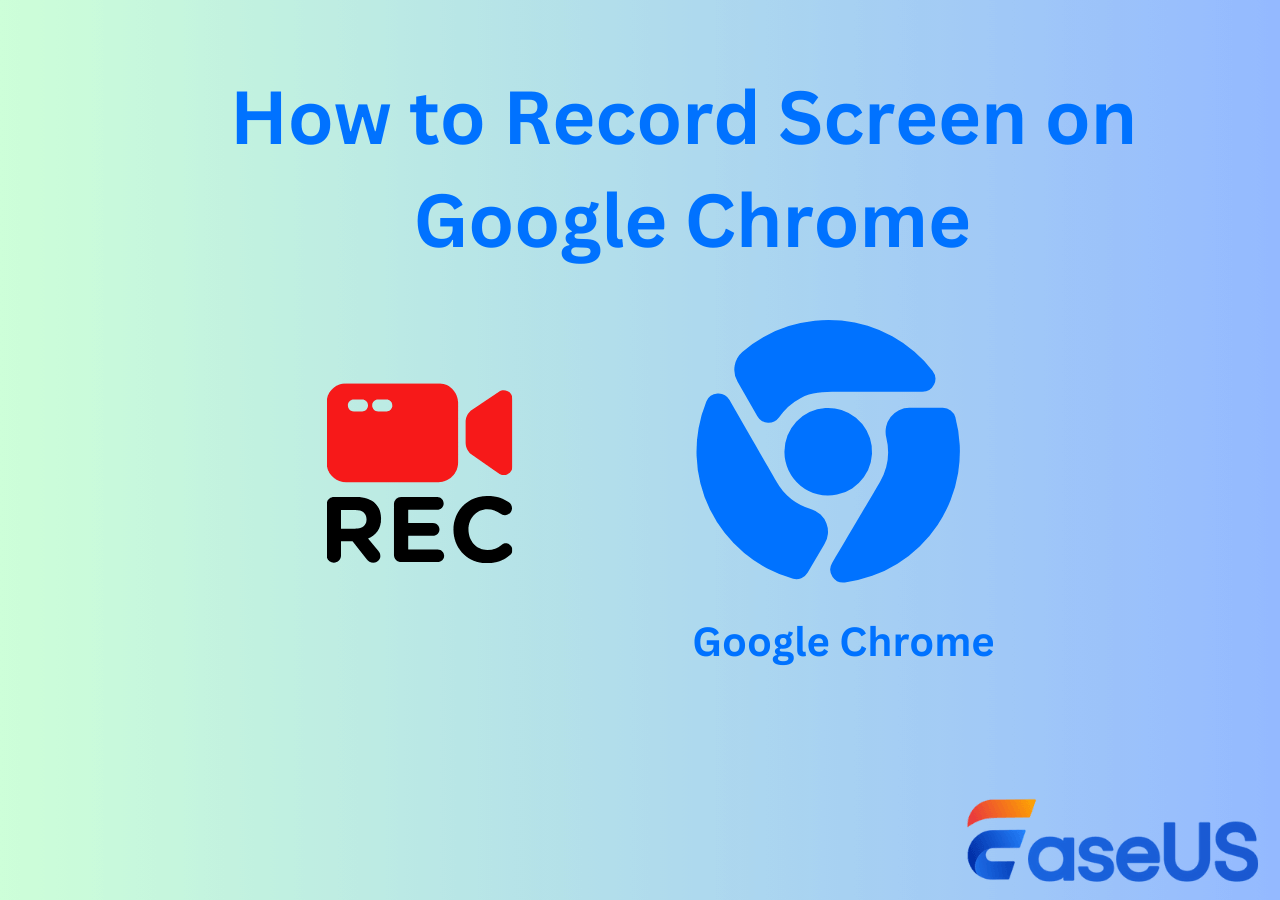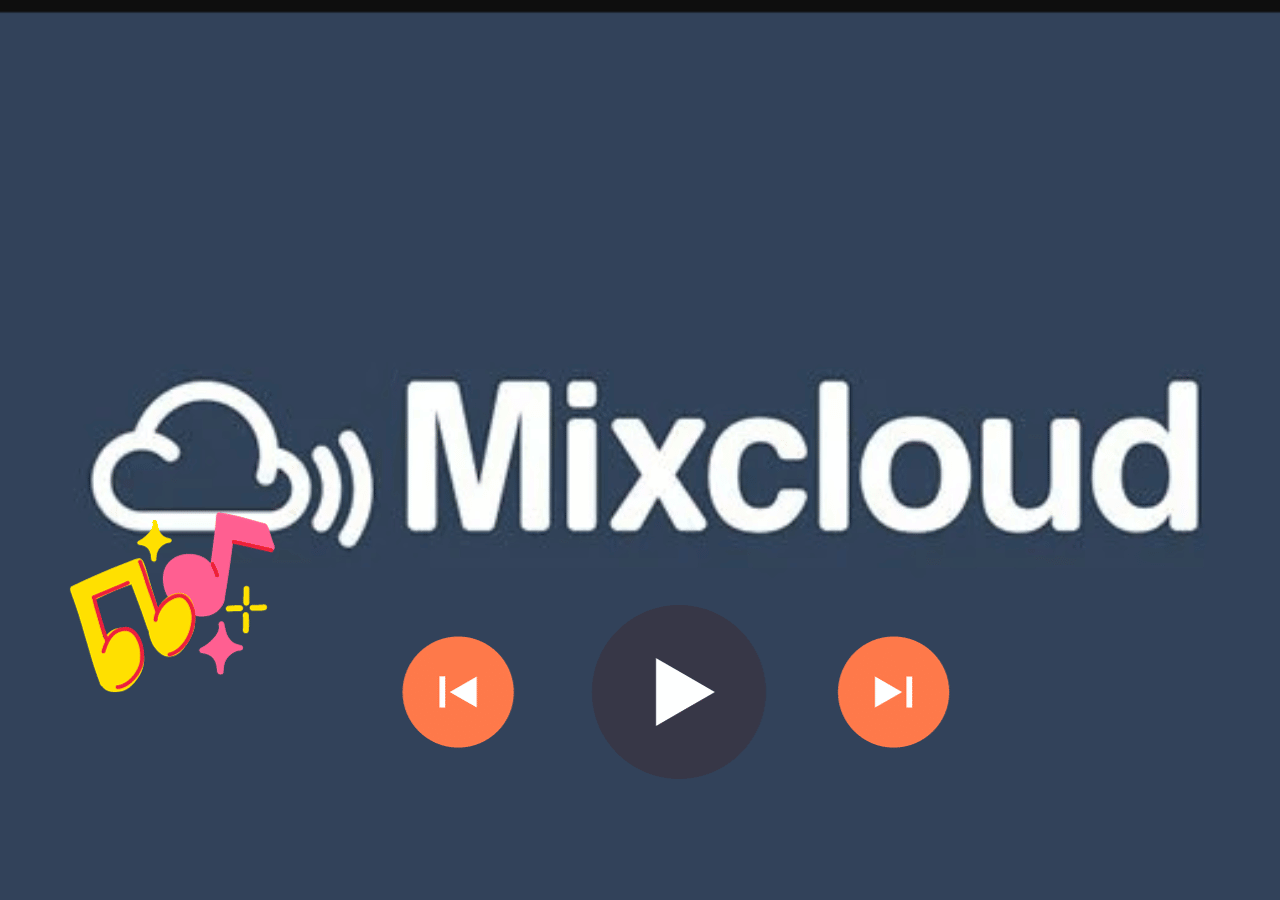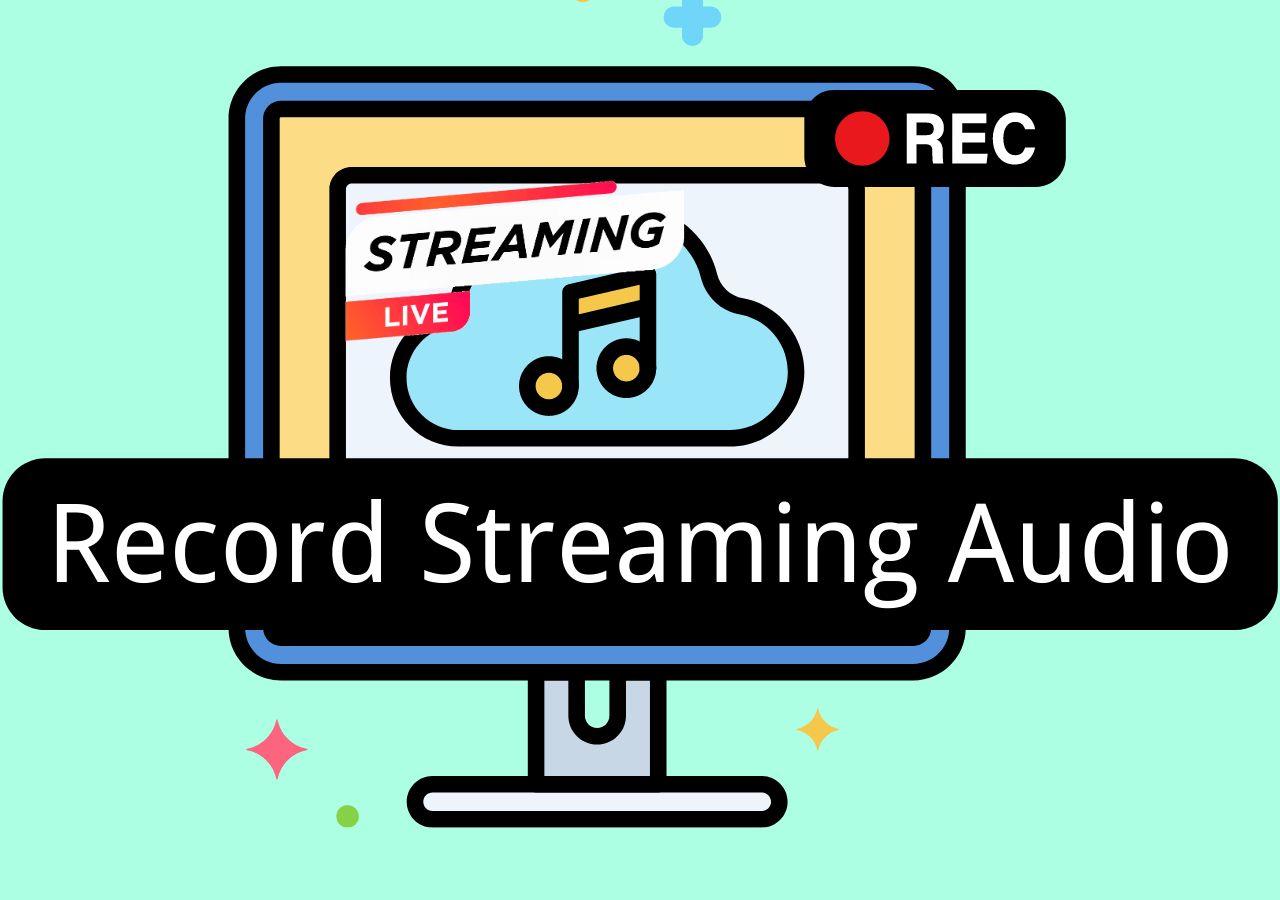-
![]()
Daisy
Daisy is the Senior editor of the writing team for EaseUS. She has been working in EaseUS for over ten years, starting from a technical writer to a team leader of the content group. As a professional author for over 10 years, she writes a lot to help people overcome their tech troubles.…Read full bio -
Jane is an experienced editor for EaseUS focused on tech blog writing. Familiar with all kinds of video editing and screen recording software on the market, she specializes in composing posts about recording and editing videos. All the topics she chooses …Read full bio
-
![]()
Melissa Lee
Melissa Lee is an experienced technical blog writing editor. She knows the information about screen recording software on the market, and is also familiar with data cloning and data backup software. She is expert in writing posts about these products, aiming at providing users with effective solutions.…Read full bio -
Jean is recognized as one of the most professional writers in EaseUS. She has kept improving her writing skills over the past 10 years and helped millions of her readers solve their tech problems on PC, Mac, and iOS devices.…Read full bio
-
![]()
Jerry
Jerry is a fan of science and technology, aiming to make readers' tech life easy and enjoyable. He loves exploring new technologies and writing technical how-to tips. All the topics he chooses aim to offer users more instructive information.…Read full bio -
Larissa has rich experience in writing technical articles. After joining EaseUS, she frantically learned about data recovery, disk partitioning, data backup, screen recorder, disk clone, and other related knowledge. Now she is able to master the relevant content proficiently and write effective step-by-step guides on various computer issues.…Read full bio
-
![]()
Rel
Rel has always maintained a strong curiosity about the computer field and is committed to the research of the most efficient and practical computer problem solutions.…Read full bio -
![]()
Gemma
Gemma is member of EaseUS team and has been committed to creating valuable content in fields about file recovery, partition management, and data backup etc. for many years. She loves to help users solve various types of computer related issues.…Read full bio
Page Table of Contents
0 Views |
0 min read
Maybe you are looking for a high-quality online screen recorder with no watermark and no download. Do not worry. This passage will show you some helpful online screen recorders. You can refer to the following table to have a simple understanding of these online screen recorders by learning about their effectiveness and operation difficulty, and then you can read on to learn more detailed information to learn about them.
| Methods | Effectiveness | Difficulty |
|---|---|---|
| Provides high-quality videos with no lag and watermarks | Super easy(most recommend) | |
| Has advanced editing features | Difficult | |
| It allows the addition of external files, overlays, text, backgrounds, and annotations | Moderate | |
| The free version has limited storage | Difficult | |
| Can't change output video quality | Moderate | |
| Supports all major file formats | Moderate | |
| No control over output video quality | Difficult | |
| Easy to use, can start recording with a simple click | Easy | |
| High-quality screen recording with no time lag | Moderate | |
| No voice editing features | Easy |
After reading the above table, you are believed to have a preliminary understanding of them. Now, you can read on.
What Is a Good Online Screen Recorder
An online screen recorder is a tool that can capture a monitor's partial or full screen without requiring any installation. They don't burden the storage space and provide quick results without switching between apps. The recorded images/videos can be used for educational, recreational, and professional purposes.
Most people think that any tool that can record the monitor is a good screen recorder, but that's not the case. To be considered good enough, a screen recorder tool should exhibit these features:
- High-Quality Video Recording: A screen recorder should e capable of recording the present screen resolution. The recorder should provide the same output if a screen is playing 4-K resolution.
- Easy to Use: The interface should be user-friendly without any complex options. So that even a novice can start recordings without any hesitation.
- Webcam and Microphone: A good screen recorder should record your screen and webcam with audio. This helps record professional videos where you have to show both the screen and facial expressions to deliver the point.
Top 10 Best Free Online Screen Recorders No Watermark No Download
Plenty of so-called best online screen recorders are in the market, but most of them lack video quality and other necessary features. Therefore, we have compiled a list of the top 10 best free online screen recorders available to save users from inconvenience.
1. EaseUS Online Screen Recorder
EaseUS Online Screen Recorder is our premium pick. The tool provides high-quality videos with no lag and watermarks. It offers recording of monitor/LCD screens, windows, webcams, and audio.
The tool supports Chrome, Firefox, Edge, Safari, and Opera browsers. The advanced version can deliver the output in all major formats like MP4, MOV, FLV, MP3, etc. This versatility makes it ideal for educators, influencers, freelancers, and subject specialists.
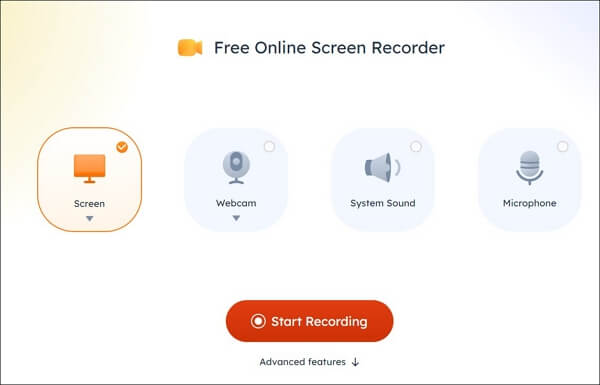
? Key Features
- It offers standard, high, and original video quality. You can save the video in HD/ULTRAHD/4K formats
- It has a user-friendly interface with no complex options
- Help record a video from a website
✅ Pros
- Versatile screen recording
- Equally good for professionals and novices
- Supports Windows and Mac devices
⛔ Cons
- The Online Version is Limited
2. Screencast-O-Matic
Screencast-O-Matic is a free screen recorder that provides quick and efficient results. It can record the screen, webcam, and both at once for professional video-making. You can trim, stop, pause, and restart a video as per requirement. It also allows you to draw on the screen when recording and zoom in/out options to engage the users.

Every video recorded by Screencast-O-Matic has a resolution of at least 800 x 600 or 640 x840, making it ideal for uploading on the web and other social media applications. The screencast-O-Matic has a clear data integrity regulation, keeping your data safe from scammers.
? Key Features
- It allows multi-layering, annotating in Zoom, and adding texts to the video
- It is compatible with major browsers like Google, Mozilla Firefox, Opera, etc.
- For advanced editing features, a pro version is also available
✅ Pros
- Simple Interface
- No sign-up or premium account required
- Supports all major video/audio formats
⛔ Cons
- Lack of video editing features
- Can struggle while recording lengthy videos
3. RecordCast
Recordcast brings a unique approach to screen recording, combining the usual recording with video editing features. It is a cloud-based software developed by PearlMountain Technology.

The RecordCast offers 3 recording modes; screen only, web-cam only, and webcam + screen mode. You can also pause, resume, and stop during recording. In editing, it allows the addition of external files, overlays, text, backgrounds, and annotations. These features are useful for business and academic meetings.
? Key Features
- It offers complete control over audio inputs. You can record internal audio, microphone audio, and system+ microphone audio as per recording requirements
- It is capable of recording individual tabs and application windows and recording full screen on request
- It offers users accounts where you can log in and create your own projects
✅ Pros
- Built-in video editor with all standard features
- Customer support to users
- Minimal interface
⛔ Cons
- The free Version can record videos of up to 5 minutes
- The video quality of the free version is 480 P
4. Clipchamp
Clipchamp is an in-browser screen recorder that can record professional videos. You can capture selected regions and full screens as per requirement. Clipchamp can compress and convert files into desired formats.
Even the free version of Clipchamp can record videos in 1080P resolutions. It supports MOV, AVI, MP4, MP3, and other major input formats. The tool also has a Windows version for desktops and a mobile version for iPhone users.

? Key Features
- It supports more than 140 languages
- It offers a Green Screen option for altering the background and adding overlays to your video
- It includes text to speech voice generator and audio visualizer
✅ Pros
- Quick and high-quality screen recordings
- A diverse range of video templates
- Advanced video editing features
⛔ Cons
- The editing process is slower
- The free version has limited storage
5. ScreenApp.io
Screenapp.io makers believe in quick screen recording with basic editing options. If you are looking for short videos, the screenapp.io should be your choice.
It supports all major video formats. The tool doesn't have any paid version, so the free version has access to all features. It is a screen recorder with no time restriction either. You can capture a video of any length without any restraints.
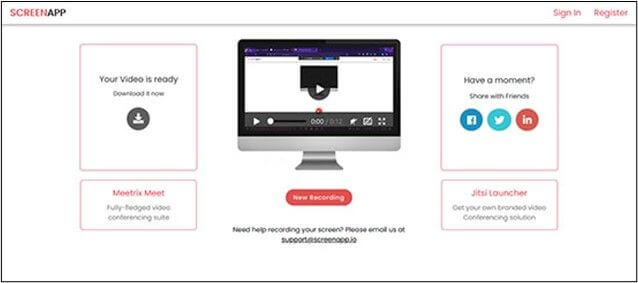
? Key Features
- It includes an intuitive interface including all basic options
- It can capture individual windows, browsers, and the entire recording area
- It can record system sounds and microphone inputs
✅ Pros
- Quick and easy screen recording
- Ideal for newbies
- Free to use
⛔ Cons
- Lack of video editing features
- Can't change output video quality
6. Veed.io
Veed.io is among the few all-in-one tools offering high-quality screen recording, editing, and sharing features. It is accessible from Windows and macOS.
It can record audio, webcam, screen, and webcam+ screen. There are multiple layering options, which you can use to add yourself to the screen at any desired place. If required, it also allows importing other videos to the original file.
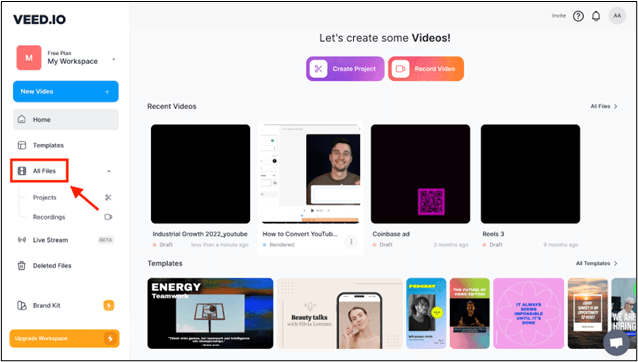
? Key Features
- It allows video trimming, pause, start, and stop options
- It offers 6 recording options. (Camera, Audio only, Screen, Screen and Camera, Slides and Camera, and Slides alone)
- The output video quality is always the same as the recorded video
✅ Pros
- Supports all major file formats
- No delay during recording or overlaying
- Easy to use
⛔ Cons
- Basic Video Editing Options
- Not ideal for professionals
7. Flixier
Flixier is a simple yet powerful screen recorder. The tool can record your screen in seconds without any theatrics. It is capable of recording the screen with microphones, monitor screens, and webcams. The tool is completely free with no hidden premium features.
In the advanced settings, you can remove background noises. You can also generate video subtitles and add annotations like arrows or shapes on the videos. The tool is ideal for making video tutorials and social media postings.

? Key Features
- It offers 6 recording types (Webcam, Screen, Audio, Webcam Insert, Screen insert, and Split Screen)
- It includes trim, zoom-in/out, and blur-out options
- It is accessible from Windows and macOS
✅ Pros
- Supports all major video formats
- User-friendly interface with compatibility with all browsers
- Free to use
⛔ Cons
- No control over output video quality
- The editing is slower
8. Loom
Loom is a free recorder for quick screen recording. It offers premium quality screen and webcam recording options and can let you screen record Google Meet without permission. Thanks to its quality, it is being used by millions of professionals across the world.
The software is compatible with Windows, macOS, and Android operating systems. Video editing offers a trim, background noise removal, and the option to add buttons. You can also make a super loom by joining multiple looms.
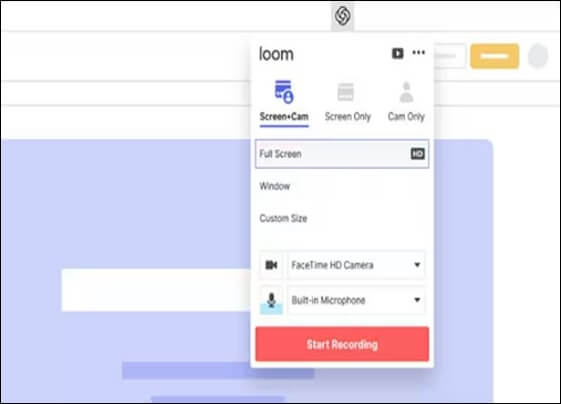
? Key Features
- The interface is very basic, allowing users to record and edit the videos easily
- It permits the attachment of notes and annotations on live and recorded videos
- It is ideal for large-scale organizational meetings
✅ Pros
- Easy to use, can start recording with a simple click
- Can share videos on Gmail and other professional forums
- It offers unlimited storage
⛔ Cons
- The free version is limited to 5-minute videos
- The video quality can be compromised
9. Screen Capture
Screen Capture is a free screen recording that specializes in providing quick recordings. The interface is very simple, providing the desired conversions in a few clicks. The software can provide HD results without any hidden charges.
Screen capture can record via 4 modes; Screen, Microphone, Sound, and webcam. The data integrity policy is well-defined. As a user, you don't have to worry about losing or misuse of your personal and professional information.

? Key Features
- It supports browsers like Google Chrome, Microsoft Edge, Mozilla Firefox, and Opera
- There is no time limit for video recording in free mode
- It supports all major video formats
✅ Pros
- High-quality screen recording with no time lag
- Strong Data security
- Free to use
⛔ Cons
- No video editing features
- Not ideal for professional videos
10. Screencastify
Screencastify is a popular screen recorder with more than 12.4 million users across 195 countries. The software is known for its simplicity and efficiency.
You can do screen recordings, webcams, or both. The tool can create a video of any length according to the screen resolution. There is no limit to the number of videos either. With Screencastify, you can create your personal video library as well.
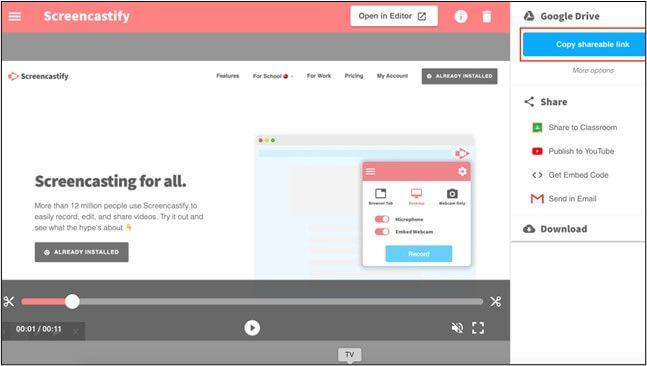
? Key Features
- High-Quality results with no hiccups
- You can control people watching your videos
- All videos are saved in Google Drive for easy access
✅ Pros
- Easy to use
- Supports all major video formats
- Data integrity policy is well-defined
⛔ Cons
- Lack of customer service
- Can't record a video over 5 minutes
Pro Tip: Best Offline Screen Recorder for Windows/Mac
If you prefer an offline tool for screen recording, look no further than EaseUS RecExperts, a perfect offline screen recorder. It is the best offline screen recorder available for Windows and Mac operating systems.
The EaseUS RecExperts can select any region from the screen for video recording along with the layering of webcam and audio. The software can record high-quality 2D and 3D videos without any time lag.
When it comes to editing, it includes a video editor to trim, pause, start, stop, and edit the videos. In advanced options, it can keep voice, remove background noises and music, add annotations, and import other sounds to the video. EaseUS RecExperts also includes video enhancements to improve the video quality up to 4K/8K resolutions.
? Key Features
- It offers 6 different screen recording features. You can choose full-screen recording, selected region recording, multi-screen recording, schedule recording, edit while recording, and auto stop/auto-split recording
- It can record and adjust the high-definition results without any stuttering and time lag
- It supports the input and output in 13 major audio/video formats
- Serve as one of the best free music recording software
✅ Pros
- Complete screen recording solution in one place
- Comprehensive professional-level voice editing features
- Equally useful for newbies and experts
⛔ Cons
- Limited functions for the free version
To Wrap Things Up
An online screen recorder captures an entire or partial monitor screen on the web. It is useful for professional, educational, and recreational activities. A good online screen recorder is characterized by its output video quality, video editing, and interface.
Based on that, we have selected the 10 best free online screen recorders with no watermark and no download. The introduction, interface screenshot, key features, and pros & cons of all software have been highlighted. Pick any tool and start lifting your screen recording game from today! In a word, it is strongly suggested that you can choose the online version or the offline version of EaseUS RecExperts.
FAQs About 10 Best Free Online Screen Recorder No Watermark No Download
These are the most frequently asked questions about screen recorders, and you read about them.
1. Where can I get a free screen recorder without a watermark?
You can easily get a free screen recorder without a watermark from the web. You can open your browser and visit EaseUS online screen recorder, Recordcast, or clip champ for this purpose.
2. What is the best screen recorder without a watermark?
EaseUS online screen recorder is the best screen recorder without any watermark. It provides high-quality results with complete control over voice editing features. The user-friendly interface makes it equally good for professionals and novices.
3. How do I record my screen without a watermark?
The best way is to use a voice recorder like EaseUS online screen recorder or Veed.io. All you need is to select the region and click on the recording button. The tools will start capturing and providing the results without any watermark.
EaseUS RecExperts

One-click to capture anything on screen!
No Time Limit, No watermark
Start Recording