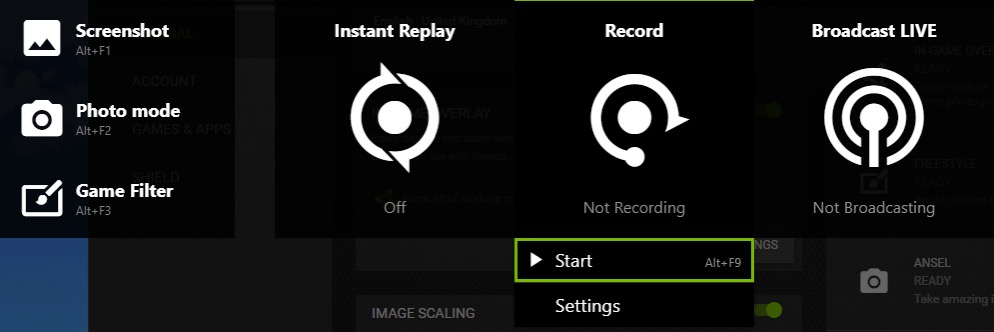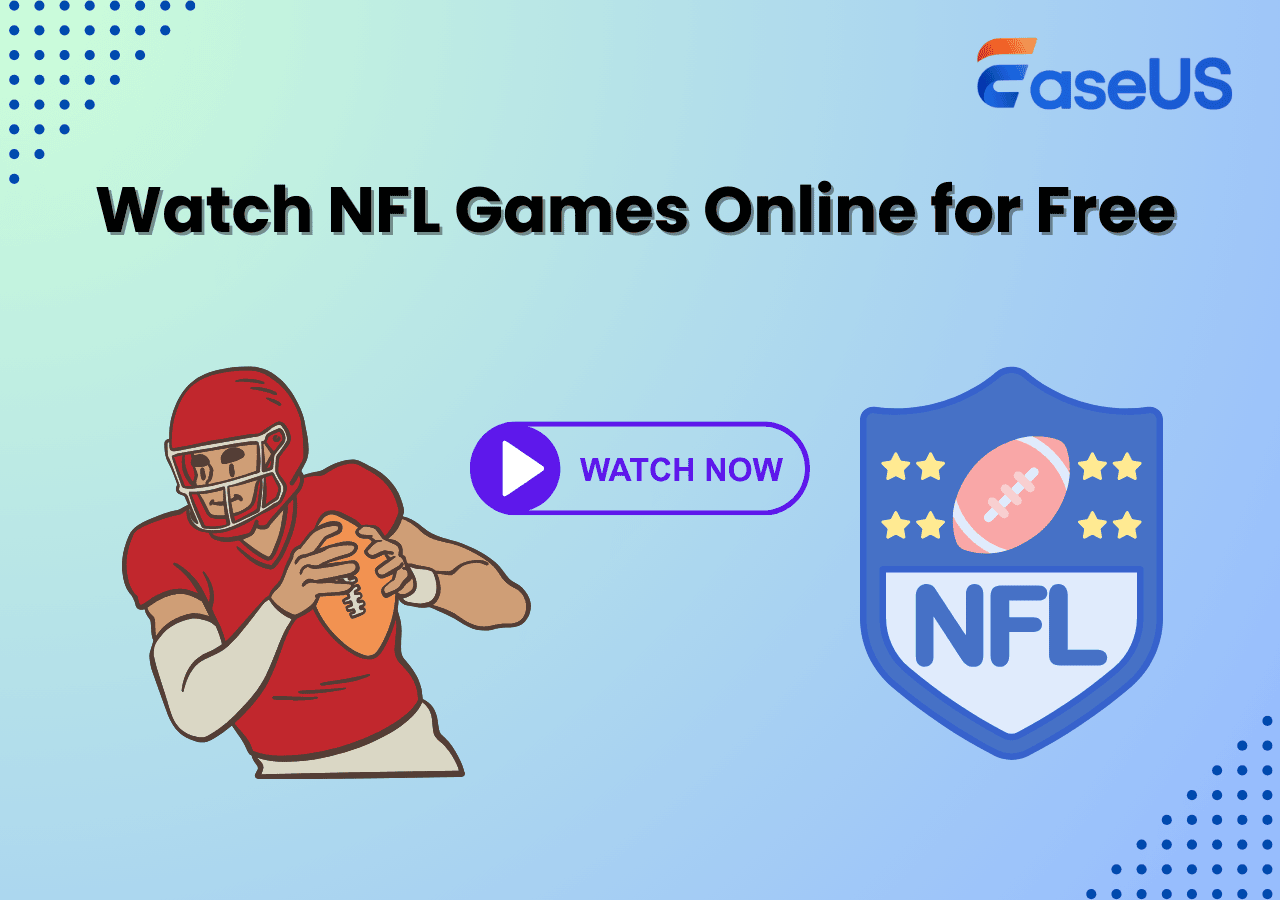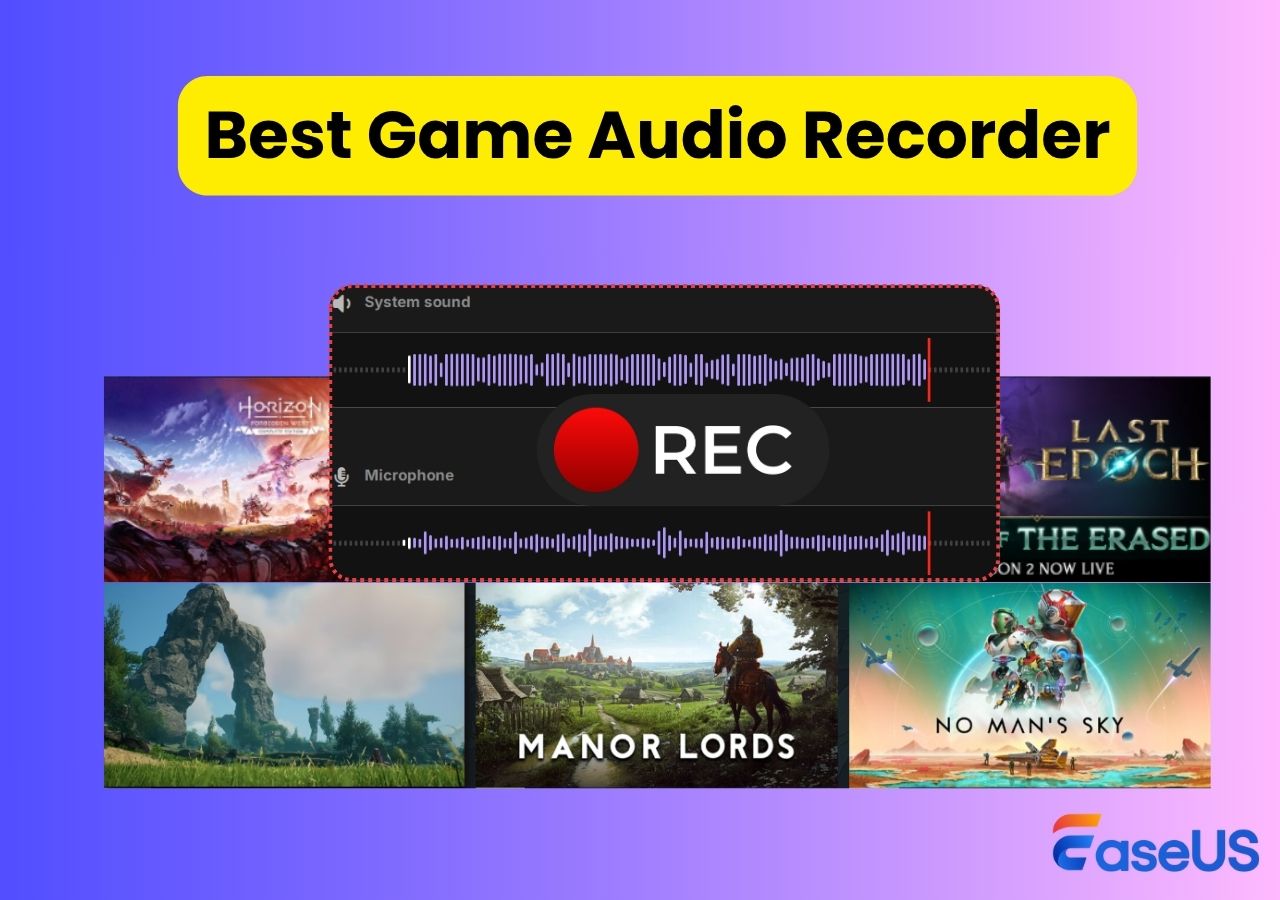-
![]()
Daisy
Daisy is the Senior editor of the writing team for EaseUS. She has been working in EaseUS for over ten years, starting from a technical writer to a team leader of the content group. As a professional author for over 10 years, she writes a lot to help people overcome their tech troubles.…Read full bio -
Jane is an experienced editor for EaseUS focused on tech blog writing. Familiar with all kinds of video editing and screen recording software on the market, she specializes in composing posts about recording and editing videos. All the topics she chooses …Read full bio
-
![]()
Alin
Alin is an experienced technical blog writing editor. She knows the information about screen recording software on the market, and is also familiar with data cloning and data backup software. She is expert in writing posts about these products, aiming at providing users with effective solutions.…Read full bio -
Jean is recognized as one of the most professional writers in EaseUS. She has kept improving her writing skills over the past 10 years and helped millions of her readers solve their tech problems on PC, Mac, and iOS devices.…Read full bio
-
![]()
Jerry
Jerry is a fan of science and technology, aiming to make readers' tech life easy and enjoyable. He loves exploring new technologies and writing technical how-to tips. All the topics he chooses aim to offer users more instructive information.…Read full bio -
![]()
Rel
Rel has always maintained a strong curiosity about the computer field and is committed to the research of the most efficient and practical computer problem solutions.…Read full bio -
![]()
Gemma
Gemma is member of EaseUS team and has been committed to creating valuable content in fields about file recovery, partition management, and data backup etc. for many years. She loves to help users solve various types of computer related issues.…Read full bio -
![]()
Shelly
"I hope my articles can help solve your technical problems. If you are interested in other articles, you can check the articles at the bottom of this page. Similarly, you can also check my Twitter to get additional help."…Read full bio
Page Table of Contents
0 Views |
0 min read
As a Battlefield 6 player, you may want to capture key kills, tactical destruction sequences, smooth player movements, or compile highlight reels and tutorials. To record Battlefield 6 footage quality without any FPS drops or lag, it is crucial to select the right game recorders.
Preparation for Recording Battlefield 6 in High Quality
Before you begin recording, completing these preparatory steps ensures smooth gameplay capture and optimal video quality:
- Check Anti-Cheat Compatibility: Battlefield 6 uses the Javelin anti-cheat system. Enable Secure Boot and TPM 2.0 in your BIOS to avoid game launch or recording issues.
- Update GPU Drivers: Keep your GPU drivers up to date using NVIDIA GeForce Experience, AMD Software, or Intel Driver & Support Assistant for recording optimizations and compatibility fixes.
- Free Up System Resources: Close unnecessary background applications (e.g., browsers, chat apps) to dedicate CPU/GPU resources to gameplay and recording.
- Check Storage & System Performance: Use a fast NVMe or SSD drive with sufficient free space to prevent recording interruptions or dropped frames.
Share this guide on recording Battlefield 6 with others.
How to Record Battlefield 6 on PC
To Record Battlefield 6 on PC with no drop FPS, you can use EaseUS RecExperts. This game screen recorder is a professional software for Windows and macOS. It can record gameplay on PC with no lag and minimal performance impact. It supports recording system audio and microphone, and webcam overlays at the same time. It's ideal for commentaries and video tutorials. You can also enable GPU hardware acceleration for better recording quality and lower system resource usage.
Key Features:
- Customizable recording at 1080p/4K
- Selectable frame rates including 30fps, 60fps, 120 FPS, 144 fps
- Schedule recording feature to capture gameplay automatically
- Multiple export formats like MP4, AVI, MOV, MKV, FLV, and even GIF
- Built-in clip editor for quick highlight creation
Here's how to record smooth gameplay on PC:
Step 1. Launch the EaseUS game recorder and click the Menu icon to open the Settings.
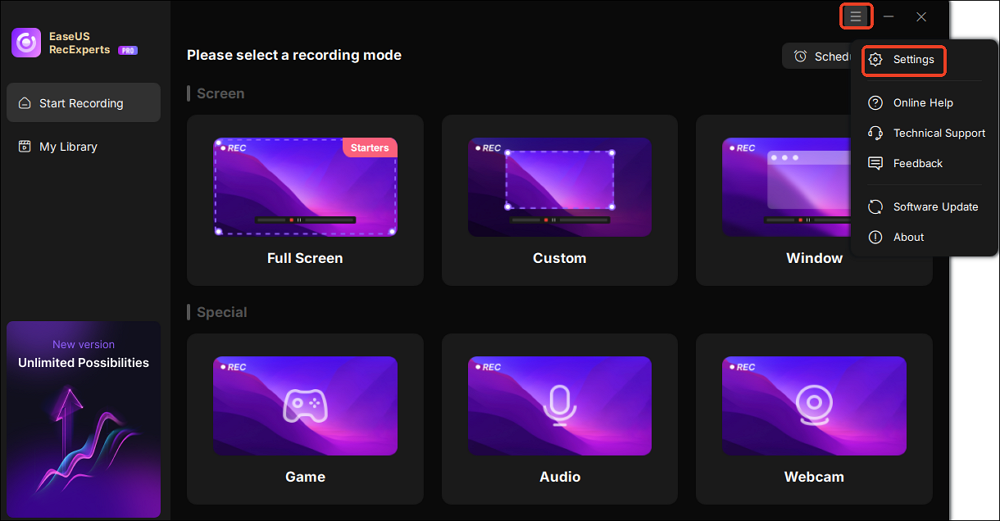
Step 2. Then, customize the settings under the video, audio, and game options as needed. This includes configuring the recording format and quality, exporting audio files, displaying overlay information, etc.
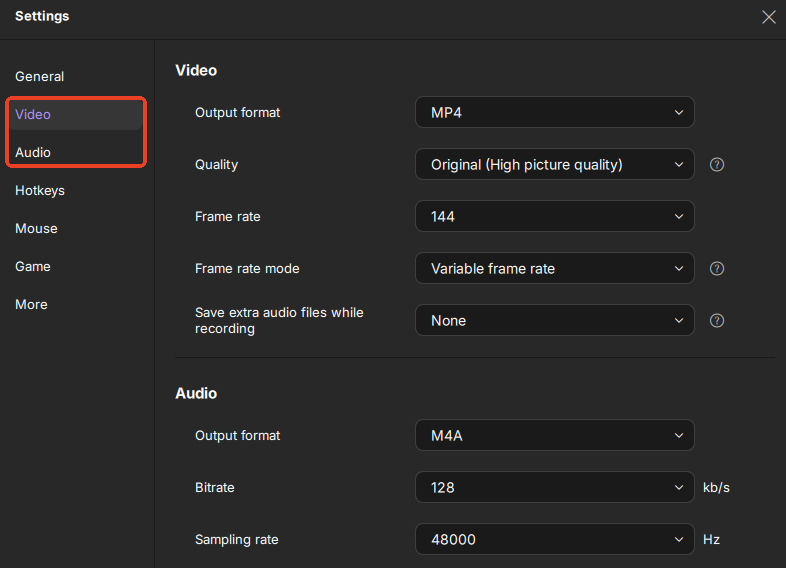
Step 3. Go back to the main interface and select Game mode. Pick the game window for the gameplay you want to capture, and select a webcam or audio source if desired.
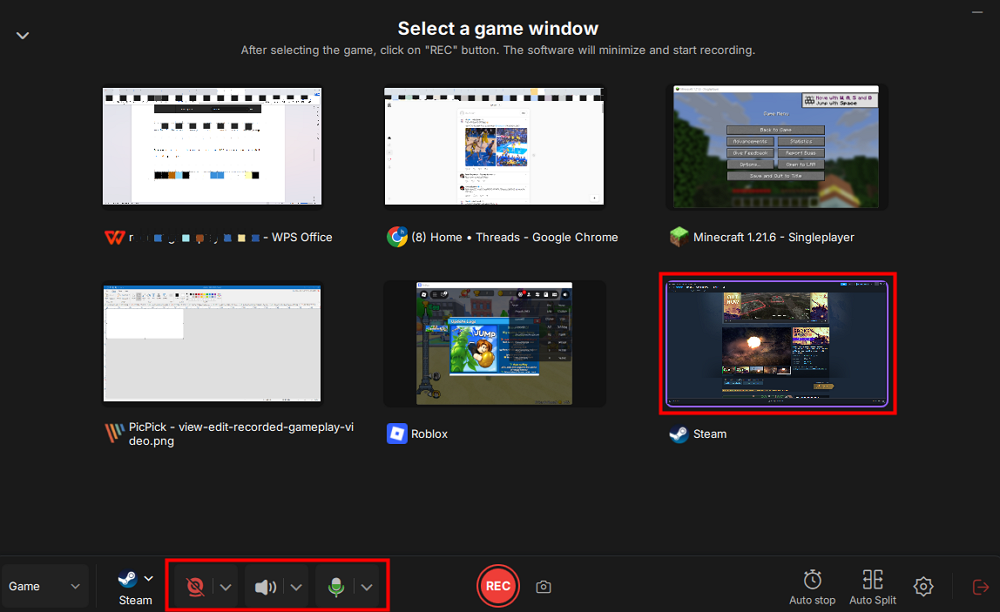
Lastly, press REC to start the game recording.
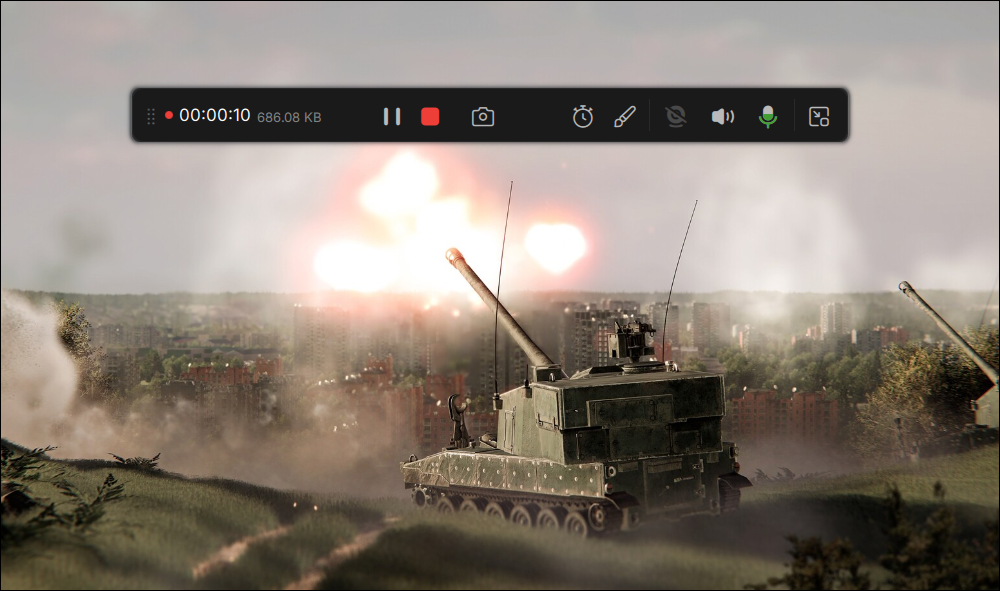
Step 4. You can click the Camera icon or press F11 to take screenshots while recording the game.

Step 5. Click the red square icon to stop recording. Then, go to My Library to preview the recorded gameplay video. Plus, you can edit the game video by using the built-in tools.
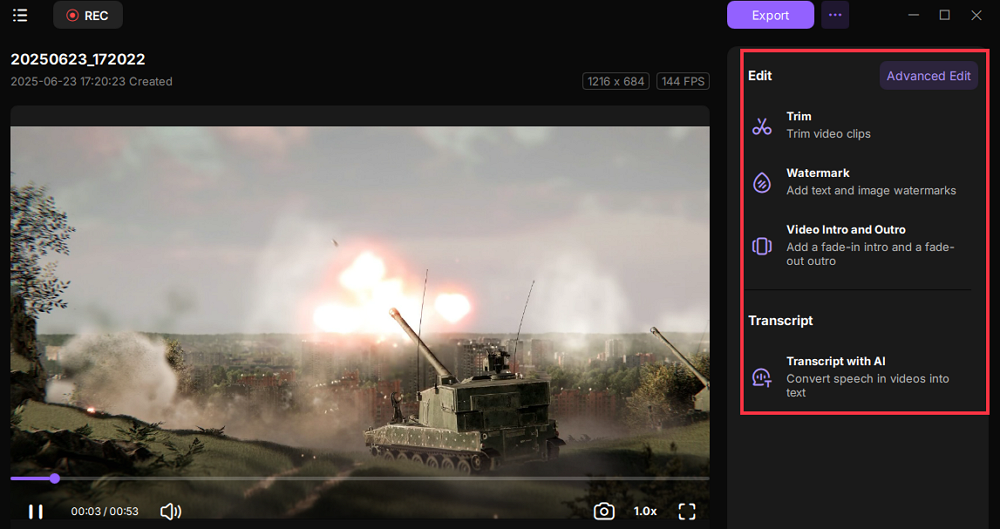
Record Battlefield 6 with Free OBS Studio
OBS Studio is a free and open source screen recorder and live streamer available on Windows, Mac, and Linux. It is highly customizable and supports hardware encoding (NVENC for NVIDIA, AMD VCE, Intel QSV), achieving excellent quality with reduced CPU load.
Features:
- Free and cross-platform with a full feature set
- Scene switching and filter support
- Flexible output settings: bitrate, encoder, and format adjustments
Steps on how to capture the Battlefield 6 game via OBS Studio:
Step 1. Download and install OBS Studio from the official website on your PC.
Step 2. Go to Settings > Output and choose your encoder, e.g., NVENC for NVIDIA GPUs.
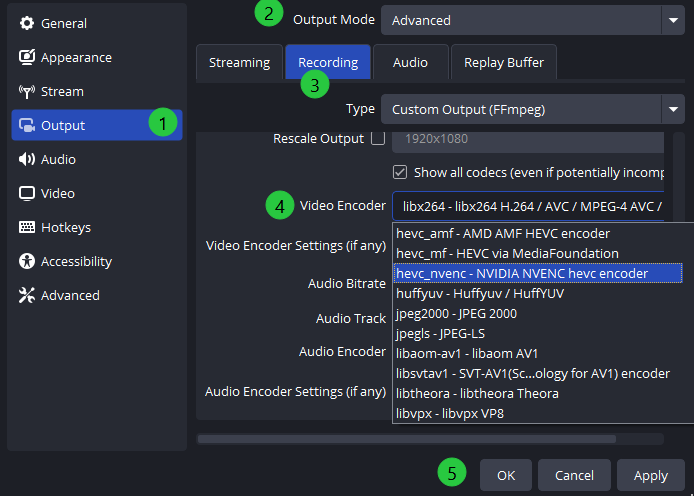
Step 3. Under the Video tab, you can set resolution (e.g., 1920×1080) and frame rate (e.g., 60 FPS) as needed.
Step 4. Go to the main interface, click the + icon to add a scene. Then, add a source and choose Game Capture as the source, selecting the Battlefield 6 process.
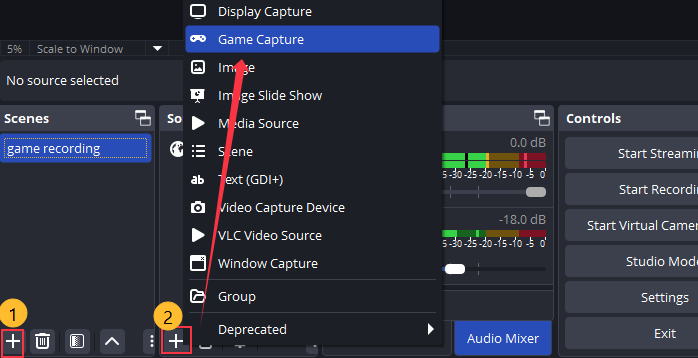
Step 5. Launch the game, then click Start Recording or use the default hotkey Ctrl + Shift + R.
Step 6. Once done, click Stop Recording. The video will save to your designated location automatically.
Share this guide on recording Battlefield 6 with others.
Record Battlefield 6 Gameplay with NVIDIA ShadowPlay
NVIDIA ShadowPlay, integrated into GeForce Experience, provides Instant Replay and one-click recording with minimal performance impact. It's ideal for capturing Battlefield 6 highlights for NVIDIA graphics card users. You can press the NVIDIA ShadowPlay shortcut Alt + Z to open or close its in-game overlay. This method is suitable for high-end PC users.
Features:
- Instantly save the previous 15 to 20 minutes of gameplay.
- Negligible FPS impact.
- Supports high-quality capture up to 4K/60 FPS.
Steps to record high quality gameplay on pc with NVIDIA ShadowPlay:
Step 1. Press Alt+Z to open the ShadowPlay overlay and choose the Record icon.
Step 2. Navigate to the Settings button to tailor your video capture preferences, including recording quality, duration, FPS, bitrate, and resolution.
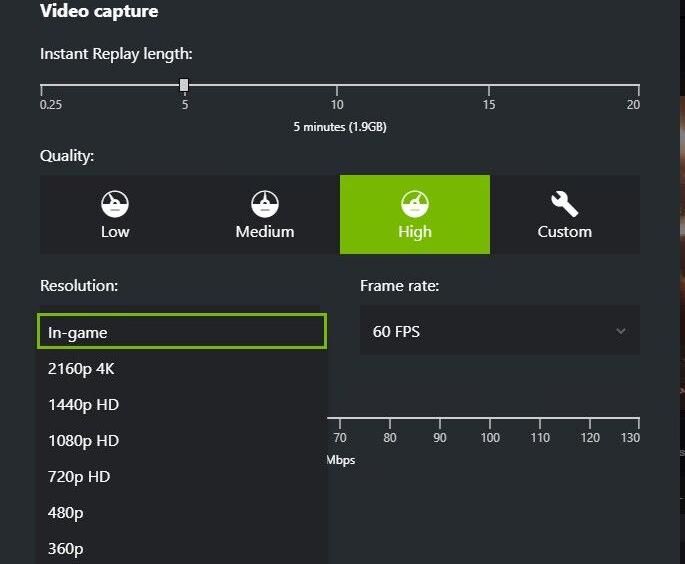
Step 3. Click the Start button or press Alt+F9 to begin recording battlefield gameplay.
Step 4. Click the Stop button or press Alt + F9 to finish. The recording saves automatically to the folder you set, defaulting to C:\Users\Username\Videos.
Capture Battlefield 6 with Xbox Game Bar
Xbox Game Bar is a built-in screen recording tool on Windows 10 and 11. It's designed to capture gameplay on Windows pc. During the game, Xbox Game Bar takes up very little system resources and will not affect the smoothness of the game. It makes it easy to record the last 30 seconds of gameplay. You can press Win+G to enable its overlay to start recording quickly.
Key Features:
- Simple interface and easy to use
- Low performance footprint
- Supports recording microphone and system audio simultaneously
- CPU, GPU, and RAM usage can be monitored in real time during recording
Steps to capture Battlefield gameplay in high quality with the built-in recorder:
Step 1. Press Win + G to open the Xbox Game Bar on your Windows PC.
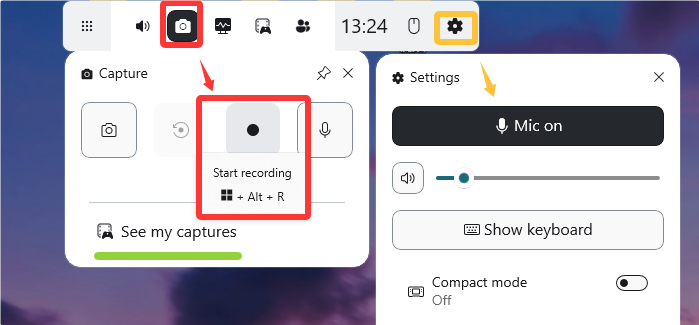
Step 2. In the Capture widget, click Start Recording or press Win + Alt + R to begin recording. If you need capture microphone voice, enable the microphone option first.
Step 3. To stop, press Win + Alt + R again. The recorded video is saved automatically to the "Videos\Captures" directory on your PC.
Share this guide on recording Battlefield 6 with others.
Capture Battlefield 6 Gameplay via Steam
Steam Overlay includes basic screenshot and video recording capabilities. While features are limited compared to dedicated software, it's convenient for users launching Battlefield 6 through Steam without extra installations. With its built-in feature, you can easily record Steam game video. You can also press F12 to take a screenshot of the Battlefield 6 game while playing.
Here's how to use Steam game recording:
Step 1. Open Launch the Steam client. Click on the Steam menu in the top-left corner and select Settings. Choose the In-Game tab to open the Enable the Steam Overlay while in-game option.
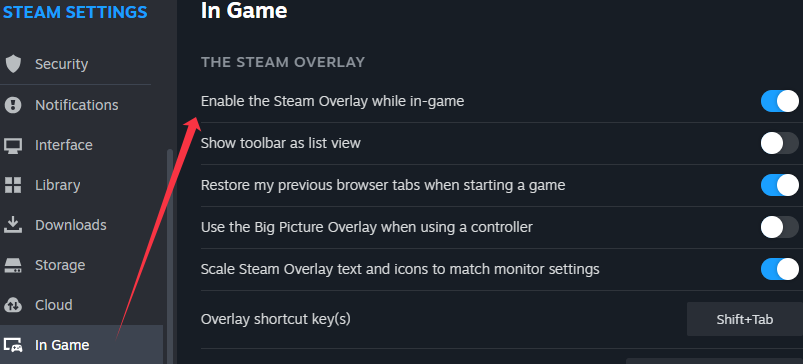
Step 2. Choose the Game Recording tab and select your recording mode: Record in Background or Record Manually. You can also set up the recording shortcut or other recording settings.
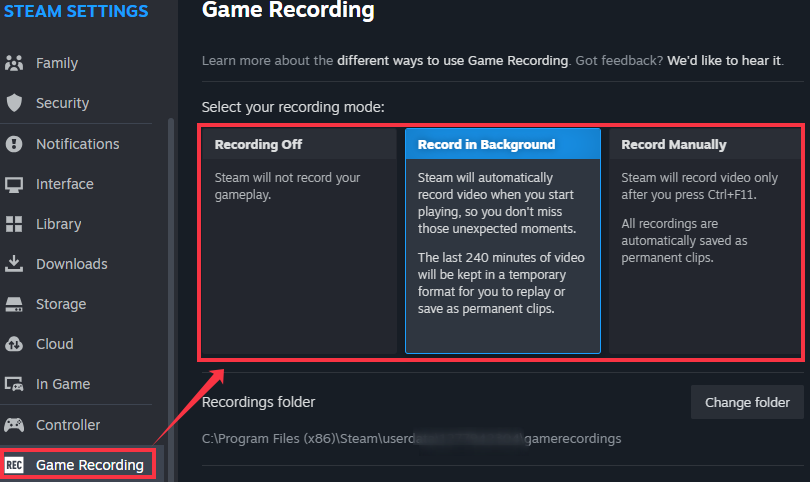
Step 3. Launch Battlefield 6, press the default shortcut (F12 for screenshots, Shift+Tab for the overlay).
Step 4. Click the Save/Share button to save the clip in Steam. You can export as an MP4, copy to clipboard, send to another device, or create a shareable link.
How to Record Battlefield 6 on Consoles
If you prefer to play Battlefield 6 on a console like the PlayStation 5 or Xbox Series X/S, you don't need additional capture cards or third-party apps to start recording. Both platforms have powerful built-in recording tools designed for gamers, allowing you to capture high-quality gameplay without complicated setups. Below, we'll walk you through how to record Battlefield 6 step-by-step on each console.
Record Battlefield gameplay on PS5
The PlayStation 5 has a built-in gameplay capture system on the DualSense controller's Create button. You can record on PS5 up to 4K with HDR, both short clips and extended sessions. The PS5 also automatically saves recent gameplay in the background, allowing you to save the last 15 minutes to 1 hour without manually starting a recording.
Note: Battlefield 6 is not available on PS4 due to rendering and loading constraints.
Step 1. Press the Create button on the DualSense controller, then choose Record Recent 15 Minutes or Start New Recording.
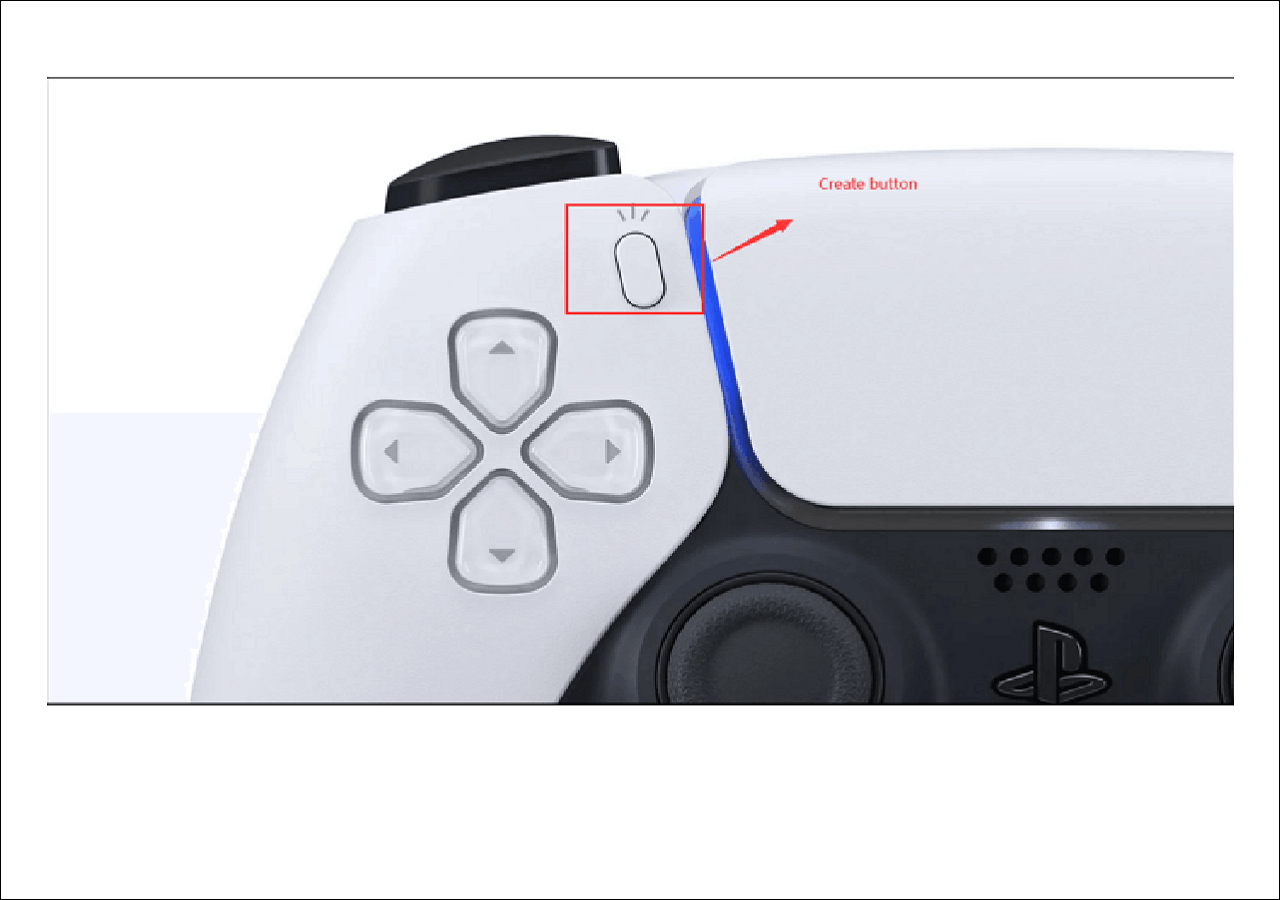
Step 2. Open Capture Options in the lower-right corner and select Manual Recording Resolution. To record from your microphone, enable Include Your Mic's Audio.
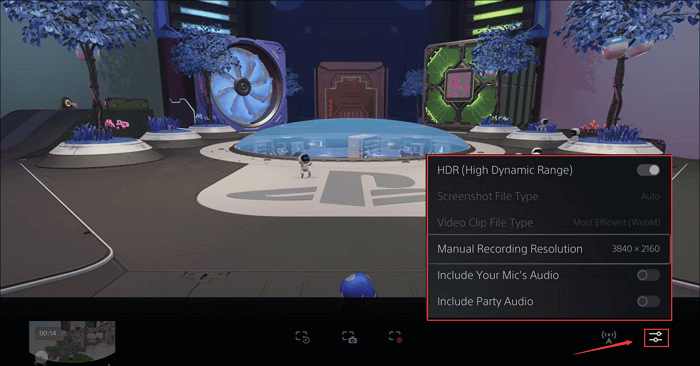
Step 3. Click Start New Recording to begin recording. A black box with a timer will appear at the top of the screen.
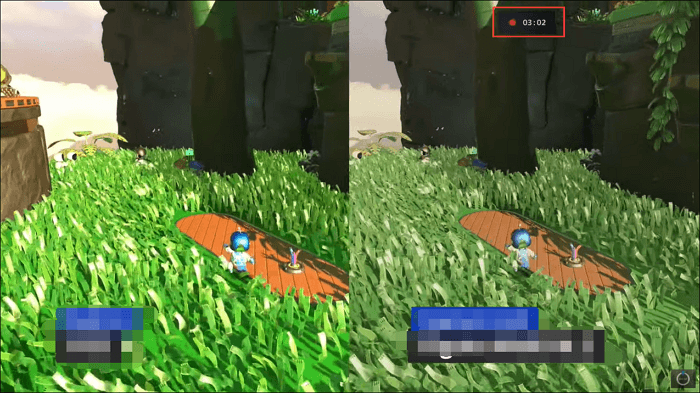
Step 4. When finished, press Create, select Stop Recording, and wait a moment for the video to be saved to your hard drive.
Record Battlefield on Xbox Series X/S
The Xbox Series X and Series S come with a built-in gameplay capture system that allows you to record your gaming sessions easily. The Xbox Series X can record up to 4K resolution with HDR enabled, ensuring high-quality footage. You can record up to 10 minutes of gameplay using the internal drive. For longer recordings, you can connect an external USB drive (USB 3.0 minimum) formatted to NTFS to record up to 1 hour.
Steps on how to record gameplay on Xbox Series X/S for more than one hour:
Step 1. Plug a USB flash drive or external HDD/SSD into any USB 3.0 port on your Xbox Series X and turn on the console.
Step 2. When prompted to format, select "Format Storage Device." If prompted to keep the current location, select "Keep," then confirm the format again.
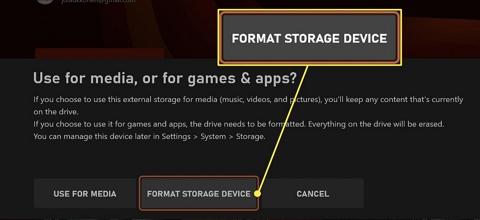
After formatting is complete, go to "Profile & System" in the Settings menu, open "Storage" under "System," and confirm that the external hard drive is ready. Restart your Xbox if necessary.
Step 3. Press the Xbox button to open the guide and access the "Capture & Share" menu. In "Capture Settings", find "Capture Location" and change it to your external hard drive. Once completed, return to the Home screen.
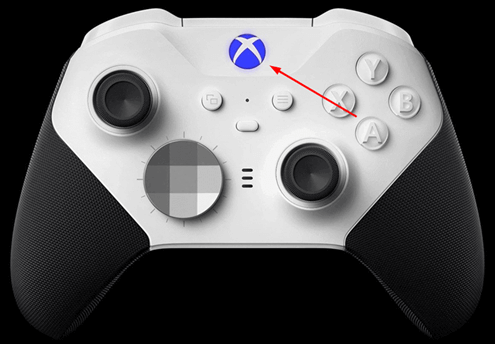
Step 4. Launch BF6 and press the Xbox button to open the "Capture & Share" menu and select "Start Recording." A green pop-up will appear on the screen indicating that the recording has begun.
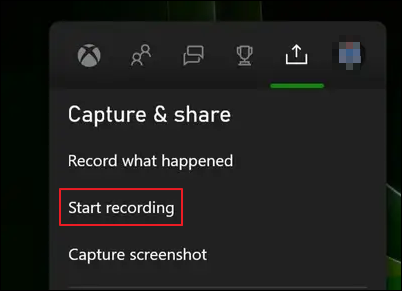
Step 5. Press the Share button on your controller to save the current clip, or press the Xbox button to open the Capture & Share menu and select Stop Recording.
When the recording is complete, a green pop-up window will appear, indicating that the video has been saved to your external hard drive.
Share this guide on recording Battlefield 6 with others.
Conclusion
This post shows you effective ways to record Battlefield 6 without losing fps and lagging. Among them, EaseUS RecExperts is excellent for capturing Battlefield game highlights. With its advanced features, you can capture your screen and audio with ease.
FAQs on Recording Battlefield 6
1. Can you play Battlefield 6 on PS4?
No. Battlefield 6 is only compatible with PC, Xbox Series X/S, and PlayStation 5.
2. How to clip past 30 seconds in Battlefield 6?
Enable NVIDIA Instant Replay or use built-in capture/replay features on your console (PS5/Xbox).
3. What is the best format for uploading Battlefield gameplay videos to YouTube?
Use MP4 with H.264 encoding, targeting 1080p/60 FPS or 4K/60 FPS for high-quality results.
EaseUS RecExperts

One-click to capture anything on screen!
No Time Limit, No watermark
Start Recording