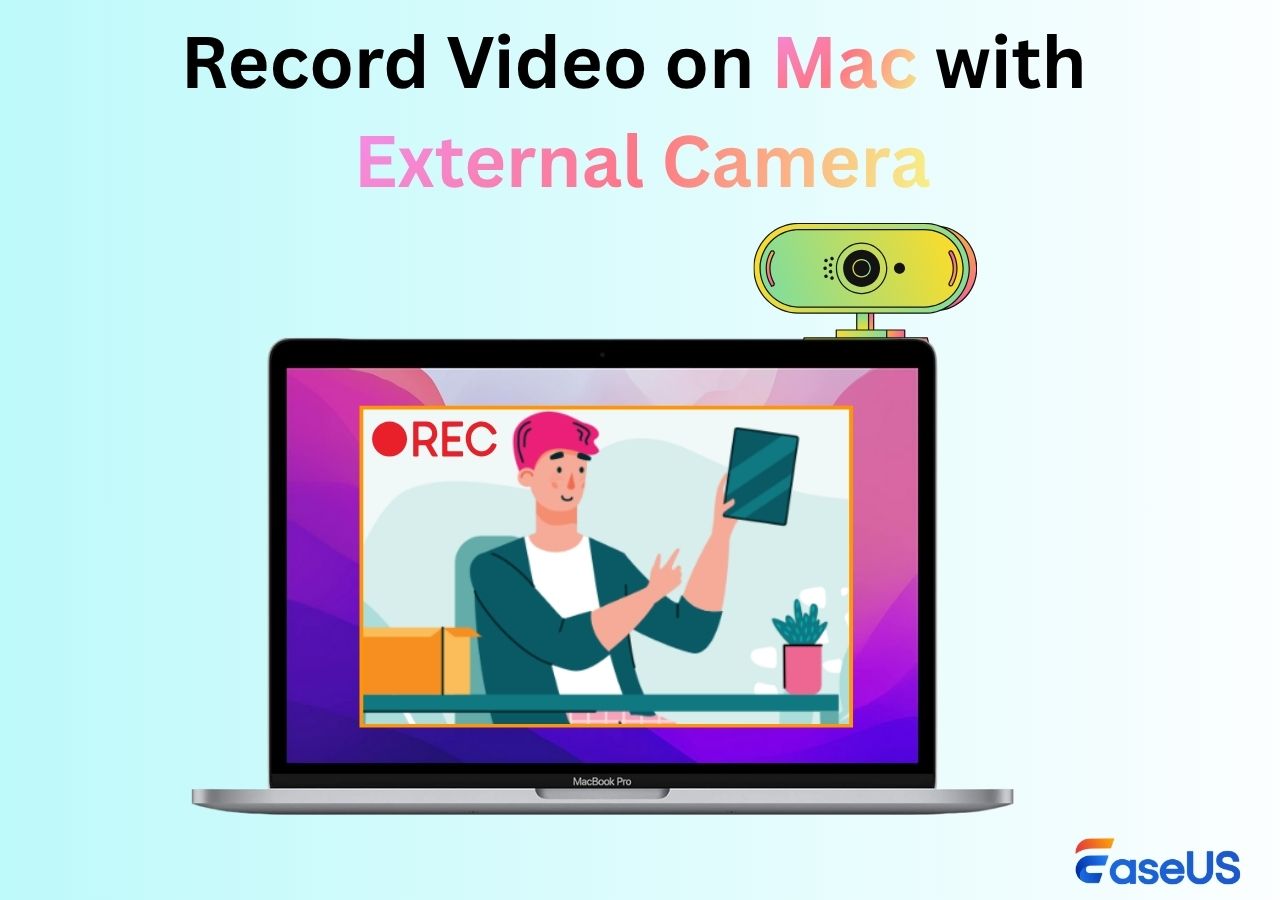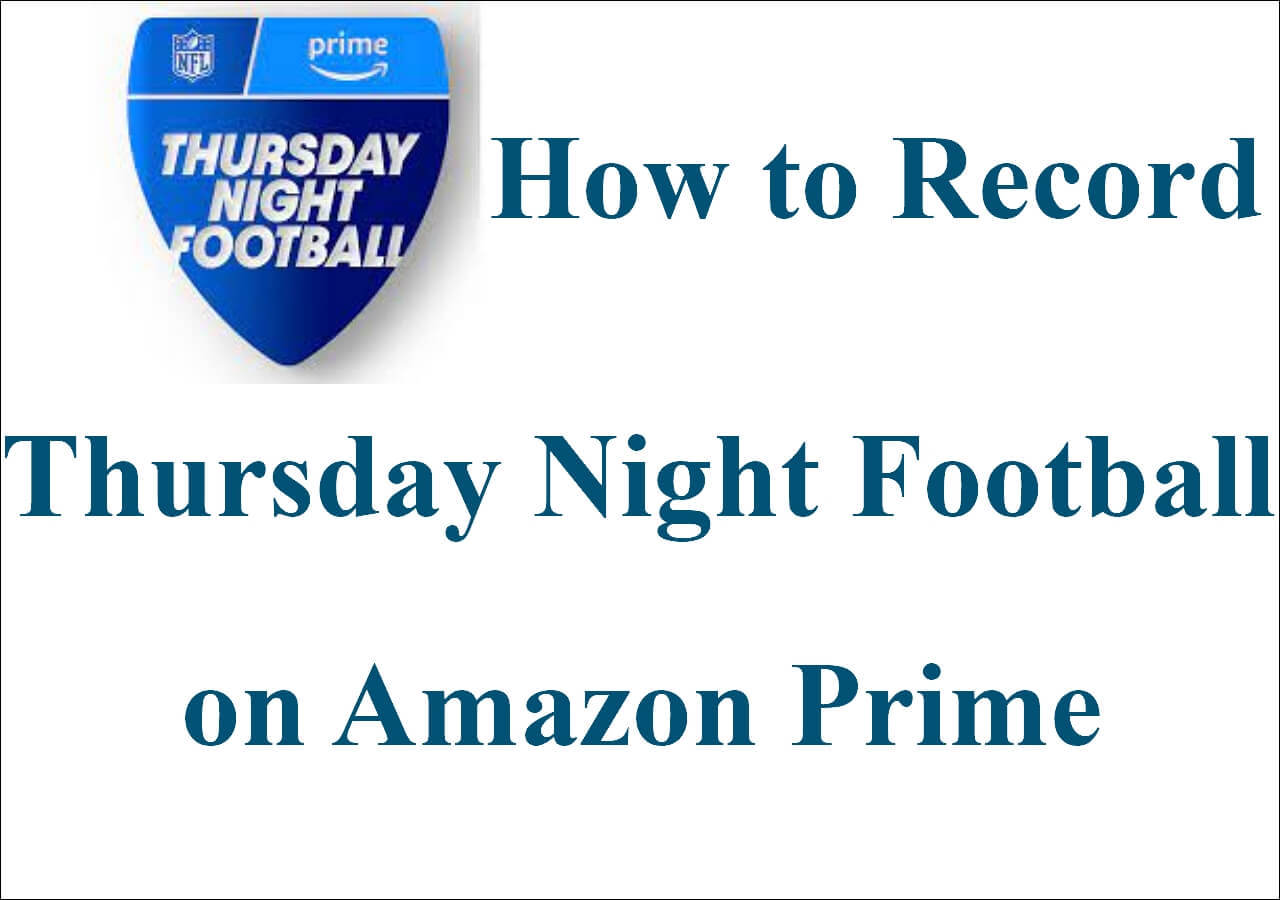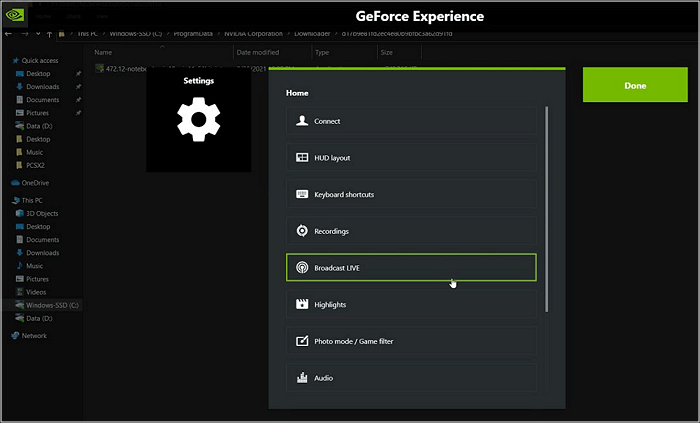-
![]()
Daisy
Daisy is the Senior editor of the writing team for EaseUS. She has been working in EaseUS for over ten years, starting from a technical writer to a team leader of the content group. As a professional author for over 10 years, she writes a lot to help people overcome their tech troubles.…Read full bio -
Jane is an experienced editor for EaseUS focused on tech blog writing. Familiar with all kinds of video editing and screen recording software on the market, she specializes in composing posts about recording and editing videos. All the topics she chooses …Read full bio
-
![]()
Alin
Alin is an experienced technical blog writing editor. She knows the information about screen recording software on the market, and is also familiar with data cloning and data backup software. She is expert in writing posts about these products, aiming at providing users with effective solutions.…Read full bio -
Jean is recognized as one of the most professional writers in EaseUS. She has kept improving her writing skills over the past 10 years and helped millions of her readers solve their tech problems on PC, Mac, and iOS devices.…Read full bio
-
![]()
Jerry
Jerry is a fan of science and technology, aiming to make readers' tech life easy and enjoyable. He loves exploring new technologies and writing technical how-to tips. All the topics he chooses aim to offer users more instructive information.…Read full bio -
![]()
Rel
Rel has always maintained a strong curiosity about the computer field and is committed to the research of the most efficient and practical computer problem solutions.…Read full bio -
![]()
Gemma
Gemma is member of EaseUS team and has been committed to creating valuable content in fields about file recovery, partition management, and data backup etc. for many years. She loves to help users solve various types of computer related issues.…Read full bio -
![]()
Shelly
"I hope my articles can help solve your technical problems. If you are interested in other articles, you can check the articles at the bottom of this page. Similarly, you can also check my Twitter to get additional help."…Read full bio
Page Table of Contents
0 Views |
0 min read
Spotify is a popular streaming audio application where you can listen to all kinds of music. However, sometimes you can't download your favorite songs to enjoy offline music because of some limitations, or you can't enjoy the music due to low network speed.
Many people think it's hard to find a proper Spotify recorder app. Therefore, we gathered the most known ones and run a test on them separately. Let's check the testing data together.
| ?????Suitable for | People can't download music normally |
| ?️System compatibility | Windows and macOS |
| ?How many tested | 15 popular recorders |
| ?️File format supported | MP3, AAC, WAV, OGG, WMA |
| ?Other features tested | Audio file exporting and editing |
| ?Most recommended | EaseUS RecExperts (Win/Mac) |
The top 9 Spotify recorders are introduced here. Using these Spotify music rippers, you can get tasks done easily.
Top 9 Best Spotify Recording Software for Windows/Mac:
- 1. EaseUS RecExperts (Windows/Mac)
- 2. QuickTime Player (Mac)
- 3. Free Sound Recorder (Windows/Mac)
- 4. Spotify Web Recorder (Windows)
- 5. AllToMP3 (Windows/Mac/GNU/Linux)
- 6. Audacity (Windows/Mac/Linux)
- 7. Replay Music (Windows)
- 8. Cinch Audio Recorder (Windows/Mac)
- 9. OBS Studio (Windows/Mac)
1. EaseUS RecExperts (Windows/Mac)
EaseUS RecExperts is one of the most popular Spotify recording software. With a user-friendly interface, it is suitable for all levels of users. This audio recording software supports many output audio formats, including MP3, OGG, WAV, etc., so you can rip Spotify in the desired audio format with lossless quality.
Besides recording audio, it's the video capture software that captures your favorite live streaming, record game with audio, etc. Moreover, it can automatically stop the recording if you set the specific time, duration, and that is much helpful when you have something else to do in the recording process.
Main Features:
- Capture audio, screen, gameplay, and webcam
- Record Spotify to MP3, OGG, etc.
- Choose the audio resource from the system and external device
- Capable of capturing video with a webcam
- Record YouTube videos and other social media platforms
To record Spotify with EaseUS RecExperts? Download this Spotify recorder and follow the tutorial below.
Step 1. Launch EaseUS RecExperts and choose Audio mode (looks like a speaker) from the main interface.

Step 2. Select the sound source by clicking on the speaker sign (the system sound) or the mic sign (the microphone). Or, you can record them both at the same time.
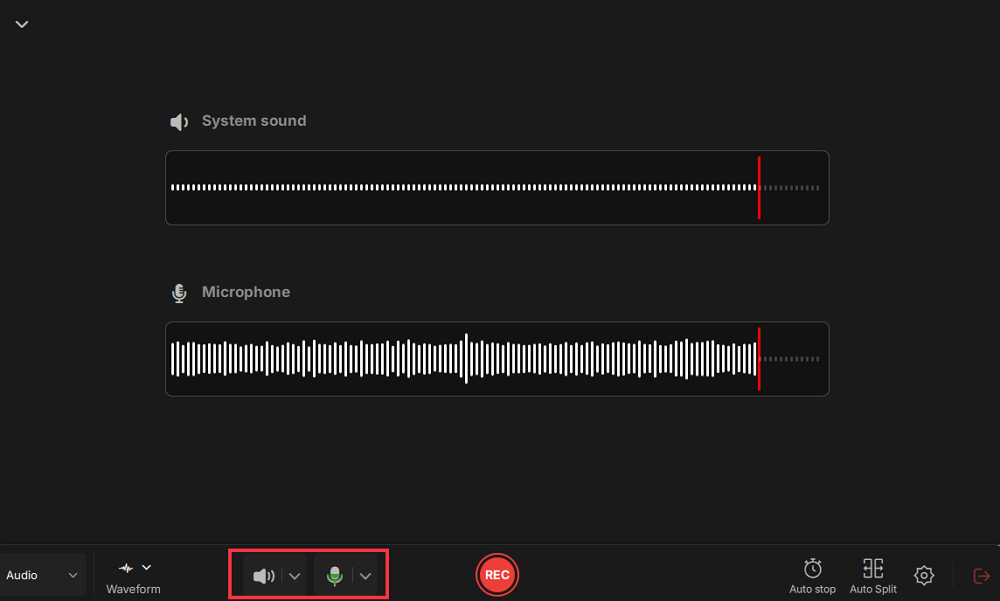
Step 3. Click the drop-down buttons next to the Speaker and Microphone to adjust the audio source settings.
- In the Speaker tab, you can adjust the volume, test the speaker and microphone, record silently, or open the volume mixer.
- In the Microphone tab, you can also enable Microphone boost and Microphone noise reduction features.
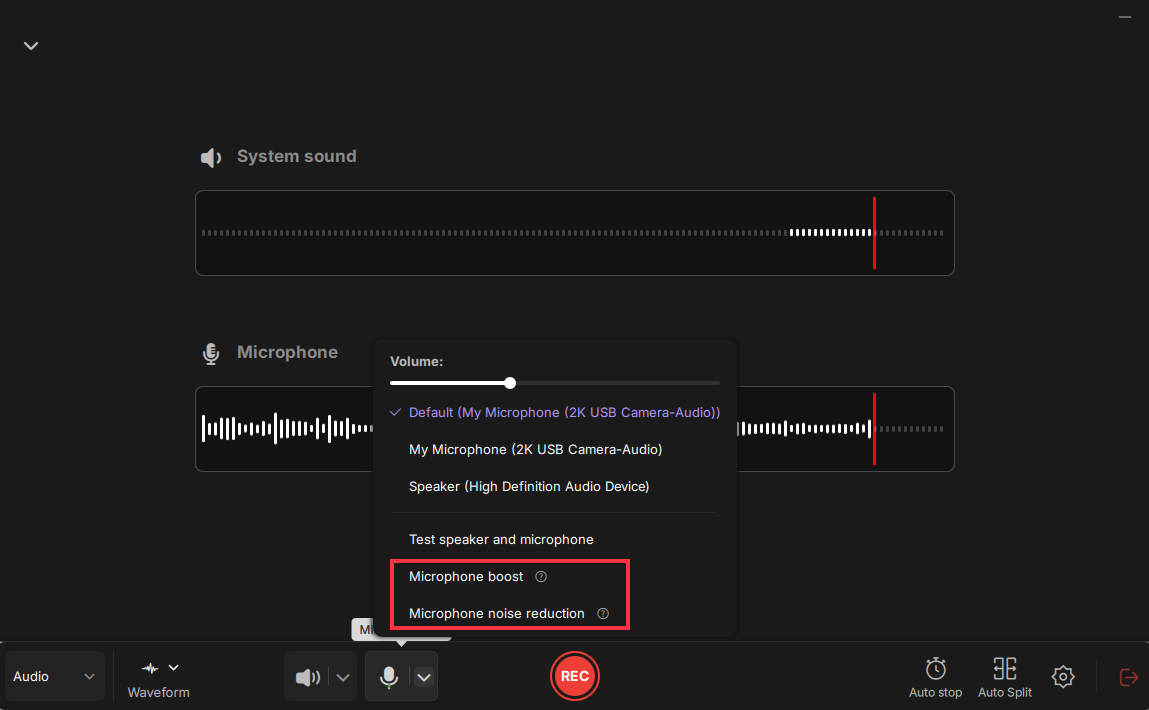
Step 4. To change the output format, bitrate, or sampling rate, you can click the Settings button in the lower right corner of the page. Of course, you can also set the automatic stop audio recording and automatic audio segmentation as needed.
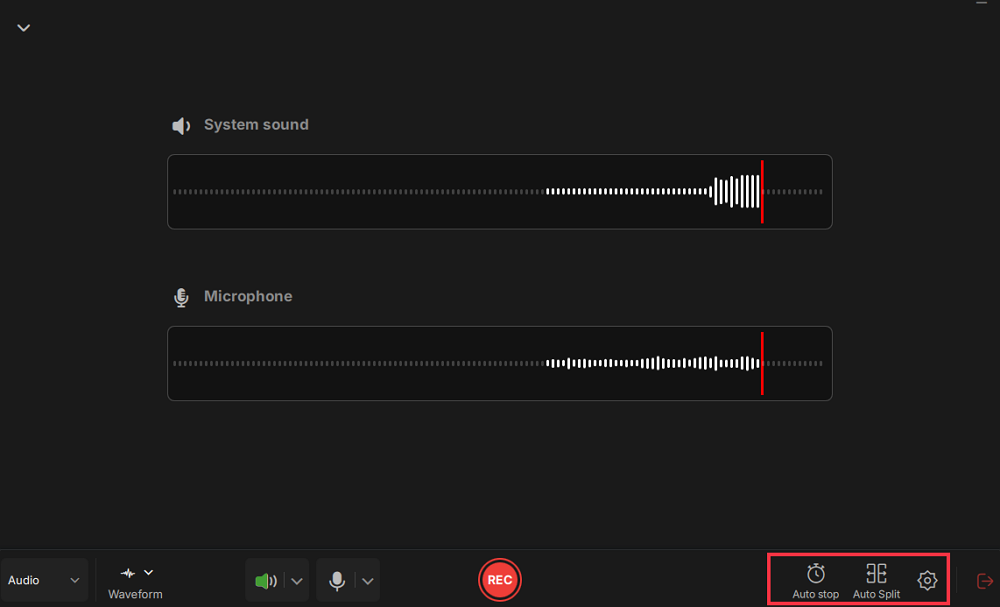
Step 5. Hit the REC button to start recording audio. To finish it, just click on the red square icon to stop the recording.
Step 6. Once finished, the audio recording will be saved automatically. You can listen to or edit the recording with built-in tools.
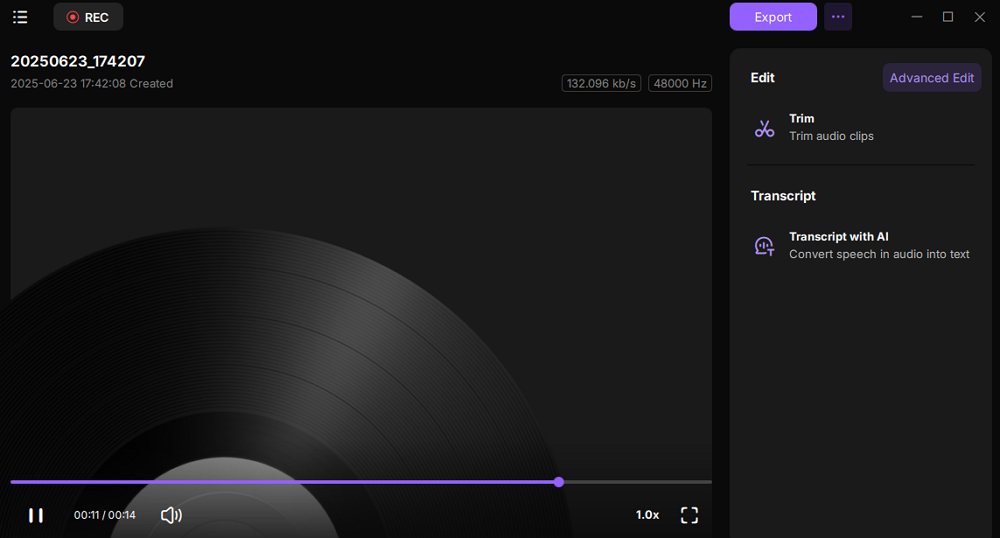
2. QuickTime Player (Mac)
QuickTime Player is known as a great multimedia player, as it can play various kinds of audio/video files on your computer. Apart from an audio player, as the best free screen recorder Mac, it is very easy for beginners and professionals. Using it, you just need three simple steps to complete recording Spotify.
The only limitation is that it cannot record internal audio on Mac for macOS security consideration.

Pros:
- Easy-to-use interface
- Capture the screen with a webcam on Mac
- Deal with external audio on Mac
Cons:
- Not compatible with Windows operating system
- Cannot capture sound from the system
3. Free Sound Recorder (Windows/Mac)
Free Sound Recorder is a completely free music helper, which helps record Spotify music with ease. It allows you to set a schedule recording task to capture the selected Spotify songs and playlists with the desired duration. After that, you can edit the Spotify recording by cropping, cutting, etc. Moreover, you can use it to record your favorite streaming music from other social media sites.
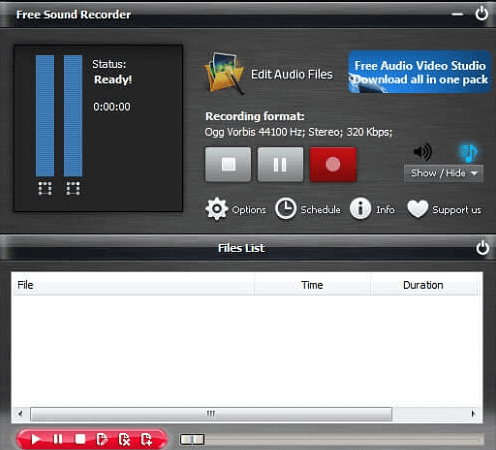
Pros:
- Edit the name of the MP3 file before recording
- Provide many keys and popular audio output formats like MP3 and more
- Enable you to record live streaming music from any social media site
- Cross-platform Spotify recorder
Cons:
- Minimal space
4. Spotify Web Recorder (Windows)
Spotify Web Recorder is another recording program for Windows. For most of you, it's a good choice, as it is entirely free. This music recorder can record different kinds of music from Spotify web player to MP3 files on the computer. And the Spotify recording software can automatically remove ads during the recording process.
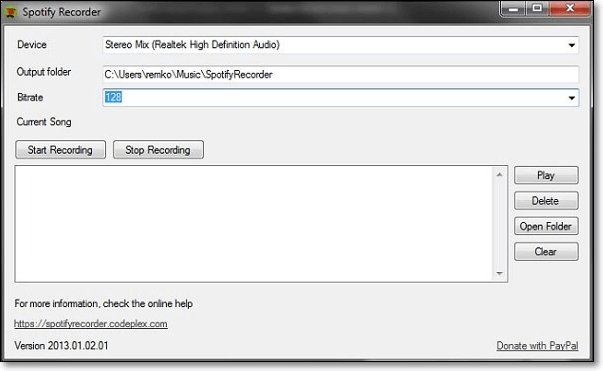
Pros:
- Completely free software
- Remove ads on Spotify while recording
- Record music from Spotify web player
Cons:
- Only Run on Windows
5. AllToMP3 (Windows/Mac/GNU/Linux)
AllToMP3 is a professional Spotify music ripper, which can be used on multiple platforms, like macOS, Windows, and Linux. It assists you in recording music from Spotify or other online streaming services, like YouTube, SoundCloud, etc. While recording Spotify, you can capture and save audio files in 256kb/s MP3 with ID3 tags, including title, artist, and others.
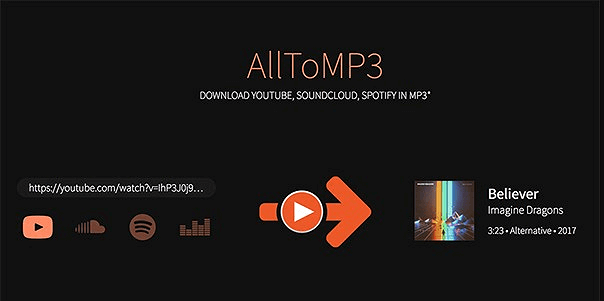
Pros:
- Easy to use and completely free
- Save the recording file with ID3 tags
- Record streaming audio for most online streaming services
Cons:
- With a slow conversion rate
- Long-playing audio files sometimes become non-responsive
6. Audacity (Windows/Mac/Linux)
Audacity is a well-known streaming audio recorder and editing software. This audio recording software allows capturing sound through a microphone or digital recordings from streaming music services like YouTube and Spotify. After recording, you can quickly trim and copy the audio tracks or adjust the pitch quickly. Besides, you can export the audio file in WAV, MP3, AAC, or other formats according to your needs.
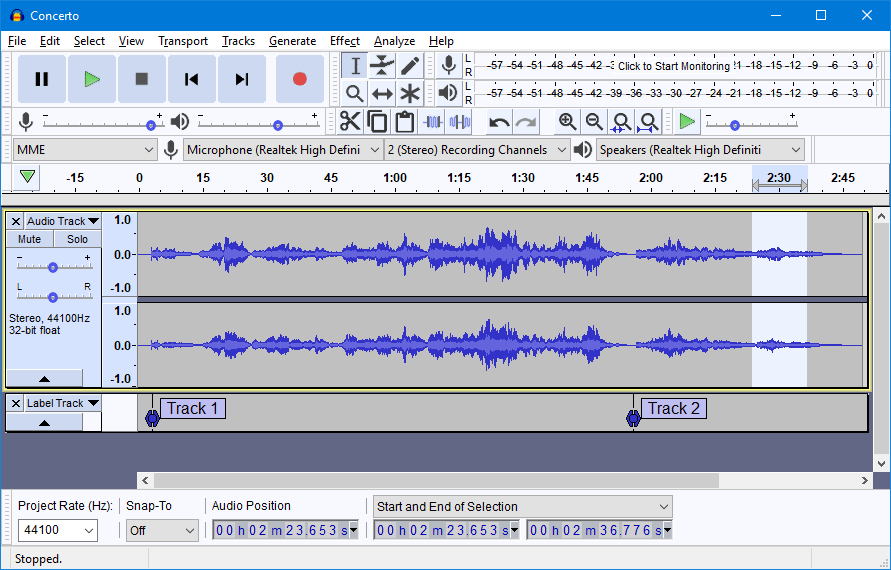
Pros:
- A completely free audio recording program
- Offer some audio editing tools
- Record system audio or microphone sound
Cons:
- Lack of advanced editing functions for Spotify music
- A difficult interface
7. Replay Music (Windows)
Replay Music is another audio recording program that can capture audio to high-quality MP3 files. When you use it to record Spotify music, you can save the recording with artist, title, album, or other album information. In addition, you also can split tracks or preview and play tracks with Replay Music.
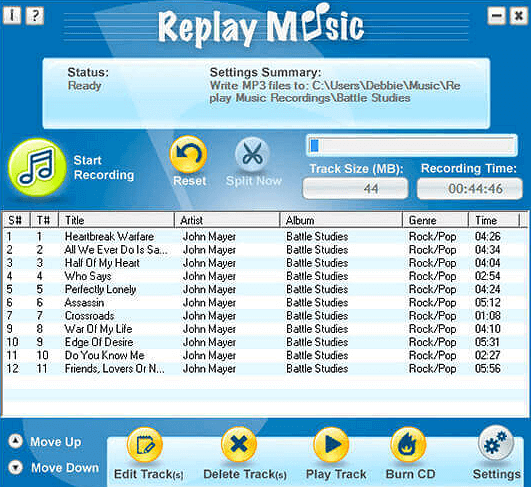
Pros:
- Export the recording with the original quality
- Provide options to split your music and burn CDs
- Compared with other music players, its recording quality from Spotify is excellent
Cons:
- High price
- No built-in music player
- Only Windows version
8. Cinch Audio Recorder (Windows/Mac)
Cinch Audio Recorder is a highly recommended software that allows you to record and save Spotify music or audio from any streaming music service. Its simple user interface makes it accessible to green hands and old hands. ID3 Tagging works seamlessly in the background, and the output quality is as good as the original.
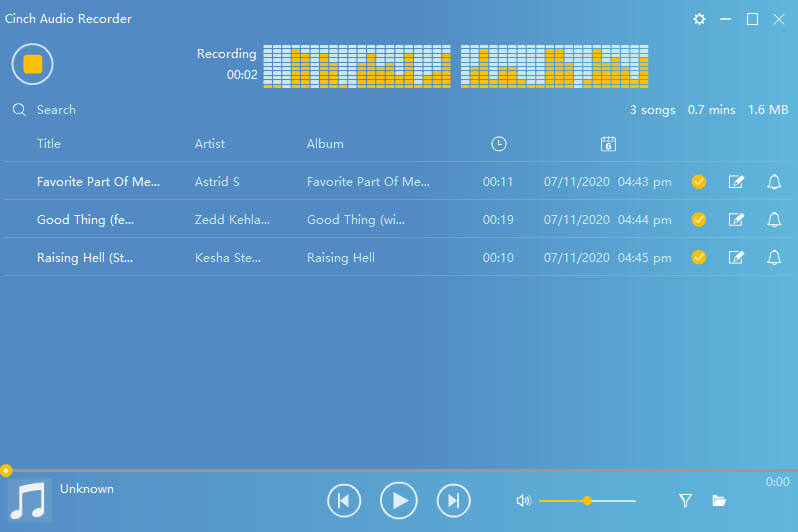
Pros:
- Automatic ID tagging for Title, Artist, and Album
- Edit music file and save it as a ringtone directly
- Ads removal between songs while recording
- Spotify recorder with high quality
Cons:
- The free version only supports recording 5 songs
9. OBS Studio (Windows/Mac)
As an open source screen recorder, OBS Studio is specialized in capturing anything on your screen. Many professional users will use this tool to record the screen with sound. It's easy to record streaming video and audio with simple clicks. Also, you can use it to set the output quality of your recorded Spotify.
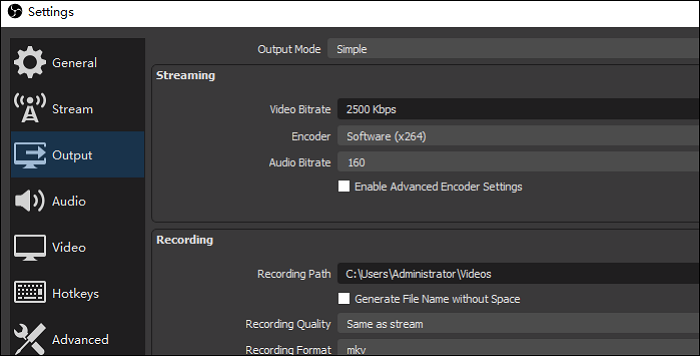
Pros:
- Capture streaming video and audio
- Customize hotkey for screen capturing
- Advanced settings for video capturing
Cons:
- Complex interface for common users
- Hard to set up a recording task in simple steps
Conclusion
Here, the top 9 Spotify recorders are introduced, and you can choose one to record Spotify music with ease.
Without doubts, EaseUS RecExperts is the best choice for you to capture Spotify music on Windows PC. It can help you capture music from all online streaming music sites. Besides, it also allows recording screen, webcam, and other activities on your screen effortlessly. Download it, and it will never disappoint you!
People Also Ask
There are some related questions about Spotify music ripper, and you can explore more information.
1. Can I record from Spotify?
Yes. You can record music from Spotify with ease. On this page, we have introduced 9 useful Spotify recording tools, and you can pick one to complete the task.
2. How do I record Spotify on my computer?
With an audio recording program, you can easily record on Spotify. Here you can choose EaseUS RecExperts.
1. Download and launch the program. Then choose "Record Audio" on the main interface.
2. Click "System sound" and choose the "System sound" option from the drop-down menu. Then play the music you want to record on Spotify and click "REC" to start recording.
3. When you finish the recording, you can see your audio recording on the video list.
3. How can I get Spotify to record for free?
You can use some free Spotify recording software.
- Free Sound Recorder for Windows and Mac
- OBS Studio for Windows, Mac and, Linux
- …
EaseUS RecExperts

One-click to capture anything on screen!
No Time Limit, No watermark
Start Recording