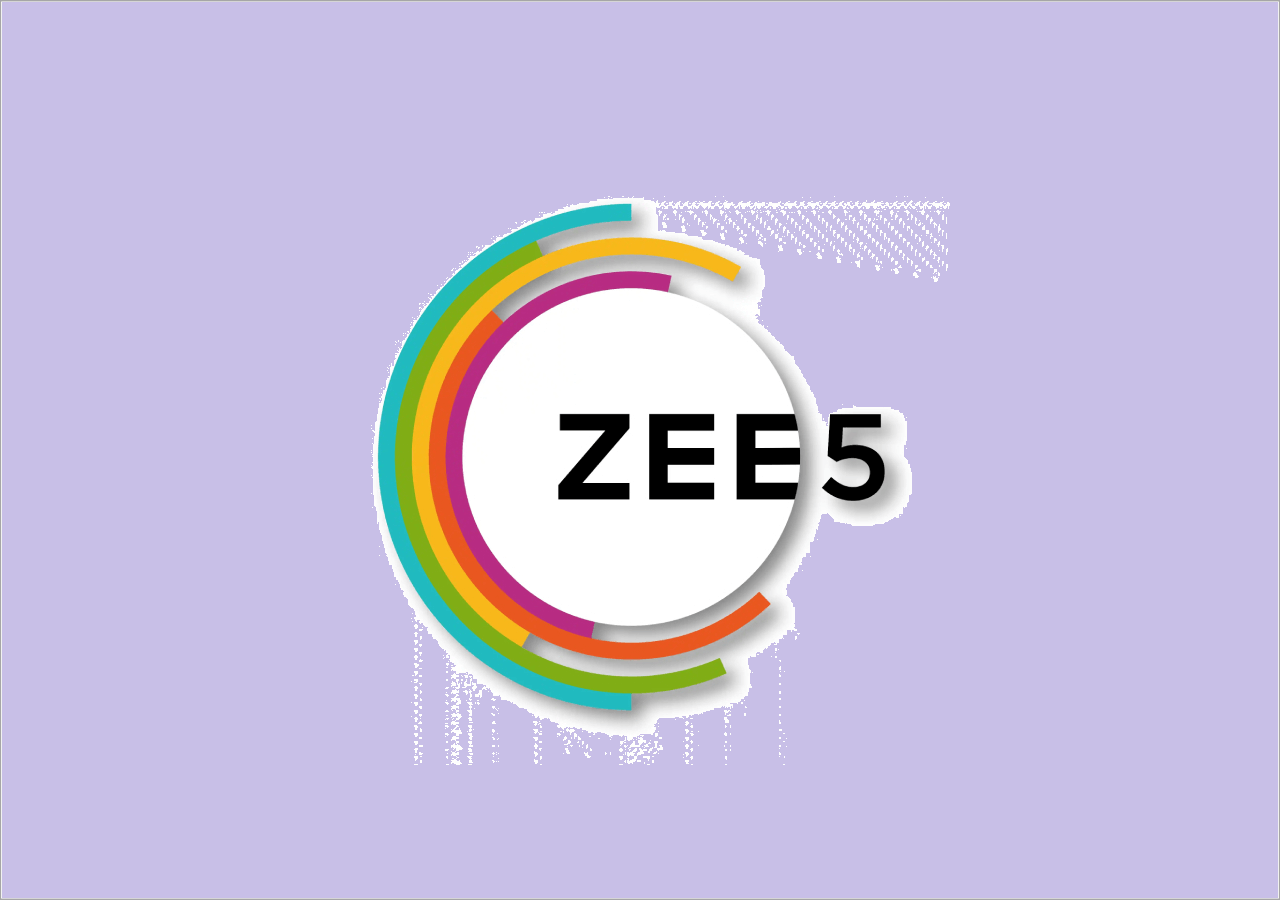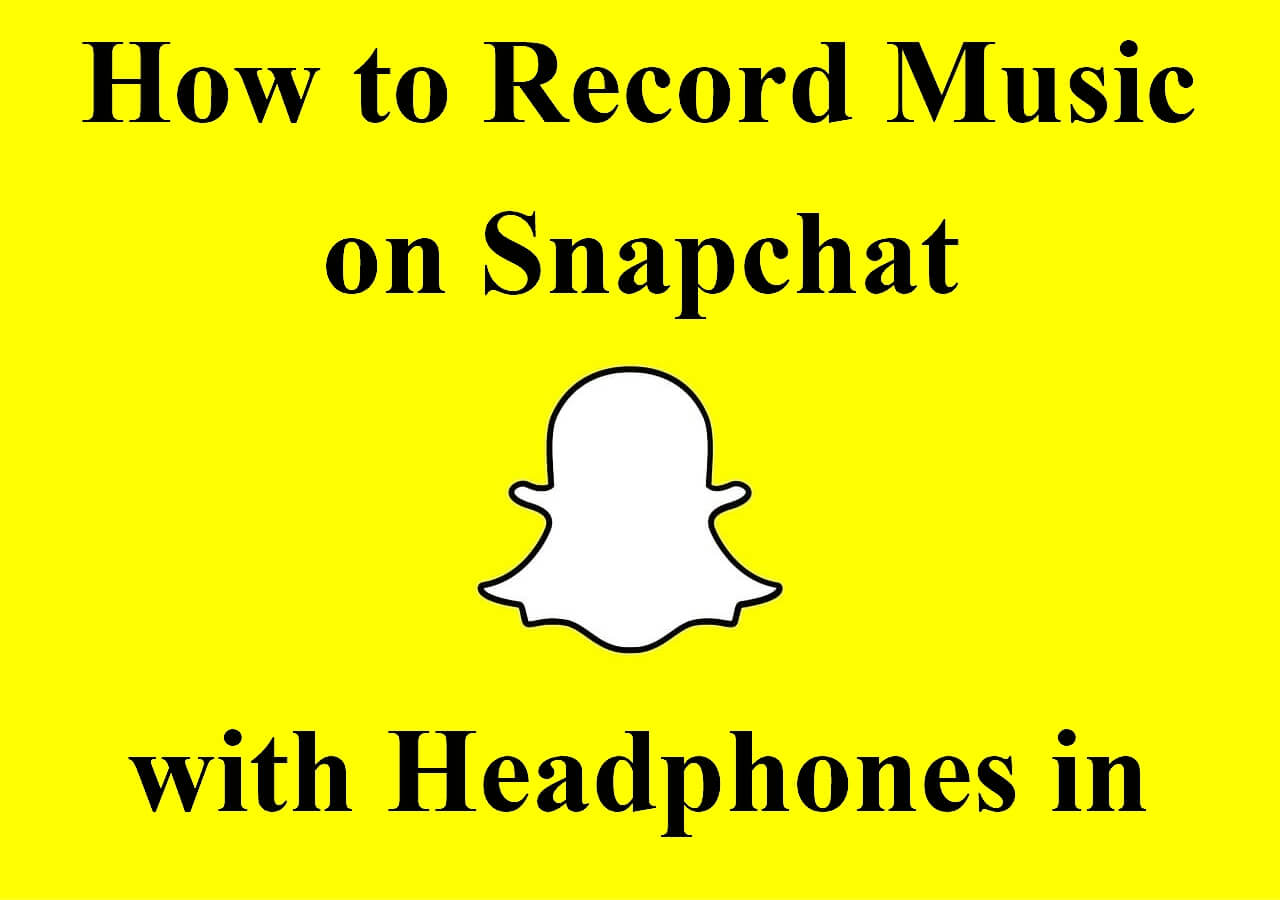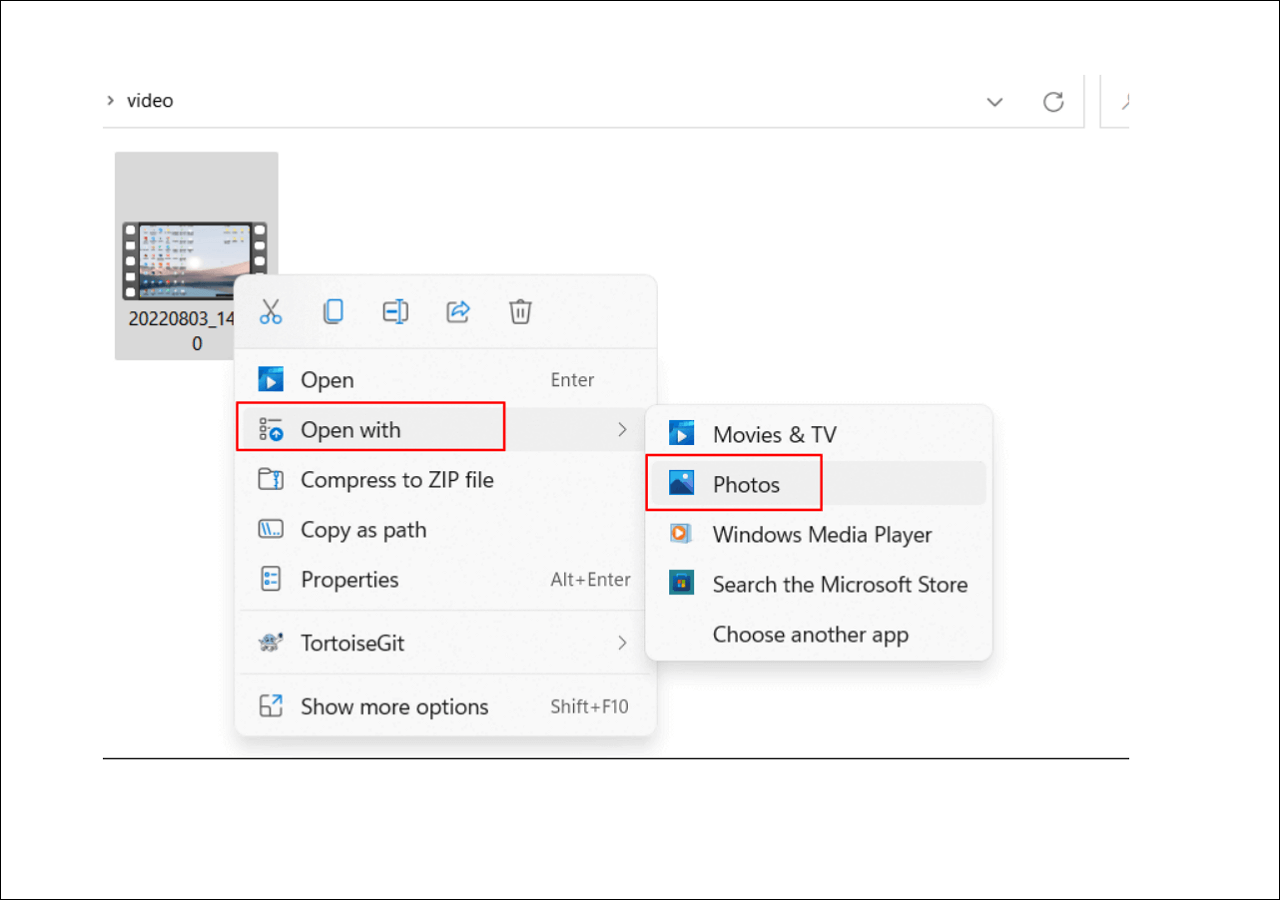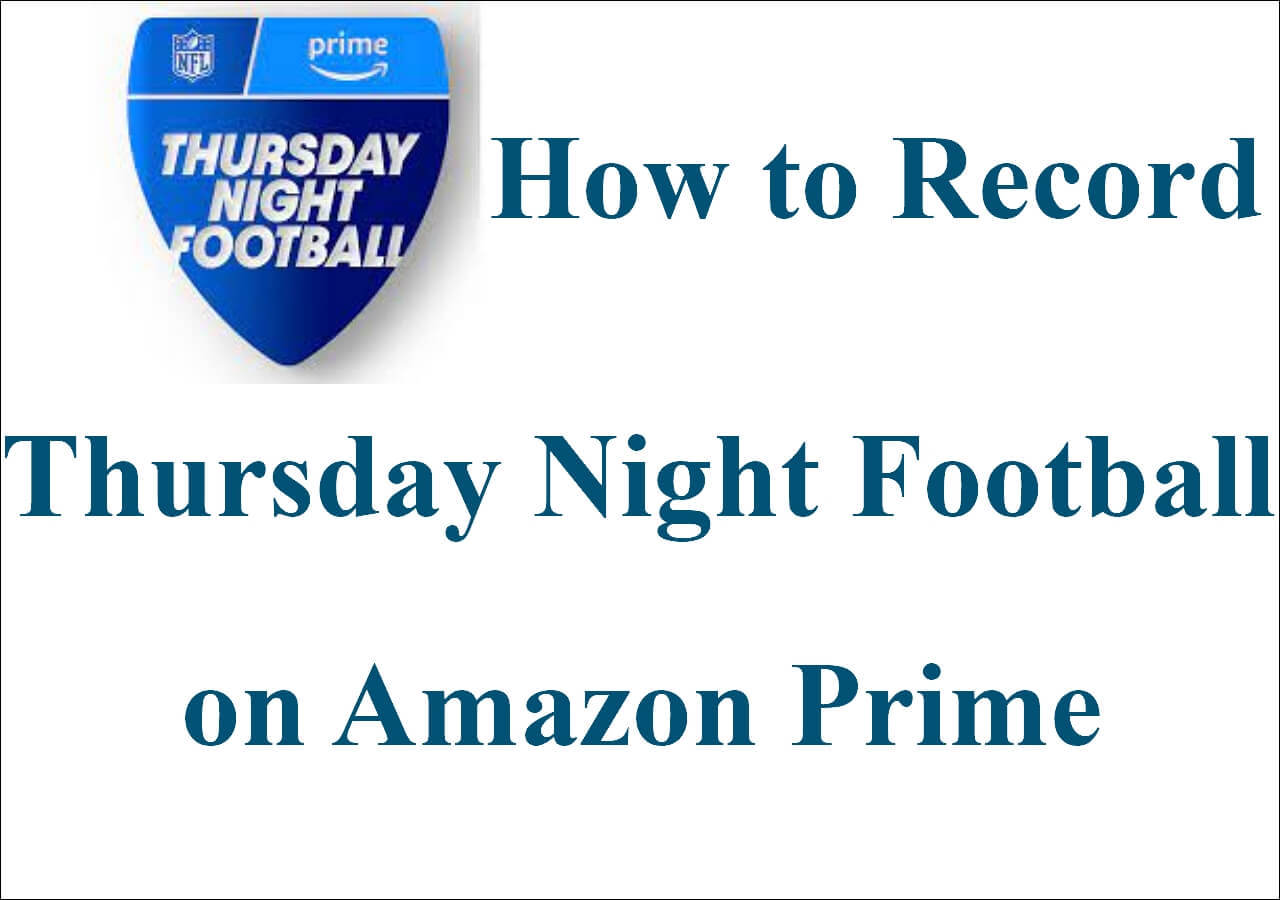-
![]()
Daisy
Daisy is the Senior editor of the writing team for EaseUS. She has been working in EaseUS for over ten years, starting from a technical writer to a team leader of the content group. As a professional author for over 10 years, she writes a lot to help people overcome their tech troubles.…Read full bio -
Jane is an experienced editor for EaseUS focused on tech blog writing. Familiar with all kinds of video editing and screen recording software on the market, she specializes in composing posts about recording and editing videos. All the topics she chooses …Read full bio
-
![]()
Melissa Lee
Alin is an experienced technical blog writing editor. She knows the information about screen recording software on the market, and is also familiar with data cloning and data backup software. She is expert in writing posts about these products, aiming at providing users with effective solutions.…Read full bio -
Jean is recognized as one of the most professional writers in EaseUS. She has kept improving her writing skills over the past 10 years and helped millions of her readers solve their tech problems on PC, Mac, and iOS devices.…Read full bio
-
![]()
Jerry
Jerry is a fan of science and technology, aiming to make readers' tech life easy and enjoyable. He loves exploring new technologies and writing technical how-to tips. All the topics he chooses aim to offer users more instructive information.…Read full bio -
Larissa has rich experience in writing technical articles. After joining EaseUS, she frantically learned about data recovery, disk partitioning, data backup, screen recorder, disk clone, and other related knowledge. Now she is able to master the relevant content proficiently and write effective step-by-step guides on various computer issues.…Read full bio
-
![]()
Rel
Rel has always maintained a strong curiosity about the computer field and is committed to the research of the most efficient and practical computer problem solutions.…Read full bio -
![]()
Gemma
Gemma is member of EaseUS team and has been committed to creating valuable content in fields about file recovery, partition management, and data backup etc. for many years. She loves to help users solve various types of computer related issues.…Read full bio
Page Table of Contents
0 Views |
0 min read
Gone are those days when you needed a high-end graphics tool to capture screen recordings or external hardware. Nowadays, video capture software is super easy to use, and it supports recording almost anything on the computer.
However, finding the best video capture software is much more difficult, as there are lots of options on the market. Given that, this post comes in handy. Here, you will learn how to choose the best video recording software as well as 10+ free video-capturing tools. Whether you are a PC or Mac user, you can always find your desired answer here.
What to Consider While Selecting the Best Video Capture Software
In fact, the best screen capture software differs from person to person because of their needs. But generally, here are some common factors you need to pay attention to while choosing (for most ordinary users):
💍System compatibility: There are lots of video capture software, some for Windows, some for macOS, and some for both. So, you must carefully check the system specifications of the video capture tools you choose.
📸Video quality: To get a high-quality recording, the video recorder you choose should support capturing HD, full HD, 2K, 4K, and higher resolution. An HD screen recorder is the most basic one.
🎈Recording features: To deal with almost all recording tasks easily, you need an all-in-one screen recorder. So, the video capture software you choose should offer lots of advanced recording features, including but not limited to schedule recording, no time limit recording, and more.
🎨Easy to use and price: The last is to ensure this capture tool has an intuitive workflow and reasonable price. The best choice is to choose from free screen recorders.
If you are in a hurry, you can choose EaseUS RecExperts. This screen capture software offers all the features we mentioned above and performs better!
11 Best Video Capture Software [Windows/Mac]
This section will show you the 11 best programs to screen capture your Windows PC or Mac.
1. EaseUS RecExperts (Windows/macOS)
EaseUS RecExperts is one of the best free screen recorders that offers tons of features for recording. With its aid, you are able to record copyrighted video, capture streaming videos, and much more hassle-free.
Besides, the software is straightforward to use and has almost zero learning curve. Since it supports various output formats, you can create videos from recording and upload the recordings to many social platforms without effort.

Main Features:
- Record part of screen or the full screen freely
- Schedule recording to capture videos automatically
- Record streaming video and audio with simple clicks
- Work as a webcam recording app for PC
- Product review⭐⭐⭐⭐
- EaseUS RecExpert is an easy-to-use and powerful screen recording software for anyone on Windows or Mac. With a super intuitive interface and multiple screen capture options, it makes screen recording a piece of cake. With this software, users can record video and audio from the computer or record webcams with ease. This software is a good fit for recording Zoom meetings, webinars, YouTube videos, streaming videos, and many more.
- _____From G2
Click on the following button to download the best full-version video capture software for free!
2. Debut Video Capture Software (Windows)
This is a versatile and powerful video recorder. As its name indicates, this is the free video capture software that Windows 10 users can choose as the go-to recording toolkit on their PC. This capture tool supports capturing videos and audio files at the same time, and it's beneficial for those who want to save streaming videos in the formats they desire, such as AVI, MP4, MOV, WMV, etc.
Moreover, it can also used as HDMI video capture software as well as capture card software because of its powerful support. You can create videos from YouTube recording and more.
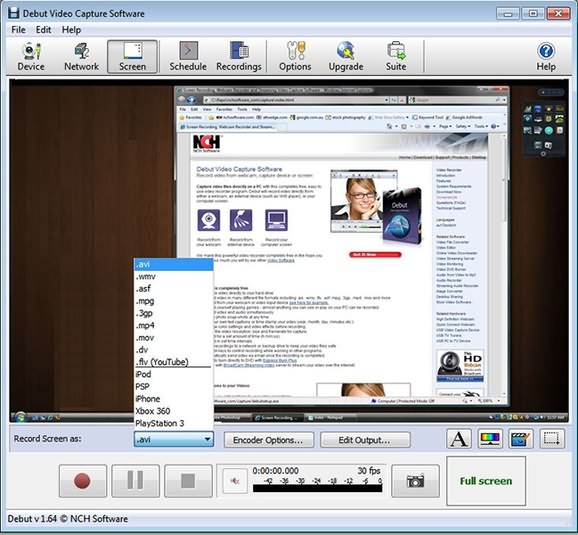
Pros:
- Capture videos from many sources, including desktop and webcam
- Highlight your mouse during the recording
- Support adding text and time stamps to your videos
Cons:
- Need extra video editing software
- The interface is outdated
- Product review⭐⭐⭐⭐
- This free screen recorder is packed with tools you'd expect to find in premium software, including scheduled recordings and flexible output options. It's easy to use and reliable and is a great choice if you're looking for a free app for making and backing up recordings from a home security camera. Highly recommended.
- _____By Cat Ellis, from TechRadar
3. Icecream Screen Recorder (Windows)
It's a free video capture software for PC that offers tons of features to serve most consumers. Apart from the usual recording features mentioned, the strength of the software is in its tools, like changing speed, scheduling screen recording, displaying hotkeys, adding mouse click animations, and posting video editing options.
The best part is that you can instantly copy the shot video and paste it into apps like Skype. That is super useful if you want to share something without going into editing and post-recording stuff quickly.

Pros:
- Record videos for Windows
- Record screen, record desktop audio, and webcam
- Annotate videos with text, arrows, shares, and more
- Record live webinars, games
- Offers to brand as you can add your logo
- Share to Dropbox, YouTube, Google Drive, and more
Cons:
- Video editing is limited to trimming
- No automatic FPS setup for game recording
- Precise control for audio bitrate is missing
- Product review⭐⭐⭐⭐
- For entry-level software, it checks all the boxes. I had fun with it, and it taught me a lot about screencasting in general.
- _____By JAZE P., from GetApp
4. CamStudio (Windows)
CamStudio is best suited for beginners who would like to get technical help and quickly record their problems. This Windows 10 video capture software can record all screen and audio activity on your computer, and the recording is saved as AVI video files.
To capture video on a desktop, you only need to choose a custom cursor, and create a more petite video using a lossless codec. Most importantly, It is entirely free, and when recording, you can use screen and webcam annotations.
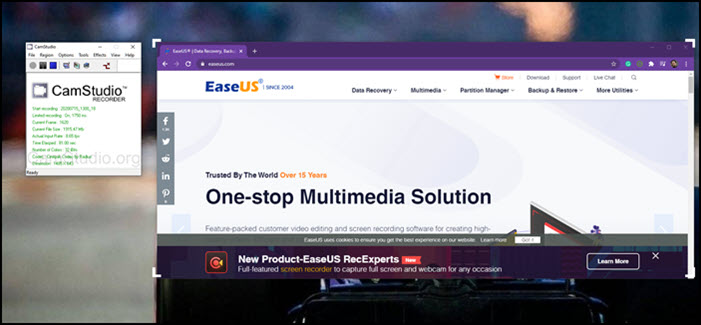
Pros:
- Create demonstration videos, tutorials, and so on
- Create high-quality video at a smaller size using a built-in codec
- Keyboard shortcuts to quickly start, pause, and stop recording
Cons:
- It can only record in AV1 and Flash format
- The latter is already outdated
5. ShareX (Windows)
If you are looking for a completely free and open-source video capturing tool, ShareX should be your choice. It offers tons of features that you would expect from the tool, which also means there is a substantial learning curve because the menus are not exactly familiar on the first go.
It can record the screen, share the screen with others, and customize many aspects of the program. The software allows you to configure what will happen once the capture or upload is complete. It is perfect for those scenarios where there is s workflow to follow.
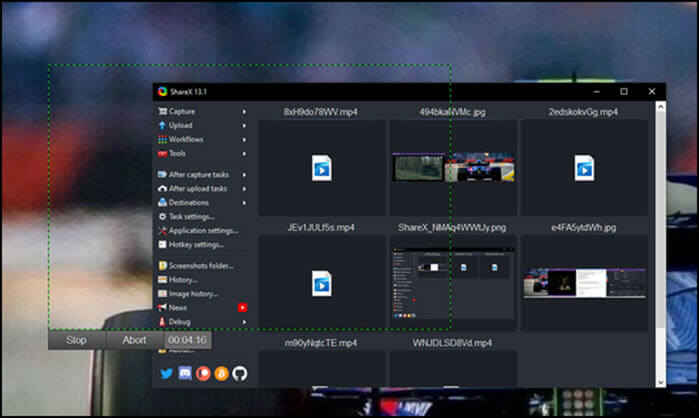
Pros:
- Open-source video capture software
- Add images, effects, and watermarks
- Upload to multiple destinations
- Screen, webcam, and game recording
Cons:
- Too many options can confuse new users
- Some features don't work as advertised
- Product review⭐⭐⭐⭐
- A superb alternative to Windows' Snipping Tool, going far beyond the basics of screen grabbing and offering enough extras to really make it stand out from the crowd.
- _____By Sofia Elizabella Wyciślik-Wilson, from TechRadar
6. Chrome Screen Recorder (Online)
If you are looking for a online video capture program, this Chrome-based video capturing software is a perfect solution. The best part of using this is to record online streaming videos such as Netflix, YouTube, and Vimeo. You can also use this extension to screen recording, but it works efficiently when it comes to tab recording of the browser.
It is perfect for a simple solution instead of a complicated feature-rich software installation. Also, it will be best to use for browser-based recordings, such as recording streaming services, and then recording desktops.
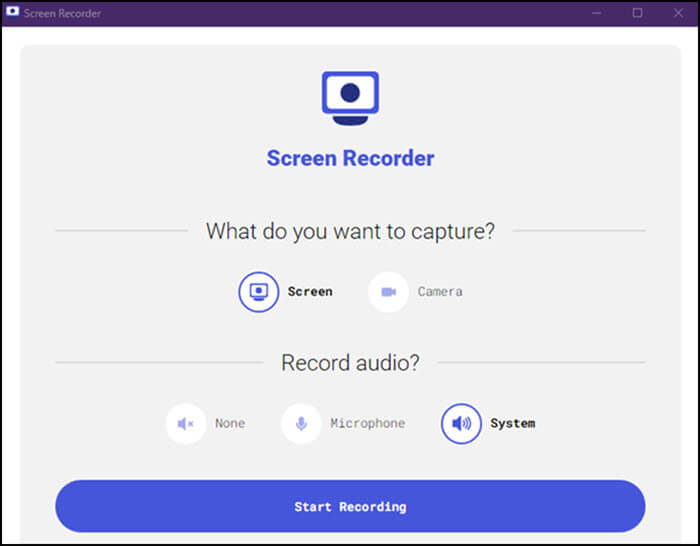
Pros:
- Record full screen on Windows 10
- Supports audio recording, webcam recording, application recording
- Record system and microphone audio
Cons:
- It only works when the browser is open
- Limited video format support
- Product review⭐⭐⭐⭐
- For those using the Chrome browser extension My Screen Recording has a variety of options for recording your screen. Overall, screen recording is a great way to capture what's happening on your computer's screen, and there are a variety of options available for those who are using Chrome. Whether you're looking for a free solution to capture the app or a certain tab, there's something available to suit your needs.
- _____From Chrome Web Store
7. macOS Built-in Recorder (macOS)
If you are searching for a Mac video capture software, there is it! macOS has tons of features built-in the OS, including the screen recorder tool. If you press Shift-Command (⌘)-5 on your keyboard on your MacBook, it will instantly launch the built-in editor. It offers onscreen controls for recording the entire screen, recording a selected portion of the screen, or capturing a still image of your screen.
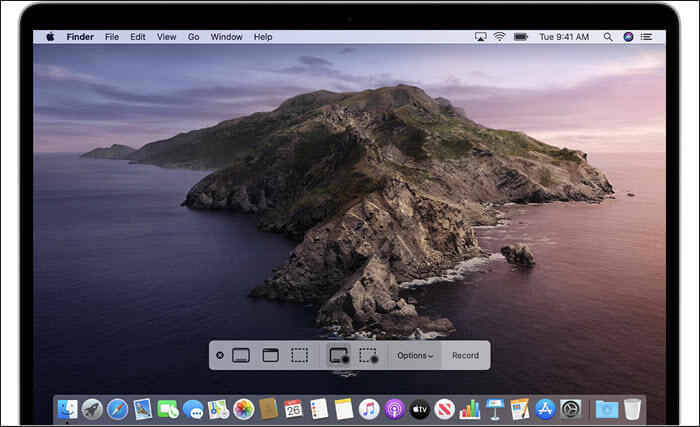
Pros:
- Support capturing videos on Mac via hotkeys
- Support recording full screen or region
- Record screen with audio on Mac
- You can use a microphone or mute it completely
Cons:
- Missing built-in video editor
- System audio recording is not possible
8. OBS Studio (macOS and Windows)
This is an open-source free screen recorder and video editor built for video recording. It was originally produced for gamers who liked to stream gameplay and use a webcam, but now it is popular as a professional tool to record video. With its help, you can capture multiple screens simultaneously or adjust your specific recording parameters based on your own needs.

Pros:
- Record game with audio
- Real-time video/audio capturing and mixing
- Switch between multiple scenes
- Offer an Audio Mixer with pre-source filters to filter out the noise and gain
Cons:
- The software is for professionals only
- You need a high-end system to deliver live broadcasting
- Installing plugins is complicated
- Product review⭐⭐⭐⭐
- OBS Studio is a powerful program that doesn't make too much of an impact on your PC's performance. It is not a tool that just starts up and works, however. It requires time to understand how it works and how to get the most out of it, and the patience to learn how to troubleshoot when things don't work as expected.
- _____By JAN, from PCWorld
9. TinyTake (macOS and Windows)
If you love lightweight video capturing software, you are going to love TinyTake. It can capture images and record all activities on macOS. What is helpful about the software is that it offers annotations, making it useful when you share videos as an explanation. You can also upload videos on their online platform and instantly share links. You can also do bulk video sharing.
Apart from taking videos, you can also take screenshots and add annotations like videos. Annotations make the software very useful as you will explain and point out things precisely and efficiently.
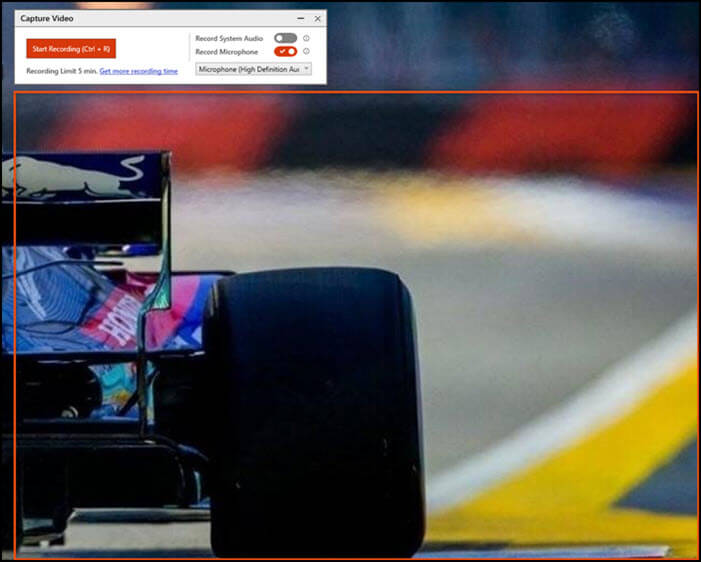
Pros:
- Annotate videos and screenshots
- Supportbulk file sharing
- Directly upload videos to video sites such as YouTube
Cons:
- In its free version, you are limited to five minutes to record video
- Limited editing features
- You will have to create an account with them to use it
- Product review⭐⭐⭐⭐
- TinyTake by MangoApps is a screen capture and recording solution that can be used on Windows and Mac devices. With this solution, users can add annotations, captions, shapes, and watermarks to screen captures and recordings. TinyTake allows users to capture entire desktop screens or only specific highlighted areas. Capturing content on multi-monitor setups is available.
- _____From Software Advice
10. ScreenApp (Online)
It's a universal tool to record on any platform. This online video capturing app requires no installation, but you can still record, edit, and share your screen on the web instantly. The idea behind the tool is to offer an easy-to-use screen recording experience without complicated options and configurations. It also provides video in the most miniature possible format, which makes it easy to share. You can record one hour of video without any watermark or limitation.
This online tool is helpful for those who want to keep everything online and are looking for a smaller download size. It makes it easy to share it on a social platform with limits on upload size.
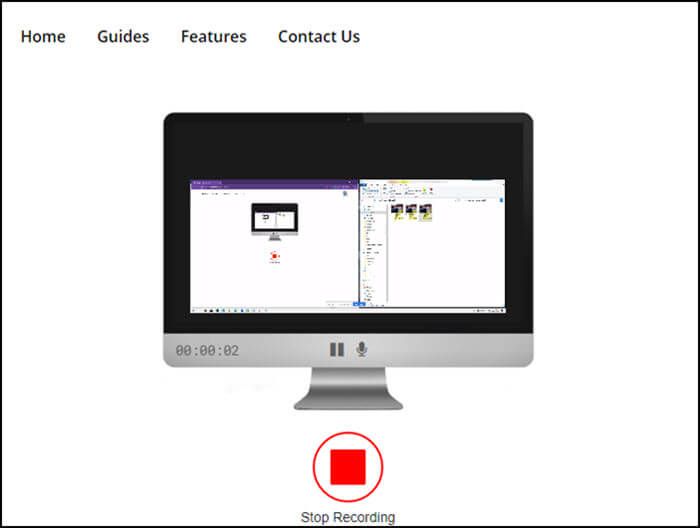
Pros:
- Record the entire screen, an application window, or a browser tab
- No limit on the number of screen recording
Cons:
- No MP4 support but instead offers WEBM format
- You cannot edit downloaded videos easily with standard tools
- No annotation features are available
- Product review⭐⭐⭐⭐
- Our overall experience with Screenapp has been nothing but pleasant! Their support is terrific, and Screenapp solves our need for a cloud-based solution for recording and storing videos.
- _____By Logan E., from Capterra
11. Movavi Screen Recorder (Windows and macOS)
It's a popular screen video capture tool that can record screen, region, streaming videos, system sound, and more. You can select an area and instantly start recording. It also offers support for multiple displays, which is helpful if you want to refer to notes side by side. The video is finally converted into MP4, AVI, MOV, MKV, GIF, and other images. It also supports webcams and microphones.
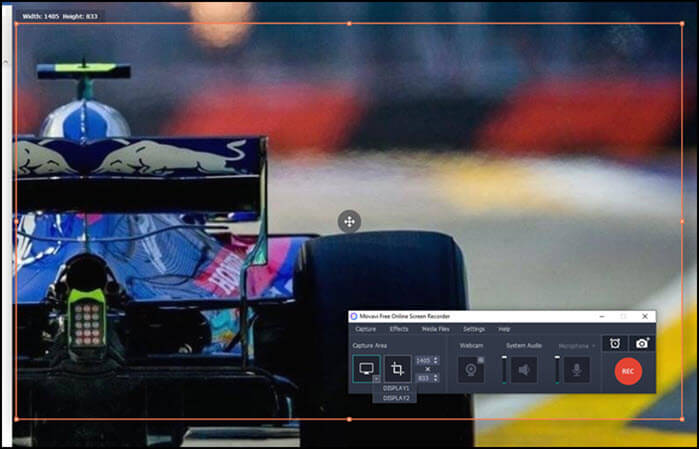
Pros:
- Easily record games, create video tutorials and audio
- Provide an advanced video editor with filters
- Advanced Tools for video stabilization
Cons:
- The free version is limited
- No social media support
- Product review⭐⭐⭐⭐
- Movavi Screen Recorder is an easy-to-use application. No knowledge transfer is required for the same. Just work like drop and down and some creator skills to make the video output better. It helped us to create the testimonial videos in less than 10 minutes and is very useful for the beginner to use. I would recommend this for content creation on social media platforms as well.
- _____By Sanjay KV, from TrustRadius
Conclusion
These are some of the best video capture software for macOS and Windows. While some are entirely free, others are limited to free full-screen video capture tools.
EaseUS RecExperts offers excellent features, including support to record games, desktops, webcams, and audio. It can listen to system sound. It also provides a task scheduler so you can record at any time.
Best Video Capture Software FAQs
1. Is there free video capture software?
Of course, yes. There are some best free video capture software on the market, like OBS Studio, QuickTime Player, ShareX, and so on. You can choose anyone to start your video recording for free.
2. Does Windows 10 have video capture software?
YES. Windows 10 comes with a built-in screen recorder called Xbox Game Bar. It is completely free, and you can hit Windows + G to perform any Windows 10 recording tasks.
3. What is the best program to record videos?
EaseUS RecExperts is the best program to record videos on both Windows and Mac. This software supports any video recording, including but not limited to protected video recording, streaming video recording, and more. Most importantly, it supports recording up to 4K video quality!
EaseUS RecExperts

One-click to capture anything on screen!
No Time Limit, No watermark
Start Recording