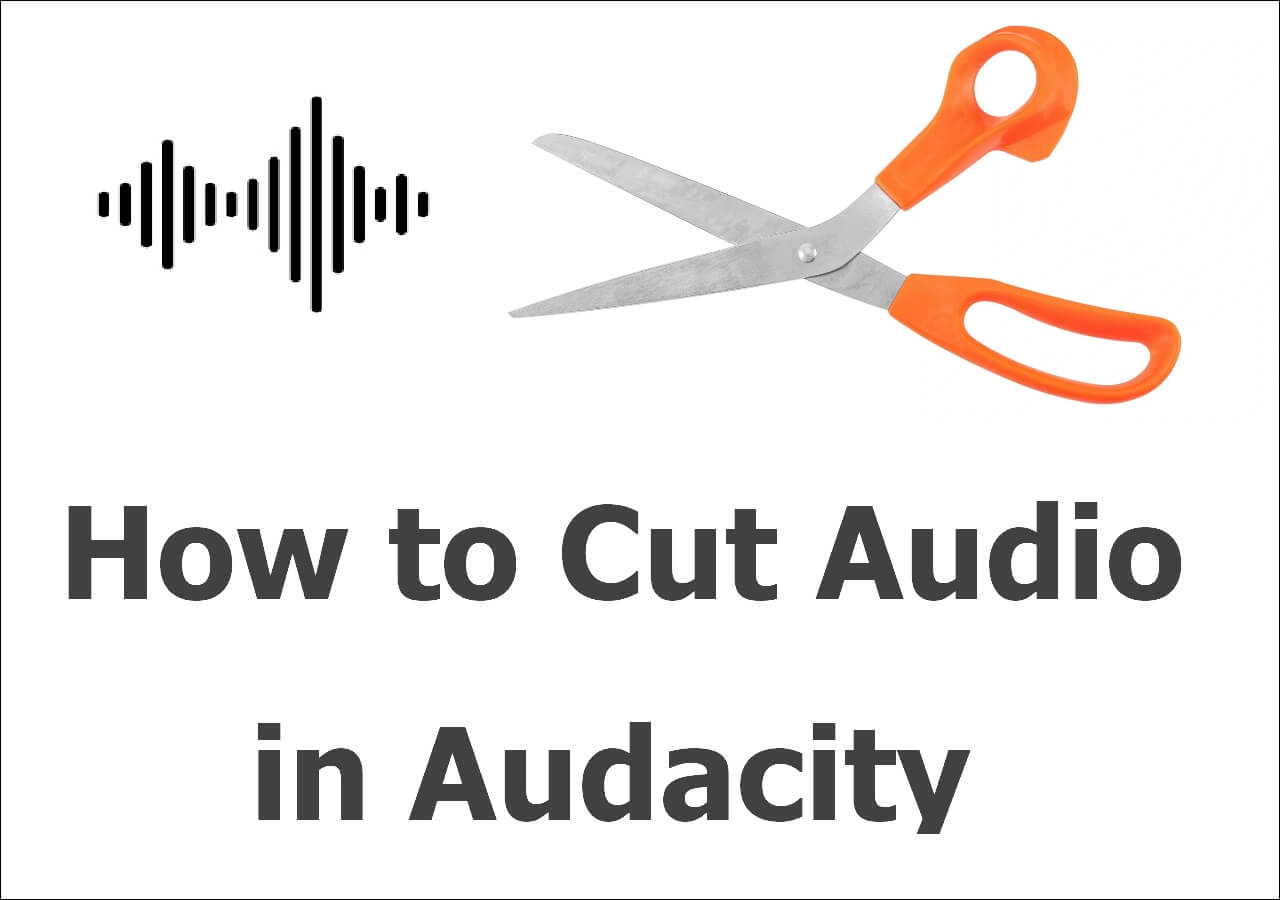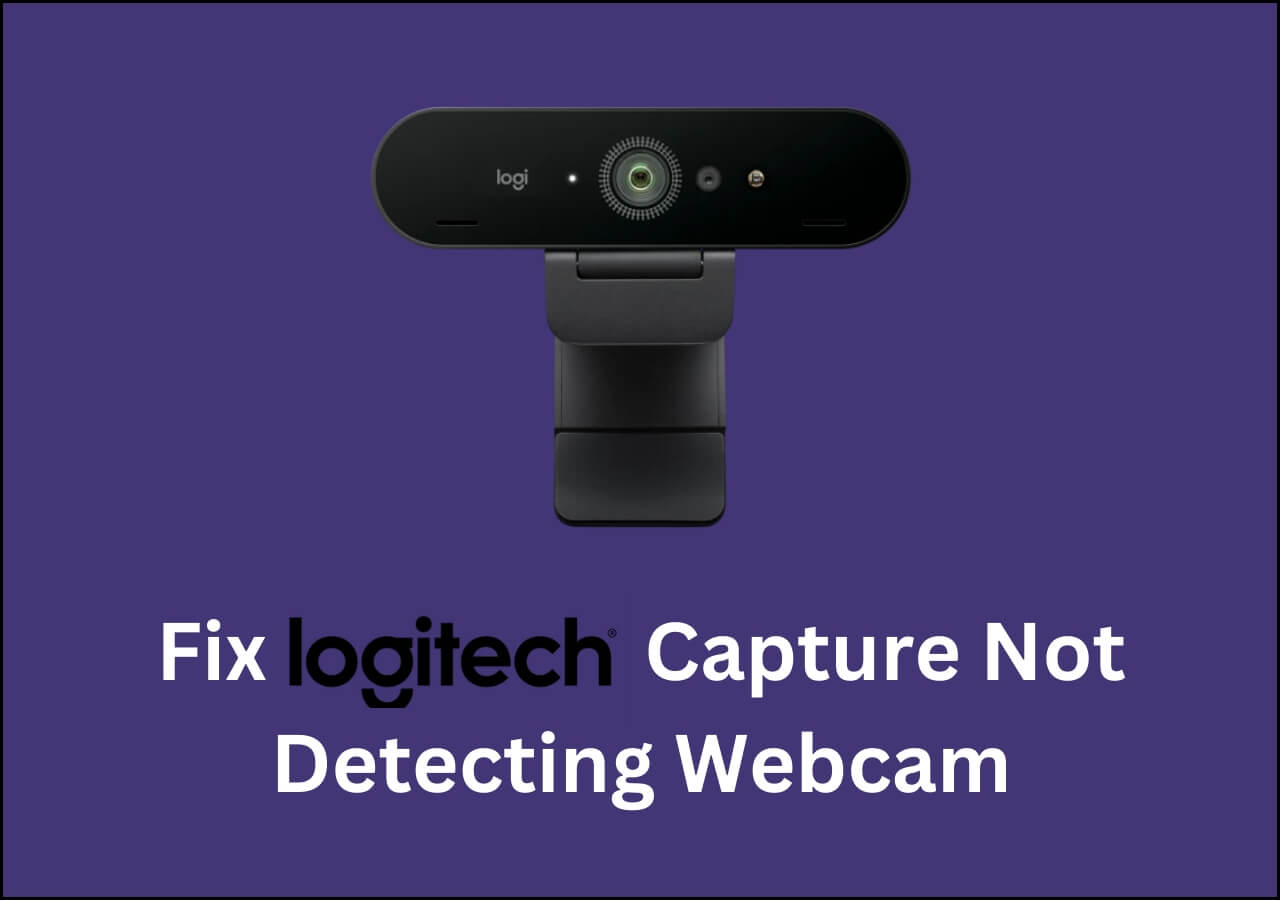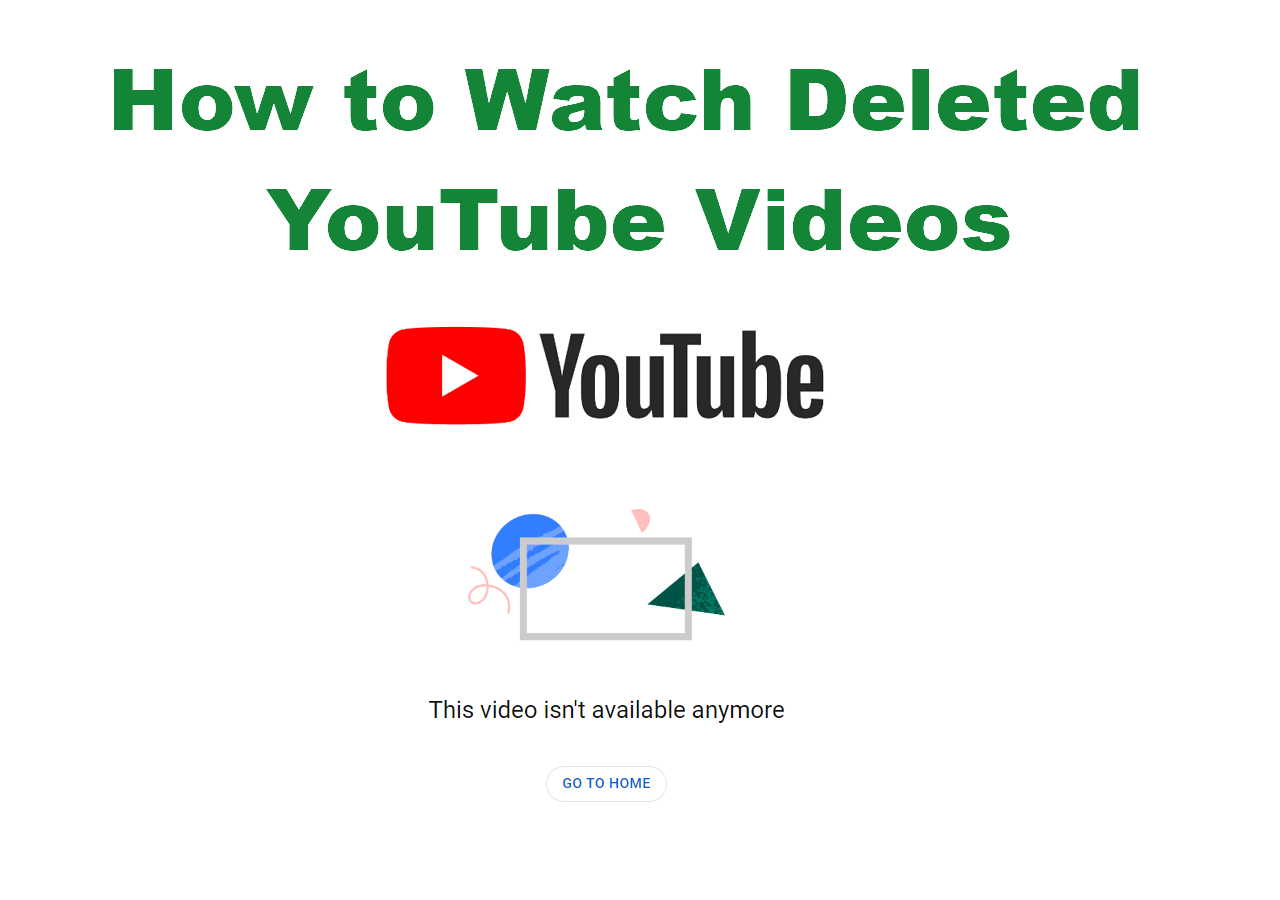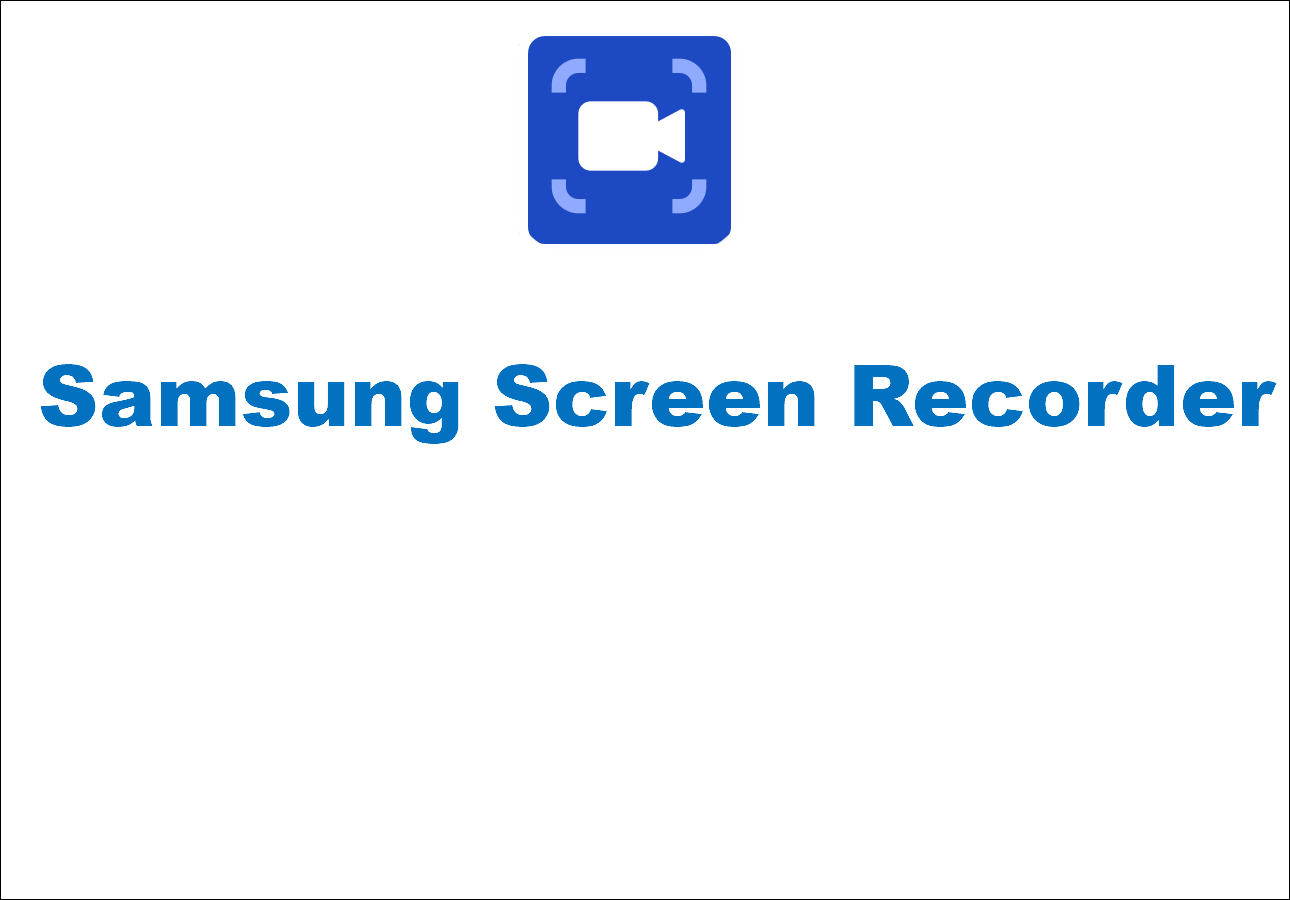-
![]()
Daisy
Daisy is the Senior editor of the writing team for EaseUS. She has been working in EaseUS for over ten years, starting from a technical writer to a team leader of the content group. As a professional author for over 10 years, she writes a lot to help people overcome their tech troubles.…Read full bio -
Jane is an experienced editor for EaseUS focused on tech blog writing. Familiar with all kinds of video editing and screen recording software on the market, she specializes in composing posts about recording and editing videos. All the topics she chooses …Read full bio
-
![]()
Alin
Alin is an experienced technical blog writing editor. She knows the information about screen recording software on the market, and is also familiar with data cloning and data backup software. She is expert in writing posts about these products, aiming at providing users with effective solutions.…Read full bio -
Jean is recognized as one of the most professional writers in EaseUS. She has kept improving her writing skills over the past 10 years and helped millions of her readers solve their tech problems on PC, Mac, and iOS devices.…Read full bio
-
![]()
Jerry
Jerry is a fan of science and technology, aiming to make readers' tech life easy and enjoyable. He loves exploring new technologies and writing technical how-to tips. All the topics he chooses aim to offer users more instructive information.…Read full bio -
![]()
Rel
Rel has always maintained a strong curiosity about the computer field and is committed to the research of the most efficient and practical computer problem solutions.…Read full bio -
![]()
Gemma
Gemma is member of EaseUS team and has been committed to creating valuable content in fields about file recovery, partition management, and data backup etc. for many years. She loves to help users solve various types of computer related issues.…Read full bio -
![]()
Shelly
"I hope my articles can help solve your technical problems. If you are interested in other articles, you can check the articles at the bottom of this page. Similarly, you can also check my Twitter to get additional help."…Read full bio
Page Table of Contents
0 Views |
0 min read
View Once photos, videos, and voice messages from WhatsApp will disappear automatically after being opened and viewed once. These one-time media files cannot be saved, downloaded, or screenshotted. So, how do you bypass the WhatsApp View Once restriction?
One of the most straightforward ways is to screen record WhatsApp View Once directly. This post will explore free and effective ways on how to save View Once video on WhatsApp for your PC, Mac, and mobile phones. Let's get started!
Is There a Way to Save View Once on WhatsApp?
If you want to save View Once videos, photos, and audio messages, it is recommended that you record these items directly. This lets you save WhatsApp content without compromising the quality so that you can see the view-once content on WhatsApp again. Check below for different options for all devices:
- Using a computer is the most effective method to save View Once photos and videos from WhatsApp. You can run a robust WhatsApp recorder like EaseUS RecExperts on Windows or Mac PCs to bypass WhatsApp View Once restriction and save one-time media without black screens on WhatsApp.
- To save View Once media on WhatsApp without any app, you can use a free online screen recorder to capture these one-time items from web browsers without downloads and installations.
- To save View Once videos, photos, and audio on your iPhone, iPad, or Android devices, you can use the built-in screen recording features. But it may cause a black screen. If so, try third-party screen recording software instead.
- Tip: Some people use another phone or tablet to take a photo or video of the WhatsApp View Once media. If you don't mind the quality reduction and background noise, you can have a try.
Share this post to help more people!
How to Save a WhatsApp View Once Video on PC/Mac
If you have a Windows or Mac laptop/PC, we recommend using a computer instead of a mobile device to record and save one-time content from WhatsApp. Use a free screen recorder: EaseUS RecExperts to perform WhatsApp screen capture.
⭐Look at its stand-out features:
- Use advanced algorithms to screen record protected videos without a black screen.
- Capture the computer on full-screen, part-screen, and customized screens easily.
- Record WhatsApp video calls, audio calls, party chats, and everything without lag.
- Preview, trim, and edit recordings to cut unwanted clips.
- Enjoy scheduled recordings to save videos from WhatsApp automatically.
Now, download EaseUS RecExperts to your Windows/Mac computers and see detailed steps to save WhatsApp View Once videos:
❗Notes:
1. Before you open the one-time photos or videos, launch EaseUS RecExperts to start the recording session in advance if the View Once content is automatically removed quickly.
2. You can send some View Once media on WhatsApp to others first. Then, use EaseUS RecExperts to practice recording the content before you record the really needed content. Doing this can give you best practices.
Step 1. Launch EaseUS RecExperts and adjust your recording settings.
Before you start recording, you can customize your settings by clicking the Menu icon (three horizontal lines) in the top-right corner and selecting Settings. From there, you can change the save location, video format, frame rate, audio format, and other preferences. All changes will be saved automatically.
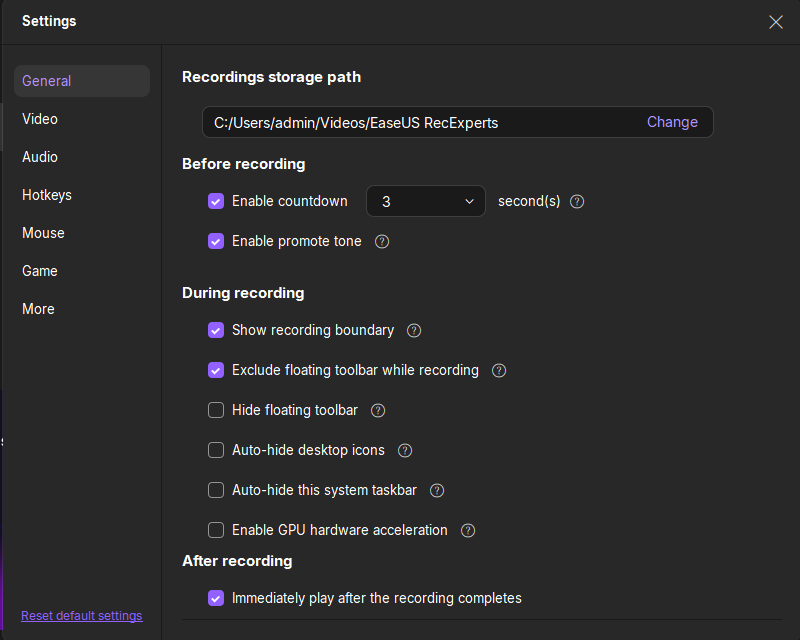
Step 2. Choose a recording mode based on your needs.
On the main interface, you'll see several recording options: Full Screen, Custom, Window, Game, Audio, and Webcam. Simply click the one that matches what you want to record.

Step 3. Set up your webcam and audio sources.
In the toolbar, you can turn the Webcam, Speaker, and Microphone on or off by clicking their icons. If multiple devices are connected, click the small arrow next to each icon to choose your preferred input source.

Step 4. Start and control the screen recording.
Click the red REC button to begin recording. A floating toolbar will appear on your screen, where you can pause the recording using the pause icon or stop it by clicking the red square icon.
Step 5. Preview, edit, and manage your recordings.
Once you stop recording, you'll be taken to the preview window. Here, you can watch your video, trim it, add watermarks, transcribe audio to text, and organize your recordings. To record again with the same settings, just click the REC button in the top-left corner.

How to Save View Once Video on WhatsApp iPhone/iPad
You may see some tutorials that teach you to save WhatsApp View Once videos using the built-in recording feature on iOS devices.
This method may apply to some old versions of WhatsApp. However, in the new updates, WhatsApp has changed the situation. So, some users may find their recorded videos from WhatsApp View Once blank and on a black screen.
To solve this problem, you have two choices:
1) Find an older version of WhatsApp and use the native recording tool to have a try;
2) Use a third-party best iPhone screen recorder directly.
Let's see how to save View Once video on WhatsApp by using the native recording function of an iPhone or iPad:
Step 1. First, enable the screen recording function on your iPhone/ iPad. Navigate to Settings > Control Center > Customize Controls. Then, tap the green + icon next to Screen Recording.
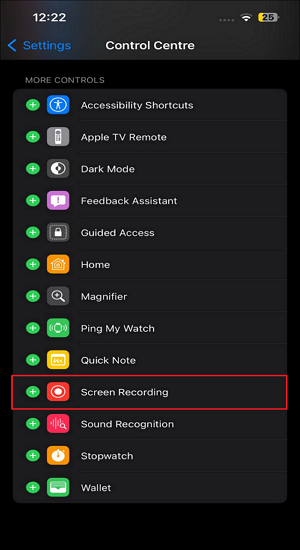
Step 2. Locate the WhatsApp one-time content you want to record.
Step 3. Swipe down from the top right corner of the screen. (On an iPhone with a Home button, swipe up from the screen's bottom edge). Tap the screen recording button (circle within a circle). A 3-second countdown will appear before the recording begins.
Step 4. You can see a red dot recording icon in the upper left corner of the phone screen, which means your recording is in progress. Now, you can open the View Once video or photo on WhatsApp.
Step 5. Tap the red dot recording again to end the session. Click Stop in the popup.
Step 6. You can find your recording in the Photos app.

Let's see how to see View Once video on WhatsApp again on iPhone/iPad by using another iOS screen recorder:
Step 1. Choose an iOS screen recorder such as DU Recorder, TechSmith Capture, and Record It.
Step 2. Download one from the Apple Store. Install and launch it.
Step 3. Locate the WhatsApp one-time content you want to record.
Step 4. Go to Settings > Control Center > Customize Controls on your iPhone or iPad to add the Screen Recording function.
Step 5. In the iOS screen recorder (here we take TechSmith Capture as an example), swipe up from your screen, tap the recording option, select TechSmith Capture, and set up the audio options.
Step 6. Tap Start Broadcast to begin recording. Now, you can open the View Once video or photo on WhatsApp.
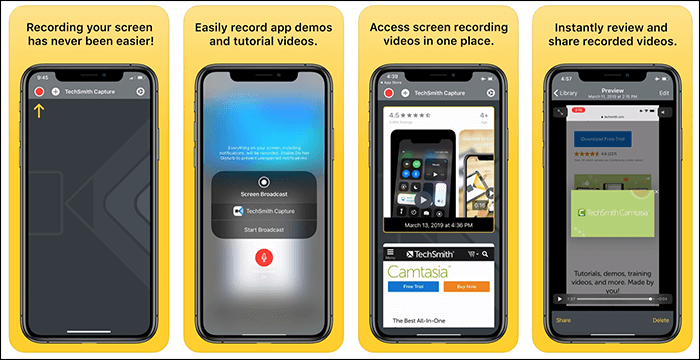
How to See WhatsApp One Time Photo Again Android
The situation is similar to that of the iOS devices we discussed above. You can use an old version of WhatsApp with the native recorder on Android to try it, or you can use a third-party free Android screen recorder instead.
Let's see how to save View Once video on WhatsApp by using the native recording function of Android phones or tablets:
Step 1. Locate the WhatsApp View Once media you want to record.
Step 2. Swipe down from the top of your Android screen to open Quick Settings.
Step 3. Click the Screen Record button from the list. You may be asked to give permission to track activity and change the Sound settings. Then, click Start recording.
Step 4. When the 3-second countdown timer ends, open the one-time video or photo on WhatsApp.
Step 5. Access Quick Settings again and tap the Screen Record button to end the session.
Step 6. You can find the recording in the Gallery app.
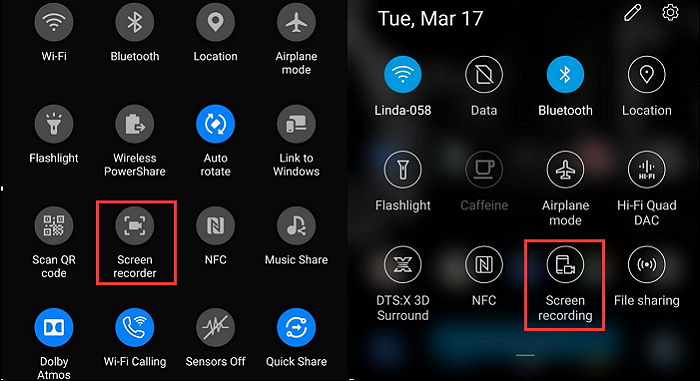
Let's see how to save View Once video on WhatsApp by using a third-party Android screen recorder:
Step 1. Choose an Android screen recorder like X Recorder, AZ Screen Recorder, and Mobizen Screen Recorder.
Step 2. Download one from the Google Play Store. Install and launch it. Configure the settings.
Step 3. Locate the WhatsApp one-time content you want to record.
Step 4. In the Android screen recorder (here we take AZ Screen Recorder as an example), tap the red record button to start the session immediately.
Step 5. Swipe down from the top of your screen and click Stop to end the session.
Step 6. You can find the WhatsApp view once recording in the Gallery app.
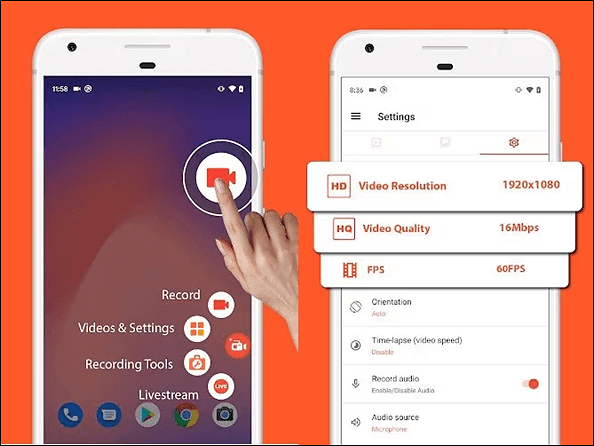
How to See View Once on WhatsApp Again Without Any App
If you are reluctant to install another application, there is one choice: use an online recording tool to save WhatsApp text messages, photos, videos, audio, or calls directly via browser screen recording.
See how to save View Once on WhatsApp and see them again without any app.
Step 1. Go to the view once photos or videos you want to record on the WhatsApp chat box.
Step 2. Open https://recorder.easeus.com/online-screen-recorder.html using a web browser and click Start Recording.
Step 3. Toggle on System Sound to capture the internal audio. If necessary, turn on the Webcam and Microphone. Then, click Start Recording.
Step 4. Select the WhatsApp page and click Share. Go back to your WhatsApp interface and wait for the 3-second countdown timer to be over. Then, the recording will be initiated automatically.
Step 5. Click Stop sharing in the middle button panel to end the session. You will automatically return to the recording page, where you can preview and play this recording.
Step 6. Click Save to download this video to your computer.
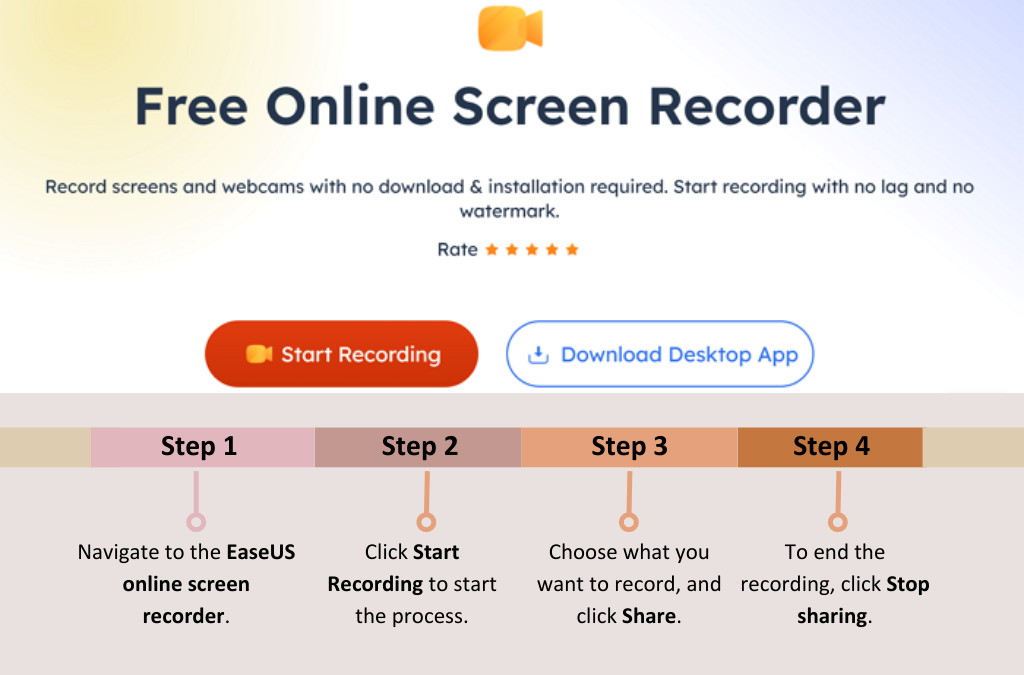
Conclusion
Now, you have learned how to save View Once video on WhatsApp. If you want to save one-time media from WhatsApp on iPhone or Android, use a third-party screen recorder instead of the native recording feature to bypass WhatsApp's black screen.
If you have a computer, we recommend you record the WhatsApp videos or screenshot photos with a third-party Windows/Mac screen recorder like EaseUS RecExperts or with an online recording tool;
How to Record Videos from WhatsApp FAQs
Learn more frequently asked questions and answers about how to save View Once videos on WhatsApp.
1. Can I screenshot WhatsApp view once?
You need a third-party screenshot tool to take screenshots of WhatsApp view once media. Any built-in capturing tool is not supported. There are five methods:
- Use a professional WhatsApp screen capture tool like EaseUS RecExperts.
- Use the Screen Monitoring feature to duplicate your phone's screen to a PC. Then, use screen recording software on the PC to screenshot WhatsApp view once.
- Use another phone or tablet to take a picture of the content.
- Use the screen-sharing feature in Zoom.
- Use Android debug bridge or ADB.
2. How to record a view once video on WhatsApp?
To record a View Once video on WhatsApp, you have two options:
- Use a PC screen recorder like EaseUS RecExperts to record one-time videos on WhatsApp without a black screen.
- Use an iOS or Android screen recorder to record the WhatsApp View Once video without a black screen. (The native recording features may cause blank videos)
3. Does WhatsApp notify blocked screenshots?
WhatsApp doesn't notify anyone if you take screenshots or screen record photos or videos. Even if you are blocked when screenshots or recording WhatsApp View Once media, WhatsApp will not tell anyone, including the sender and receiver.
EaseUS RecExperts

One-click to capture anything on screen!
No Time Limit, No watermark
Start Recording