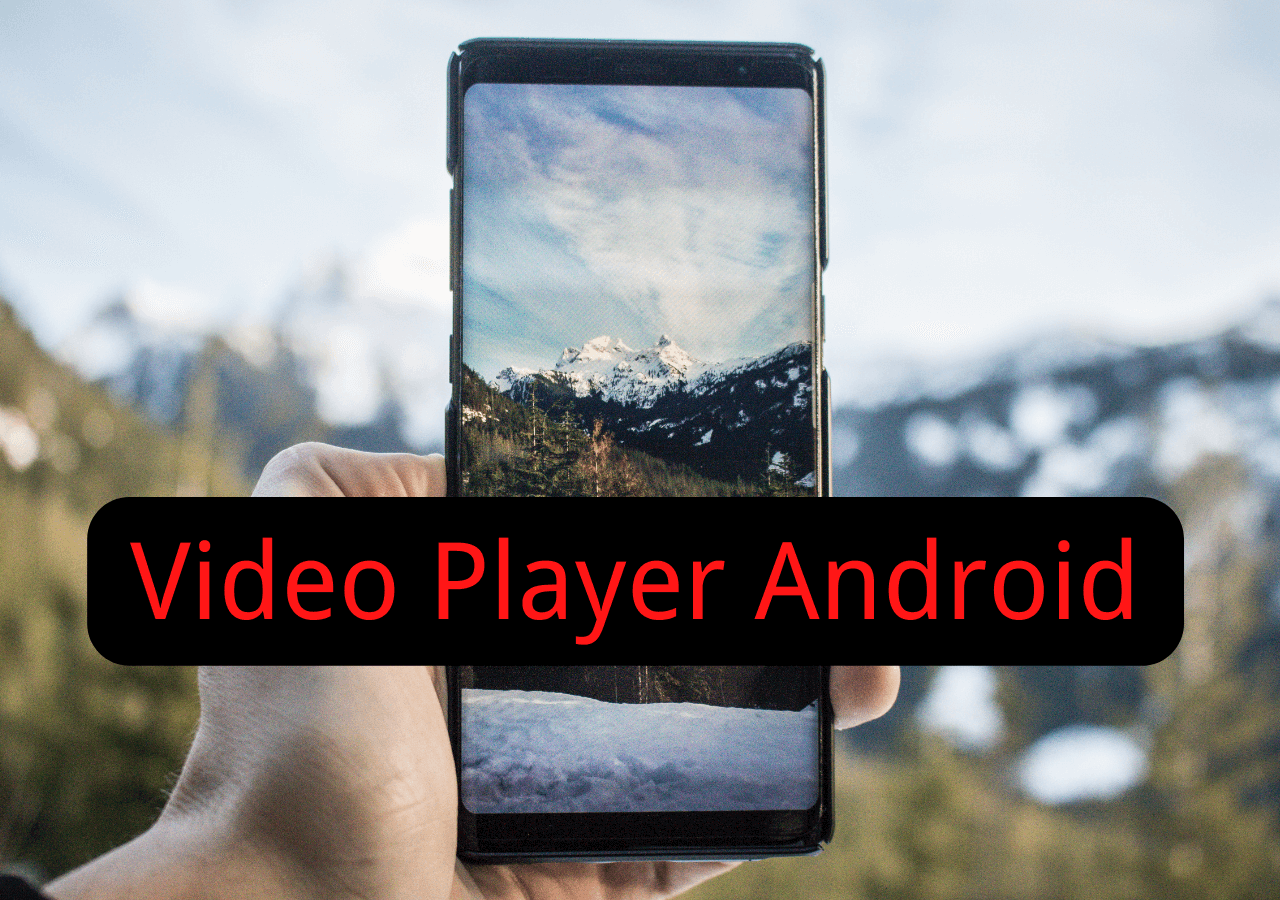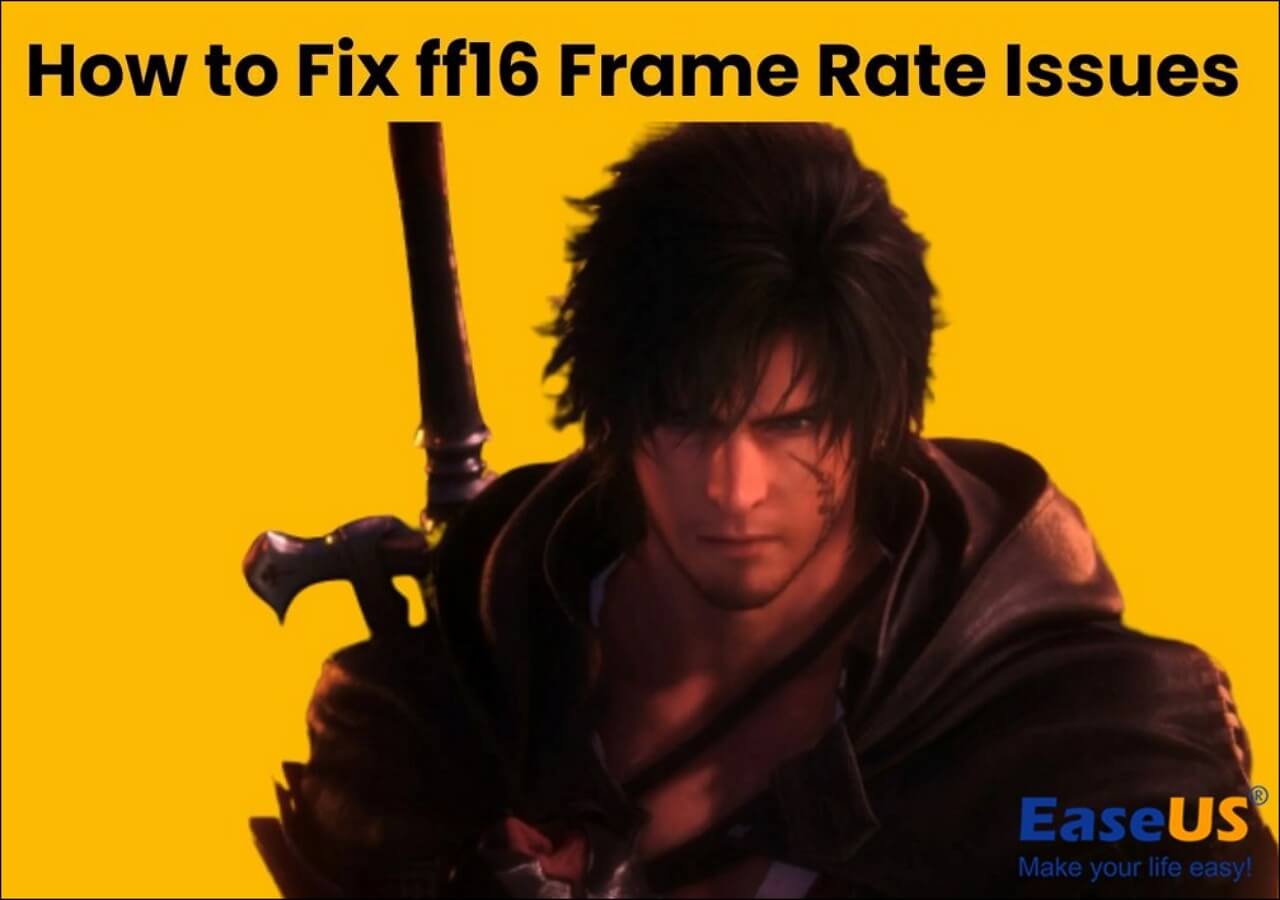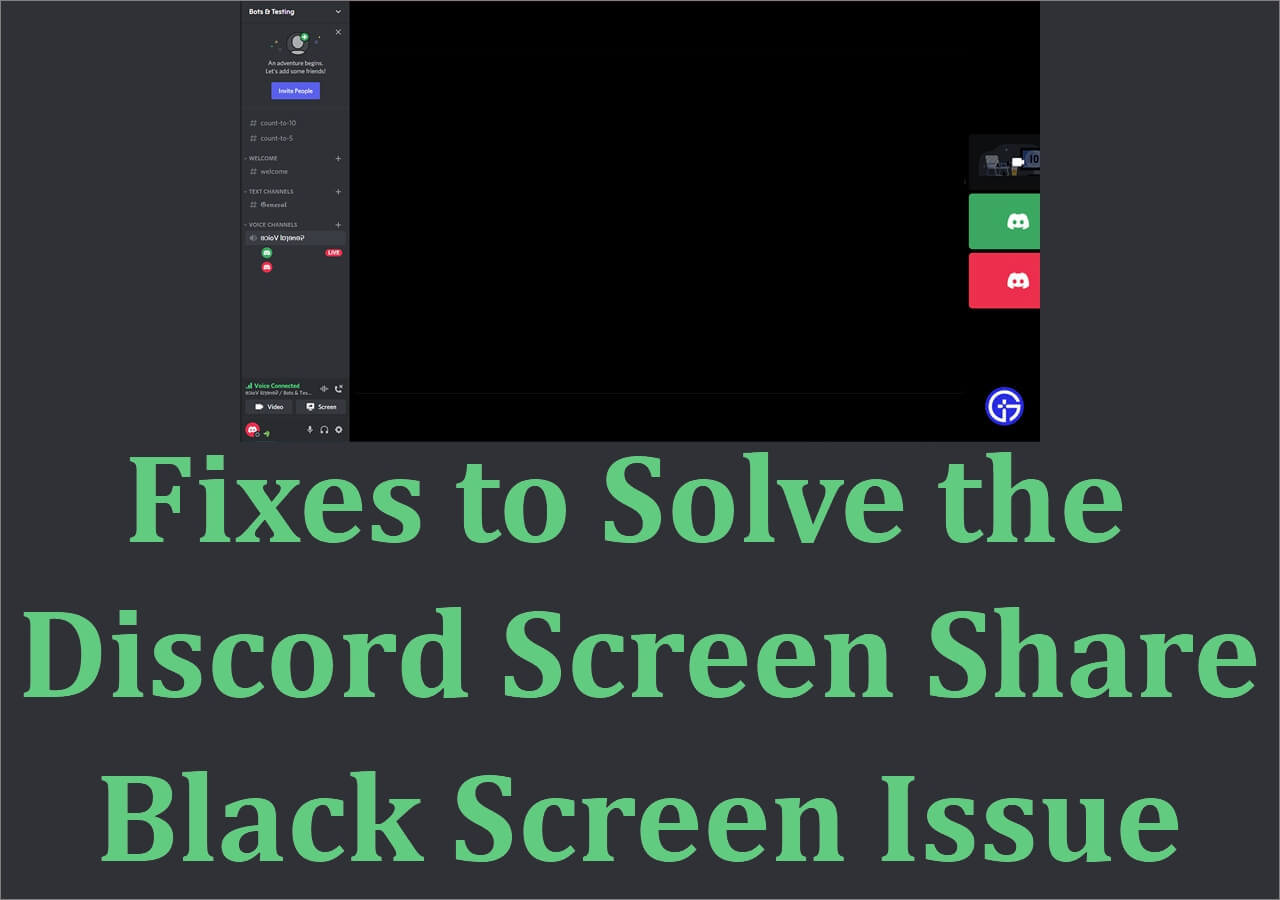-
![]()
Daisy
Daisy is the Senior editor of the writing team for EaseUS. She has been working in EaseUS for over ten years, starting from a technical writer to a team leader of the content group. As a professional author for over 10 years, she writes a lot to help people overcome their tech troubles.…Read full bio -
Jane is an experienced editor for EaseUS focused on tech blog writing. Familiar with all kinds of video editing and screen recording software on the market, she specializes in composing posts about recording and editing videos. All the topics she chooses …Read full bio
-
![]()
Alin
Alin is an experienced technical blog writing editor. She knows the information about screen recording software on the market, and is also familiar with data cloning and data backup software. She is expert in writing posts about these products, aiming at providing users with effective solutions.…Read full bio -
Jean is recognized as one of the most professional writers in EaseUS. She has kept improving her writing skills over the past 10 years and helped millions of her readers solve their tech problems on PC, Mac, and iOS devices.…Read full bio
-
![]()
Jerry
Jerry is a fan of science and technology, aiming to make readers' tech life easy and enjoyable. He loves exploring new technologies and writing technical how-to tips. All the topics he chooses aim to offer users more instructive information.…Read full bio -
![]()
Rel
Rel has always maintained a strong curiosity about the computer field and is committed to the research of the most efficient and practical computer problem solutions.…Read full bio -
![]()
Gemma
Gemma is member of EaseUS team and has been committed to creating valuable content in fields about file recovery, partition management, and data backup etc. for many years. She loves to help users solve various types of computer related issues.…Read full bio -
![]()
Shelly
"I hope my articles can help solve your technical problems. If you are interested in other articles, you can check the articles at the bottom of this page. Similarly, you can also check my Twitter to get additional help."…Read full bio
Page Table of Contents
0 Views |
0 min read
What You'll Learn in This Post
- Answers to core questions:
- ❓ - Is OBS safe?
- ?♂️ - The OBS Studio is safe only if you are downloading OBS from the official site. Since it is an open-source project, everyone can see the code and contribute to the code to improve its performance and features. You can use it for screen recording and live streaming with confidence.
- ? Keep reading for more detailed information, including OBS security, setup process, performance, etc.
Everyone in the streaming world, at some time or other, might have stumbled upon the OBS Studio. Since it is a free and open-source screen recorder broadcasting platform and free, everyone will definitely recommend it. The OBS Studio allows users to broadcast, produce, and live stream videos and even offers the ability to encode streams onto other streaming platforms. With the kind of features the OBS Studio offers, one only wonders how this platform is entirely free and Is OBS Studio Safe?
The game's popularity has only been skyrocketing due to the features it offers and the high learning curve it provides for advanced users. In this post, we will see if obs studio is safe and also other things about it.

[Preview] What Is OBS Studio
The Open Broadcaster Software abbreviated as OBS Studio, is an open-source software for screen recording and lifestreaming. From streams, broadcasts, and recording gameplay with OBS to creating screencasts the tool offers whatnot, everything you need to enhance and customize your streams. The software not only captures your screen but also offers users to mix videos, and audio, and record screen with a webcam and sounds from a desktop and microphone.
The biggest USP has to be the ability to set up our stream on OBS and stream directly to Platforms like Facebook, Twitch, YouTube, and more. And we can use OBS on Linux, Windows, and macOS. Let us look at the key features of the OBS Studio and analyze the Pros and Cons.
Key Features of OBS Studio:
- Capture your screens in HD resolutions and stream them in real-time.
- Applies Modular dock UI, which lets users rearrange the layout as per their wish.
- Allows you to manage video quality by adjusting the revolution, frames per second, audio mixing, and many more.
- Offers a high-level view of your production and design to monitor and manage up to 8 different scenes concurrently.
- The scope of collaboration with other applications and plugins to enhance the performance and functionalities.
| ? Pros | ? Cons |
|---|---|
|
|
?Read also: Best Recording Settings for OBS | How-to Tutorial
[Answered] Is OBS Studio Safe
The OBS Studio is safe only if you are downloading OBS from the official site. Since it is an open-source project, everyone can see the code and contribute to the code to improve its performance and features. With the platform being open source, the question of hackers contributing something malicious will definitely irk your mind, do not worry; any changes to the code are reviewed by other contributors before deploying live into the project.
But, recently in 2020, users discovered a Remote Code Execution (RCE) vulnerability, where attackers can send in suspicious files to execute arbitrary code on your system and take control of it. Anyhow, that has been fixed by the contributors. Now, without any further ado let us lurk into the further aspects of the OBS Studio.
#️⃣ Installation and Set up Process
Step 1: Go to the OBS Studio website and choose the program for your OS. The OBS Studio supports macOS, Windows, and Linux.

Step 2: Once you have downloaded the OBS version of your OS, double-click on it to start the installation process.
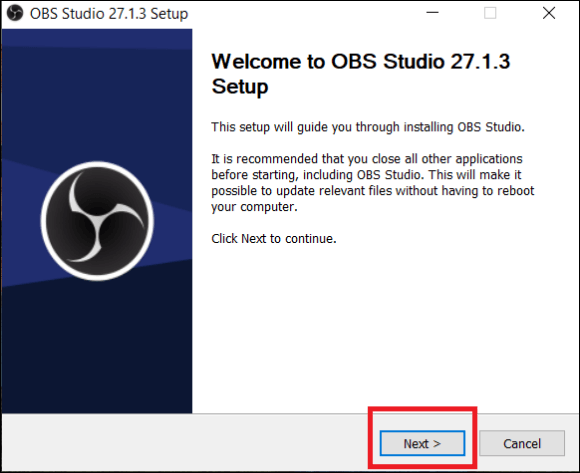
Step 3: Follow the on-screen instructions now to install the OBS studio. The default directory of OBS Studio is "C:\Program Files (x86)\obs-studio".
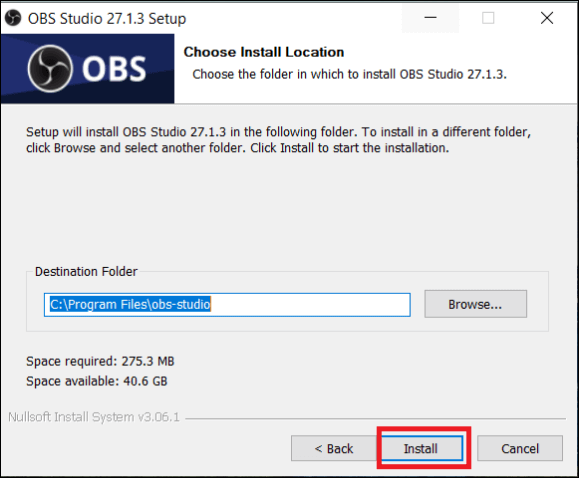
Step 4: After completing the installation process, open the OBS Studio. You can see a welcome screen with various configuration options.
Step 5: If you are an advanced user, try to set up the OBS Studio with your preferences, or click on "Auto-Configuration Wizard". The OBS Studio will automatically configure the best settings on your system based on a few questions.
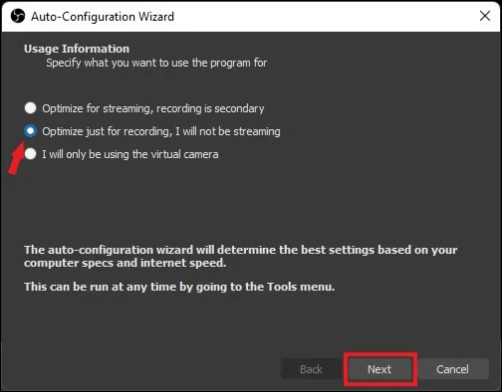
Step 6: Follow the steps on the screen to set up the OBS Studio profile with Auto-Configuration Wizard.

Step 7: Once the Auto-Configuration Wizard is done, now, you can add sources such as a webcam, microphone, and desktop, and the software is ready to use and you can start streaming and recording.
#️⃣ Reliability
As far as the user dependency on the platform is considered, the app provides an unparalleled experience for screen capturing, audio mixing, and video editing. Though the interface is complex to use, once you get an idea of all the features and configure it to your needs, the software is ideal. The only concern seems to be the PII and DII information, it takes a lot of data. The data includes login details, services, name, address, email, phone number, photos or audio data, and payment information.
#️⃣ Performance
To churn out an optimal performance on OBS Studio, you need a great PC setup and proper configurations to support its high functionalities. There have been a lot of frame-dropping issues with the OBS software. Users have found its performance on budget systems to be less optimal. And this can affect your recording quality, due to gradual frame drop. The main features like screen capture, video editing, and audio mixing work well with supported systems for all configurations.
#️⃣ Video and Audio options
You can create videos and compare the desired number of screens at once and edit them. The export options support the standard MP4 format and a few others. And a huge set of audio options and adjustments you can do while recording. You will have controls over Audio compression, Noice suppression, grain, and Noice gate. To enhance the video, the OBS offers filters and editing options.
[Full Guides] How to Record Screen with OBS Studio
Here, we will guide you on how to record screen with OBS Studio
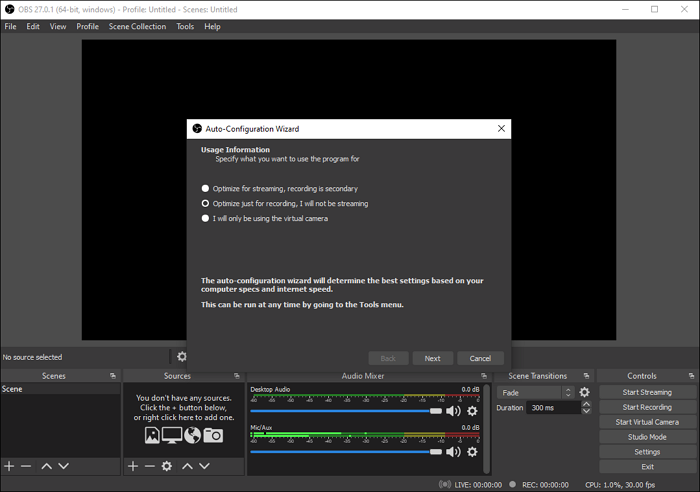
[Alternative] Use EaseUS RecExperts to Screen Record Smoothly
Though the OBS is flooded with advanced features and configurations, the software is not beginner friendly and will only exhaust new users by the time they could configure their system. All this will only make a user feel, why isn't there a simpler tool to capture the screen and edit them? We have got excellent software EaseUS RecExperts.
EaseUS RecExperts is a simple macOS and Windows screen recorder with excellent features to cater to all your screen-capturing needs. You can set up and start recording in just three steps. This software supports Windows and macOS. A simple and intuitive interface assembles all the features to make it easy for novice users to use it.
Main Features of EaseUS RecExperts:
- Full-featured screen recorder: full-screen, record a selected region, multi-screen recordings.
- Record your screen with a webcam, external camera, system audio, and microphone audio.
- A free built-in screenshot software to capture your achievements and share during gameplay.
- Supports audio recording activities with AI noise reduction.
| ? Pros | ? Cons |
|---|---|
|
|
Conclusion
The OBS Studio is definitely the most popular and efficient software for screen capturing needs, but Is OBS Studio safe? If this question bothers you, refer to the post to know in detail about the security, reliability, and information OBS collects. And if it intimidates you, you can always choose the simple and safer options like EaseUS RecExperts which supports all screen capturing needs.
Is OBS Studio Safe FAQs
Here are some of the most frequent FAQs asked on Is OBS Studio safe. If you have similar queries hope this will help you.
1. Does OBS Studio collect data?
yes, the OBS Studio collects data about the services we use on the platform. It also includes our login details, services, and how we use them on the platform. But the catch here is the PII information includes name, address, email, phone number, photos or audio data, and payment information.
2. What is the security issue with OBS?
The researchers have identified the intrusion of malware into the OBS platforms. As discussed above, remote access trojan(RAT) is identified in the codes, which will help the attackers gain access to the system when a file is opened. The malware, named BIOPASS, can lead to many security threats, but the company claims to have resolved the issue.
3. Is OBS Studio totally free?
Yes, the OBS Studio is completely free. It is an open-source platform, and the code is available on GitHub. People can contribute the code to enhance the platform, which other OBS contributors review before going live.
4. Is OBS Studio detectable?
No, the OBS Studio cannot be detected. You can record with the OBS software, only the applications accessing the program and Windows OS will know that you are using OBS in the background. Except for these two, the application keeps you anonymous from the outside world.
EaseUS RecExperts

One-click to capture anything on screen!
No Time Limit, No watermark
Start Recording