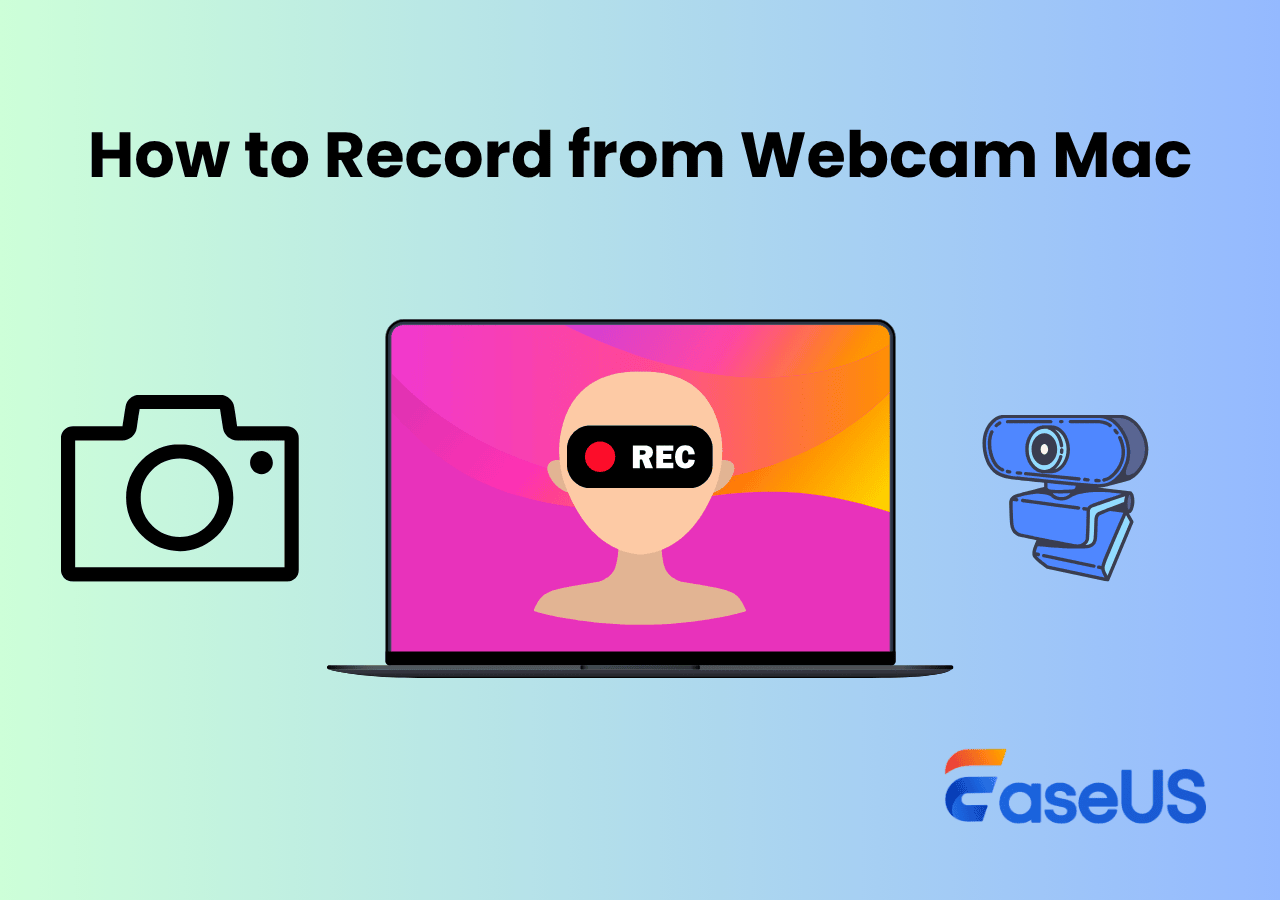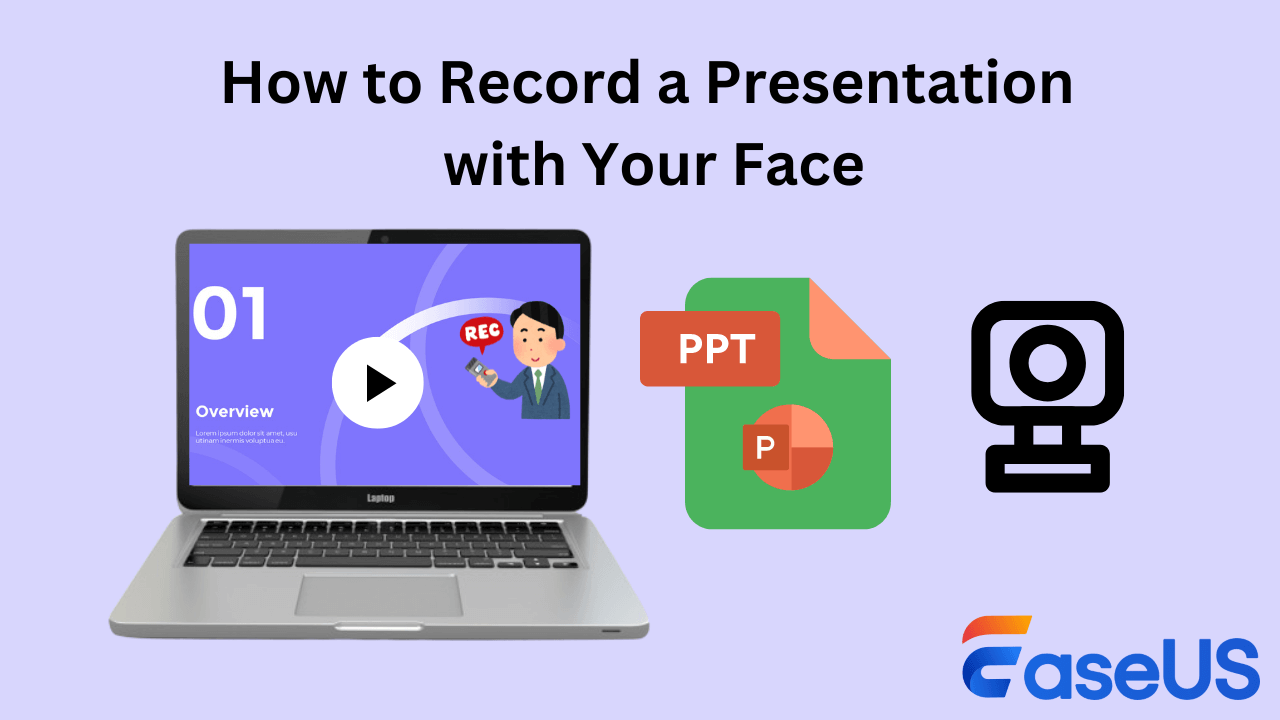-
![]()
Daisy
Daisy is the Senior editor of the writing team for EaseUS. She has been working in EaseUS for over ten years, starting from a technical writer to a team leader of the content group. As a professional author for over 10 years, she writes a lot to help people overcome their tech troubles.…Read full bio -
Jane is an experienced editor for EaseUS focused on tech blog writing. Familiar with all kinds of video editing and screen recording software on the market, she specializes in composing posts about recording and editing videos. All the topics she chooses …Read full bio
-
![]()
Alin
Alin is an experienced technical blog writing editor. She knows the information about screen recording software on the market, and is also familiar with data cloning and data backup software. She is expert in writing posts about these products, aiming at providing users with effective solutions.…Read full bio -
Jean is recognized as one of the most professional writers in EaseUS. She has kept improving her writing skills over the past 10 years and helped millions of her readers solve their tech problems on PC, Mac, and iOS devices.…Read full bio
-
![]()
Jerry
Jerry is a fan of science and technology, aiming to make readers' tech life easy and enjoyable. He loves exploring new technologies and writing technical how-to tips. All the topics he chooses aim to offer users more instructive information.…Read full bio -
![]()
Rel
Rel has always maintained a strong curiosity about the computer field and is committed to the research of the most efficient and practical computer problem solutions.…Read full bio -
![]()
Gemma
Gemma is member of EaseUS team and has been committed to creating valuable content in fields about file recovery, partition management, and data backup etc. for many years. She loves to help users solve various types of computer related issues.…Read full bio -
![]()
Shelly
"I hope my articles can help solve your technical problems. If you are interested in other articles, you can check the articles at the bottom of this page. Similarly, you can also check my Twitter to get additional help."…Read full bio
Page Table of Contents
0 Views |
0 min read
PAGE CONTENT:
Mozilla Firefox, as a popular open-source browser, provides an excellent platform for various online activities, including web browsing, online meetings, and video lectures. Sometimes, users need to capture audio from seminars, lectures, podcasts, or other streaming services on Firefox. In light of this situation, after careful testing in the following dimensions, we recommend seven Firefox audio recording software and plug-ins worth trying.
| 🔎How many we tested | 25 most popular audio recorders and add-ons, including free open-source and commercial versions |
| 🧑💻What devices we tested | On Lenovo\Dell PC and Mac, Windows 11/10, macOS latest version |
| 📑Items we recorded | System & Microphone sound, music, podcast, online meeting, and streaming content |
| 🕵️What we record | UI, recording quality, file format, editing feature, customizability, price and value, etc. |
In this article, we will take a deep look at their main features, benefits, and detailed steps, ensuring that students, professionals, and audio enthusiasts can seek suitable solutions to meet their recording needs.
You may also like: Top 7 Chrome Audio Recorders
Top 4 Professional Firefox Audio Recorder - Windows/Mac
1️⃣EaseUS RecExperts
- Features
- Compatible with Windows and macOS
Easy to use and scheduled recording
High-definition lossless sound quality
EaseUS RecExperts is a versatile audio recorder that works seamlessly on both Windows and Mac computers. It can record both internal and microphone audio separately or simultaneously. The Firefox sound recorder can ensure top-notch audio quality, especially for recording audio from website activities like meetings, music, or podcasts.
It's also a live stream recorder. You can record any screen and sound from streaming platforms on your computer. It allows you to record YouTube audio to MP3 with ease, as well as TikTok, Hulu, and Disney+. Moreover, it offers a range of output formats, including MP3, FLAC, WMA, AAC, WAV, OGG, and more.
After recording, you can trim or export the text with its built-in function. Besides, it is also a Firefox video recorder, which allows you to record live stream videos, and you can choose to save extra audio files while recording. Steps for capturing Firefox audio with a professional audio recorder:
Step 1. Run EaseUS RecExperts, and click Record audio on the left panel. Next, choose the audio source you want to record, like System sound or microphone.

Step 2. Click the down-arrow icon next to System Sound or Microphone, choose the Advanced options, and tick the Microphone boost and Microphone noise reduction options. Moreover, you can also adjust the volume.

Step 3. Once done, click REC to start your audio recording.

This EaseUS sound recorder simplifies the process of recording audio from Firefox, allowing users to efficiently record and manage audio, making it an ideal choice for various recording needs. Meanwhile, if you want to know how to screen record Firefox, you can read the post below.
Best Free Firefox Screen Recorder & Add-ons
This guide will show you the best 8 Firefox screen recorders to help screen record Firefox without hassle.
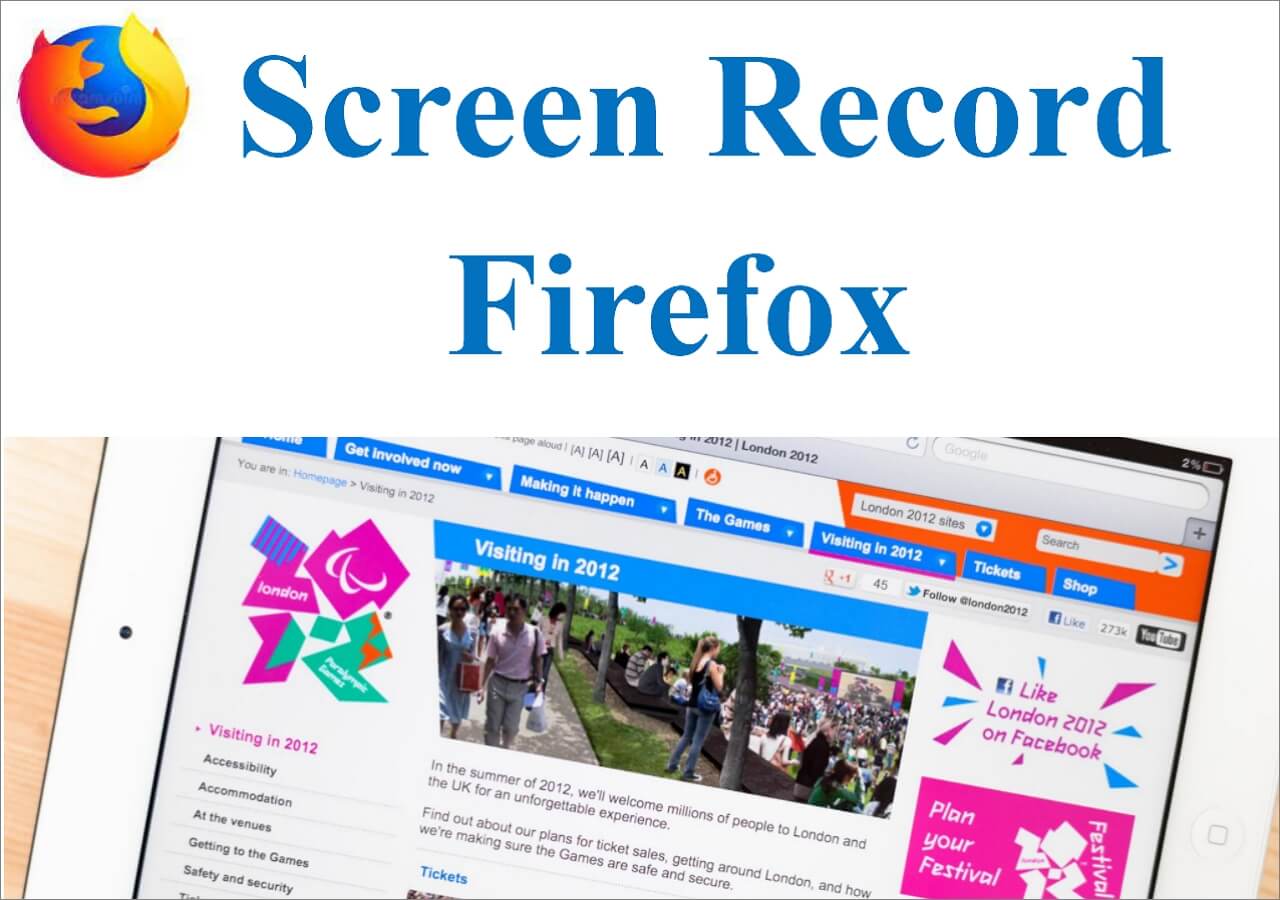
2️⃣Audacity
- Features
- Compatible with Windows, macOS, and Linux
Open-source and free
Suitable for audio professionals and enthusiast
Audacity is an open-source audio recording and editing software that is compatible with Windows, Mac, and Linux. Audacity provides advanced audio editing functions such as multi-track editing, noise reduction, and reverberation effects. It also supports various plug-ins, providing more options for more advanced audio processing.
You can record Firefox sounds as mp3, FLAC, OGG, WAV, and other formats supported via FFmpeg.
Step 1. Launch Audacity and click on the Audio Setup option.
Step 2. Click on Host and choose Windows WASAPI in the Interface tab. You can also set up other audio information like channels and quality in the Audio Settings tab. Then, click on OK.
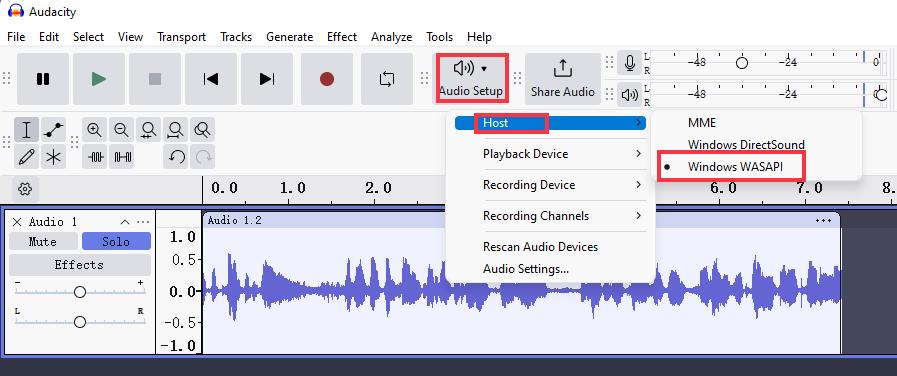
Step 3. Playback what you want to record on Firefox and click the Record button to start it.
Step 4. Afterward, go to File > Export Audio > choose Save in Cloud or Computer.
Step 5. You can configure your recording format or audio options as needed.
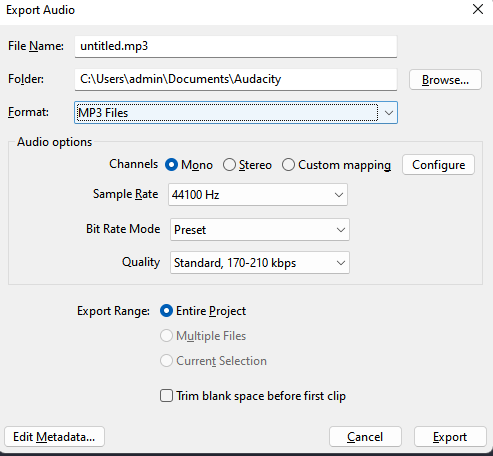
Share this article to help others.
3️⃣QuickTime Player
- Features
- Compatible with macOS
Quick access
High sound quality
QuickTime Player is a built-in MacOS that allows you to record audio from Firefox or another browser like Chrome or Microsoft Edge.
QuickTime Player, a multimedia player shipped with macOS, not only can play video and audio but also has an audio recording function. As a native application of the Mac system, users can use it directly without additional installation or purchase. You can capture HD lossless audio, but the file sizes tend to be very large.
It should be mentioned that QuickTime Player may not be able to record some copyright-protected audio content like DRM-protected music files. Hence, using the EaseUS RecExperts discussed above, which can be used to record protected videos or audio, is a perfect choice.
Step 1. Launch QuickTime Player and click on click on File to choose the New Audio Recording option.
Step 2. Configure the recording settings. Then, click on the Record button to start the sound recording.
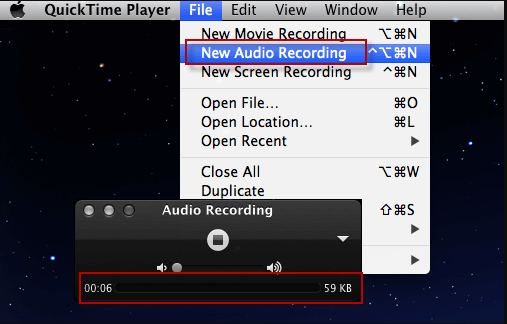
Step 3. Click the Stop button or press Command+Control+Esc to stop it.
Step 4. Go to File and click on Save to export your recording.
4️⃣OBS Studio
- Features
- Compatible with Windows, macOS, and Linux
Open-source and free
Supports live streaming to Twitch, YouTube, or other platforms
OBS Studio is an open-source screen recorder used extensively for live streaming and screen recording, including audio recordings in Firefox. That means you can record Firefox audio and stream it to multiple live streaming platforms such as Twitch, YouTube, Facebook Live, etc.
The OBS audio recorder supports multiple input sources and can capture both internal audio, like sound played by Firefox, and external audio at the same time. Meanwhile, it provides flexible audio settings, including sampling rate, channel, audio bit rate, and other configurations to meet different recording needs.
If you want to record only audio, not video, you'll need to set it up ahead of time. Here is the tutorial on how to use OBS record Firefox:
Step 1. Click on the Settings button. Go to Output > Output mode and choose Advanced. Click on Recording, and in the Type tab, select Custom output (FFmpeg).
Step 2. Set the Container Format as MP3 or other formats under the FFmpeg settings option.
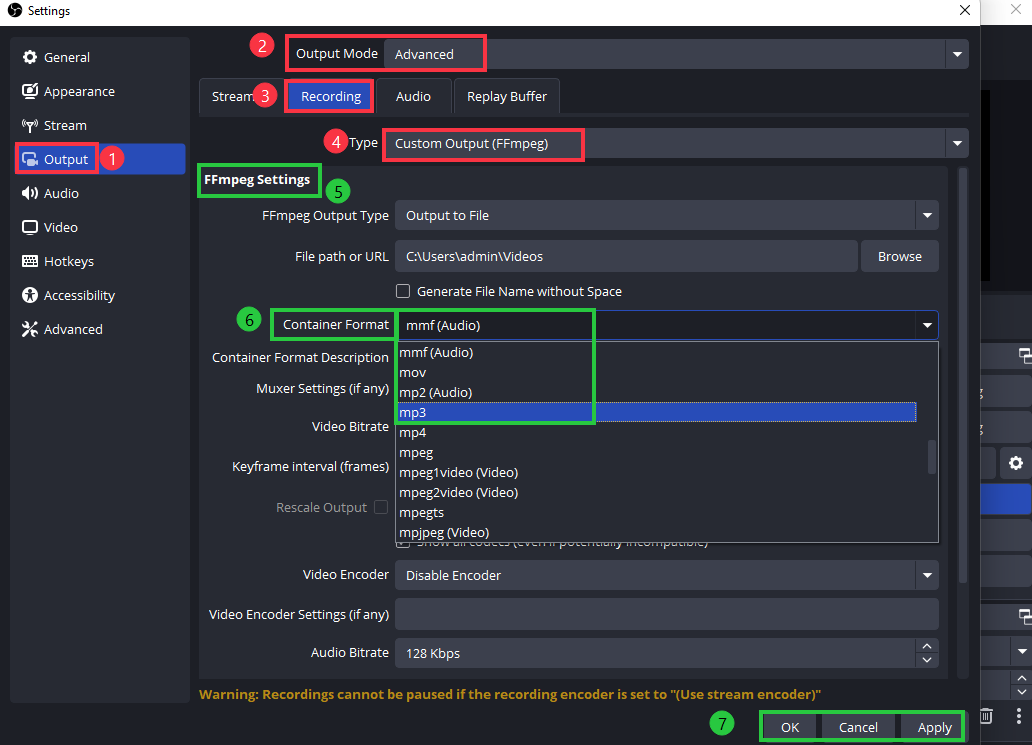
Step 3. Click on OK and press the Apply button.
Step 4. Click on the scene tab and click the + icon to add a scene
Step 5. Click on the source tab and click the + icon to choose the browser as the source.
Step 6. Return to the main interface and click the Start Recording button to capture Firefox.
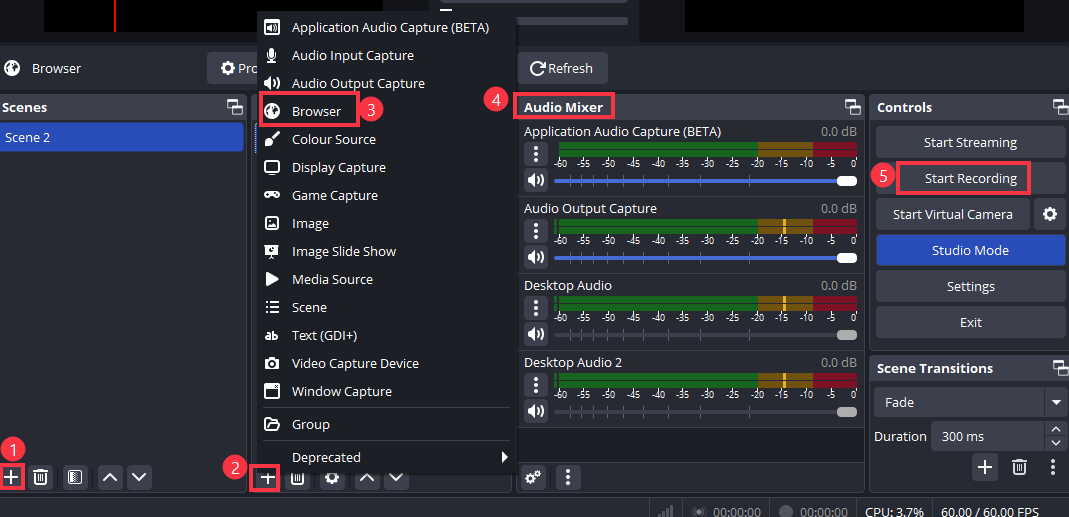
Top 3 Free Firefox Sound Recorder Extensions
Simple Audio Voice Sound Recorder
Like screen recording Edge or Google Chrome using recording extensions, Firefox also provides practical plug-ins for audio capture. This section will recommend 3 screen recorder add-ons. The operations are often simple to help you record with ease. However, we have to mention that the captured audio may not be complete or clear due to poor network.
1️⃣Simple Audio Voice Sound Recorder by Big Developer
- Features
- Easy-to-use
Record audio in .wav, .mp3, and .ogg formats
This utility Firefox voice recorder add-on can capture voice, audio, or sound through your computer's microphone. After recording, users can preview the audio and save it to a local disk in MP3, WAV, or Ogg formats. Its interface is straightforward, and you can capture any sound from your browser with a simple click.
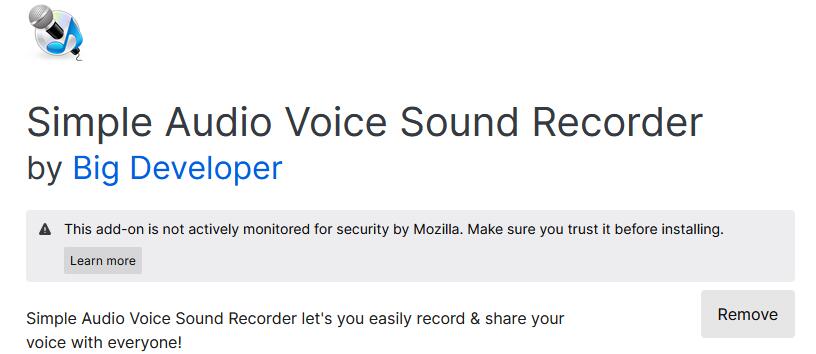
Share this article to help others.
2️⃣Voice Recorder Online by Harry N
- Features
- Simple operation
Save recordings in MP3 format
Voice Recorder Online, also called Audio Voice Recorder, is a free and web-based audio recording tool that lets you capture sounds and voices as mp3 files through your browser without any software installation. This online mp3 recorder offers a straightforward and reliable recording solution to capture voice from Firefox.
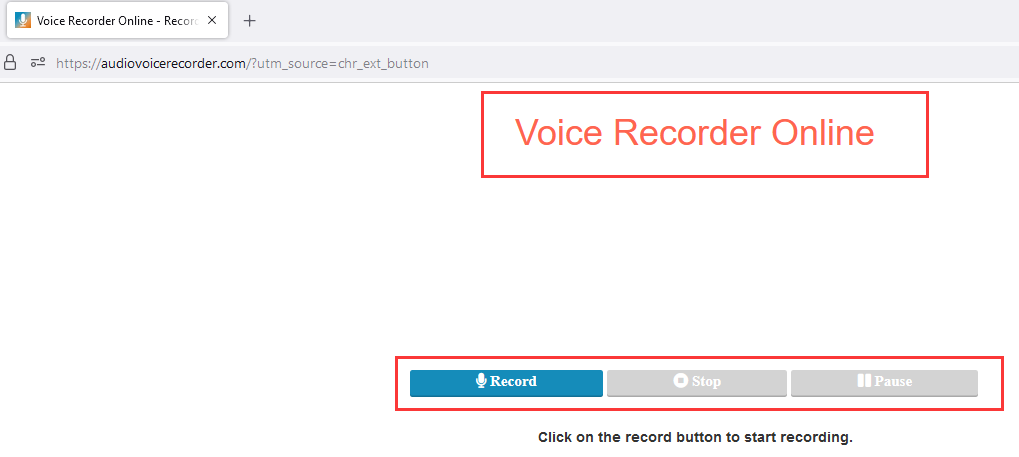
3️⃣Audio Recorder by Moris
- Features
- Simple UI
Download audio in .webm format
Audio recorder by Moris, as one of the screen recorder Mozilla add-ons, allows you to record and download audio from Firefox, Chrome, Edge, and Opera, which is compatible with Windows, Linux, and Mac. It recorded audio as WEBM By default.

Share this article to help others.
Conclusion
When browsing and wanting to record audio from Firefox, you can use a powerful third-party audio recorder software or a free sound recorder extension to capture from any website. Among them, EaseUS RecExperts is an excellent option for Windows and Mac users. Users are able to record high-quality audio and convert recordings to different audio formats to meet different playback needs.
FAQs about Firefox Audio Capture
1. What is the Firefox extension for recording audio?
Audio Recorder by Moris is one of the Firefox audio recording add-ons for users. Meanwhile, choosing a professional voice recorder like EaseUS RecExperts or Audacity is also a great choice for recording from Firefox or any other browser like Google Chrome, Microsoft Edge, or Safari.
2. How do I record audio in Firefox?
You can use a third-party audio recorder like EaseUS RecExperts to record audio in Firefox. This software can capture HD lossless sound quality from a browser or desktop. You can record
3. How do I capture video in Firefox?
Using powerful and practical Firefox video recorders like EaseUS RecExperts is your good choice for capturing video. It can capture screens up to 4K/8K without losing quality and background noise.
EaseUS RecExperts

One-click to capture anything on screen!
No Time Limit, No watermark
Start Recording