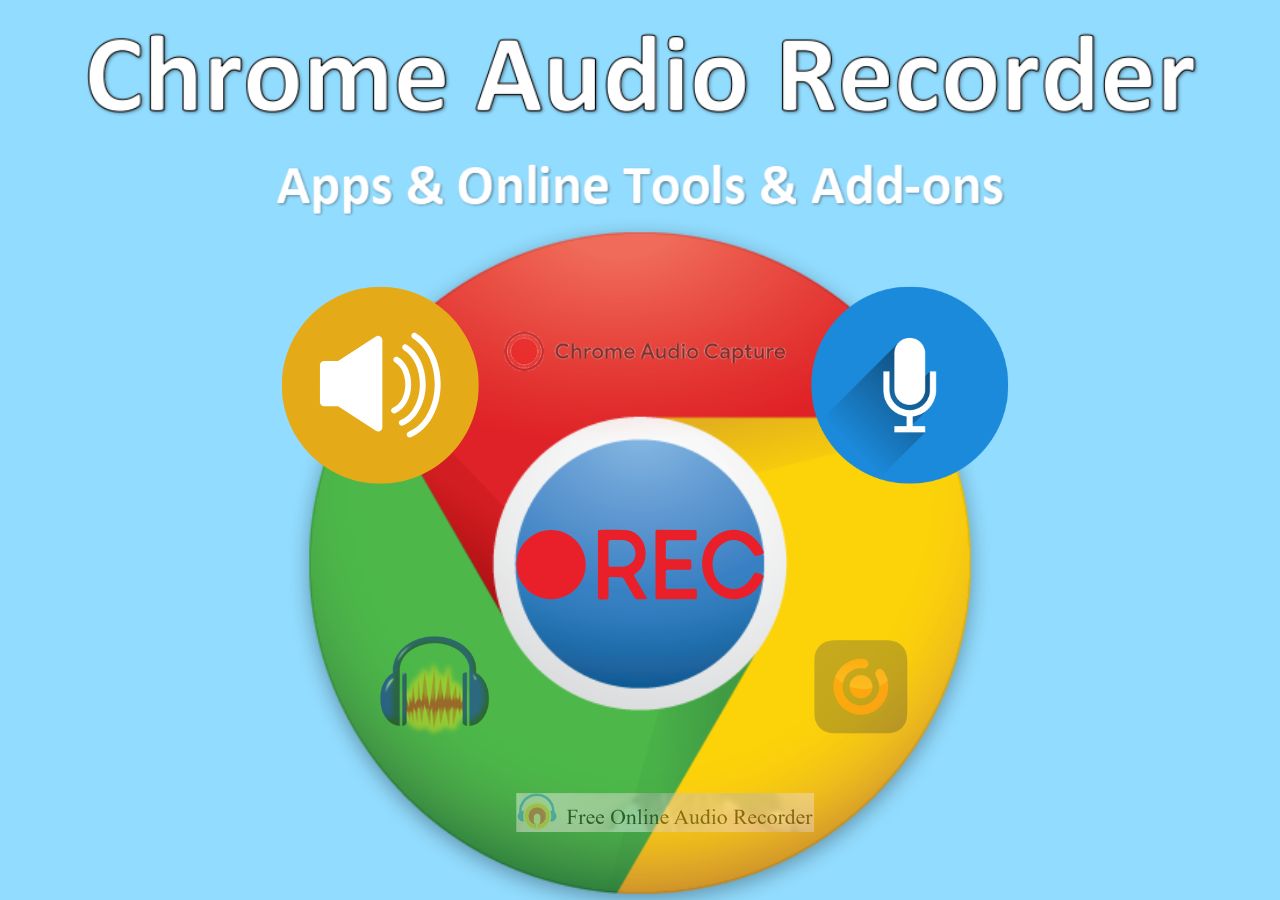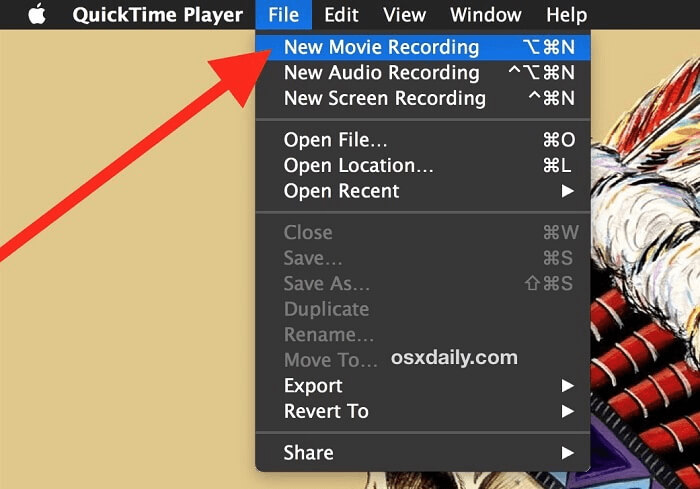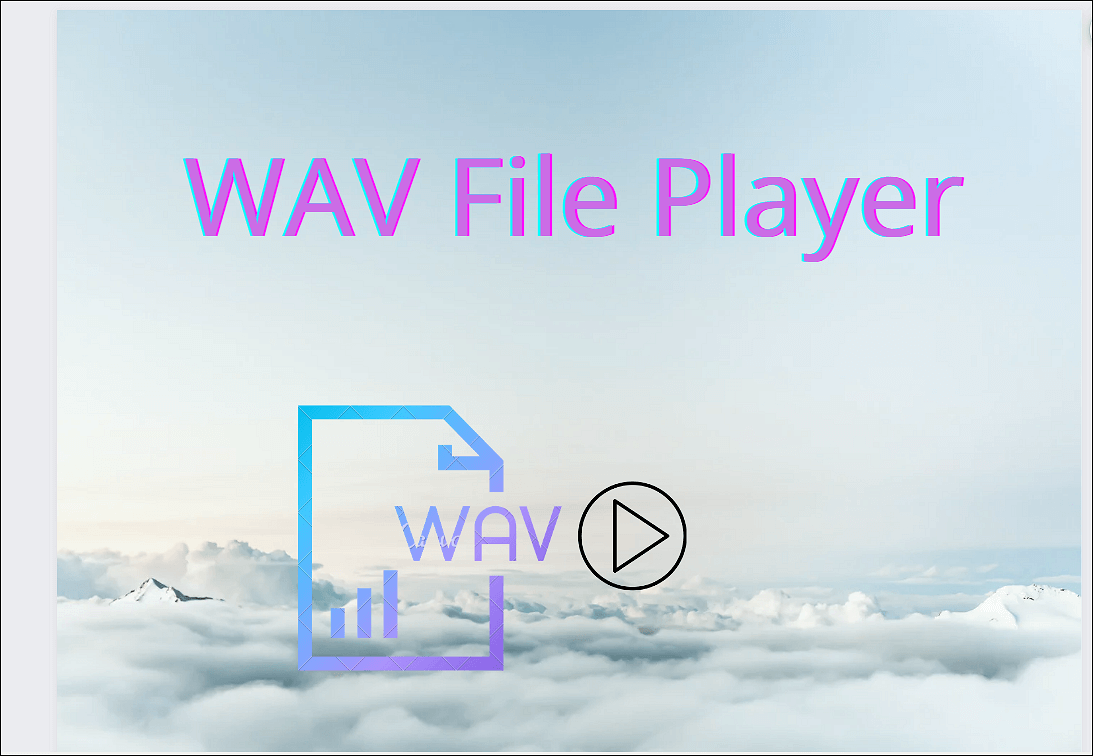-
![]()
Daisy
Daisy is the Senior editor of the writing team for EaseUS. She has been working in EaseUS for over ten years, starting from a technical writer to a team leader of the content group. As a professional author for over 10 years, she writes a lot to help people overcome their tech troubles.…Read full bio -
Jane is an experienced editor for EaseUS focused on tech blog writing. Familiar with all kinds of video editing and screen recording software on the market, she specializes in composing posts about recording and editing videos. All the topics she chooses …Read full bio
-
![]()
Alin
Alin is an experienced technical blog writing editor. She knows the information about screen recording software on the market, and is also familiar with data cloning and data backup software. She is expert in writing posts about these products, aiming at providing users with effective solutions.…Read full bio -
Jean is recognized as one of the most professional writers in EaseUS. She has kept improving her writing skills over the past 10 years and helped millions of her readers solve their tech problems on PC, Mac, and iOS devices.…Read full bio
-
![]()
Jerry
Jerry is a fan of science and technology, aiming to make readers' tech life easy and enjoyable. He loves exploring new technologies and writing technical how-to tips. All the topics he chooses aim to offer users more instructive information.…Read full bio -
![]()
Rel
Rel has always maintained a strong curiosity about the computer field and is committed to the research of the most efficient and practical computer problem solutions.…Read full bio -
![]()
Gemma
Gemma is member of EaseUS team and has been committed to creating valuable content in fields about file recovery, partition management, and data backup etc. for many years. She loves to help users solve various types of computer related issues.…Read full bio -
![]()
Shelly
"I hope my articles can help solve your technical problems. If you are interested in other articles, you can check the articles at the bottom of this page. Similarly, you can also check my Twitter to get additional help."…Read full bio
Page Table of Contents
0 Views |
0 min read
A viable method to save meetings, university classes, or lectures is to screen record on a Mac to watch later or publish on media. Whether you're recording lectures, seminars, walkthrough tutorials, or gameplay walkthroughs, you need Mac video recording software to capture on-screen activity.
This article discusses the best video capture software for Mac users to record high-resolution videos on Mac, MacBook Air, Macbook Pro, or iMac. Here is a quick guide for you:
| Program | Best for | Free Plan | Cons |
| EaseUS RecExperts | Recording Mac screen for meetings, games, tutorials and editing | Yes | Free version only exports 1 minute video |
| QuickTime Player | Capturing videos without external apps | Free | With no editing features |
| Loom | For collaborating with people from various businesses using videos | Yes | Uploads video to cloud and marks them public |
| Icecream Screen Recorder | For scheduling screen recordings | Yes | Limited formats and codecs |
| OBS Studio | HD screen recording and live streaming | Free | Complex UI |
| Aiseesoft Screen Recorder | Offers good editing and various media codecs | Yes | Limited export formats |
| VLC Media Player | For basic recordings needs | Free | Bad video quality |
| ScreenPal | All-in-one recorder, editor | Yes | Okayish video and audio quality |
| ScreenRec | Basic screen recording and quick sharing | Yes | Unintuitive user interface |
| TechSmith Snagit | Provides advaned editing and syncing features | Yes | Very Expensive |
| Movavi | Good for basic screen and gameplay recording | Yes | Fewer video output options |
Now, we will get into the details of the best macOS video recording software. Learn about features, pros, and cons to examine what suits you the best.
1. EaseUS RecExperts
|
EaseUS RecExperts is the ideal Mac video capture software for high-quality videos with up to 144 FPS. For gaming, teaching, or meetings, you can capture the desktop and system audio with webcam videos to make immersive videos for social media and personal use. You can also record internal audio on Mac with ease. After recording, you can edit and download the videos in multiple formats, such as MP4, MOV, MP3, WAV, AAC, etc.
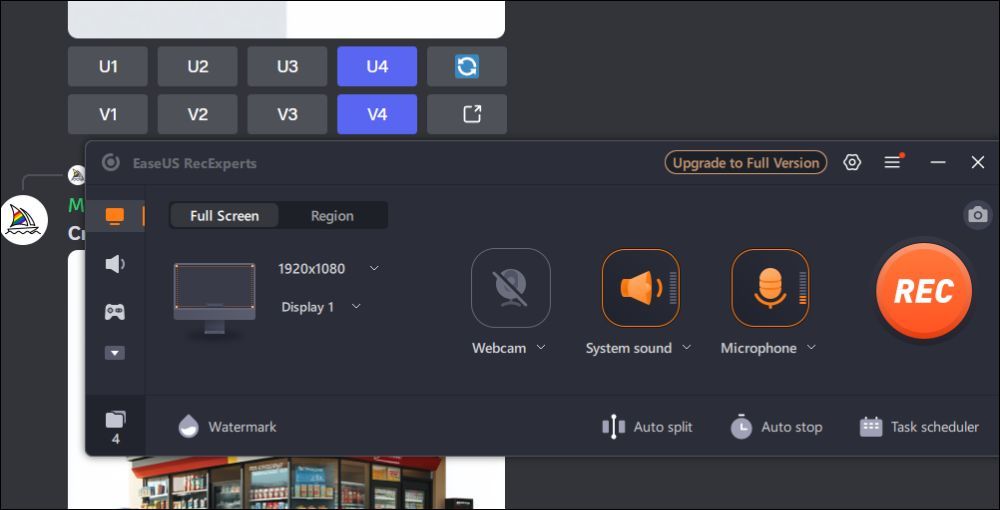
Features:
- Multiple screen recording windows and webcam picture-in-picture mode recording.
- Captures lossless desktop and microphone audio simultaneously.
- Can schedule recordings for meetings, TV shows, and gaming.
- Special Gaming mode and AI features like noise remover to enhance video quality.
- Flexibility in terms of video exporting and allows you to extract audio in MP3, AAC, WAV, FLAC, etc formats.
|
|
2. QuickTime Player
|
QuickTime is built into Mac and allows users to record screens and audio, watch videos, edit movies, and more. This Mac video recording software offers editing features like trimming, adjusting playback speed, cropping, or rotating videos. As for screen recording, you can capture a window, screen, or just a portion of it using audio.
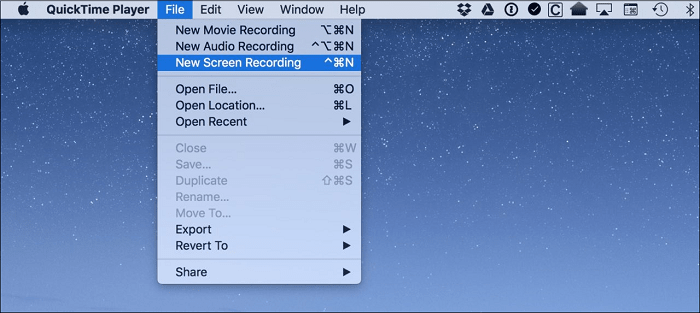
Features:
- Supports playing multiple audio and video formats like MP4, MOV, M4V, ACC, etc.
- Allows screen ecording with custom recording screen and microphone audio.
- A simple user interface and advanced editing tools enhance the video output.
- Offers standard playback controls like rewind, pause, volume, play, and more.
|
|
Fix QuickTime Screen Recording No Audio on Mac
Here, you will learn some easy ways to fix that issue. Besides, you can also learn the easiest way to screen record Mac with audio here.
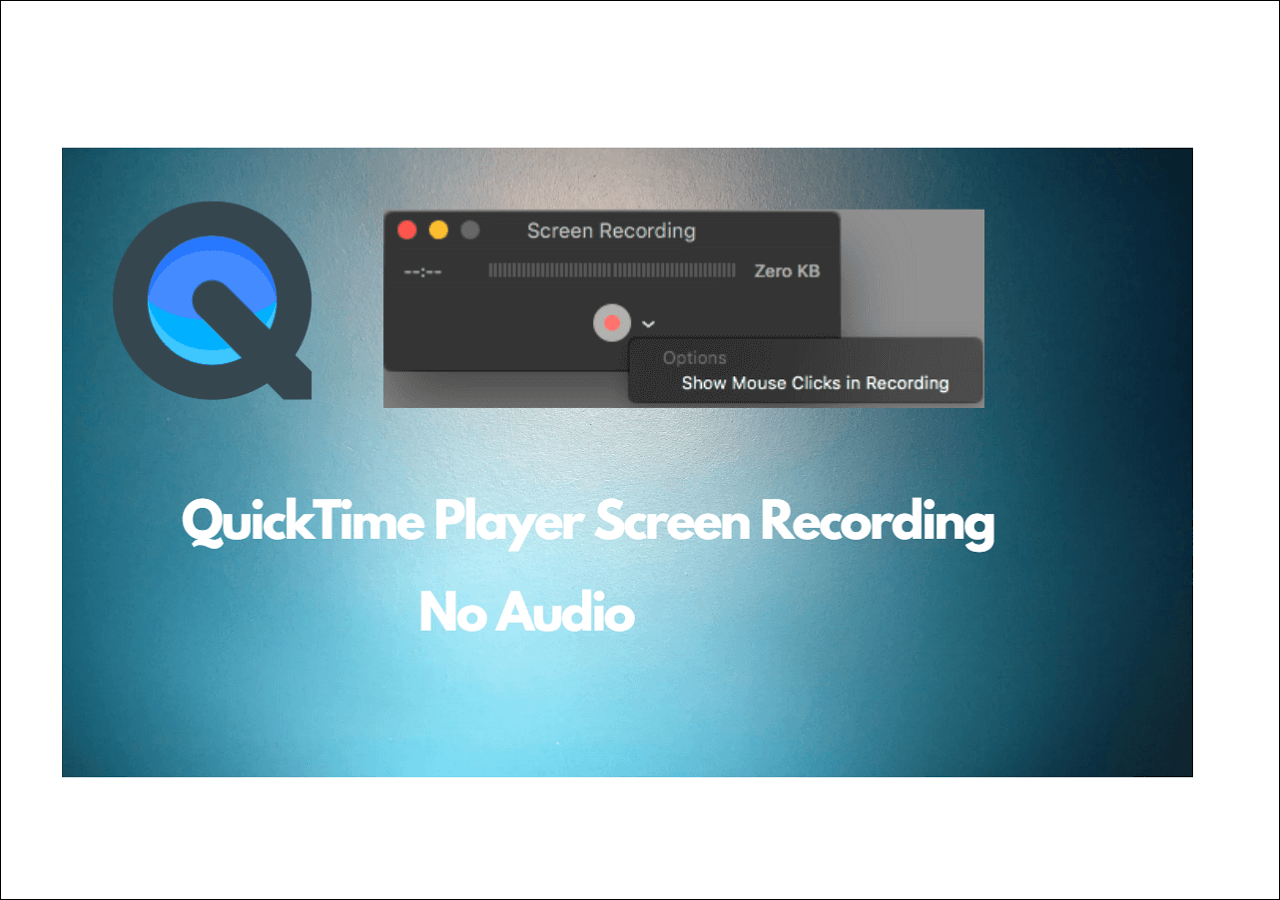
3. Loom
|
Loom is another Mac screen video recorder that allows users to record and share videos on Mac. Loom is a video messaging platform that allows users to screen record and share with peers. More like you record a quick clip or video of what you want to capture on a Mac screen and send it to the other person. Loom videos are shared with the cloud and are public by default.
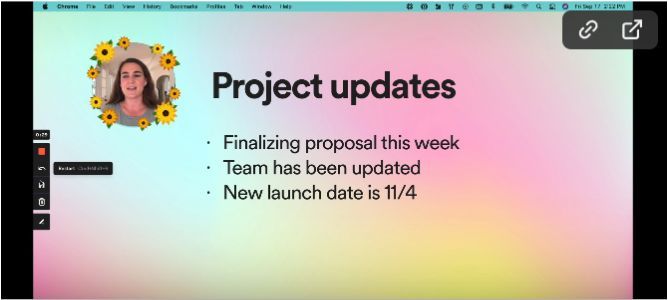
Features:
- Loom offers recording video with virtual backgrounds.
- The video messaging platform offers timestamped comments, emojis, and video transcriptions with subtitles.
- You can integrate third-party tools like Slack, Jira, Gmail, and Salesforce.
- Basic editing features.
|
|
4. Icecream Screen Recorder
|
Another freeware screen recorder for Mac with internal audio is the Icecream screen recorder. The tool serves basic screen recording needs with features like multiple recording modes, game capture, internal and external audio recording, and more. Additionally, it can convert one video format to another and create URLs to share the videos with social media and other platforms.
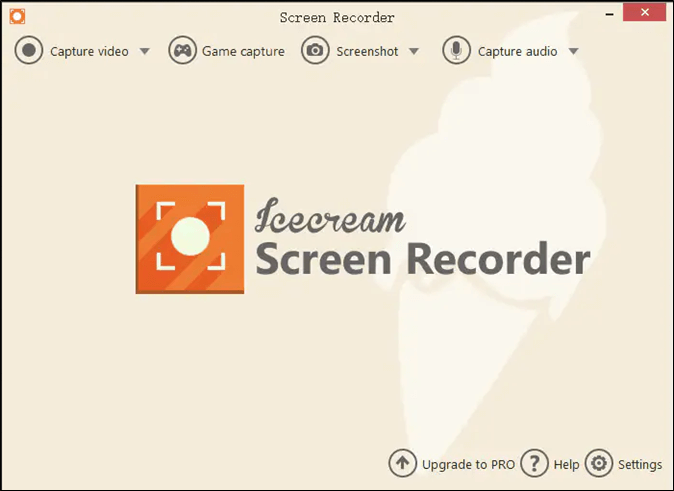
Features:
- Capture screen, audio (mic and speakers), and webcam.
- Schedule screen recordings to automate the process.
- Allows quick sharing of videos with encrypted URLs.
- Record mouse and hotkeys.
- Features an inbuilt video converter and editor.
|
|
Share this article on social media platforms now to help more people.
5. OBS Studio
|
The OBS Studio is the most popular free and open-source screen recording software for Mac and Windows users. Although complex to customize and use, it offers live streaming and video recording of the highest quality for absolutely free. You can edit videos, integrate third-party plugins, customize video recording settings, add effects, and more. You can add multiple sources to record and customize audio, FPS, and encoders per your needs.
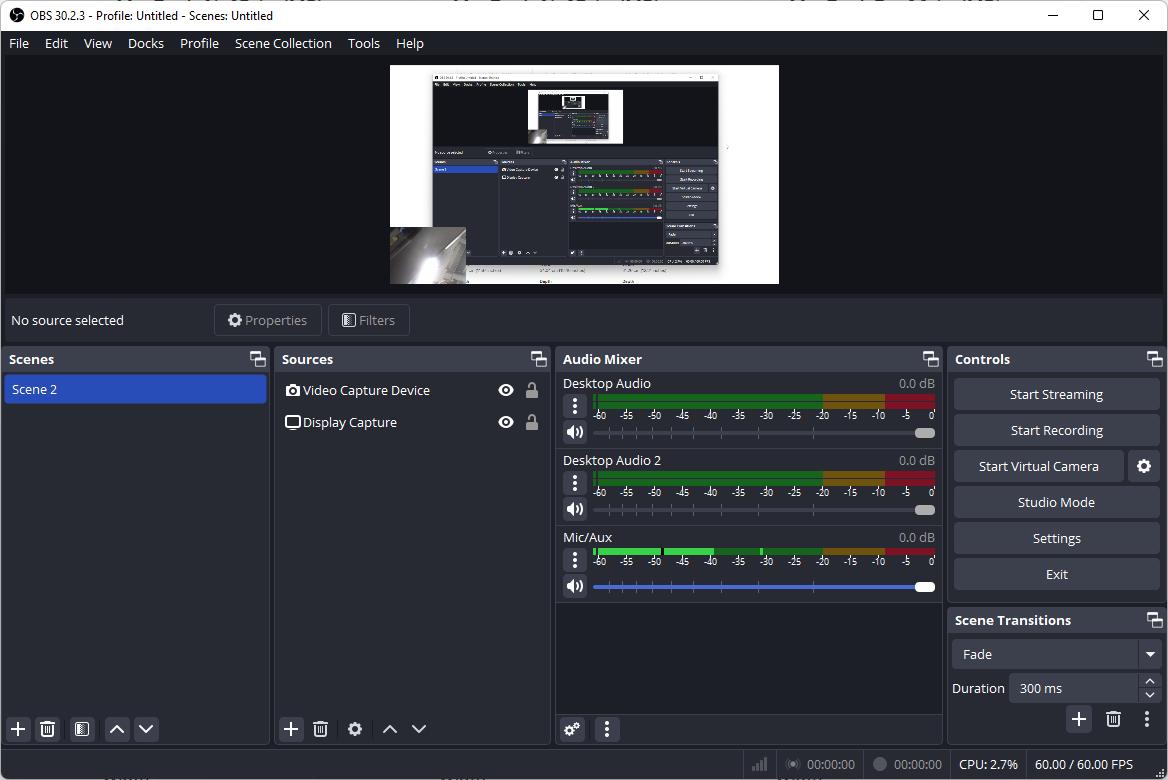
Features:
- You can add multiple sources and scenes to record the Mac screen.
- Live streaming is available on YouTube, Twitch, or any streaming platform.
- Endless customization in terms of media formats.
- Offers third-party integrations to take features to the next level.
|
|
6. Aiseesoft Screen Recorder
|
Aiseesoft is also in the screen recording space and works well for Macs. The SaaS tool offers free and paid versions for people to screen record. You can record Mac screens, create gameplay videos, how-to videos, and more. The editing suite includes a media player, manager, and editor to fine-tune the output videos.
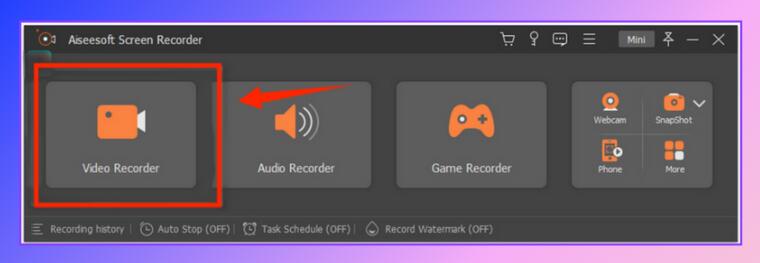
Features:
- Records with customizable screen regions and webcam.
- Allows scheduling to save time and effort.
- It offers a default media player and editor to edit screen recordings.
- Screencast features can help you record phone activity.
|
|
7. VLC Media Player
|
Many are familiar with VLC media player as a multimedia platform. People often use this to play movies and series on PC. You can choose your video format and frame rate while recording the screen. Although the open-source software is handy for essential work, it fails to offer features compared to the specialized screen recorders.
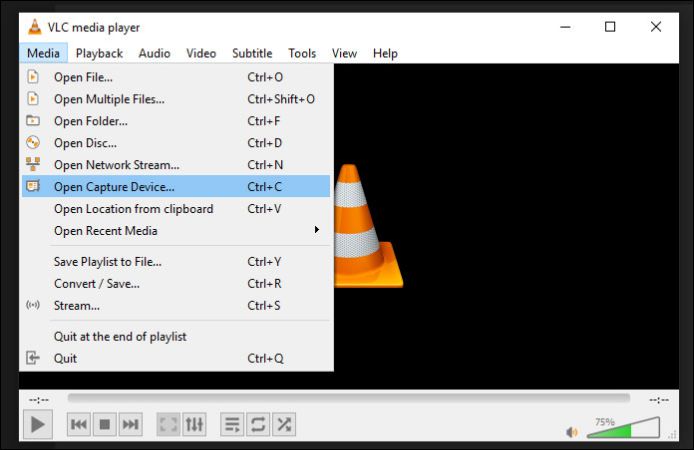
Features:
- A freeware to record videos and clips.
- Comes with customizable audio and video codecs to churn out the best quality.
- Allows users to convert and compress Mac screen recordings.
|
|
Share this article on social media platforms now to help more people.
8. ScreenPal (formerly Screencast-O-Matic)
|
ScreenPal is an all-in-one editor and video recording app for Mac. The software offers recording, editing, creating storyboards, adding captions, images, and more. It is an excellent choice if you want to make end-to-end screen recordings for visual communication. Moreover, you can access scrolling capture, store videos online, and publish them.
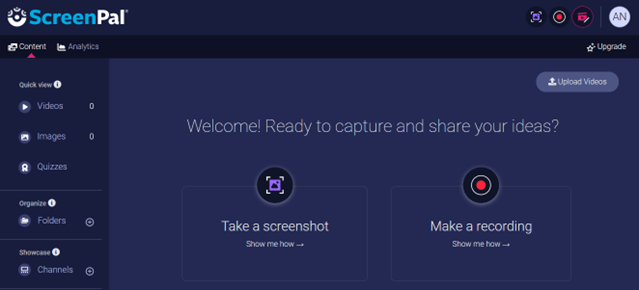
Features:
- Excellent screen capture and video capture with webcam and audio.
- Offers unlimited storage and a powerful video editor.
- Allows you to add and edit images to the video.
- Directly publish the videos to YouTube, Google Drive, Dropbox, Vimeo, or email.
|
|
9. ScreenRec
|
ScreenRec is another popular recording software that captures Mac screens. The software is a productivity tool and offers features to record video and audio messages. It also boasts capabilities like annotated screenshots, instant sharing, analytics, and content management.
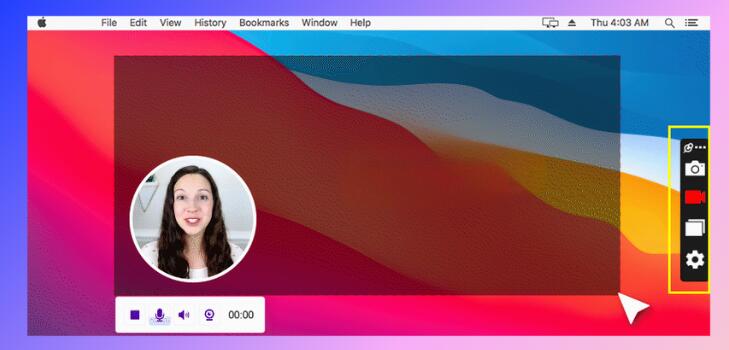
Features:
- Customizable screen recording options with webcam overlay.
- Encrypted URLs and quick sharing options for YouTube and streaming.
- Sores all the screen recordings on cloud with unlimited storage.
- Basic editing tools.
|
|
10. TechSmith Snagit
|
Snagit is a top recommendation for screen recording for Macs. The newest version adds editing features for images and videos to enhance the output. Although costly, Snagit provides better features like making custom templates, OCR, scrolling capture, zooming while recording, adding annotations, etc.
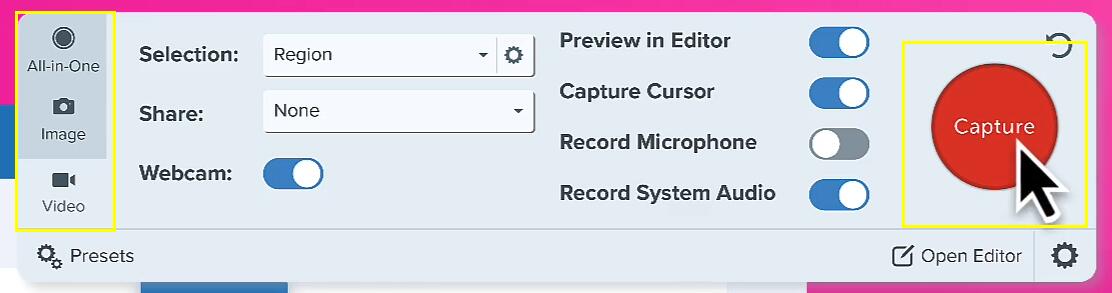
Features:
- Ability to record webcam (PiP) and internal audio with screen recording.
- Lets you create and share custom templates for recording.
- Maintains cloud access on multiple OS using cloud storage.
- Mobile app Wi-Fi syncing and OCR functionality.
|
|
Share this article on social media platforms now to help more people.
11. Movavi Screen Recorder
|
Movavi is another leading product for screen recording on Macs. It contains all the features required to capture the Mac screen, edit, and publish them. The webcam capture, detailed editing features, audio-only features, and annotations make it an ideal choice. After selecting your custom recording area, you can directly go into recording and use annotations.
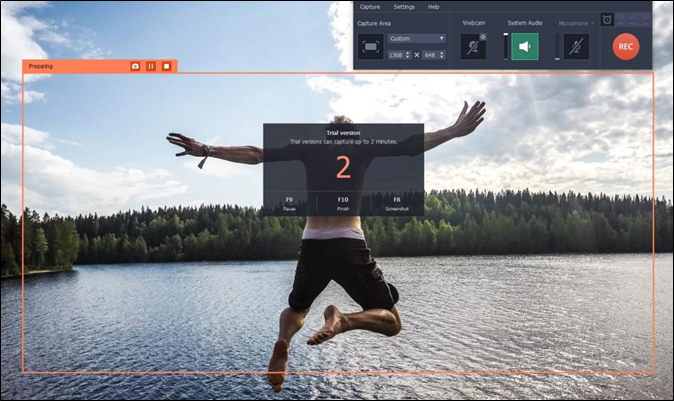
Features:
- A recording widget to video capture content on Mac.
- A dedicated video conference recorder is used to capture meetings and lectures.
- Inbuilt screenshotting, editing, and annotation tool.
- Intriguing features like slow motion capture, stabilization, green screen effects, etc.
|
|
How to Choose the Best Video Recorder for Mac
Macs have many screen recording software programs, but choosing a particular one can be difficult. Although all cater to video capturing on Macs, here are a few things you should consider based on your needs before you choose one.
- Compatibility and Performance: Even if the software supports macOS, check the Mac versions it supports, examine the application's performance aspects, and test it.
- Flexibility and User-friendliness: Software intuitiveness is crucial, as it helps in easy navigation and work.
- Functions and Quality: Always try to tally your requirements and the features the software provides. This will help you understand the app's functions and the quality of your recordings.
- Custom Settings: Flexible recording areas, video and audio formats, and online sharing settings are significant for screen recordings.
- Customer Support and Regular Updates: Check for reviews about customer support and see if the app releases regular updates to keep up with the trends.
- Cost: Screen Recorders primarily offers free and paid versions. If you have a price in mind, use the free trials to analyze features before paying for a subscription.
Share this article on social media platforms now to help more people.
To Wrap Things Up
It's often confusing when you have plenty of Mac screen records to choose from. So, we have curated a list of Mac's top 11 video capture software for Mac. Before choosing one, ensure your requirements align with the software features to select the right tool.
EaseUS RecExperts stands out from the above list, as it offers a custom recording screen, audio, noise remover, editor, and the ability to customize the media formats and resolution. RecExperts is free to download; check out the free model.
Best Video Recording Software for Mac FAQs
Here are some frequently asked questions on the best video recording software for Macs.
1. Does Mac have video capture software?
QuickTime player is Mac's built-in video capture software. It is free to use and helps you record your screen, play media, and edit video and audio.
2. How to record high-quality video on Mac?
However, the QuickTime player records the Mac screen, and the output is not high-quality. Try using QuickTime player first, but to achieve a better quality of up to 4K with 144 FPS, you can use EaseUS RecExperts for Mac.
3. What is the best way to record a video on a Mac?
For Mac users, the built-in screen recording tool (QuickTime player) is the best option. QuickTime can record screen videos with good picture quality, but if you want to record in high-resolution, edit, and publish videos, choosing professional software like RecExperts is the best way.
4. Is OBS Studio better than QuickTime?
OBS Studio is the best screen recording and live streaming software for all operating systems. It is free and offers endless customization and the highest quality for making videos. You should get used to the UI to make the most of it.
EaseUS RecExperts

One-click to capture anything on screen!
No Time Limit, No watermark
Start Recording