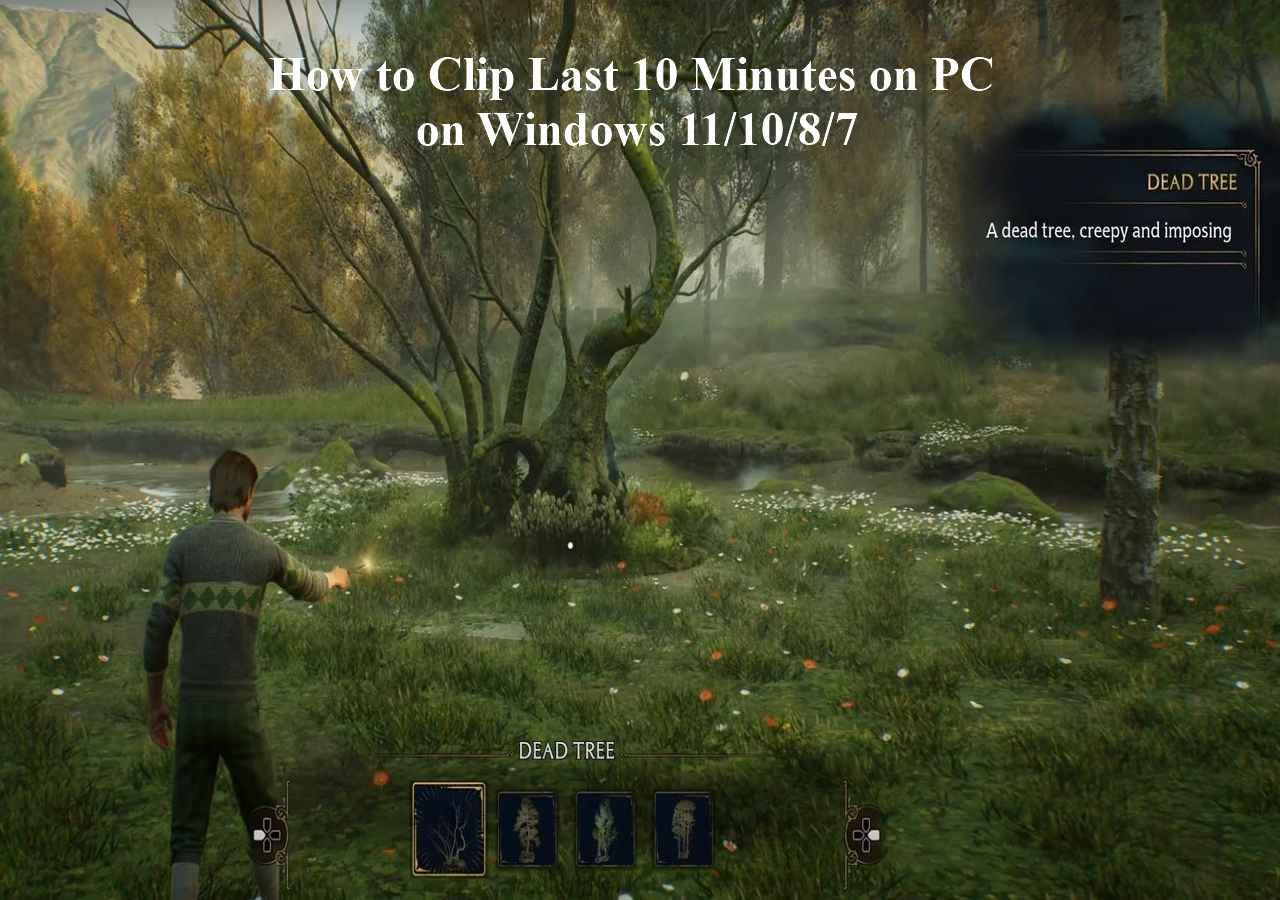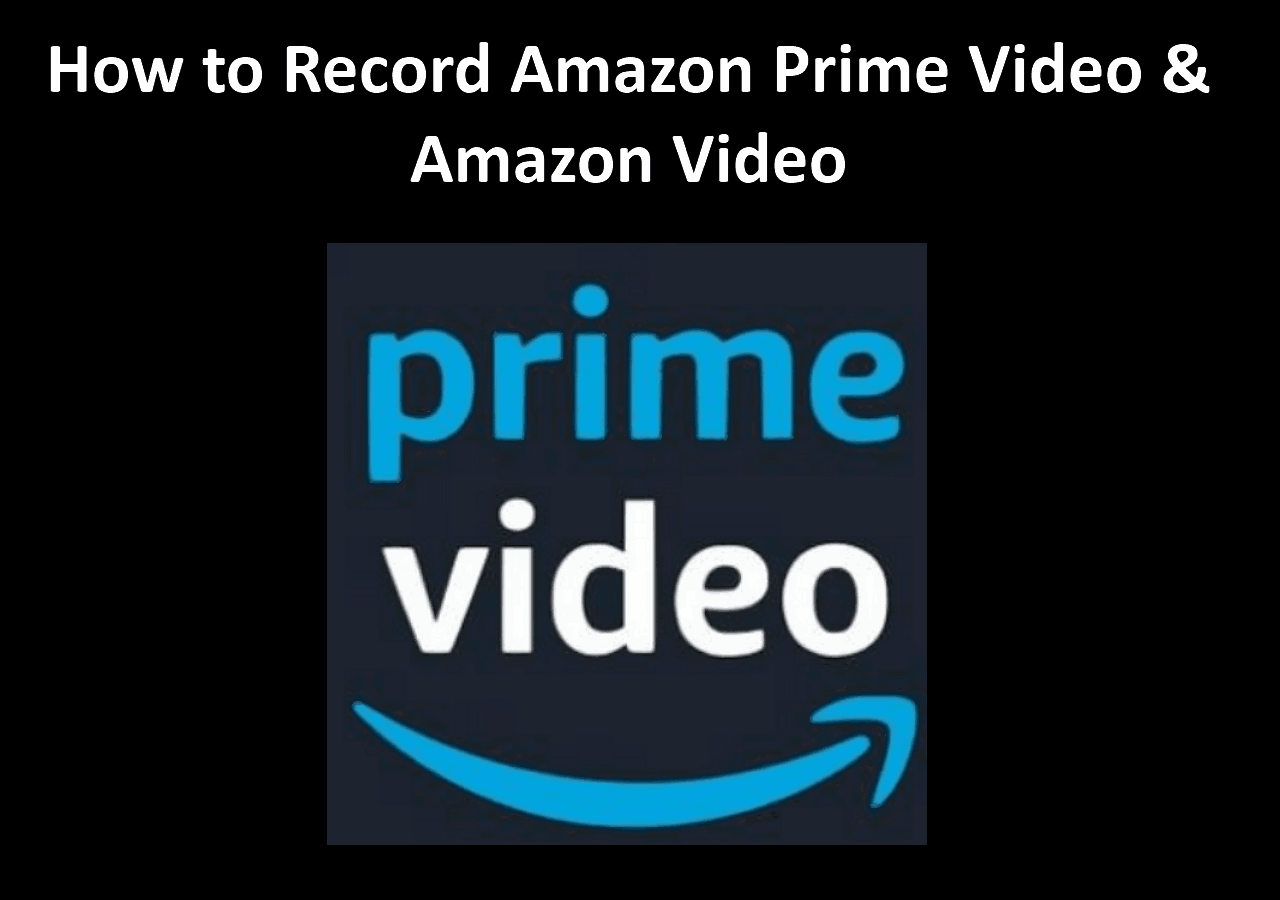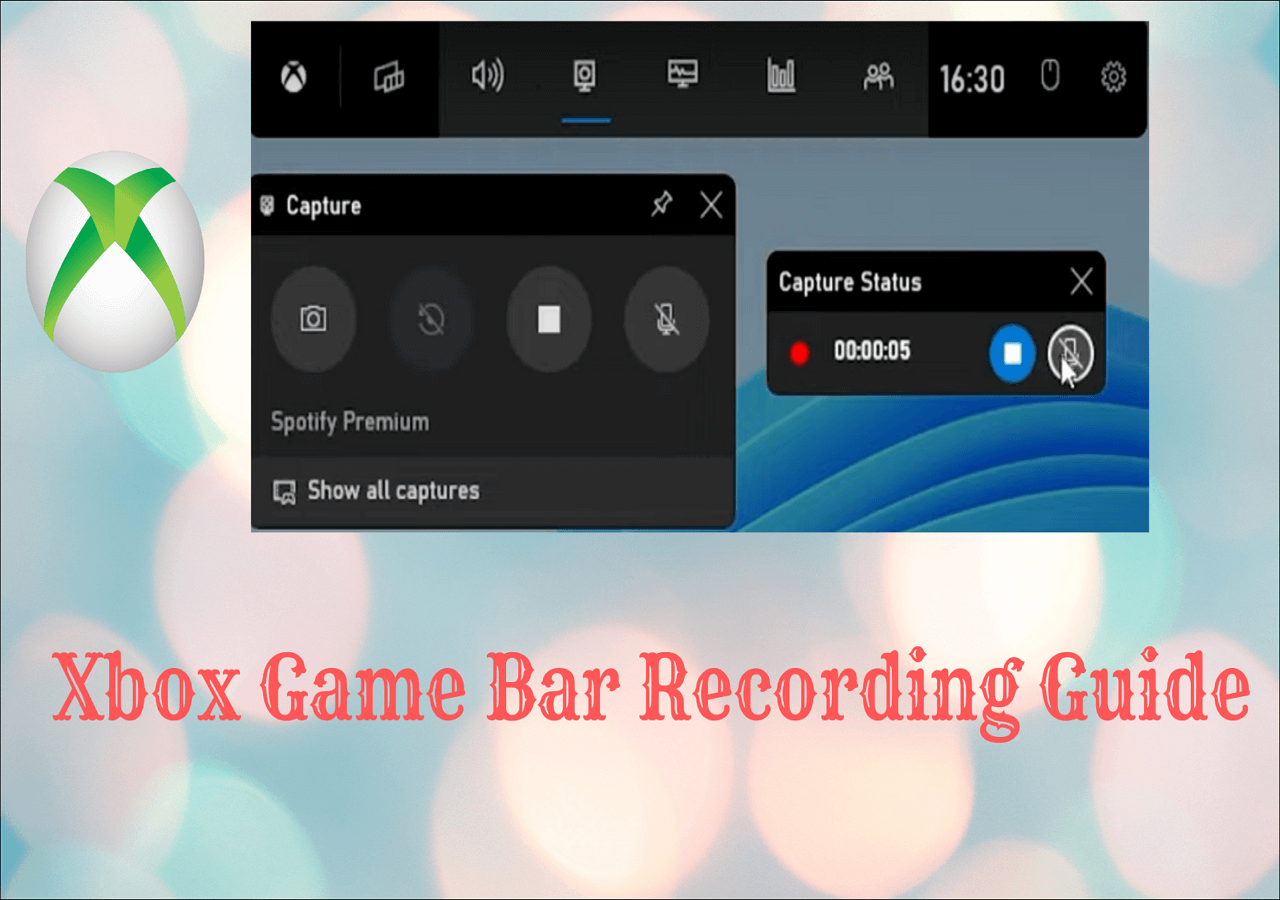-
![]()
Daisy
Daisy is the Senior editor of the writing team for EaseUS. She has been working in EaseUS for over ten years, starting from a technical writer to a team leader of the content group. As a professional author for over 10 years, she writes a lot to help people overcome their tech troubles.…Read full bio -
Jane is an experienced editor for EaseUS focused on tech blog writing. Familiar with all kinds of video editing and screen recording software on the market, she specializes in composing posts about recording and editing videos. All the topics she chooses …Read full bio
-
![]()
Alin
Alin is an experienced technical blog writing editor. She knows the information about screen recording software on the market, and is also familiar with data cloning and data backup software. She is expert in writing posts about these products, aiming at providing users with effective solutions.…Read full bio -
Jean is recognized as one of the most professional writers in EaseUS. She has kept improving her writing skills over the past 10 years and helped millions of her readers solve their tech problems on PC, Mac, and iOS devices.…Read full bio
-
![]()
Jerry
Jerry is a fan of science and technology, aiming to make readers' tech life easy and enjoyable. He loves exploring new technologies and writing technical how-to tips. All the topics he chooses aim to offer users more instructive information.…Read full bio -
![]()
Rel
Rel has always maintained a strong curiosity about the computer field and is committed to the research of the most efficient and practical computer problem solutions.…Read full bio -
![]()
Gemma
Gemma is member of EaseUS team and has been committed to creating valuable content in fields about file recovery, partition management, and data backup etc. for many years. She loves to help users solve various types of computer related issues.…Read full bio -
![]()
Shelly
"I hope my articles can help solve your technical problems. If you are interested in other articles, you can check the articles at the bottom of this page. Similarly, you can also check my Twitter to get additional help."…Read full bio
Page Table of Contents
0 Views |
0 min read
Paramount+ is an exciting streaming platform that offers a wide range of popular TV shows, movies, and original content. However, you may sometimes miss your favorite show or movie for various reasons, such as busy schedules or poor internet connection. At that time, you might want to know if you can screen record Paramount Plus, how to record Paramount Plus, etc. You can find the answer here if you are bothered by the problem now. Now, let's get started!
Can You Record Paramount Plus?
Theoretically, you cannot directly record videos on Paramount Plus. As a VOD (video-on-demand) service, Paramount Plus does not offer DVR or cloud DVR features, so there's no built-in way to record its content.
Does this mean recording Paramount+ is impossible? Not at all. You can still use third-party screen recording software to capture videos while they play. For content that cannot be downloaded, such as live shows or original programming, screen recording is a practical solution.
However, it's important to respect copyright laws and Paramount Plus's terms of service. Recordings should be for personal offline viewing only and must not be shared, distributed, or used commercially to avoid legal risks.
Next, we'll introduce a reliable free screen recording tool and guide you step-by-step on how to record Paramount Plus videos safely and legally.
- Legal Notice
- EaseUS respects copyright laws. This guide is for personal, non-commercial use only. Unauthorized sharing or distribution of recorded content is prohibited.
The Easiest Way to Screen Record Paramount Plus
As one of the best screen recorder software on the market, EaseUS RecExperts helps you record on Paramount Plus without effort. This video recorder offers various recording options to improve your experience, like full-screen recording, partial screen capture, etc. In addition, it can record up to 8K resolution, which means you can almost capture the original video quality for offline enjoyment.
Another great advantage is that it offers unlimited recording time, and you can record as long as you want. Once done, there will be NO watermark on your recorded videos! Whether you want to record Paramount Plus on Mac or Windows, you can always rely on it. Just hit the below button to get this video capture software now!
After the installation, you can follow the below tutorial to start recording Paramount Plus videos:
Step 1. Launch EaseUS RecExperts and select your preferred mode: Full Screen, Custom, Window, Game, Audio, or Webcam, depending on what you want to capture. For example, if you're recording a tutorial or walkthrough, the Full Screen or Window mode may work best.

Step 2. Use the toolbar to toggle on the Speaker, Microphone, or Webcam. This is useful if you're explaining something and want your voiceover or facecam included in the recording. You can also turn them off for a clean, silent screen capture.

Step 3. Click the red REC button to begin. While recording, you'll see a floating control bar on your screen. Click the pencil icon to activate annotation features. These tools allow you to highlight areas, draw arrows, underline key content, or write directly on the screen.

Step 4. You can click the Pause button to temporarily stop recording if you need to adjust your content, or click the Stop button to finish. If you want to remove annotations while recording, use the clear option in the drawing toolbar.
Step 5. Once the recording ends, you'll be taken to the preview window where you can edit or manage your files. The annotations you made will be preserved in the final video.

🙇♀️Related guides:
How to Record on Paramount Plus Free with Xbox Game Bar
Note: This method works best for on-demand content. Live streams may still be restricted.
If you are going to screen record games on Paramount Plus on Windows 10 or 11 PC, you can directly complete this task without extra installations, as there is a built-in Windows 10 screen recorder - Xbox Game Bar. This freeware allows you to capture your screen with a few key combinations.
Paramount Plus applies DRM protection that can block screen recording tools. However, there's a workaround that may help: disable hardware acceleration in your browser before using Xbox Game Bar.
Here is how to turn off the hardware acceleration:
- For Chrome: Open Settings > System and disable Use graphics acceleration when available.
- For Firefox: Open Settings > General > Performance, uncheck Use Recommended Performance and Use hardware acceleration.
- For Edge: Open Settings > System and Performance and stop Use hardware acceleration.
Here is how to record sports or programs on Paramount+ for free:
Step 1. Find and play the video you want to capture on Paramount Plus.
Step 2. Hit the Windows + G keys on your keyboard simultaneously to open the Game Bar. When you are ready, click Capture to start your recording.

Step 3. When you are done, press Windows + ALT + R to end your recording.
⚠️Things to Keep in Mind:
This workaround might not bypass all DRM protections, and success varies by browser and content type.
- Video quality may decrease when hardware acceleration is off.
- Xbox Game Bar records microphone/system audio, but system audio recording may require configuration.
If you found this guide helpful, feel free to share it with friends or anyone else struggling to record Paramount Plus smoothly!
How to Record Paramount Plus with an HDMI Splitter
If you're running into black screens, stuttering, or poor quality when trying to record Paramount Plus using standard screen recording tools, using a capture card combined with an HDMI splitter can be an effective workaround. This method captures the video signal externally, bypassing DRM restrictions like HDCP (High-bandwidth Digital Content Protection) that often block software-based screen recorders.
Before you start your recording, you need to prepare:
- A playback device (PC, Android/iOS phone, tablet, or streaming box with HDMI output)
- An HDMI splitter that supports HDCP stripping
- A capture card (USB or PCI-E)
- A computer with recording software (like OBS Studio, EaseUS RecExperts, etc.)
Here are the steps:
Step 1. Connect your playback device (e.g., a PC or streaming box playing Paramount Plus) to the HDMI splitter input using an HDMI cable.
Step 2. Use a second HDMI cable to connect the HDMI splitter output to your capture card.
Step 3. Plug the capture card into your recording computer and launch your recording software.
Step 4. Start playing the video on your device. In the recording software, preview the captured feed and hit "Record" to begin.
How to Download Videos from Paramount Plus for Offline Viewing
Paramount+ allows subscribers to download select movies and TV shows for offline viewing, a perfect solution for travelers or those with limited internet access.
However, this downloading feature is only available for mobile users, including iPhone (iOS 16+) and Android (Android 5+). And downloads typically expire after 30 days, and once you start watching, you usually have 48 hours to finish before the video expires. Besides, you can store up to 25 videos in your download library at once. If you try to download a 26th video, a "download limit" error message will appear.
Here's how to download Paramount Plus videos on a mobile device:
Step 1. Find the Download icon next to the show or movie description.
Step 2. Tap the icon to begin downloading. You can browse other parts of the app while your download is in progress, but if you exit the Paramount+ app, the download will pause.
Step 3. A progress icon will appear during the download. Once complete, tap the "Completed" icon (image.png) to start watching your show or movie.
Step 4. To access all your downloaded videos, go to Menu > Downloads in your video library.
🔶For more details, please refer to the official Paramount Plus support page.
Final Words
On this page, you can learn four effective ways to screen record Paramount Plus. Whether you are a Windows or Mac user, you can always find the right solution here. Among all the three video recorders, we highly recommend EaseUS RecExperts, as it offers a lot of advanced recording features, like unlimited time recording, no watermark, and more. Click the button below to get it!
FAQs About Recording on Paramount Plus
Continue reading to learn more about recording Paramount Plus.
1. Does Paramount+ have a DVR?
No. Paramount+ doesn't offer a DVR or cloud DVR, as it is primarily a VOD (Video on Demand) service. You can enjoy all video content on demand.
2. Can I download videos from Paramount Plus?
If you are a Premium subscriber, you can absolutely download shows and movies from Paramount Plus with a few simple clicks. However, you need to check your devices to download videos, as the downloading feature is only available for iPhone/iPad (iOS 13+) and Android devices (Android 5+).
3. How do I record streaming services?
To record on streaming services, you first need to find an excellent streaming video recorder. Then, all you have to do is to select the video from your target streaming service, open the video recorder, and hit the REC button. That it. For more detailed information, you can move to this article to learn more information: how to record streaming video.
EaseUS RecExperts

One-click to capture anything on screen!
No Time Limit, No watermark
Start Recording