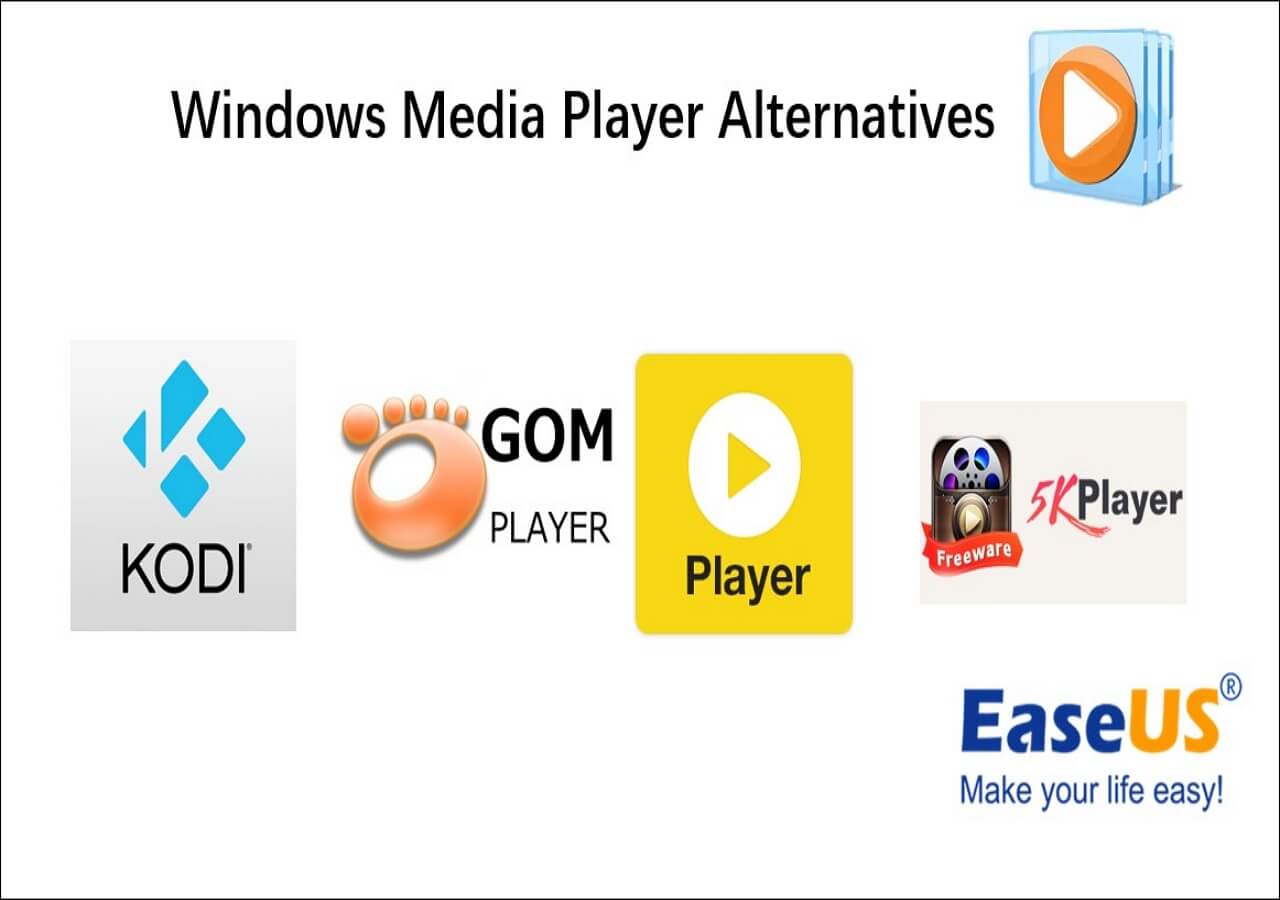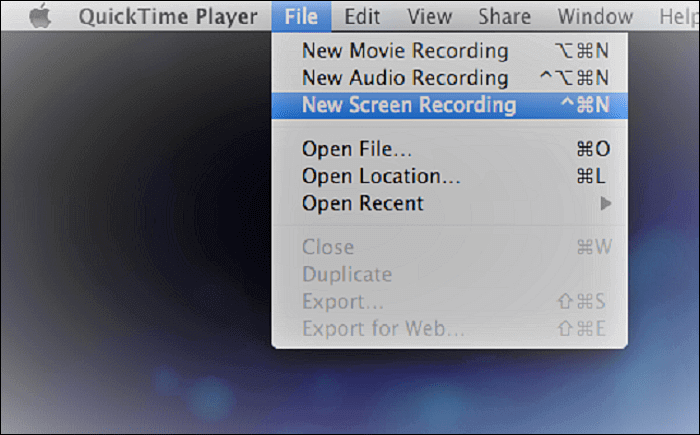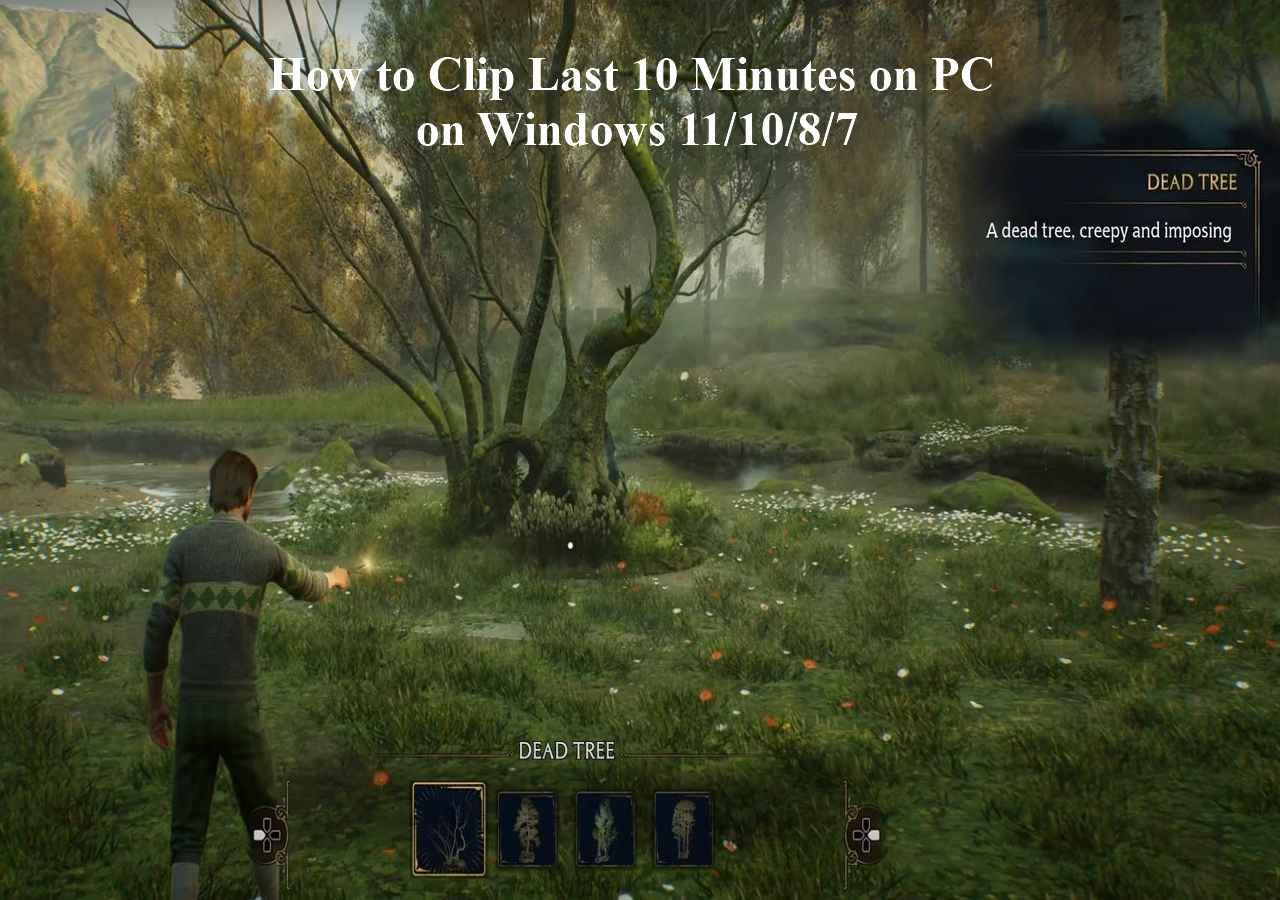-
![]()
Daisy
Daisy is the Senior editor of the writing team for EaseUS. She has been working in EaseUS for over ten years, starting from a technical writer to a team leader of the content group. As a professional author for over 10 years, she writes a lot to help people overcome their tech troubles.…Read full bio -
Jane is an experienced editor for EaseUS focused on tech blog writing. Familiar with all kinds of video editing and screen recording software on the market, she specializes in composing posts about recording and editing videos. All the topics she chooses …Read full bio
-
![]()
Melissa Lee
Alin is an experienced technical blog writing editor. She knows the information about screen recording software on the market, and is also familiar with data cloning and data backup software. She is expert in writing posts about these products, aiming at providing users with effective solutions.…Read full bio -
Jean is recognized as one of the most professional writers in EaseUS. She has kept improving her writing skills over the past 10 years and helped millions of her readers solve their tech problems on PC, Mac, and iOS devices.…Read full bio
-
![]()
Jerry
Jerry is a fan of science and technology, aiming to make readers' tech life easy and enjoyable. He loves exploring new technologies and writing technical how-to tips. All the topics he chooses aim to offer users more instructive information.…Read full bio -
Larissa has rich experience in writing technical articles. After joining EaseUS, she frantically learned about data recovery, disk partitioning, data backup, screen recorder, disk clone, and other related knowledge. Now she is able to master the relevant content proficiently and write effective step-by-step guides on various computer issues.…Read full bio
-
![]()
Rel
Rel has always maintained a strong curiosity about the computer field and is committed to the research of the most efficient and practical computer problem solutions.…Read full bio -
![]()
Gemma
Gemma is member of EaseUS team and has been committed to creating valuable content in fields about file recovery, partition management, and data backup etc. for many years. She loves to help users solve various types of computer related issues.…Read full bio
Page Table of Contents
0 Views |
0 min read
Matroska Video File or MKV is a lossless multimedia format that helps you store video content, like movies and tv shows. Whether you want to record online videos, screens, or gameplay, the primary focus is always the output quality.
So, MKV is a popular choice since it offers high-quality videos with a seamless watching experience. However, finding an MKV recorder is not an easy task.
To save you from the hassle of exploring several video recorders, this write-up offers a list of the top 10 MKV recorders with their advantages and shortcomings. Everyone can take advantage of this list, including Mac, Windows, Android, and iPhone users.
Top 1. EaseUS RecExperts
EaseUS RecExperts is a secure and stable Mac and Windows screen recorder that allows you to record in MKV file format. Also, it supports various other formats, such as MP4, FLV, FLAC, OGG, etc. You can even choose the output video or audio settings based on your demands. Whether you need to record gameplay and live stream with audio or a webcam, it helps you fulfill the task effortlessly.
More so, it helps you schedule recording with an unlimited time function. You can also effortlessly use its embedded media player to preview the recordings. What makes it unique is the super-efficient recording features with quick speed and high video quality. Last but not least, it provides you with multiple editing features like trimming.

Features:
- Help you record a portion, full screen, or multi-screen
- Offer 2D/3D smooth gameplay videos recordings
- Support real-time annotation while recording
- Allow you to use the auto split and auto stop option
- Change the playback speed of your recordings quickly
Click the button below to download this most-recommended MKV recorder now!
Top 2. Camtasia
Being an all-in-one software, Camtasia assists Windows and Mac users in recording and creating professional videos. You can record anything from sources. For example, you can record browser screens, meetings, FaceTime calls, and more.
No matter if you want to make a training video, a tutorial, or a demo, this MKV recorder is an efficient solution. Furthermore, it offers in-built video templates to customize your recordings. Even you can annotate, add music, choose transitions, and adjust output effects.
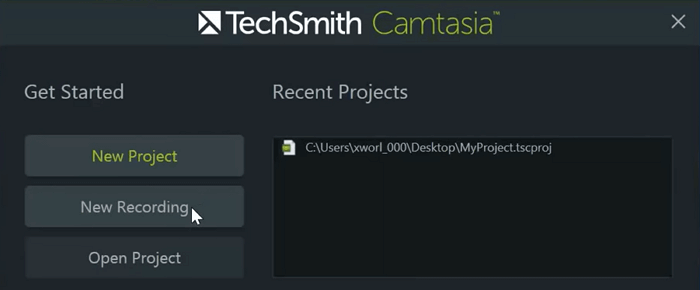
Pros:
- Super fast to learn for beginners
- Offer fast import, render, and export
- Export recordings to MP4, WMV, AVI, etc.
Cons:
- You may face bugs and crashes sometimes
- It is pretty expensive in comparison
Top 3. OBS Studio
OBS Studio is an open-source screen recorder that offers real-time audio and video recording. Along with its excellent performance, you can go for live streaming, especially gameplay videos. Even you are allowed to switch and preview sources/scenes beforehand.
It also provides you with the configuration settings to adjust the options. Moreover, it lets you set the hotkeys for starting or stopping recordings and streams. Finally, you can enjoy its pre-source filters, like noise gain and suppression.

Pros:
- Support almost all streaming platforms
- Offer a broad range of plugins for customization
- Provide you with high-quality videos
Cons:
- It is a bit complicated to use with no undo option
- Overloading the system often leads to slow performance
Top 4. Icecream Screen Recorder
For small business owners, Icecream Screen Recorder is a widely accepted MKV recorder that lets you record the desired area of your screen. So you can easily save the recordings as audio/video files and screenshots. Also, it helps you record the system and microphone sound if necessary.
Recording screen and webcam overlay is allowed, along with sharing directly on social sites, i.e., Dropbox, YouTube, etc. Even you can add watermarks to the recorded videos.
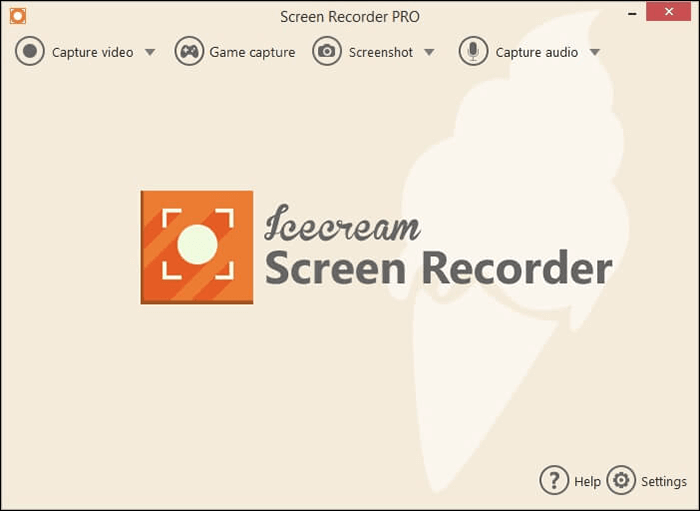
Pros:
- Work over Mac, Windows, and Android
- Help you add shapes, text, and logos
- Let you schedule the screen recordings
Cons:
- Editing features aren't available in the free version
- You may face audio distortion with low video quality
Top 5. Movavi Screen Recorder
Movavi Screen Recorder is a great software to aid you in recording video call with audio, recording games, or any other activity on the screen. Creating video tutorials, casting webcam videos, taking screenshots, and voice recording becomes easier with this MKV recorder.
More so, you can trim the video easily to cut the length short. It offers high image & sound quality due to its advanced video encoding technology. Lastly, you can adjust audio and video settings as per your demands.
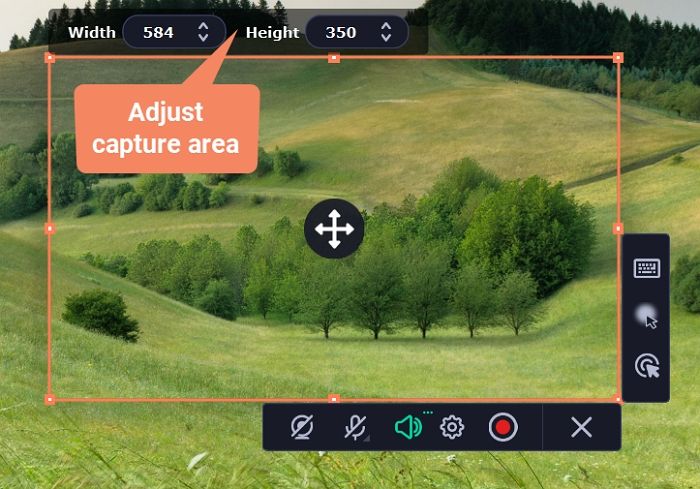
Pros:
- Support multiple output formats, i.e., MOV, WMV, TS, GIF, etc.
- Allow you to share the recordings on various social platforms
- Let you change the format, frame rate, quality, resolution, and more
Cons:
- Limited features in the free version
- Lack of advanced video editing features
Top 6. ScreenFlow
ScreenFlow must be the way to go if a Mac user is looking for an ideal screen recording and video editing software. As the name implies, it helps record screen with microphone. You will get the highest quality with a multi-app recording feature.
So choosing the preset settings is at your fingertips. Even the software offers a wide range of editing tools, like video filter addition, customizing the title library, etc.

Pros:
- Offer an intuitive user interface (UI) to record quickly
- Add transitions, animations, and annotations
- Let you use the stock media library for images & videos
Cons:
- Not suitable for professionals, an essential tool
- It does not work on Windows systems
Top 7. ActivePresenter
Are you in search of a free MKV screen recorder for PC? If yes, ActivePresenter proves to be the ultimate solution. It allows you to record webcam, screen, speakers, and microphone at a time. You will get crystal clear output, whether it's full screen or a part.
It comes with no adware and time limitation; even you won't get the watermark on the recorded files. Also, annotation is easier and quicker with images, shapes, audio, animation, and transitions.

Pros:
- Support top video codecs, including VPX, H264, and H265
- Help you edit multiple tracks of video and audio files
- Let you join, split, delete, and insert frames into recordings
Cons:
- A bit tricky to be understood the beginners
- Editing can be a frustration with low quality
Top 8. Free Cam
Free Cam offers a screen recorder that helps you create screencasts efficiently. It becomes possible to record full screen on Windows 10, record a particular area, or a window. You can record the voice-over using your microphone to create a training video.
Furthermore, recording the system sound or adding the desired music to your videos is a smooth process. Lastly, you can't only edit the recorded files but also share them on YouTube if necessary.
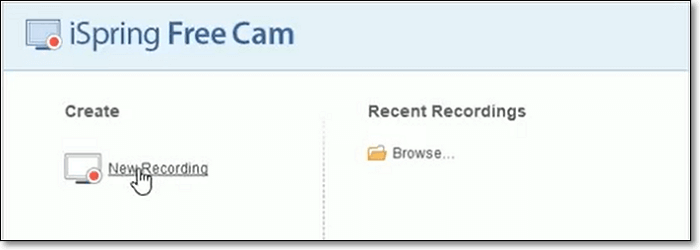
Pros:
- Let you remove the noise of the recordings
- Add effects and adjust the volume of videos
- Offer no time limit and watermarks
Cons:
- Webcam recording isn't available in free mode
- Unable to edit the multi-track videos/audio files
Top 9. VLC Media Player
If you need to record in high quality for free, a VLC screen recorder is the best choice. It allows you to capture the screen activities without any watermark. Also, you can effortlessly change the output settings, like parameters, quality, and format.
Besides recording voice calls and computer sounds, you can also record an audio book and radio shows while playing. Lastly, it helps you review your recorded files using the history list.
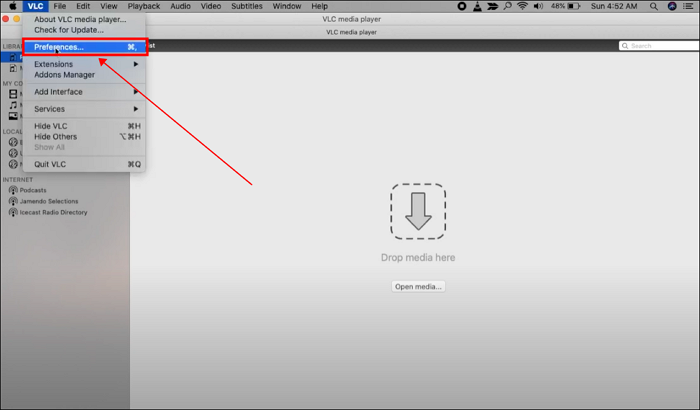
Pros:
- Export recordings to formats like WMV, MKV, etc.
- Help you preview the recordings before export
- Offer picture-in-picture video files with a webcam
Cons:
- Lack of capabilities to edit your videos
- Give rise to black screens in general
Top 10. QuickTime
QuickTime is a built-in recording tool for Mac users. Though it is often used as a media player or manager, it also offers superb recording capabilities. Under the File tab, you can easily find the New Screen Recording feature.
Besides offering the flexibility to capture the desired area, it lets you record microphone with good performance. However, you will get the recording in MOV format, so you need to convert it into MKV.
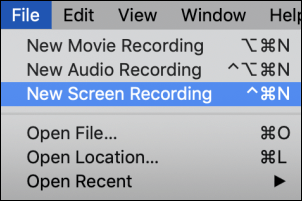
Pros:
- Offer a simple and intuitive design
- Let you record movie and audio
- Allow you to flip and split videos
Cons:
- Export recording to MOV only
- It does not support webcam recording
MKV Recorder FAQs
Here are the three frequently asked questions to enlighten you with more details regarding the MKV recorder. Let's look at them one by one!
1. Is MKV an audio or video?
MKV is a free and open-source container format that supports storing unlimited images, subtitles, video, and audio tracks in a single file. One may call it an all-in-one video format.
2. What recorder do YouTubers use?
YouTubers use different recorders based on their work, such as gameplay videos, tutorials, and screen recordings. But if the YouTubers want a comprehensive solution to all of their needs, EaseUS RecExperts must be the way to go. It offers an intuitive interface, quick functioning, and the best quality.
3. Is MKV better than MP4?
No doubt, MKV, and MP4 have their pros and cons. However, MKV takes the lead regarding lossless video quality when recording media content. In contrast, MP4 offers greater compatibility and a user base.
Conclusion
An MKV recorder comes in handy when you want to do the recording in original video quality. Since not all video recorders support MKV as the output format, the above list can save you from the hectic task of exploring multiple ones. You can select the one that meets your personal needs and device requirements.
Though all are good enough to use, EaseUS RecExperts is the best. The reason is its easy & intuitive functioning, excellent features, and high-quality output. What else is required in an efficient recorder?
EaseUS RecExperts

One-click to capture anything on screen!
No Time Limit, No watermark
Start Recording