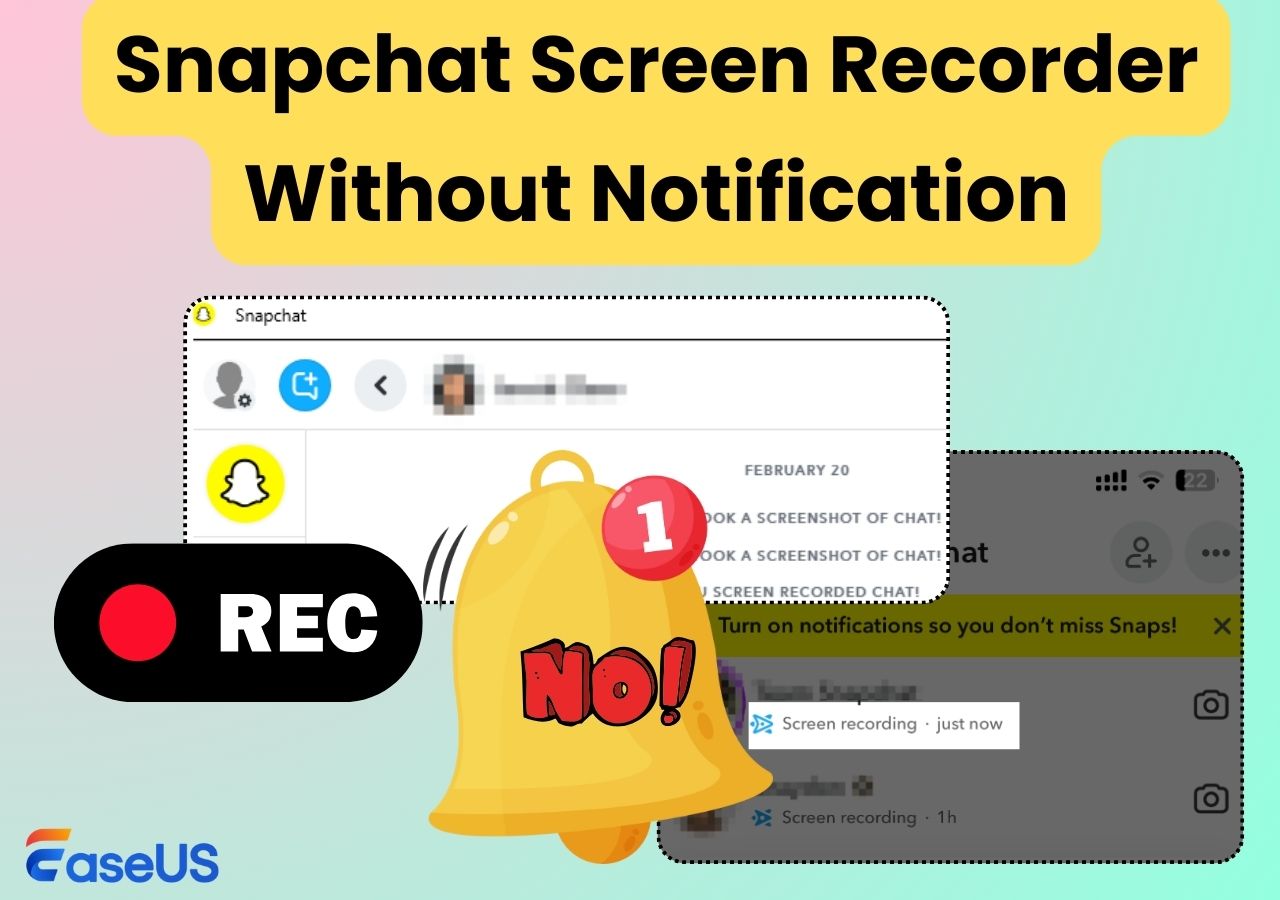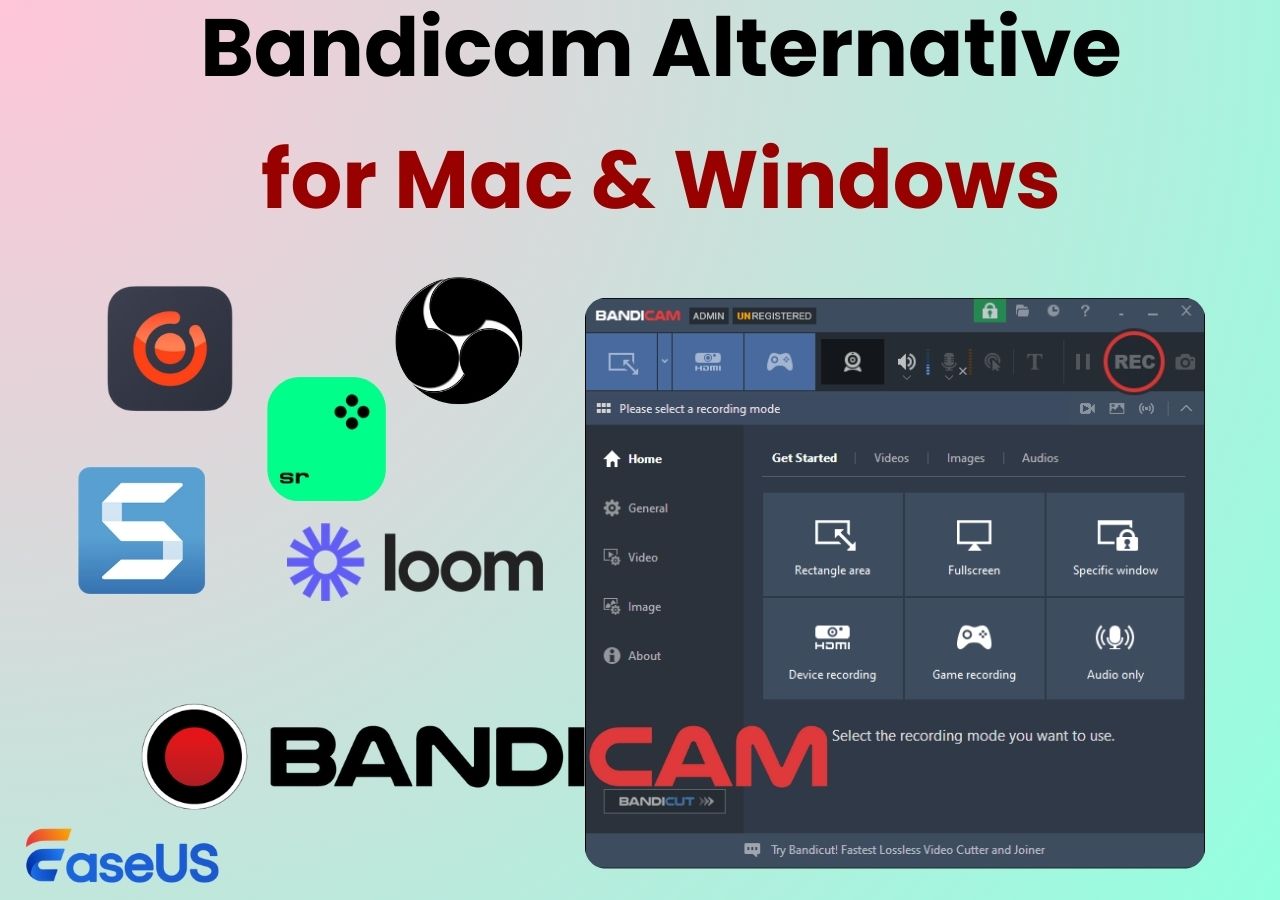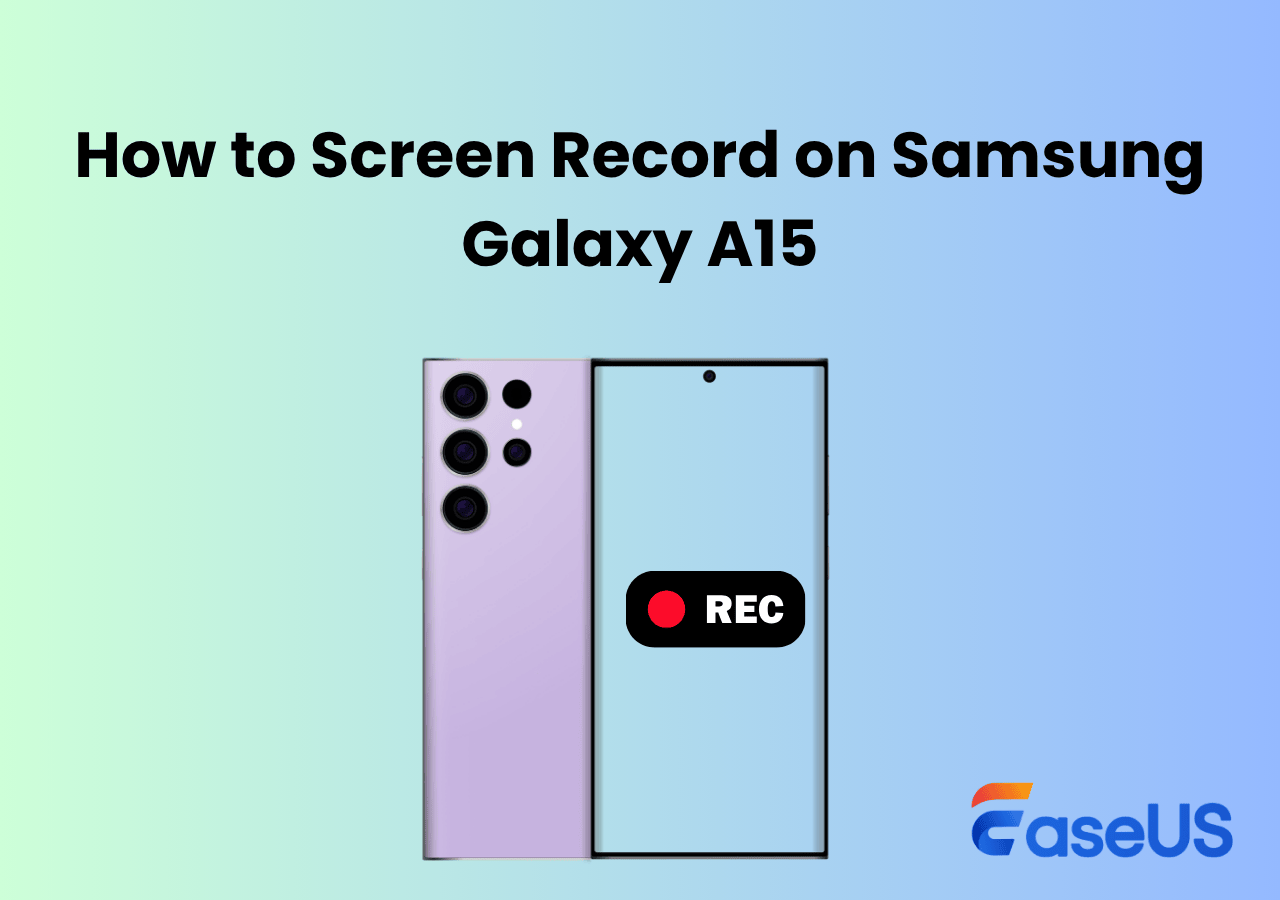-
![]()
Daisy
Daisy is the Senior editor of the writing team for EaseUS. She has been working in EaseUS for over ten years, starting from a technical writer to a team leader of the content group. As a professional author for over 10 years, she writes a lot to help people overcome their tech troubles.…Read full bio -
Jane is an experienced editor for EaseUS focused on tech blog writing. Familiar with all kinds of video editing and screen recording software on the market, she specializes in composing posts about recording and editing videos. All the topics she chooses …Read full bio
-
![]()
Alin
Alin is an experienced technical blog writing editor. She knows the information about screen recording software on the market, and is also familiar with data cloning and data backup software. She is expert in writing posts about these products, aiming at providing users with effective solutions.…Read full bio -
Jean is recognized as one of the most professional writers in EaseUS. She has kept improving her writing skills over the past 10 years and helped millions of her readers solve their tech problems on PC, Mac, and iOS devices.…Read full bio
-
![]()
Jerry
Jerry is a fan of science and technology, aiming to make readers' tech life easy and enjoyable. He loves exploring new technologies and writing technical how-to tips. All the topics he chooses aim to offer users more instructive information.…Read full bio -
![]()
Rel
Rel has always maintained a strong curiosity about the computer field and is committed to the research of the most efficient and practical computer problem solutions.…Read full bio -
![]()
Gemma
Gemma is member of EaseUS team and has been committed to creating valuable content in fields about file recovery, partition management, and data backup etc. for many years. She loves to help users solve various types of computer related issues.…Read full bio -
![]()
Shelly
"I hope my articles can help solve your technical problems. If you are interested in other articles, you can check the articles at the bottom of this page. Similarly, you can also check my Twitter to get additional help."…Read full bio
Page Table of Contents
0 Views |
0 min read
- 1. EaseUS RecExperts - Windows/Mac
- 2. QuickTime Player - Mac
- 3. Built-in Recorder - iPhone
- 4. AZ Screen Recorder - Android
- 5. Online Screen Recorder for Messenger with Audio
Ever since its release in 2011, the instant messaging app Facebook Messenger has gotten more and more popular all around the world. Do you want to capture Messenger calls for later viewing or save? How to record Facebook Messenger calls on Windows, Mac, iPhone, Android, and online? This step-by-step guide will show you the best 6 Facebook Messenger call recorders for recording video calls or audio calls with sound.
- Notice:
- Make sure the recorded content is used only for personal use and avoid invading other people's privacy or violating laws and regulations.
You may also like: 🔗Can't Take Screenshots Due to Security Policy 🔗How to Record Facebook Live Videos
1. Facebook Messenger Call Recorder for Windows/Mac - EaseUS RecExperts
EaseUS RecExperts is the best Facebook Messenger call recorder for beginners and pros. Its intuitive interface shows all recording tools and lets you choose the recording mode directly. When you want to record Messenger video calls on Windows and Mac, it helps a lot. You can also record Messenger call with audio and webcam simultaneously or separately.
This call recorder for Messenger also allows you to record WhatsApp video call. For example, if you need to start recording the Messenger calls with audio at some point in time, a schedule recording tool is available. After recording, this software lets you preview and trim your recordings with a built-in editing tool.
Key Features:
- Free video recording software for Windows and Mac
- Record screen, audio, and webcam with simple clicks
- Support more than 10 output video/audio/image formats
- Extract audio from Facebook Messenger or take screenshots
- Record Messenger audio call or video call without time limit or watermark
This call recorder for Facebook Messenger requires no registration. Steps on recording Facebook Messenger video calls and audio calls:
Step 1. Install and launch EaseUS RecExperts on your devices. Choose the Full Screen recording option or select the recording area in the Custom mode.

Step 2. Select whether to record system sound, microphone sound, or none by clicking the corresponding buttons. Initiate a video call with your friends. When you're ready to start recording, press the red REC button.
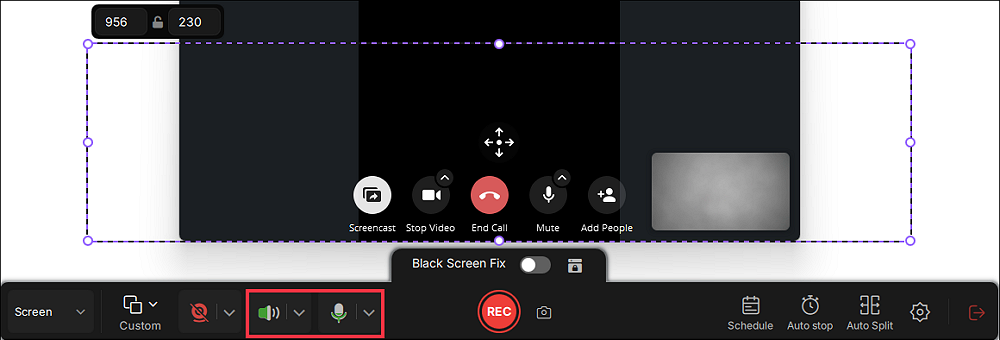
Step 3. To pause the video call recording, you can click on the white double vertical bar or press F10 on your keyboard. To end the call recording, click on the red square icon or press F9.
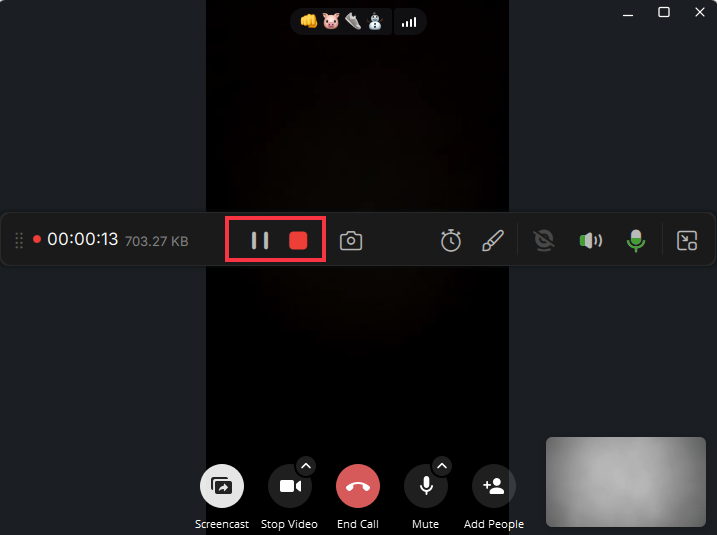
Step 4. After recording, you can click My Library to choose the call recording that you have recorded.
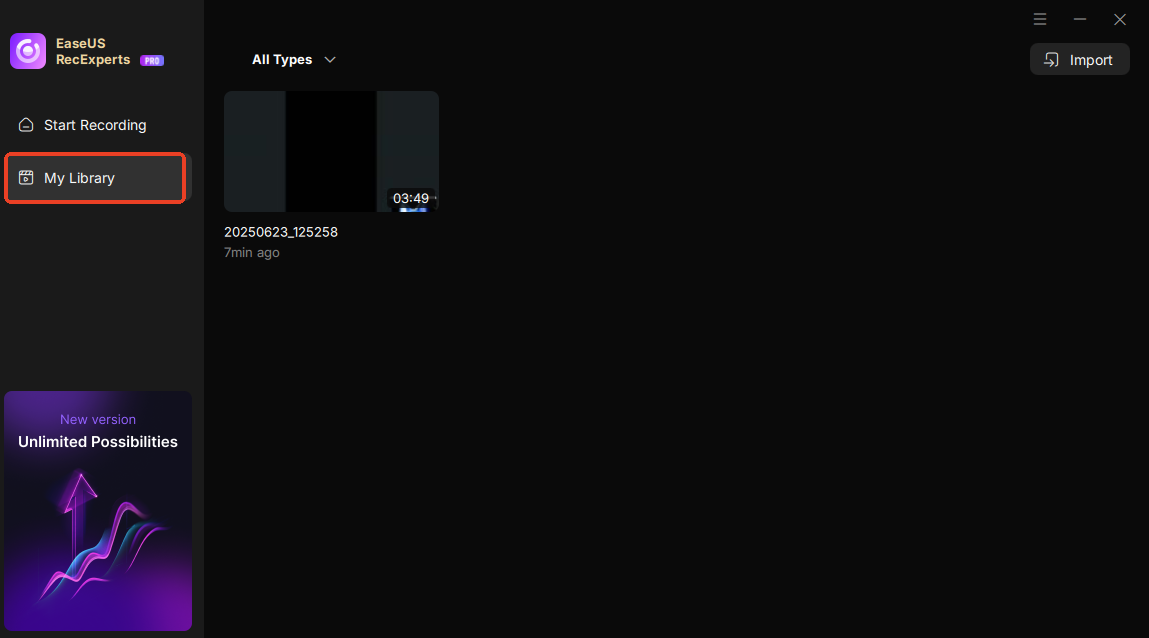
Step 5. Play the recorded video. You can also edit the video, such as trim, add watermark, or transcribe.
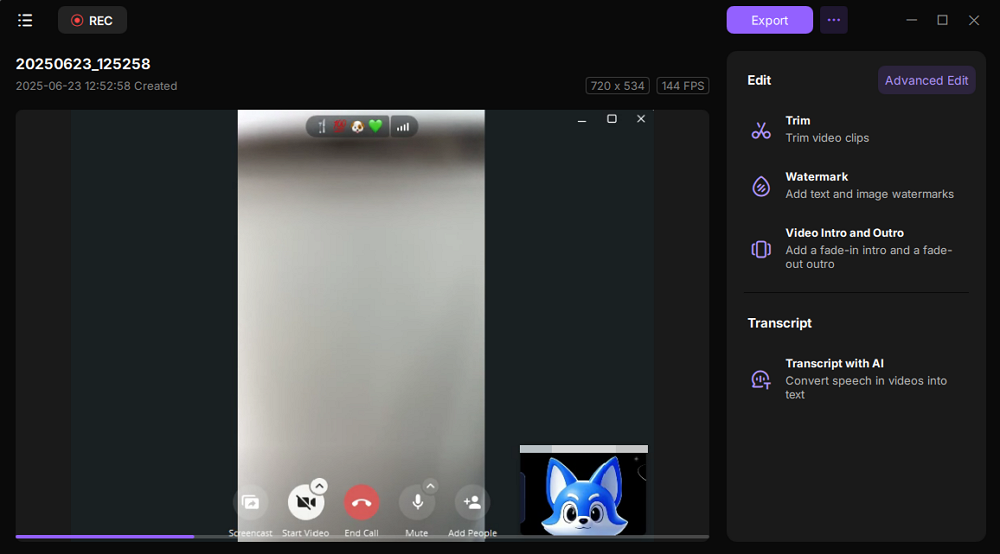
Share this guide about Facebook Messenger audio/video call recorders with others.
2. Messenger Video Call Recorder for Mac - QuickTime Player
Besides the EaseUS screen recorder, there is also a pre-installed app on your Mac for capturing Facebook Messenger video call recording. It's QuickTime Player. This vendor-supplied recorder is convenient to use, but it supports only the most basic functions, like recording the screen and audio. Besides recording video call, it's also an excellent Messenger audio call recorder.
Note: If you want to edit the recordings, you have to download another software to do that. QuickTime Player cannot record internal audio on Mac.
Key Features:
- No need to download or install it on your Mac devices
- Support recording Messenger calls with voice secretly
- Export the Messenger call recordings in your desired formats
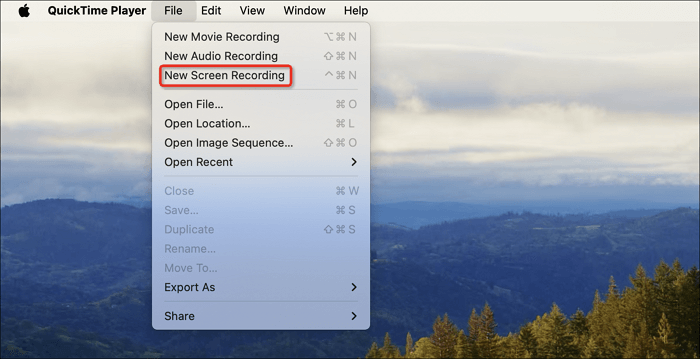
3. Messenger Call Recorder for iPhone - Built-in Recorder
Like on the Mac, Apple Inc. also offers users a built-in iOS screen recorder on the iPhone. If your iPhone or iPad is on iOS 11 or later versions of the operating system, this pre-installed recording app is the best Messenger video call recorder for you. You can activate it without downloading any other plug-ins, but you must enable it in the Control Center.
It's straightforward to record Messenger call with audio. As all the files will be saved to your iPhone's Camera Roll, you need to open the Photo app to find them.
Key Features:
- Pre-installed on your iOS devices
- Make full-screen Messenger video call recordings
- One-click to record Messenger calls on your iPhone with or without your voice
- No time limit for any Messenger audio or video call recording
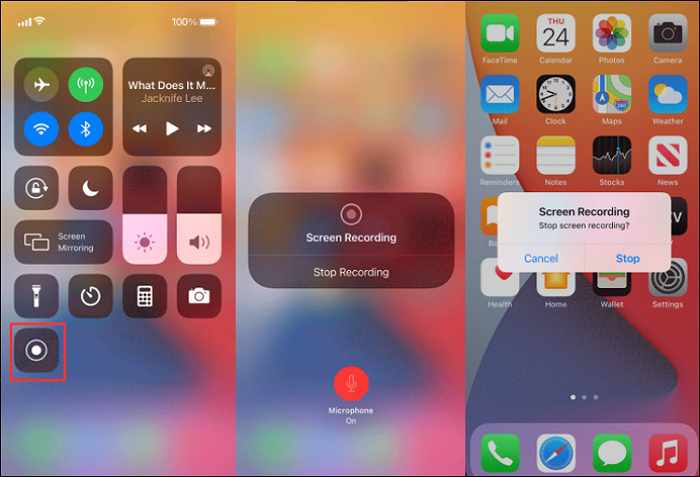
Share this guide about Facebook Messenger audio/video call recorders with others.
4. Messager Call Recorder for Android - AZ Recorder
Although Android also provides users with a built-in screen recorder, some Android users prefer to find a more functional Messenger video call recorder, such as AZ Screen Recorder.
This powerful Android app has a lot of features for capturing streaming videos, live streams, or video calls. This app to record Messenger calls is famous for its stable function and high-quality output video in 1080P and 60 FPS.
Moreover, its video editing tools enable you to make the recordings perfect for your needs. For instance, it supports trimming, rotating, and merging videos, as well as adding subtitles.
Key Features:
- Work inside any communication application or game on your Android devices
- Record the Messenger video call along with your voice or the system sound
- Allow recording facecam
- Support changing the size of your webcam during recording
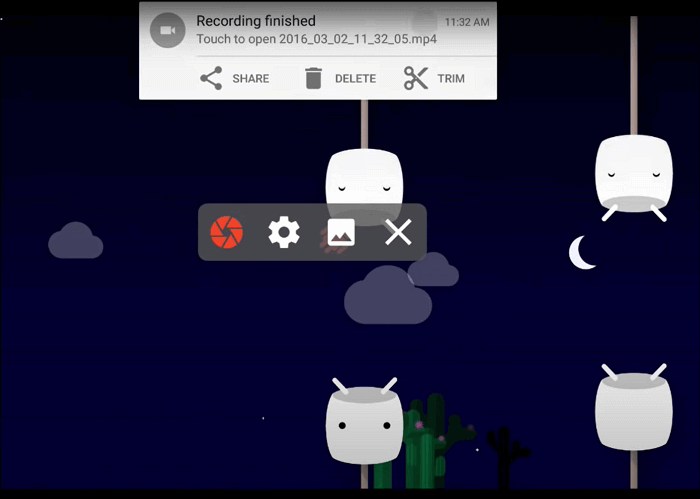
5. Online Screen Recorder for Messenger with Audio
Apart from using a professional Messenger recorder app, you can also use some online screen recording tools like EaseUS RecExperts and ScreenApp.
1️⃣EaseUS Free Online Screen Recorder
The EaseUS Free Online Recorder is a free online Messenger recorder to assist you record Messenger call with sound without installing app or registering. It supports multiple browsers like Chrome, Firefox, Edge, Safari, and Opera. This means you can use it to record your screen and audio on many devices that support these browsers.
Key Features:
- Available for desktop and mobile
- Completely free and the interface is intuitive and easy to use
- Supports record system and microphone at the same time
- Also can capture webcam
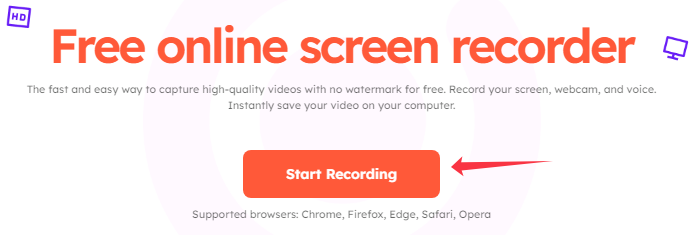
2️⃣ScreenApp
If you chat with your friends using Facebook Messenger on Windows or Mac, there are many other message video recorders you can use to capture video calls besides the desktop apps. For instance, ScreenApp offers a helpful online tool supporting primary recording features.
You don't have to download and install any app, and all that you need to do is go to the home page of this online recorder and adjust the settings per your needs. It allows you to record only the screen or capture the screen and webcam simultaneously.
Key Features:
- Let you record any voice or video call directly in your browser on any device
- Support recording calls with voice and webcam at the same time
- Offer AI tools to summarize your Messenger video or audio calls
- Support transcribing any recorded video or audio calls with 99% accuracy and lighting speed
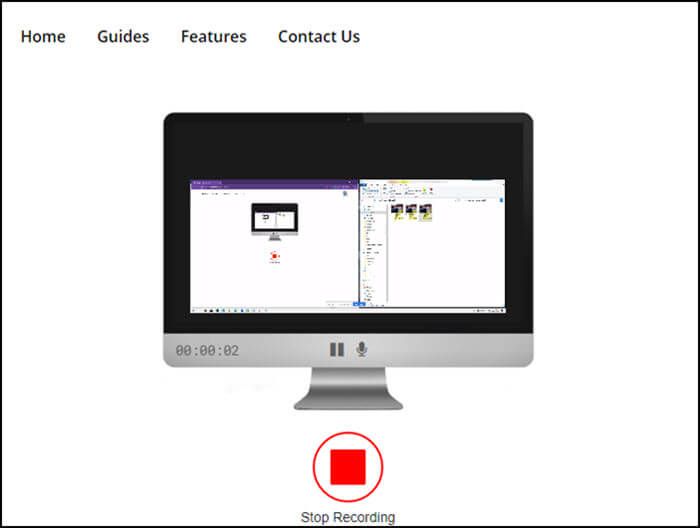
Share this guide about Facebook Messenger audio/video call recorders with others.
Conclusion
What's the best call recorder for Messenger? You may still be searching for the answer to that question and cannot find the best solution. Don't worry. This post offers you a list of the best 6 Facebook Messenger call recorders on different platforms, including Windows, Mac, iPhone, and Android.
For Windows and Mac users, EaseUS RecExperts is the best choice. This recorder offers both basic and advanced recording tools for capturing video calls. Those who want to capture the screen as videos in 4K or 1080P can never miss this software.
Facebook Messenger Call Recorder FAQs
1. Can Messenger call detect screen recording?
No, Facebook Messenger will not detect and notify others while someone screen recording the chats, video calls, or audio calls. You can easily record your screen using the recording tool that comes with your device.
2. How to record Facebook Messenger calls automatically?
The direct way to record Facebook Messenger calls automatically is to use EaseUS RecExperts. This easy-to-use screen recorder has a scheduled recording feature to help users start recording automatically based on the set recording time. This easy-to-use screen recorder has a scheduled recording feature to help users start recording automatically based on the set recording time.
3. Are Messenger calls private?
Yes, Messenger calls are private. They are end-to-end encrypted by default, meaning only you and the person you're communicating with can see or hear the content.
4. How to record a Facebook Messenger video call?
To record a Facebook Messenger video call, you can use a professional screen recorder like EaseUS RecExperts or Movavi Screen Recorder. Meanwhile, iOS and Android devices also come with built-in screen recording features.
EaseUS RecExperts

One-click to capture anything on screen!
No Time Limit, No watermark
Start Recording