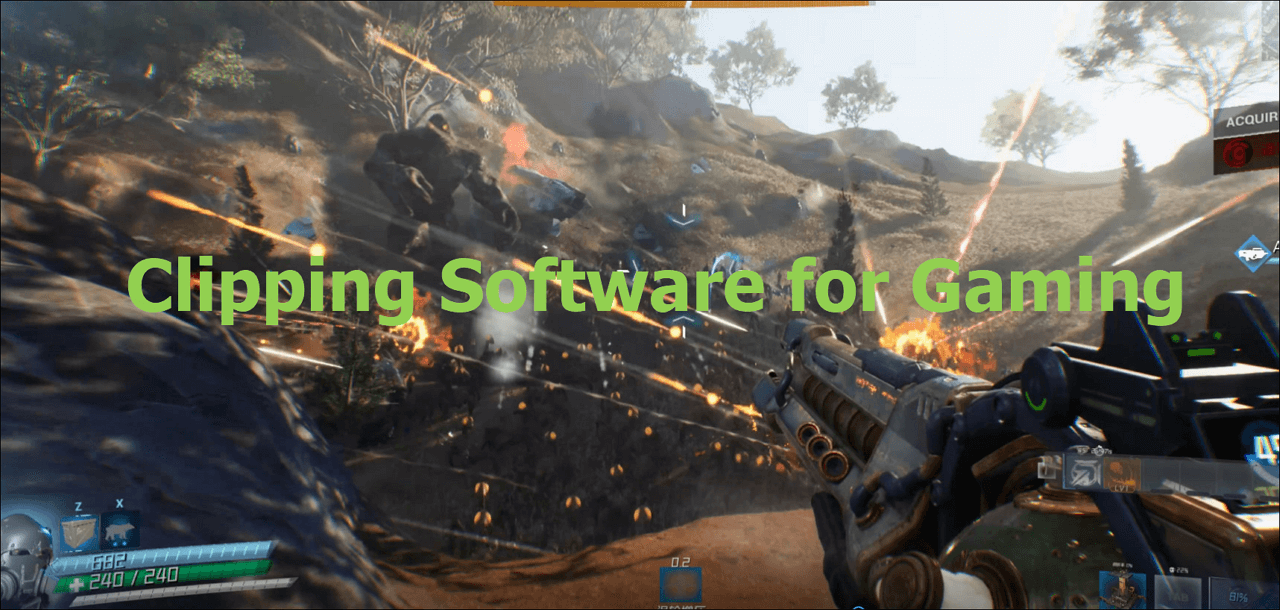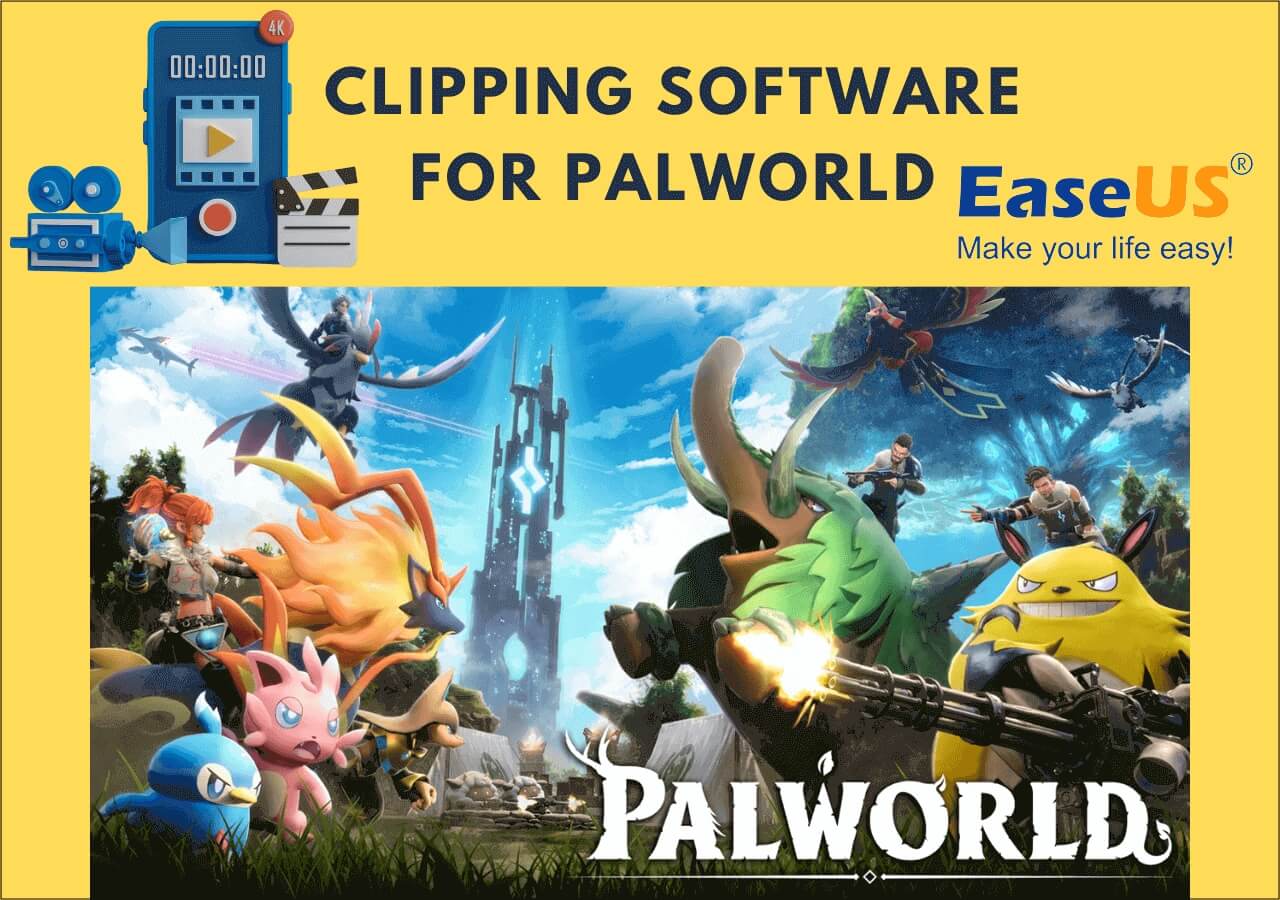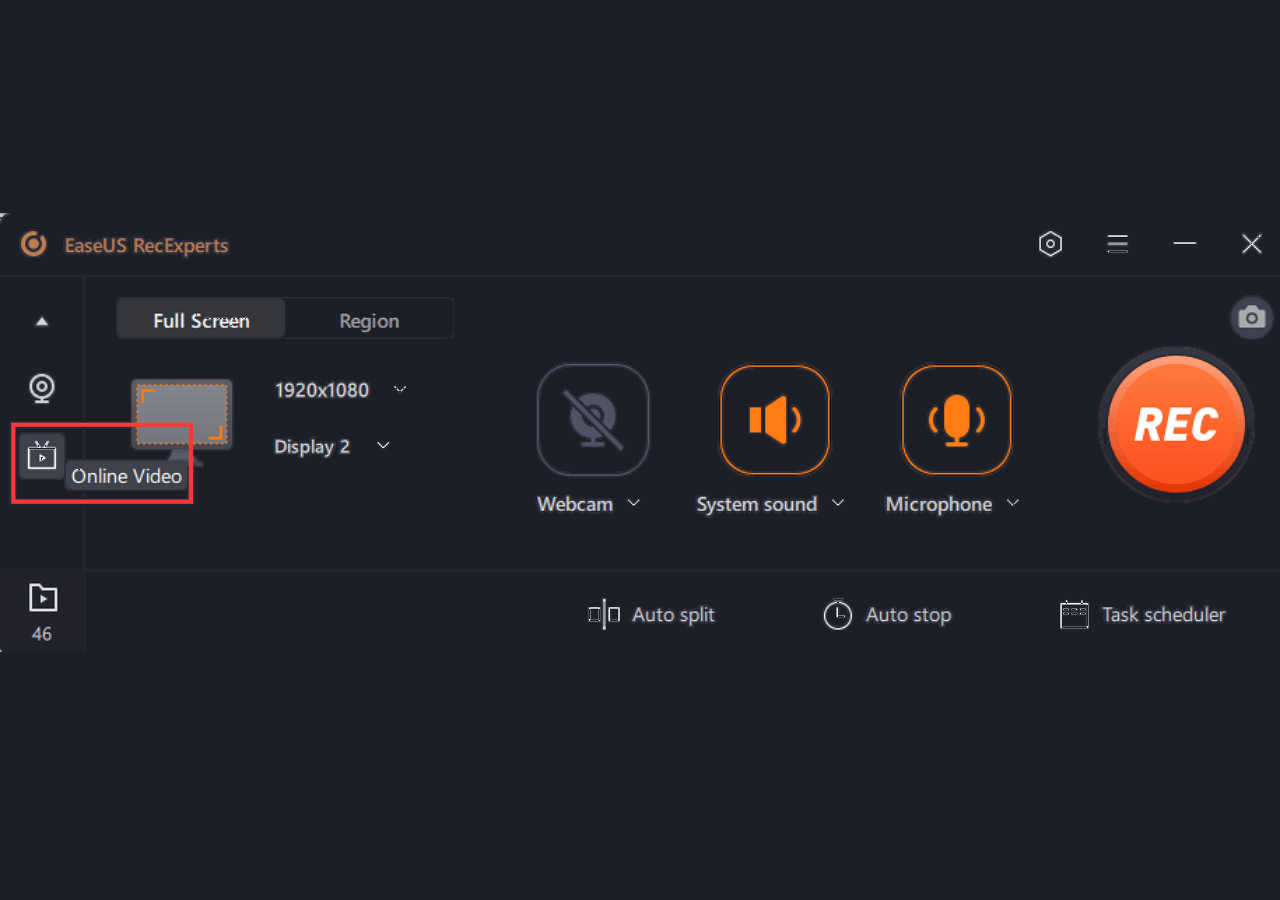-
![]()
Daisy
Daisy is the Senior editor of the writing team for EaseUS. She has been working in EaseUS for over ten years, starting from a technical writer to a team leader of the content group. As a professional author for over 10 years, she writes a lot to help people overcome their tech troubles.…Read full bio -
Jane is an experienced editor for EaseUS focused on tech blog writing. Familiar with all kinds of video editing and screen recording software on the market, she specializes in composing posts about recording and editing videos. All the topics she chooses …Read full bio
-
![]()
Melissa Lee
Melissa Lee is an experienced technical blog writing editor. She knows the information about screen recording software on the market, and is also familiar with data cloning and data backup software. She is expert in writing posts about these products, aiming at providing users with effective solutions.…Read full bio -
Jean is recognized as one of the most professional writers in EaseUS. She has kept improving her writing skills over the past 10 years and helped millions of her readers solve their tech problems on PC, Mac, and iOS devices.…Read full bio
-
![]()
Jerry
Jerry is a fan of science and technology, aiming to make readers' tech life easy and enjoyable. He loves exploring new technologies and writing technical how-to tips. All the topics he chooses aim to offer users more instructive information.…Read full bio -
Larissa has rich experience in writing technical articles. After joining EaseUS, she frantically learned about data recovery, disk partitioning, data backup, screen recorder, disk clone, and other related knowledge. Now she is able to master the relevant content proficiently and write effective step-by-step guides on various computer issues.…Read full bio
-
![]()
Rel
Rel has always maintained a strong curiosity about the computer field and is committed to the research of the most efficient and practical computer problem solutions.…Read full bio -
![]()
Gemma
Gemma is member of EaseUS team and has been committed to creating valuable content in fields about file recovery, partition management, and data backup etc. for many years. She loves to help users solve various types of computer related issues.…Read full bio
Page Table of Contents
0 Views |
0 min read
YouTube gaming is a lucrative community. It has become the most profitable niche on YouTube over the years. So there's no wonder many people wish to play any video game and record it for YouTube. But that's where the problem begins for a lot of people.
What would that problem be? Finding a screen recorder for YouTube gaming free. That's why finding the right recording tool to capture and record videos for YouTube is essential. While there isn't a lot of freeware, some of the big names do offer an excellent free trial.
Today, we are looking at such screen recorders for YouTube gaming that offer free trials and affordable paid versions. So let's get started.
👍Best Free Screen Recorders for YouTube Gaming
A good-quality recording tool will not compromise on key features. That's the main thing you should look for. That's why a few of the things we were fixated on when creating this list were:
- 💰The price-to-performance ratio
- 🎥Easy interface and simplicity of configuration
- 🎞️Quality of output, aka the recorded videos and audio
- 💡Speed and overall impact on system resources
So we have rated each aspect of the 12 tools in this article today. Here's a table to help you grasp which option might be better for you:
| Software Name | Price to Performance | Ease of Usage | Output Quality | Speed |
| EaseUS RecExperts | 9.5/10 | 🏅10/10 | 🏅10/10 | 🏅10/10 |
| OBS Studio | 9/10 | 7.5/10 | 🏅10/10 | 9/10 |
| IceCream Screen Recorder | 8/10 | 8.5/10 | 8/10 | 9.5/10 |
| ManyCam | 8/10 | 9/10 | 8/10 | 8/10 |
| BandiCam | 7/10 | 9/10 | 8/10 | 8.5/10 |
| Xbox Game Bar | 🏅10/10 | 🏅10/10 | 7/10 | 8/10 |
| Streamlabs OBS | 8/10 | 9/10 | 7/10 | 8/10 |
| Camtasia | 6/10 | 8/10 | 7/10 | 7.5/10 |
| ShareX | 6/10 | 7/10 | 6.5/10 | 7/10 |
| XSplit | 5.5/10 | 6/10 | 6/10 | 6.5/10 |
| CamStudio | 5/10 | 9/10 | 6/10 | 6/10 |
| Mirillis Action | 7/10 | 6/10 | 6/10 | 6/10 |
All that is left now is to examine and comprehend each software. Especially now that you can guess which ones are the top choices on this list. So, here are 12 of the best free recorders to capture game screens for YouTube:
1. EaseUS RecExperts
🖥️Compatibility: Windows 7, 8, 8.1, 10, 11/macOS
EaseUS RecExperts is an incredible screen recorder. This software has countless outstanding traits that make it the best choice out there. The first thing you might notice about this software is the free trial. Not many other software of this caliber exist today.
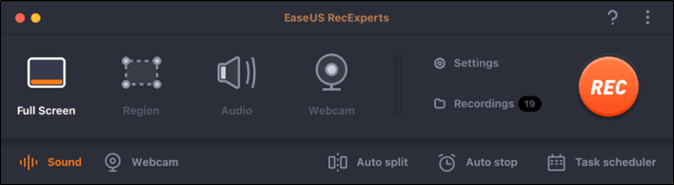
And if they do, they do not offer an extensive 30-day free trial as well as an online screen recorder—the way EaseUS RecExperts Does. It supports 4K Ultra HD and 8K resolutions for recording. It also has AI-based noise reduction for both audio and video recordings. These things make an ideal recording software for YouTubers.
Pros
- ✅AI-based noise reduction in audio and video.
- ✅Easy game recorder, and also easy recording for videos, etc.
- ✅Automated and scheduled recordings.
Cons
- ❎Monthly is way more expensive than yearly.
- ❎Only two minutes of video recording in the free version.
User Review
2. OBS Studio
🖥️Compatibility: Windows/macOS/Linux
OBS Studio is one of the most prominent names in recording screen and streaming. In fact, it may not even need any introduction to a lot of you. This recording tool has been around for quite a while, and it has a lot of extraordinary editing abilities too.

That means it also offers the ability to record the entire screen besides just capturing specific windows. Or, the user can use the streaming mode to capture only a single window or a game. As a result, it works well with a lot of games. That's why it's considered one of the best game recording software today.
Pros
- ✅Records multiple screens/sources at once.
- ✅Screen transitions and effects for streaming.
- ✅Ideal for gamers or streamers.
Cons
- ❎Complex UI design and recording methods.
- ❎Known to crash during streaming.
User Review
3. IceCream Screen Recorder
🖥️Compatibility: Windows/Mac
IceCream Screen Recorder is another great option. This screen recorder for YouTube gaming is free and offers a plethora of options. But it has a pro version that might cost around $80. That's why it's one of the most expensive options on this list.
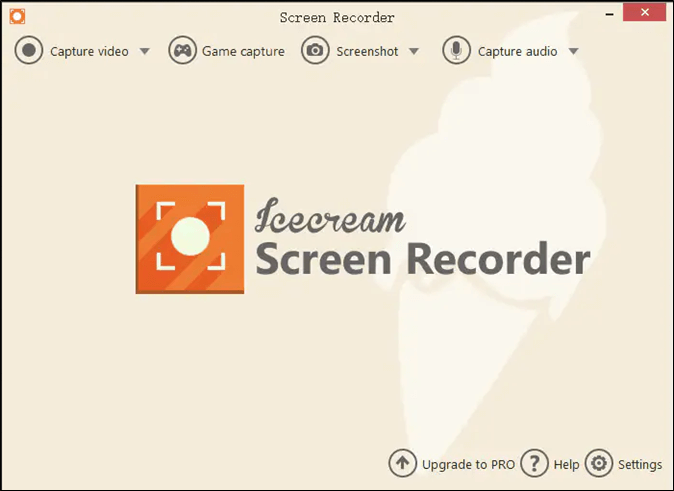
But it does offer a free trial alongside the premium version. Of course, there are some limitations to the said free trial. But that shouldn't prevent you from understanding the abilities of this tool. So you can use this to record videos of your game screen in high quality quite easily.
Pros
- ✅A friendly interface makes recording easy.
- ✅Edit or annotate recordings on the go.
- ✅Convenient instant sharing options.
Cons
- ❎Annoying overlay/watermark in the free version.
- ❎Excessive CPU usage.
User Review
4. ManyCam
🖥️Compatibility: Windows/macOS
ManyCam is one of the most intuitive software available today to capture video. This software lets you record the entire screen or pick the window/game you wish to record. The screen capture quality provided by ManyCam is remarkable too.
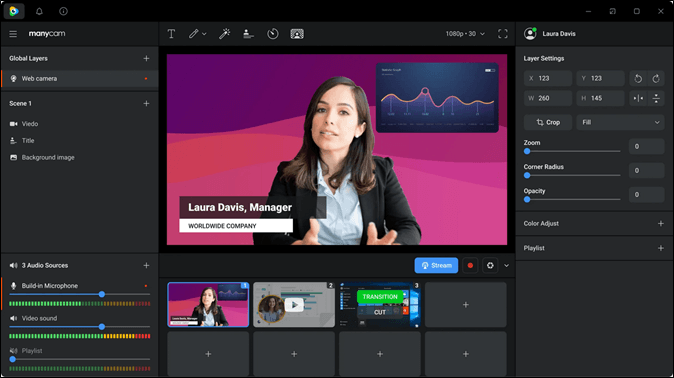
But as the name suggests, it's mainly a webcam recording software. So you can use it to record your audio and video while you're gaming. It provides the output in high-quality, and you can also share your videos directly to any platform.
Pros
- ✅Ideal for virtual backgrounds and green screens.
- ✅Livestream to Twitch, Facebook, YouTube, etc.
- ✅AI-based motion detection.
Cons
- ❎Limited stream customization options in the free version.
- ❎A messy user interface prevents quick game recording.
User Review
5. Bandicam
🖥️Compatibility: Windows/macOS
Bandicam is one of the oldest software in the game. It has been around for ages, and many major YouTubers use it. KSI and Pewdiepie are two of the most prominent YouTubers who are known to use Bandicam.
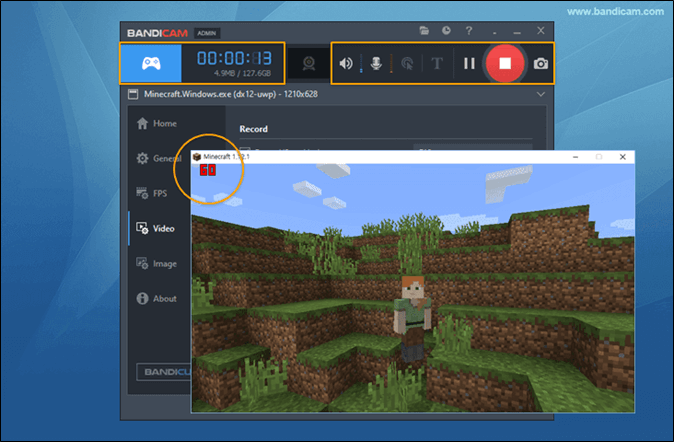
The capture software has great options but some limitations in the free version. For example, it leaves a watermark on the captured video. So when you share videos, the watermark shows Bandicam recorded it. But it's one of the best free trial capture software for high-quality videos.
Pros
- ✅Recording modes such as regional or source based.
- ✅Include secondary devices, i.e., Xbox, PlayStation, etc.
- ✅Record Ultra HD 4K with noise reduction.
Cons
- ❎Records one window/source at a time.
- ❎Lags in high frame-rate gaming.
User Review
6. Xbox Game Bar
🖥️Compatibility: Windows 10 and 11
Xbox Game Bar is perhaps the best option for those who are short on money. This software doesn't require you to install it or buy it. Instead, it's built into your Windows if you are using anything above Windows 8. And all you need to do is enable it by pressing Windows + G buttons.
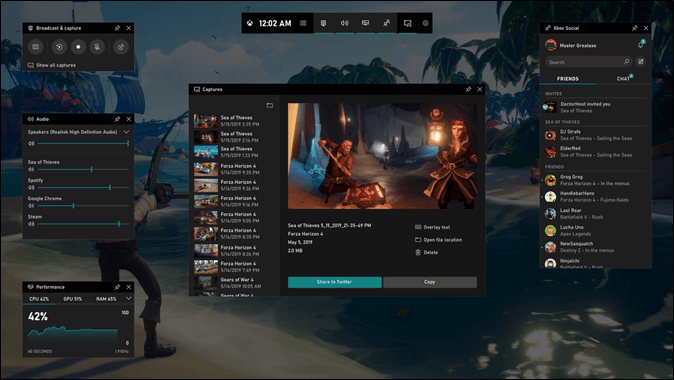
From there, you will find various options in this screen capture tool. This includes taking screenshots as well as capturing videos of your current activities. You can also turn on the audio widget to control audio. Or try the performance widget to monitor the computer's temperature and performance.
Pros
- ✅Built into Windows (no installation needed).
- ✅Easy configuration from the Settings app.
- ✅Easy shortcuts and prompt configurations.
Cons
- ❎It might cause lag or FPS drop when prompted.
- ❎Lacks streaming options.
User Review
I like to pin the Performance Widget under Xbox Game Bar (WIN+G) in Windows 11 & set its Background Transparency option to Override Default & 100% 👍 This will keep the widget on top of all other Windows until you unpin it so you can see stats from CPU & GPU telemetry, etc in… pic.twitter.com/IUTeIiFUjB
— Barnacules Nerdgasm ™️ (@Barnacules) May 4, 2023
7. Streamlabs OBS
🖥️Compatibility: Windows/macOS
Streamlabs OBS is another excellent tool to start recording gameplay videos on PC. It's one of the most prominent tools gamers, and streamers use online. This is the primary option for those who stream on Twitch.
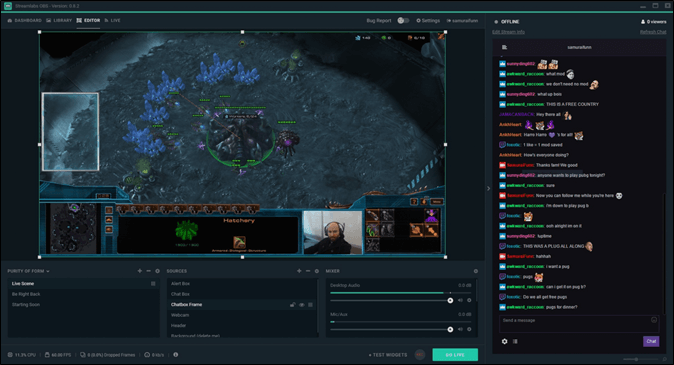
Because the capture software allows them to record high-quality gameplay and share videos directly to other platforms such as YouTube, this might be the right option if you need an extensive free trial to record your gameplay.
Pros
- ✅Records PC, Cameras, and Phones at once.
- ✅Vast customization that includes the part-of-the-screen recording.
- ✅Mobile app to control streaming/recording.
Cons
- ❎It uses a lot of CPU and RAM.
- ❎Quite buggy and prone to errors.
User Review
8. Camtasia
🖥️Compatibility: Windows/macOS
Camtasia is great for you if you are looking for an all-in-one option. But unfortunately, many people think Camtasia is just built to record webcam videos. In truth, it's one of the leading software to record your screen and webcam simultaneously.
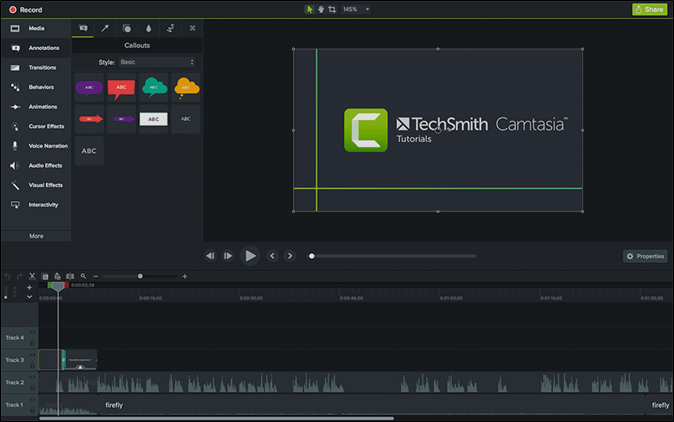
But Camtasia is also known to provide the least lucrative free version. It pulls a lot of features back and locks them unless you're using the pro version. So you can record your gameplay, but you shouldn't expect the usual perks of Camtasia with it.
Pros
- ✅Variety of in-built effects as well as animations and transitions.
- ✅Recorder with annotations, callouts, quotes, etc.
- ✅Upload to YouTube directly.
Cons
- ❎Slow rendering.
- ❎Minimal editing options.
User Review
Currently using Elgato Game Capture 4K60 S+ - only issue I have is that Elgato own recording does not work during reboots. It stop recording when input drops. Camtasia recording the capture Window works fine.
— Jan Ketil Skanke [MVP] (@JankeSkanke) February 2, 2022
9. ShareX
🖥️Compatibility: Windows only
ShareX falls towards the more straightforward type of capture software. A lot of people use ShareX to record specific areas of their screens. But you can record the entire screen and capture your gameplay for YouTube.
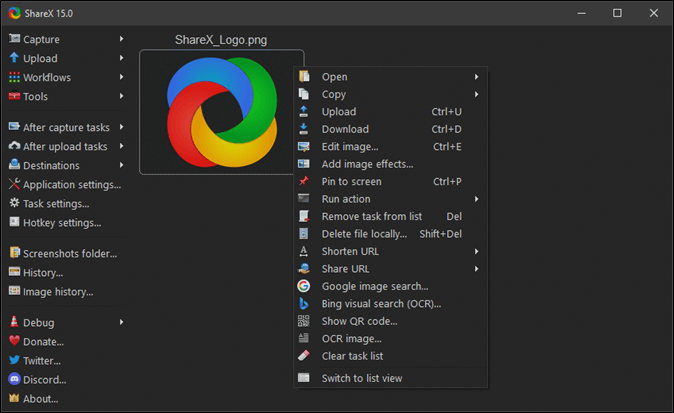
This is also a free and open-source screen recorder, like a few other options on this list. So you don't have to worry about paying up. It also lets you record specific parts of your screen for live streaming. Moreover, you don't have to worry about this freeware leaving a watermark on your videos.
Pros
- ✅Multiple capture modes.
- ✅Video recorder and in-built GIF maker.
- ✅Feature-rich image and video editor.
Cons
- ❎Not available for Mac yet.
- ❎Scrolling/moving bugs out.
User Review
Btw I can highly recommend ShareX + ffmpeg for screen recording. OBS is overkill, and Windows Game bar is too barebones.
— Ivan Čurić (@_baxuz) January 11, 2021
It's the most similar to the MacOS screen recorder once you set it up. It's got region captures for starters. pic.twitter.com/hL2auHZRD7
10. XSplit Live Streaming and Recording Studio
🖥️Compatibility: Windows Only
XSplit is another simple option and something that minimalists might like. It doesn't have many features, as indicated in the UI design. It's made for computers with lower specs who wish to record or stream without using too many system resources.
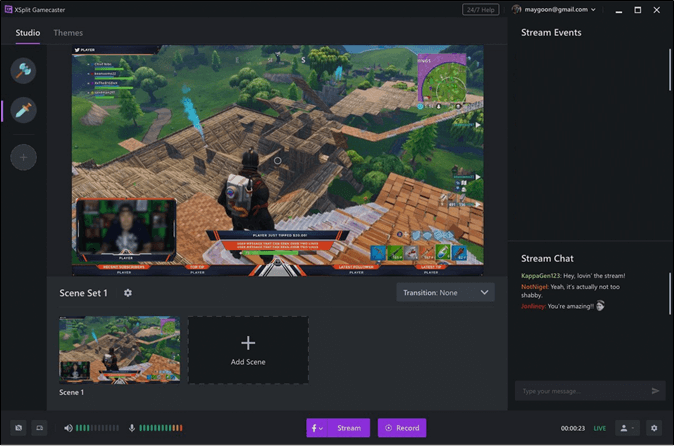
But that doesn't mean this capture software has no intriguing features. For example, it allows you to screen capture for streaming and lets you record the entire screen for YouTube gaming videos. But the trial period runs out sooner or later, and the users get limited.
Pros
- ✅Simple setup for game recording.
- ✅Green screen and other features for camera recording.
- ✅Retains high-quality in live streams.
Cons
- ❎Expensive plugins and additional features.
- ❎Lackluster customer service for paid users.
11. CamStudio
🖥️Compatibility: Windows XP, Vista, 7, 8, 10, 11 (compatibility mode)
CamStudio is one of the oldest screen recorders available today. The final update for this software came around seven years ago, in 2016. It hasn't been updated since, but the tool works flawlessly for those who need a long-term free solution.
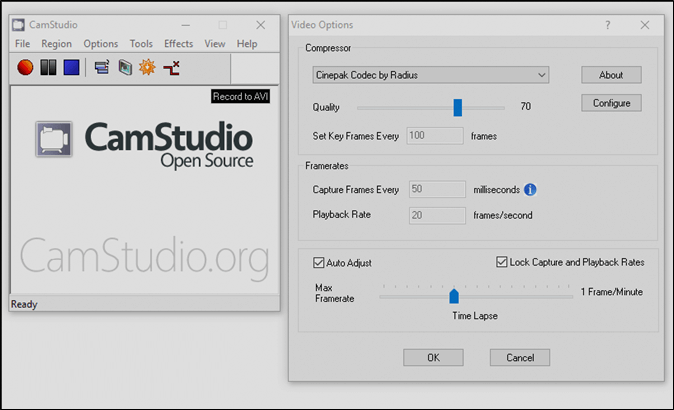
This is another freeware that doesn't leave any watermark on captured videos. Nor does it limit the user in terms of the duration of their captured gameplay. But the recorded videos are only captured, and they may not be as high-quality as you'd like.
Pros
- ✅Freeware nature means you don't need to pay.
- ✅Ideal for beginners because of the simple options.
- ✅Live audio recording as well as commentary options.
Cons
- ❎Output formats are only AVI and SWF.
- ❎The software is a bit outdated.
User Review
12. Mirillis Action
🖥️Compatibility: Windows 7, 8, 8.1, 10, 11
Mirillis Action is the final option on this list. But the position of this capture software on this list doesn't portray its abilities. Instead, it allows you to record and share videos quite comprehensively. You can record the entire screen or capture your gameplay.
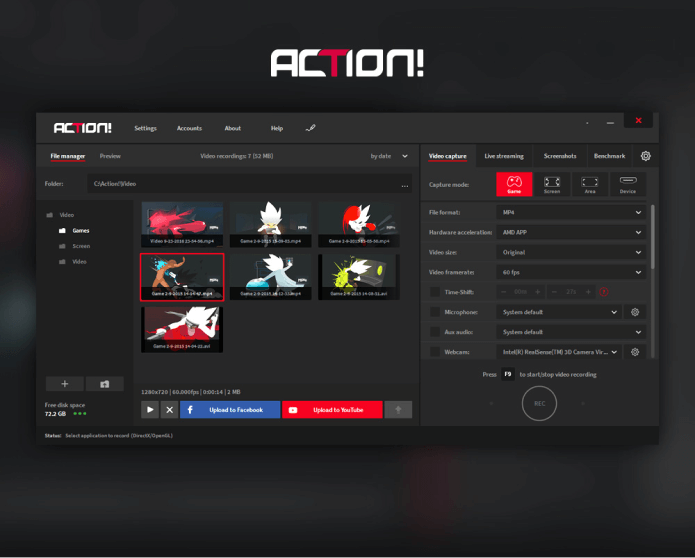
The lifetime license for Action is around $30. But you can use the software without worry and without paying for it as it has a free version—though it has a few limitations. But that doesn't hinder the quality or convenience of this tool to record and share videos.
Pros
- ✅Comprehensive streaming options.
- ✅Supports 4K and 8K native resolutions.
- ✅Low usage of system resources.
Cons
- ❎Frame/refresh rate not customizable.
- ❎Limited Bitrates and audio HZ.
User Review
📚Wrapping Up
These are some of the best recording software for YouTube Gaming. All of them offer something unique and perky that makes them stand out. But such is the case in lists like these that there's always a top contender or the best option.
In this case, it's either OBS or EaseUS RecExperts. And when you look at the ease of usage as well as the price point, it's definitely RecExperts that wins the race. That's why it's the best software gamers can use for YouTube recording.
❓Screen Recorder for YouTube Gaming FAQs
Here are some additional questions and their answers to assist you further.
1. Does OBS Studio collect data?
OBS does not collect any personal data. However, the privacy policy section on the OBS website says that they might collect data regarding your service usage. In other words, how you customize your OBS software and the general activity of a user.
2. What is the security issue with OBS?
There aren't any issues with OBS and its plugins that might compromise security. However, it would be best if you were wary of installing any unauthorized plugins into OBS. According to research, a type of malware can exploit the victim's camera.
3. Is OBS Studio totally free?
OBS is a freeware and open-source software. So, yes, it is free software that you can use for online streaming. It's also available for download through other platforms such as Steam or Mac's App Store.
4. Is OBS Studio detectable?
There are no viruses or malware in OBS itself. That means it's not detectable by any anti-virus software. The only thing that knows OBS is running is the kernel or Windows itself. So you can easily record with OBS studio without the fear of detection.
EaseUS RecExperts

One-click to capture anything on screen!
No Time Limit, No watermark
Start Recording