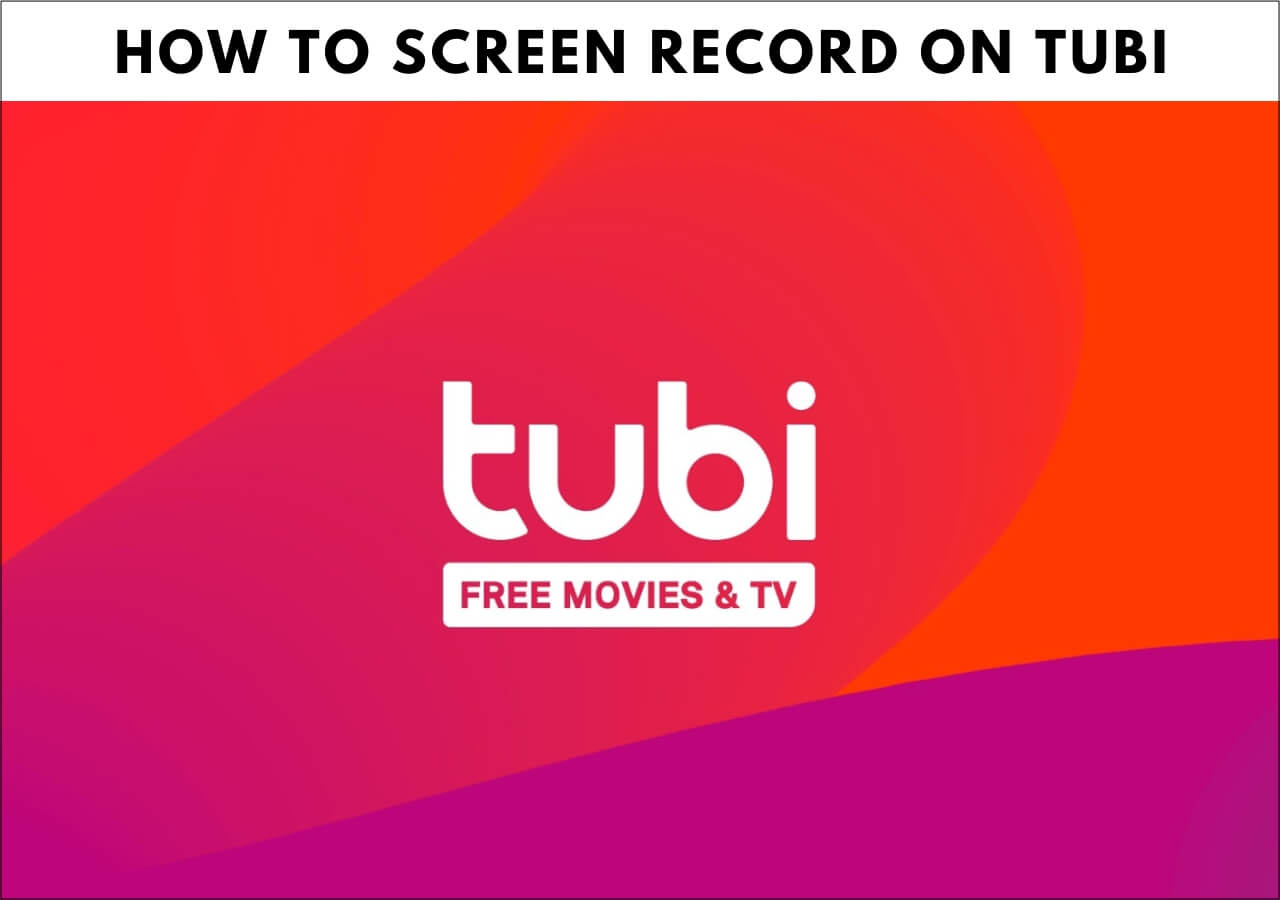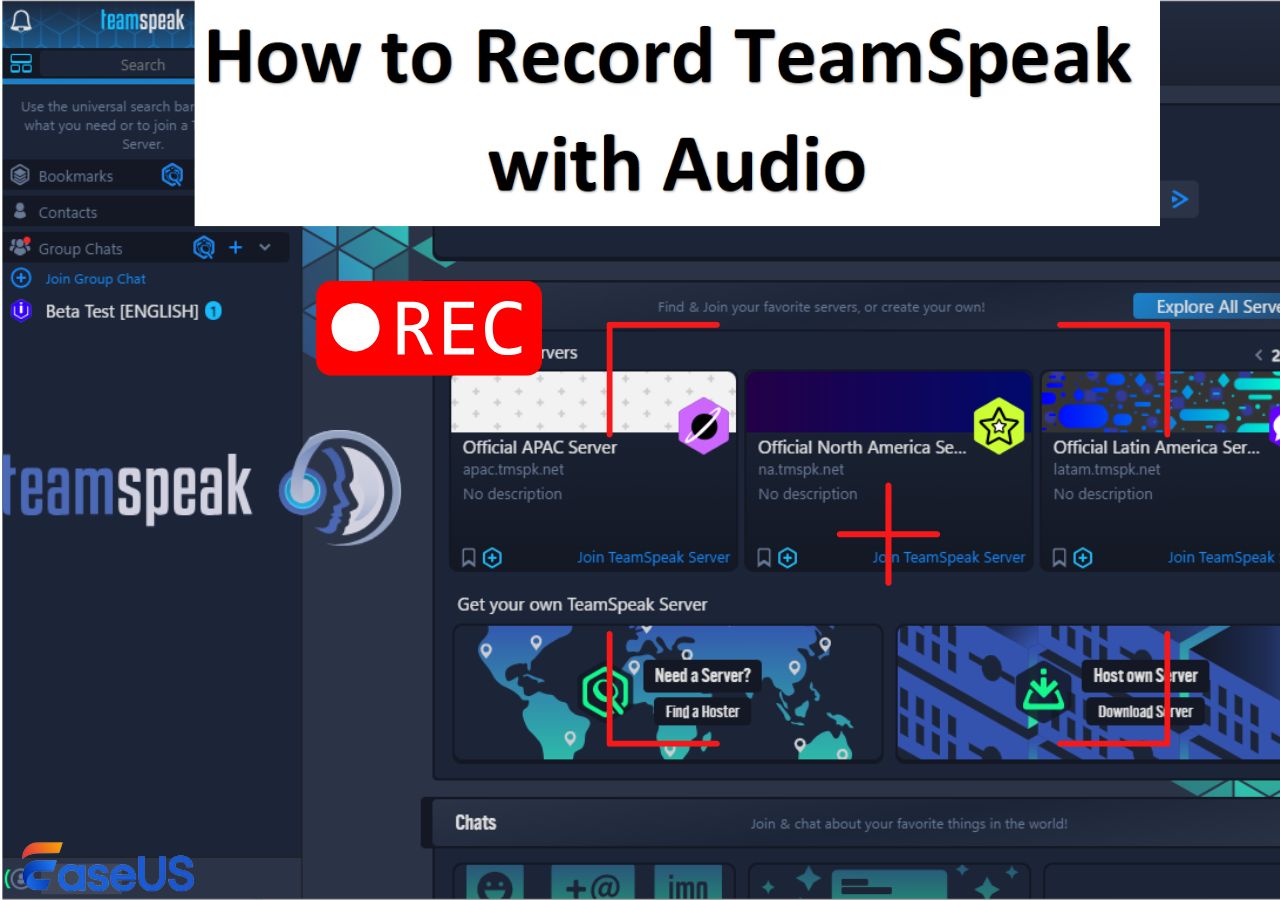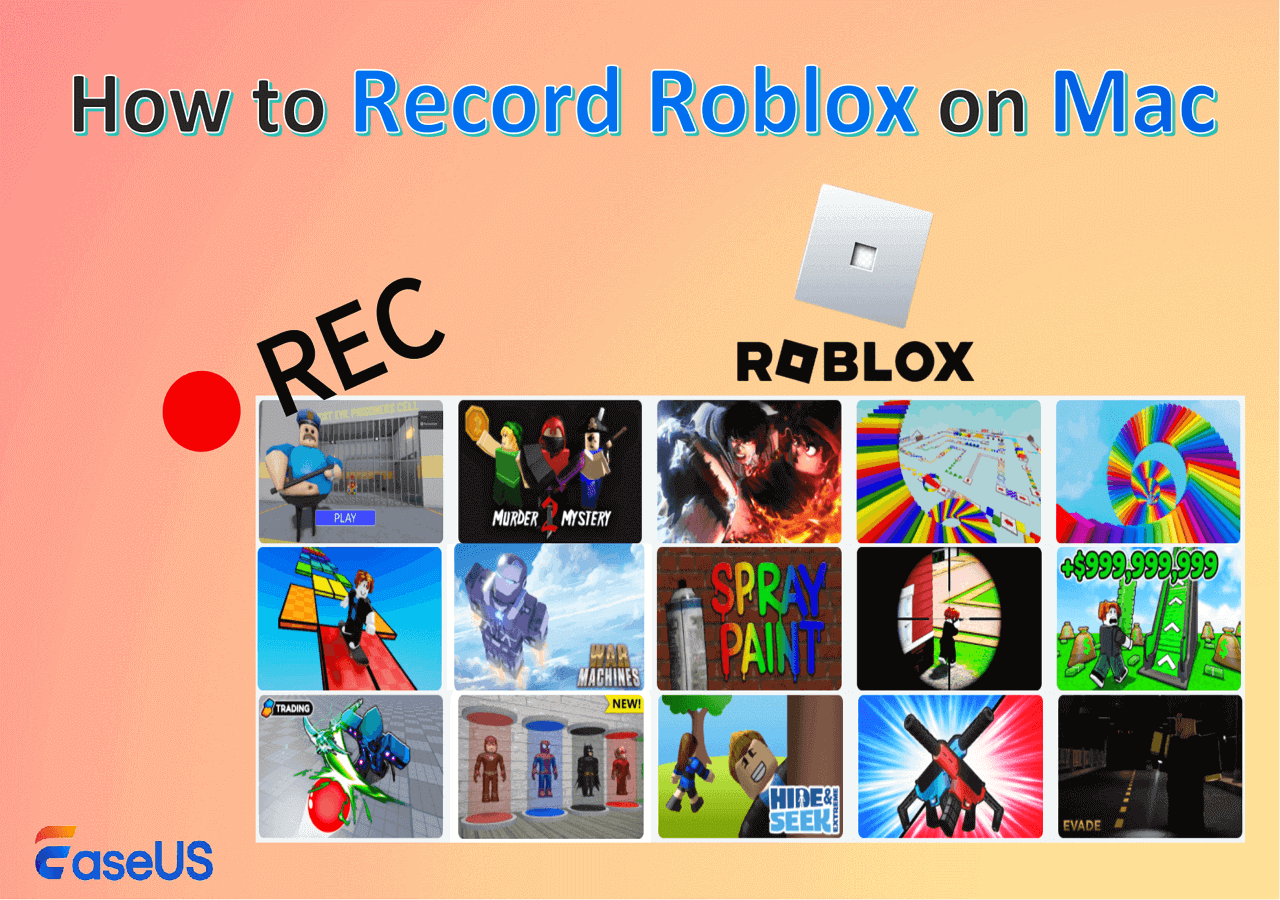-
![]()
Daisy
Daisy is the Senior editor of the writing team for EaseUS. She has been working in EaseUS for over ten years, starting from a technical writer to a team leader of the content group. As a professional author for over 10 years, she writes a lot to help people overcome their tech troubles.…Read full bio -
Jane is an experienced editor for EaseUS focused on tech blog writing. Familiar with all kinds of video editing and screen recording software on the market, she specializes in composing posts about recording and editing videos. All the topics she chooses …Read full bio
-
![]()
Alin
Alin is an experienced technical blog writing editor. She knows the information about screen recording software on the market, and is also familiar with data cloning and data backup software. She is expert in writing posts about these products, aiming at providing users with effective solutions.…Read full bio -
Jean is recognized as one of the most professional writers in EaseUS. She has kept improving her writing skills over the past 10 years and helped millions of her readers solve their tech problems on PC, Mac, and iOS devices.…Read full bio
-
![]()
Jerry
Jerry is a fan of science and technology, aiming to make readers' tech life easy and enjoyable. He loves exploring new technologies and writing technical how-to tips. All the topics he chooses aim to offer users more instructive information.…Read full bio -
![]()
Rel
Rel has always maintained a strong curiosity about the computer field and is committed to the research of the most efficient and practical computer problem solutions.…Read full bio -
![]()
Gemma
Gemma is member of EaseUS team and has been committed to creating valuable content in fields about file recovery, partition management, and data backup etc. for many years. She loves to help users solve various types of computer related issues.…Read full bio -
![]()
Shelly
"I hope my articles can help solve your technical problems. If you are interested in other articles, you can check the articles at the bottom of this page. Similarly, you can also check my Twitter to get additional help."…Read full bio
Page Table of Contents
0 Views |
0 min read
Even though Microsoft has ended support, many people still search for a screen recorder for Windows 7 to record tutorials, gameplay, meetings, or streaming videos. The main challenge is that most modern recorders are designed for Windows 10/11, so Windows 7 users often face compatibility issues, black screens, watermarks, or limited features. Some tools also feel too complex for beginners.
This guide lists the best screen recorders for Windows 7 (32-bit & 64-bit), including free options with no watermark and professional solutions, helping you capture high-quality video and audio smoothly.
How to Choose the Best Screen Recorder for Windows 7
When choosing a screen recorder for Windows 7, it's important to consider a few key factors before checking the tools.
- Functionality: Do you only need basic screen capture, or also audio sync, webcam overlay, and editing?
- Performance: A lightweight recorder is crucial for older PCs to avoid lag or black screens.
- Budget: Decide whether you prefer a free screen recorder with no watermark or a premium solution.
- Use Case: Recording tutorials, gameplay, or online meetings may require different features.
Once you've clarified these needs, the next step is to look at the most reliable screen recorders available for Windows 7. Here are the top options.
9 Screen Recorder for Windows 7 PC
Top 1. EaseUS RecExperts - High-Quality Screen Recording for Windows 7
- Best for: Beginners and professionals who want a lightweight yet powerful screen recorder for Windows 7 (32-bit & 64-bit).
- Techradar rating: 4.5/5 stars
EaseUS RecExperts is a versatile screen recorder that combines simplicity with professional-grade features. Whether you want to record tutorials, capture gameplay, host online meetings, or create video lessons, it delivers smooth and reliable performance.

Fully compatible with both 32-bit and 64-bit Windows 7 systems, it allows you to capture full screen, selected regions, multiple monitors, or webcam footage, with system and microphone audio. Scheduling, auto-stop, and editing features make recording efficient and flexible for any user.
🔶Why choose EaseUS screen recorder:
- Provide the schedule recording feature to begin or stop screen recording automatically
- Allow you to adjust your recording parameters based on your needs
- Let you capture Windows 7 screen with audio by using hotkeys
- Offer some basic editing tools after recording
Download this Windows 7 screen recorder and start recording screen on Windows 7 today!
Top 2. Free Cam - Lightweight Windows 7 Screen Recorder
- Best for: Beginners, lightweight recording, and quick video sharing.
- G2 Rating: 4.1/5 stars
Free Cam is a free and lightweight screen recorder that works smoothly on Windows 7. It's designed for users who want a simple tool without complicated setup. With its intuitive interface, you can record your screen in just a few clicks. After recording, Free Cam also provides a built-in editor to trim clips, remove background noise, and polish your video before exporting it in WMV format or uploading directly to YouTube.
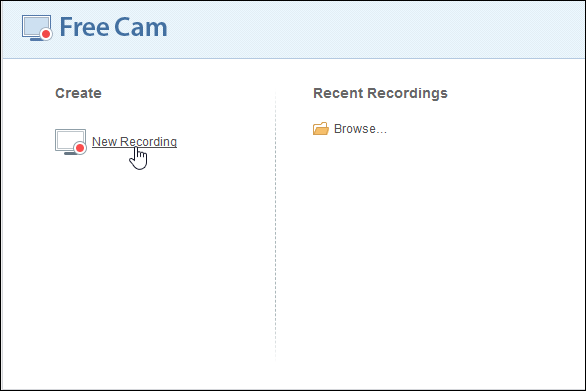
🔶Why choose Free Cam:
- Record full screen, a selected area, or a specific application window
- Built-in noise reduction for clearer narration
- Basic video editing (cut, trim, mute sections)
- Export in WMV or share directly to YouTube
Share this post with others in need!
Top 3. ShareX - Open-Source Windows 7 Video Recorder
- Best for: Power users, developers, and anyone who needs advanced customization.
- G2 Rating: 4.8/5 stars
ShareX is a powerful open-source screen recorder that remains compatible with Windows 7. Unlike lightweight tools, ShareX offers advanced features and endless customization options, making it a favorite among tech-savvy users. In addition to screen recording, it also supports scrolling capture, GIF creation, and a wide range of output formats. Since it's open-source, it's completely free with no watermarks or time limits.
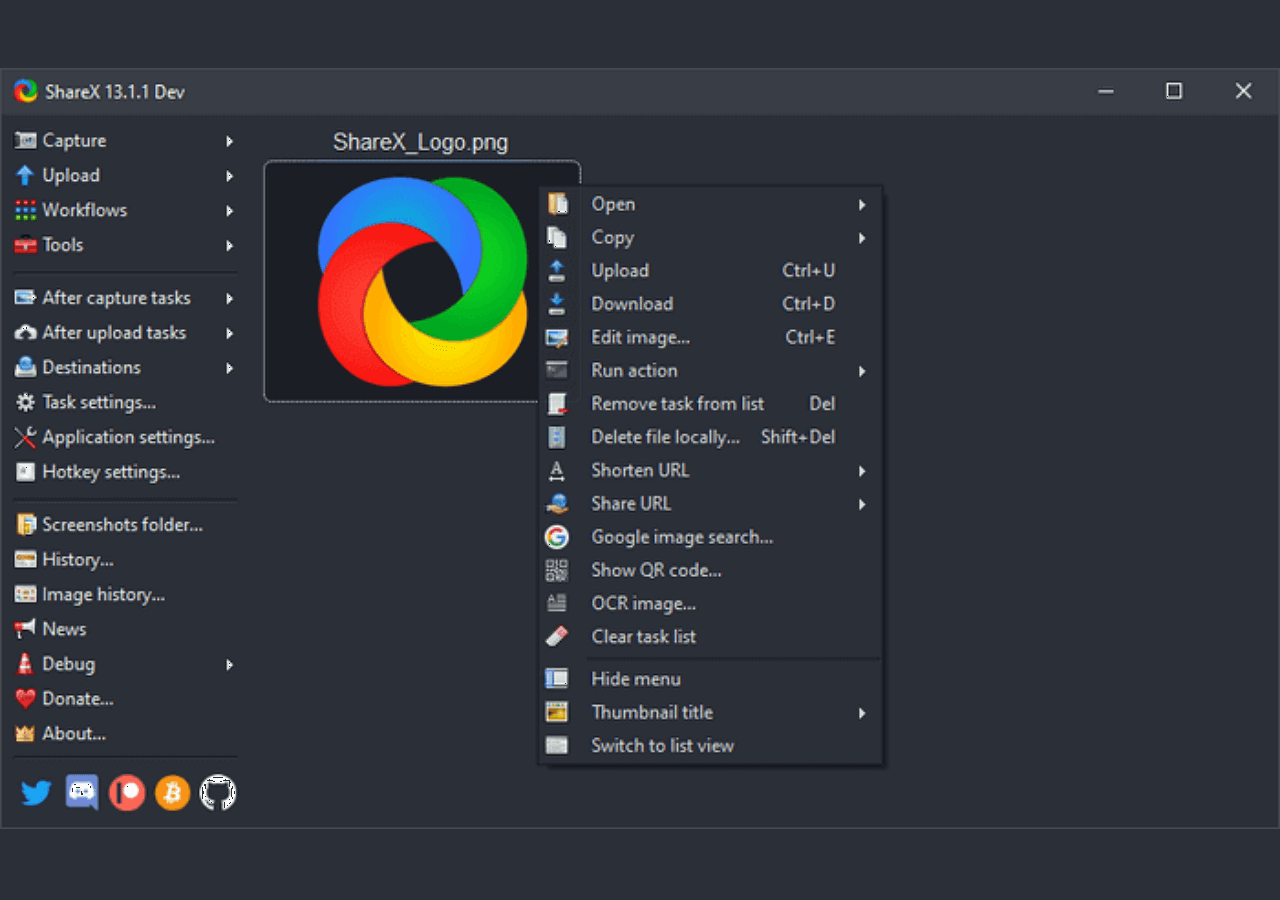
🔶Why choose ShareX:
- Capture full screen, specific windows, or custom regions
- Support for GIF recording and multiple video formats
- Extensive hotkey customization for faster workflow
- Built-in annotation, file sharing, and automation tools
- 100% free, open-source, and watermark-free
Top 4. CamStudio - Classic Windows 7 Recorder
- Best for: Users who want a straightforward, no-frills recorder on Windows 7.
- TechRadar rating: 4.5/5 stars
CamStudio is one of the earliest free screen recorders and still works on Windows 7. It's an open-source tool best known for its simplicity and small file size. CamStudio allows users to record screen activity and save it as AVI files, with an option to convert into SWF for easy sharing. While its interface looks outdated compared to modern recorders, it remains a lightweight choice for users who only need the basics.
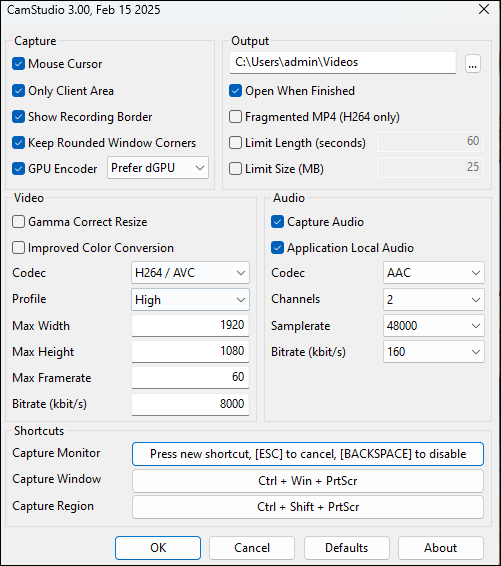
🔶 Why choose CamStudio:
- Save recordings in AVI with SWF conversion option
- Lightweight and easy to install
- Open-source and completely free
Top 5. Ezvid - Screen and Editor for Windows 7
- Best for: Beginners and content creators who want recording and editing in one tool.
- TechRadar rating: 3/5 stars
Ezvid is a free screen recorder and video editor that runs well on Windows 7. Unlike many lightweight tools, Ezvid focuses on fast video creation by combining screen capture with a built-in editor. This makes it especially popular among users who want to create tutorials, gameplay clips, or quick YouTube uploads without switching between multiple programs. It also offers voice recording, facecam support, and instant video editing right after capture.
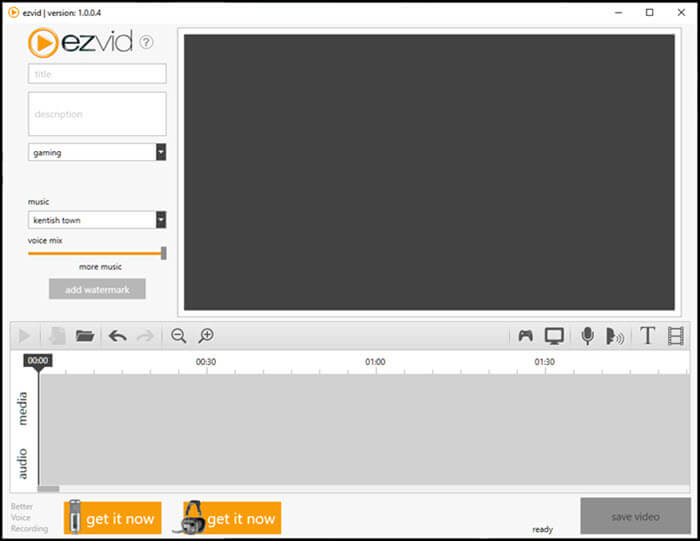
🔶Why choose Ezvid:
- Record screen with audio and optional facecam
- Built-in video editor for trimming, adding text, and effects
- Direct upload to YouTube from the app
- Free to use with no watermarks
- Text-to-speech narration option
Top 6. OBS Studio - Professional-Grade Recorder for Windows 7
- Best for: Streamers, gamers, and advanced users who need professional features.
- Capterra rating: 4.7/5 stars
OBS Studio is one of the most powerful open source screen recorder software available, and it’s still compatible with Windows 7. Unlike lightweight recorders, OBS is designed for both recording and live streaming, making it the go-to choice for gamers, streamers, and professionals who want advanced control. It supports multiple sources, scenes, and overlays, allowing users to create professional-looking content without spending a dime.
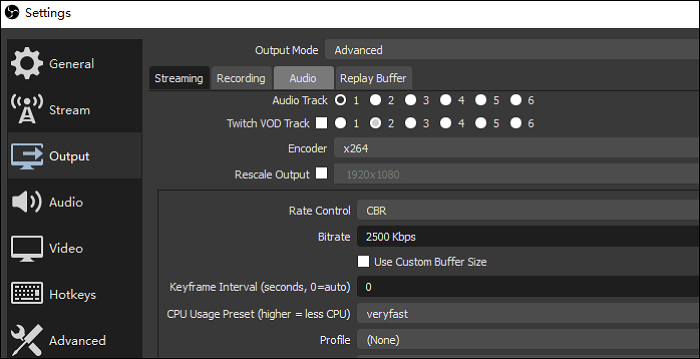
🔶Why choose OBS:
- Record in high-quality with no time limits or watermarks
- Stream directly to platforms like Twitch, YouTube, or Facebook
- Support for multiple sources (screen, webcam, images, text, browser, etc.)
- Scene transitions, audio mixing, and plugin support for customization
- Completely free and open-source
Top 7. TinyTake - Screen Recorder with Cloud Sharing for Windows 7
- Best for: Office users, educators, and anyone who needs to capture and share tutorials quickly.
- G2 rating: 4.3/5 stars
TinyTake is a user-friendly screen recorder that works on Windows 7 and focuses on quick capture and easy sharing. It allows you to record videos, capture screenshots, and annotate them with text, arrows, or highlights. One of its biggest advantages is the built-in cloud storage (via MangoApps), which lets users instantly share recordings through links without large file transfers.
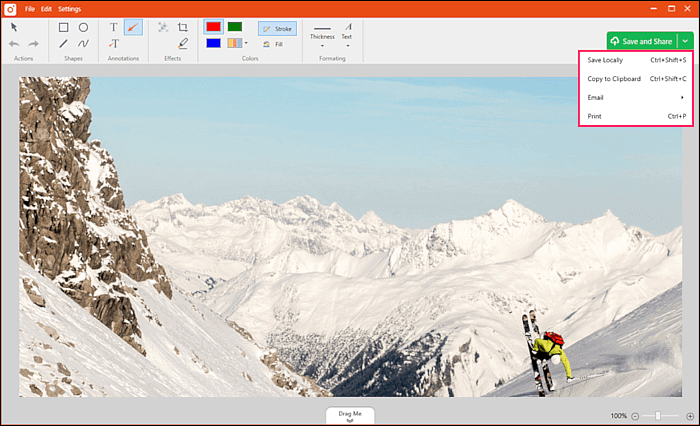
🔶Why choose TinyTake:
- Record screen, webcam, or both simultaneously
- Annotate recordings and screenshots with markup tools
- Store and share files via cloud links
- Free version available with basic features
- Simple, clean interface that's easy to learn
Top 8. EaseUS Online Recorder - Browser-Based Recording for Windows 7
- Best for: Quick, no-install recording on Windows 7, casual users, and students.
EaseUS Online Screen Recorder is a free web-based tool that lets you capture your screen directly from a browser without installing extra software. This makes it especially convenient for Windows 7 users who don’t want to download heavy programs or have limited system resources. You can choose to record the full screen, a specific window, or a custom region, and include both microphone and system audio.
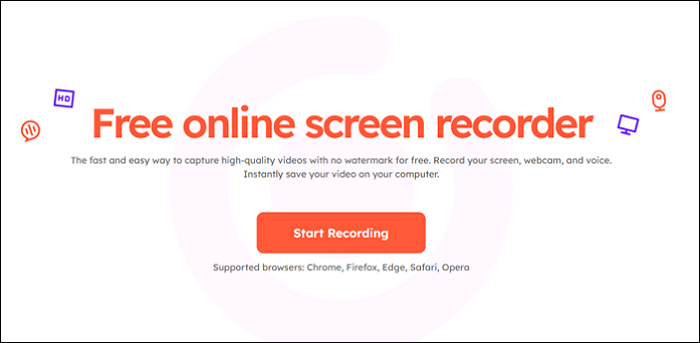
🔶Why choose EaseUS Online Recorder:
- 100% online – no installation required
- Record screen with system sound and microphone
- Option to capture webcam along with screen
- Save recordings in MP4 for easy sharing
- Free to use with no watermarks or time limits
Feel free to spread out this page!
Top 9. FlashBack Screen Recorder - Feature-Rich Recorder for Windows 7
- Best for: Users who want a balance between ease of use and advanced editing features.
- G2 rating: 4.6/5 stars
FlashBack Screen Recorder is a versatile screen recording tool compatible with Windows 7. It offers both free and paid versions, combining ease of use with advanced features. Users can record their screen, webcam, and sounds simultaneously, then edit recordings in the built-in editor. It's widely used for tutorials, training videos, and presentations.
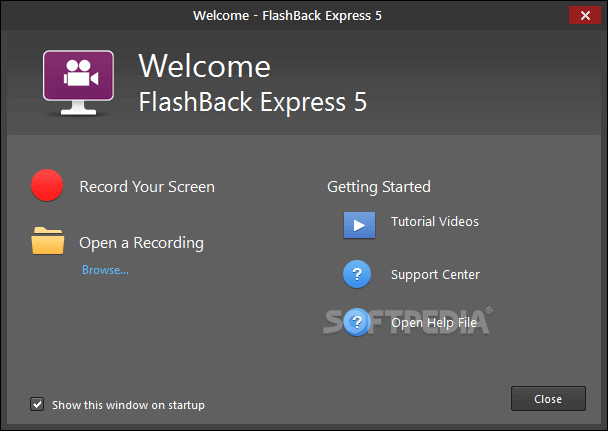
🔶Why choose FlashBack Screen Recorder:
- Record multiple monitors
- Allow adding distinctive and custom watermarks
- Quickly upload videos to YouTube
Conclusion
This guide reviewed 9 screen recording tools compatible with Windows 7, ranging from lightweight free options to professional-grade software. Each tool has unique strengths and limitations, so choosing the right one depends on your recording needs, editing requirements, and experience level.
Recommended based on user type:
- Beginners Casual Users: Free Cam, CamStudio, EaseUS Online Screen Recorder – simple, easy to use, and lightweight.
- Intermediate Users/Content Creators: Ezvid, TinyTake, FlashBack – include basic editing and more recording options.
- Advanced Users/Professionals: OBS Studio, ShareX, EaseUS RecExperts – offer advanced features, multi-track editing, and professional flexibility.
Screen Recorder for Windows 7 FAQs
Don't skip this part if you want to know more information about the screen recorder on Windows 7.
1. Does Windows 7 have a screen recorder?
No, Windows 7 does not have a screen recorder. If you want to capture your Windows 7 PC screen, try some third-party screen recording software, like ShareX, OBS Studio, FreeCam, etc.
2. How do I record my screen on Windows 7 for free?
To capture screens on Windows 7 for free, try EaseUS RecExperts, an all-in-one screen recorder. Just launch it, select the recording area, then hit the "REC" button. You can get your savings in a few moments later.
3. What is the best free screen recorder for Windows 7?
Different users have different definitions for the best Windows 7 screen recorder. Here are some popular ones for you to choose from.
- OBS Studio
- Free Cam
- ShareX
- Fzvid
- EaseUS RecExperts
- ...
EaseUS RecExperts

One-click to capture anything on screen!
No Time Limit, No watermark
Start Recording