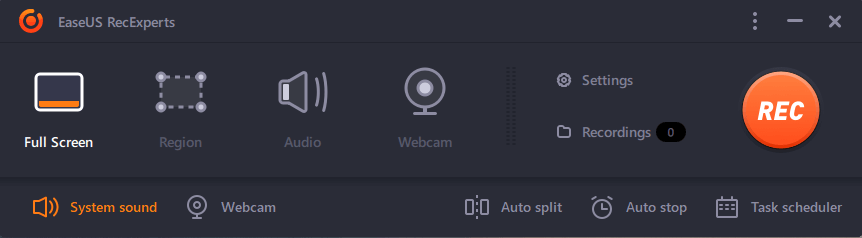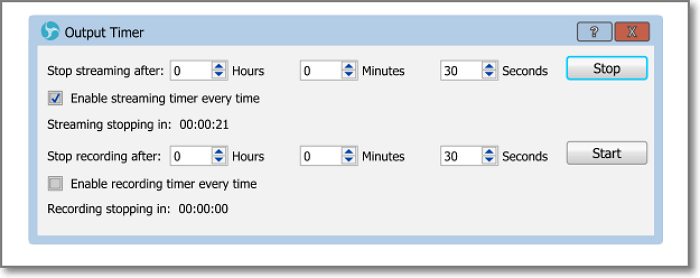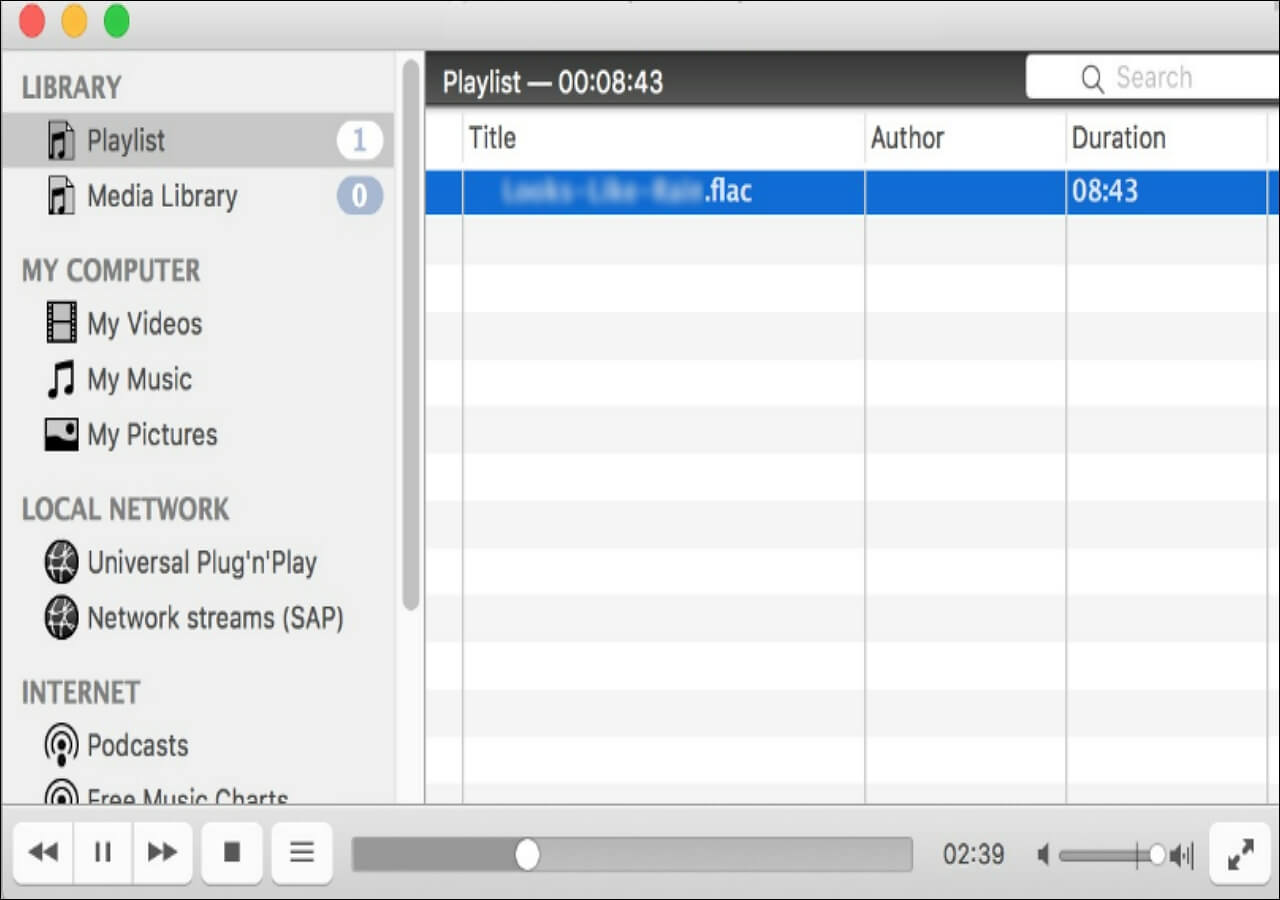-
![]()
Daisy
Daisy is the Senior editor of the writing team for EaseUS. She has been working in EaseUS for over ten years, starting from a technical writer to a team leader of the content group. As a professional author for over 10 years, she writes a lot to help people overcome their tech troubles.…Read full bio -
Jane is an experienced editor for EaseUS focused on tech blog writing. Familiar with all kinds of video editing and screen recording software on the market, she specializes in composing posts about recording and editing videos. All the topics she chooses …Read full bio
-
![]()
Melissa Lee
Alin is an experienced technical blog writing editor. She knows the information about screen recording software on the market, and is also familiar with data cloning and data backup software. She is expert in writing posts about these products, aiming at providing users with effective solutions.…Read full bio -
Jean is recognized as one of the most professional writers in EaseUS. She has kept improving her writing skills over the past 10 years and helped millions of her readers solve their tech problems on PC, Mac, and iOS devices.…Read full bio
-
![]()
Jerry
Jerry is a fan of science and technology, aiming to make readers' tech life easy and enjoyable. He loves exploring new technologies and writing technical how-to tips. All the topics he chooses aim to offer users more instructive information.…Read full bio -
Larissa has rich experience in writing technical articles. After joining EaseUS, she frantically learned about data recovery, disk partitioning, data backup, screen recorder, disk clone, and other related knowledge. Now she is able to master the relevant content proficiently and write effective step-by-step guides on various computer issues.…Read full bio
-
![]()
Rel
Rel has always maintained a strong curiosity about the computer field and is committed to the research of the most efficient and practical computer problem solutions.…Read full bio -
![]()
Gemma
Gemma is member of EaseUS team and has been committed to creating valuable content in fields about file recovery, partition management, and data backup etc. for many years. She loves to help users solve various types of computer related issues.…Read full bio
Page Table of Contents
0 Views |
0 min read
CONTENT NAVIGATION:
- Top 1. EaseUS RecExperts for Mac
- Top 2. Elmedia Player
- Top 3. VLC Media Player
- Top 4. JustPlay
- Top 5. Cisdem Video Player
- Top 6. IINA
- Top 7. KMPlayer
- Top 8. Macgo
- AVI Video Player for Mac FAQs
Some common video formats can't be played in QuickTime, and AVI is one of them. If you really want to play AVI files on Mac, an AVI video player for Mac is required. You can find many AVI players on the internet. But in this article, we provide you with the selected ones. All you need to do is read the whole article and choose one to play videos.
Top 1. EaseUS RecExperts for Mac
Maybe many people didn't know, EaseUS RecExperts for Mac is a screen recorder and also a video player. This video player with speed control can be used to play MP4, MP3, AVI, MOV, WMA, WAV, and many other files. Third-party videos and recorded videos can all be played with this tool.
Of course, as a Windows and Mac screen recorder, it can record the screen, audio, microphone, and webcam if you want. Thanks to its various features, it can be used to create a tutorial, record an online meeting for later use, or record online lessons to review. Check more features of it below:
Main Features:
- Record Google Meet and other online meetings
- Customize the output audio/video settings
- Schedule the tasks by settings start and end time
- Support more than 10 common file formats
- Play MKV files on Mac and Windows computers
Download it from the button below right now!
Now, you can play AVI videos following the steps below.
Step 1. Launch EaseUS RecExperts, and click "Recordings" on the lower left to open the media player.

Step 2. Click "Import" on the bottom right to load your media files. It allows you to import multiple files or a folder.

Step 3. Then, you can enjoy your audio or video file with different playback speeds, from 0.5X to 2.0X.

Top 2. Elmedia Player
The next AVI player for Mac is EImedia Player. It is compatible with multiple file formats like MKV, MP3, MOV, FLV, AVI, DAT, WMV, FLAC, etc. Featuring countless codecs, perfect HD playback, and AirPlay compatibility, Elmedia is popular among users.
You can play the Blu-ray without installing additional codecs. If you upgrade it, video and audio tuning, automatic screenshot series, and streaming functions are all yours. You can even export your playlist. Check more features of it below.
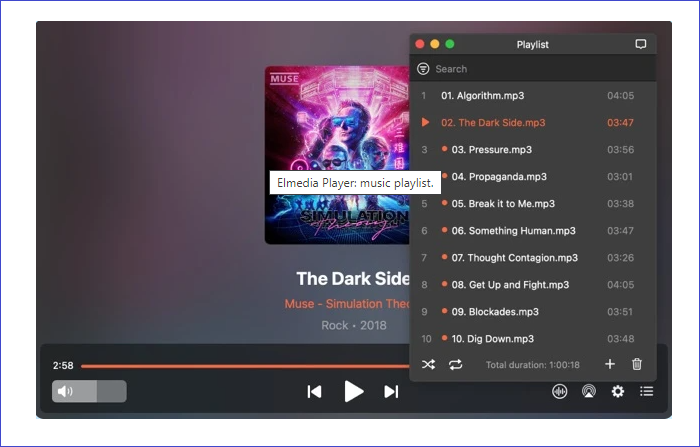
Features:
- Play MP3 on Mac without a hassle
- Play AVI files with multiple audio-track selections
- Import subtitles into the player
Top 3. VLC Media Player
If you want an open-source video player, VLC Media Player is your way to go. Thanks to its V10-bit codec, VLC handles every video you throw at it without needing extra plugins or codecs. With this player, you can effortlessly create and manage the playlist as you like.
However, VLC is not capable of playing Blu-ray videos. Also, when you are using it to play an audio file, it may lag a lot sometimes. If you can bear with that, you may choose this tool to play your AVI videos on your Mac.

Features:
- Can also be used as an MP4 player for Mac
- Available for Windows, Mac, Android, etc.
- Play AVI, MP4, MP3, and many more
Top 4. JustPlay
JustPlay is a lightweight app that packs quite a punch of features regarding video playing. It can play Ultra HD resolutions, 8K included. Its interface is simple and clean, and you can easily find your way to use it.
Except for AVI, you can also use it to play MOV files on Mac with easy steps. Playlists, bookmarks, audio visualization, subtitles, etc. are all included. WMV, MKV, and many more formats are also supported. Check more features below before using this tool.
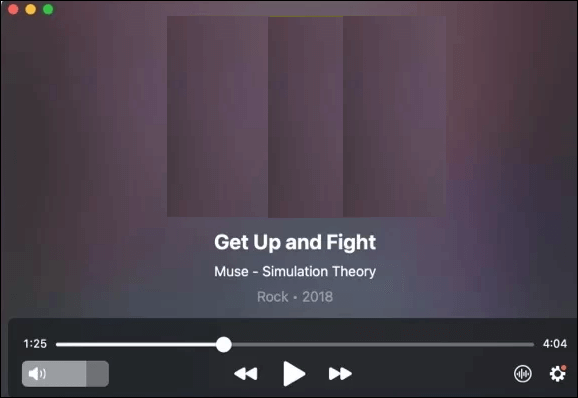
Features:
- Support almost all media files you know
- Offer users a video tuner with color correction
- Users can save playlists and bookmarks
Top 5. Cisdem Video Player
Maybe you get to know Cisdem as a video converter, but it also has a video player feature. Like other video players, it can play videos in many formats. But what makes it unique is that it can be used to play 4K/5K/1080p HD videos.
Since it can also be used to download YouTube videos, it's an awesome solution to take care of many of your needs. However, we do not recommend you download other people's videos for commercial use. Please think twice before downloading.
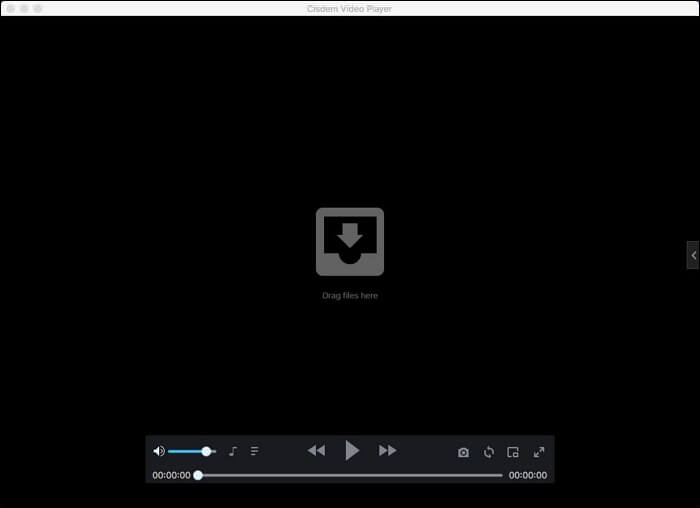
Features:
- Can also be used as a 4K video player
- Support up to 50 file formats
- Load subtitles automatically when playing videos
Top 6. IINA
The next AVI player for Mac we want to introduce to you is IINA Player. It provides full integration with Force Touch, Touch Bar, and Picture-in-Picture features. This app plays a variety of file formats quickly and efficiently.
If you have local subtitles, it will suggest you add subtitles to video when playing it. Online subtitles can also be added. All these are in one click. Now, check more features and information about IINA Player below.
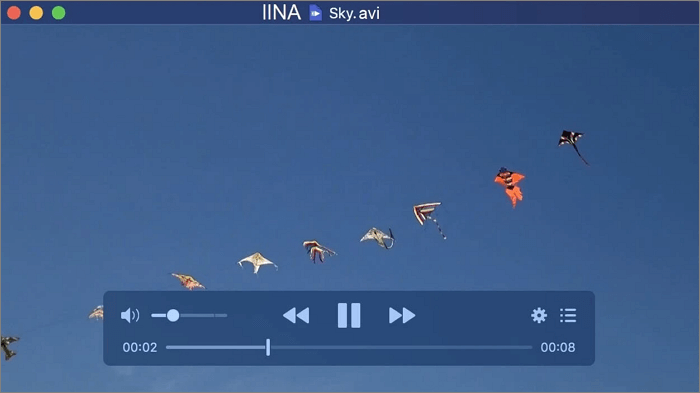
Features:
- It is in line with the Apple aesthetic
- Compatible with Touch Bar, trackpad, and Magic Mouse.
- Support all MacBook features
Top 7. KMPlayer
KMPlayer is a cross-platform AVI player that can be used on Windows, macOS, Android, and iOS. Its HD resolution support feature is one of the reasons why it is so popular. There are also some quality-of-life features, such as resizing, adding bookmarks, adjusting playback, using quick buttons, and moving subtitles, etc. Check more below.
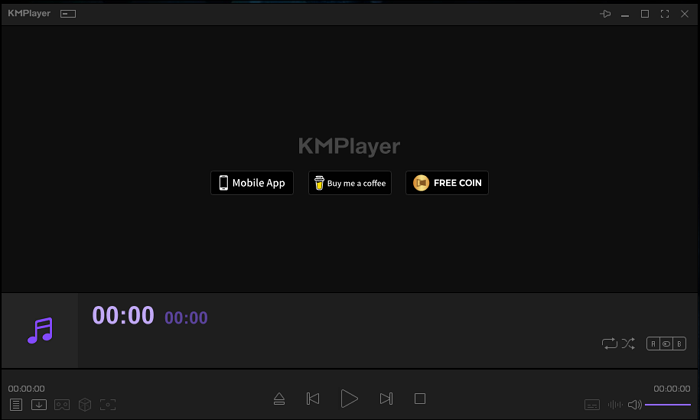
Features:
- Can view and download streaming videos
- Create and save a playlist
- Can view videos on the internet
Top 8. Macgo
Macgo's full name is Mac Media Player. It is a totally free media player software that allows you to watch all kinds of video files in high quality. Playing Blu-ray discs on Mac computers is also an easy task for this player.
Moreover, it is also a media player for Windows 10. So you can use it to play AVI files on your Windows computer with easy clicks. Besides, it can open and sync subtitles and audio when playing a video. Learn more about it below.
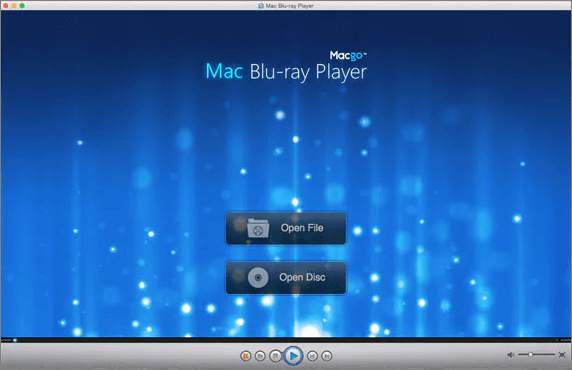
Features:
- Plays videos without quality loss
- Play HD videos up to 4K
- Search for a video and play it directly
Conclusion
From the content above, you can see the essential information about 8 selected AVI video players for Mac. All these players can be used to play AVI videos smoothly on Mac but EaseUS RecExperts is most recommended. This is because it can not only play AVI videos but also record a video in AVI format easily. What are you waiting for? Download it now.
AVI Video Player for Mac FAQs
Check the frequently asked questions related to this topic.
1. How can I play AVI files on my Mac for free?
You can download and install EaseUS RecExperts on your Mac. After that, use its media player to play your AVI files with one click.
2. Why can't I play AVI files on my Mac?
Fill corruption is one of the reasons you might not be able to play AVI on Mac. Moreover, most people play videos with QuickTime but it doesn't support AVI file format by default. This could also be a reason why you can't play AVI files on Mac.
3. Does Mac have a built-in video player?
Yes, and it is called QuickTime Player. With this tool, you can open a video or audio file easily with playback control features.
EaseUS RecExperts

One-click to capture anything on screen!
No Time Limit, No watermark
Start Recording