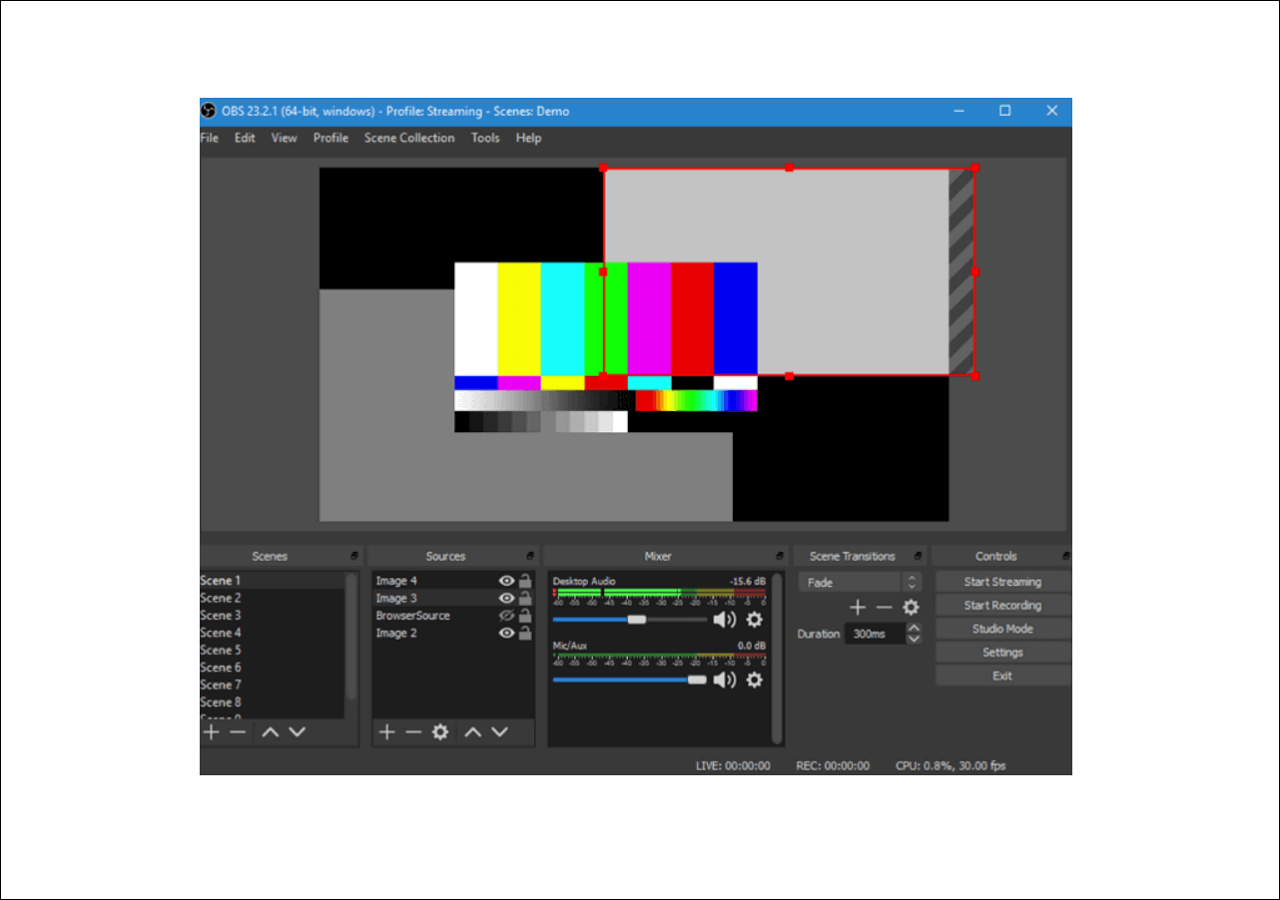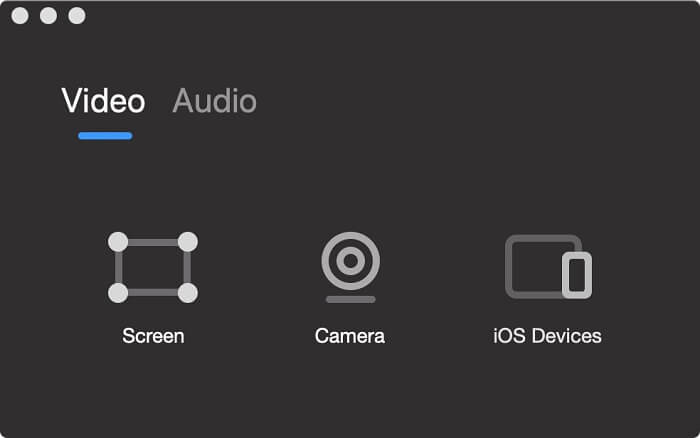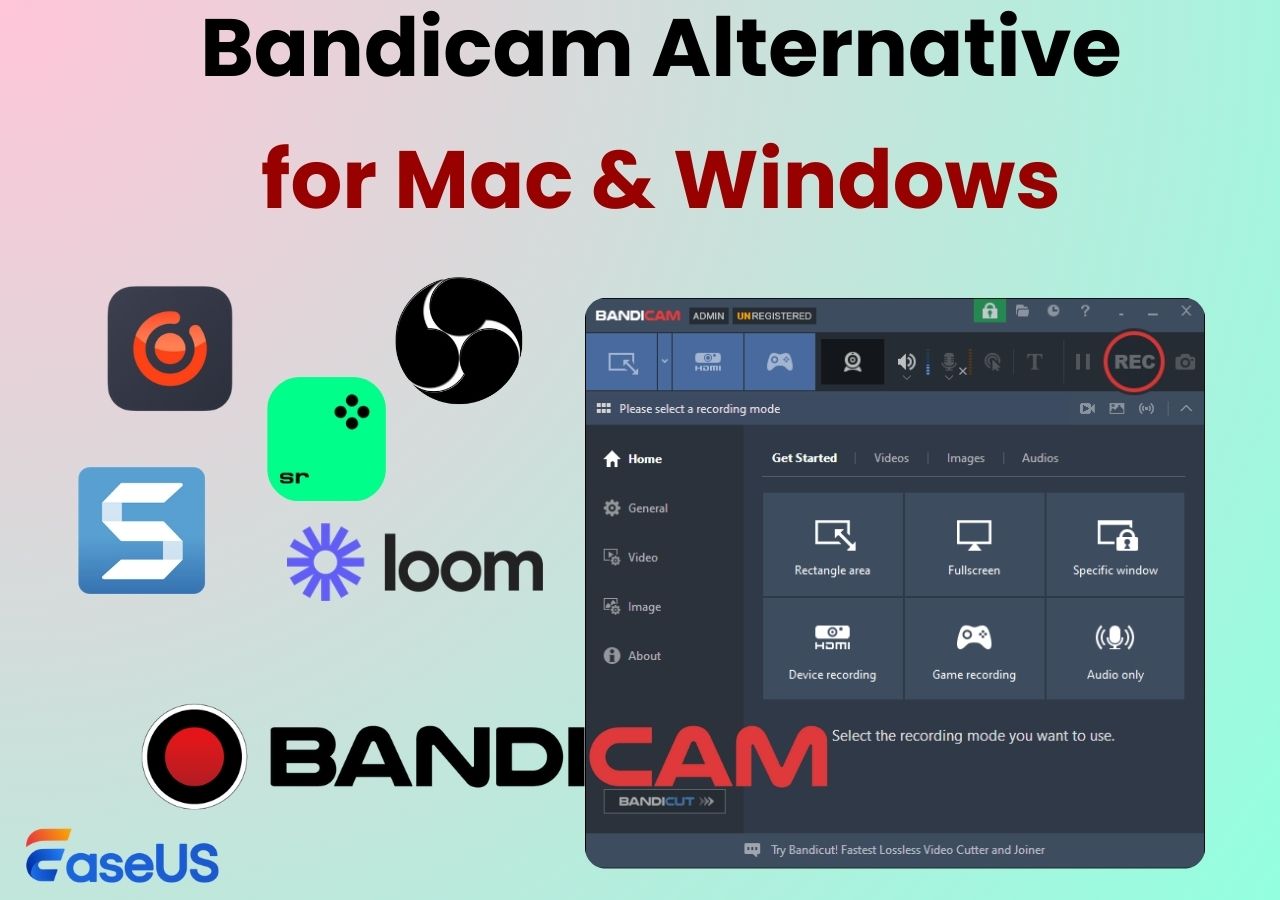-
![]()
Daisy
Daisy is the Senior editor of the writing team for EaseUS. She has been working in EaseUS for over ten years, starting from a technical writer to a team leader of the content group. As a professional author for over 10 years, she writes a lot to help people overcome their tech troubles.…Read full bio -
Jane is an experienced editor for EaseUS focused on tech blog writing. Familiar with all kinds of video editing and screen recording software on the market, she specializes in composing posts about recording and editing videos. All the topics she chooses …Read full bio
-
![]()
Alin
Alin is an experienced technical blog writing editor. She knows the information about screen recording software on the market, and is also familiar with data cloning and data backup software. She is expert in writing posts about these products, aiming at providing users with effective solutions.…Read full bio -
Jean is recognized as one of the most professional writers in EaseUS. She has kept improving her writing skills over the past 10 years and helped millions of her readers solve their tech problems on PC, Mac, and iOS devices.…Read full bio
-
![]()
Jerry
Jerry is a fan of science and technology, aiming to make readers' tech life easy and enjoyable. He loves exploring new technologies and writing technical how-to tips. All the topics he chooses aim to offer users more instructive information.…Read full bio -
![]()
Rel
Rel has always maintained a strong curiosity about the computer field and is committed to the research of the most efficient and practical computer problem solutions.…Read full bio -
![]()
Gemma
Gemma is member of EaseUS team and has been committed to creating valuable content in fields about file recovery, partition management, and data backup etc. for many years. She loves to help users solve various types of computer related issues.…Read full bio -
![]()
Shelly
"I hope my articles can help solve your technical problems. If you are interested in other articles, you can check the articles at the bottom of this page. Similarly, you can also check my Twitter to get additional help."…Read full bio
Page Table of Contents
0 Views |
0 min read
With the rise of e-learning and online education, more and more students are taking classes virtually. However, not everyone can attend these online classes in real time due to scheduling conflicts, time zone differences, or other personal reasons. This is where recording online courses comes in handy. By recording online classes, students can review the material at their own pace, replay important sections, and catch up on missed lessons.
But how exactly can you record online classes? In this blog, we'll provide you with a step-by-step guide on how to record online classes using different tools and techniques. So let's dive in!
👀👀You can check out the editor's viewpoints for each method below:
|
Method |
Effectiveness |
Recording Quality |
Difficulty |
|
High - Record any online courses; provide annotation tools; no time limit & watermark |
High |
Super easy |
|
|
High - Plentiful recording tools, but only friendly for professionals |
High |
Difficult |
|
| AZ Screen Recorder | Medium - Record online classes on mobile phones | Medium | Moderate |
Can You Record Online Classes?
Yes, you can record online classes on your laptop or smartphone, but only if you have the right screen recorder tool. Once you get excellent screen recording software, you can launch and use it to start recording online courses during the class.
However, remember to request permission from the appropriate individuals, such as teachers, meeting moderators, or institution administrators, prior to recording online lectures, as it is both ethical and legal.
Next, we will show you some practical ways. If your friends also have the same problem, share this post now!
3 Easy Ways to Record Online Classes Free
In the following, we will walk you through detailed tutorials to help you easily record online courses with audio for free. Just continue reading to find the one that suits your needs best.
#1. Use All-in-One Screen Recorder - EaseUS RecExperts
As one of the best all-in-one screen recorders, EaseUS RecExperts performs professionally in recording online classes. While attending an online class, you can choose to record it in full screen or a selected window. And it offers some real-time editing tools, like the highlighter, pencil, shapes, etc., with which you can circle the key points or take notes freely during recording.
Besides, it supports a schedule recording feature. You can set a specific recording time before, then it will start recording your online class automatically even if you are not around. Most importantly, this software supports recording up to 8K and exports your recorded files without compromising the quality. In a word, if you want to record online lectures with great advanced features, this software is worth trying.
Here's how to record online classes on PC/Mac using EaseUS screen recorder:
Step 1. Launch EaseUS RecExperts and adjust your recording settings.
Before you start recording, you can customize your settings by clicking the Menu icon (three horizontal lines) in the top-right corner and selecting Settings. From there, you can change the save location, video format, frame rate, audio format, and other preferences. All changes will be saved automatically.
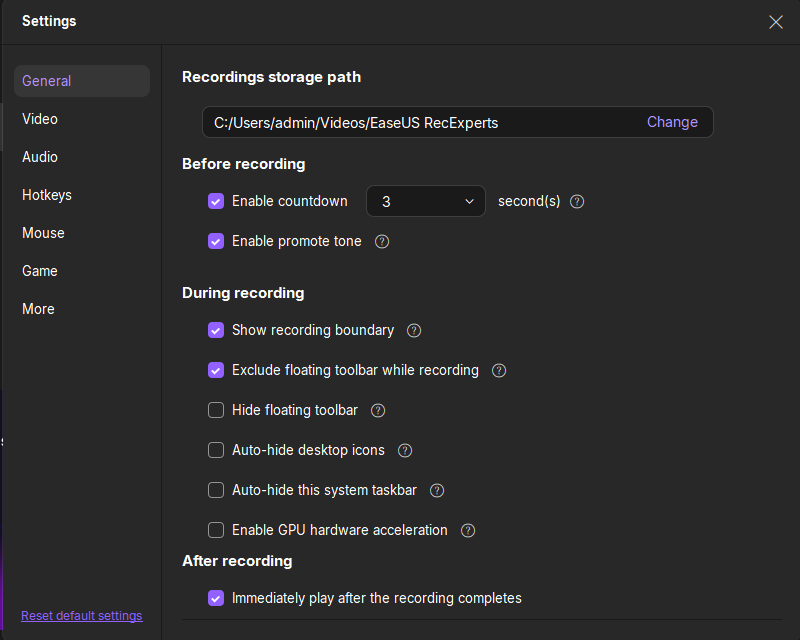
Step 2. Choose a recording mode based on your needs.
On the main interface, you'll see several recording options: Full Screen, Custom, Window, Game, Audio, and Webcam. Simply click the one that matches what you want to record.

Step 3. Set up your webcam and audio sources.
In the toolbar, you can turn the Webcam, Speaker, and Microphone on or off by clicking their icons. If multiple devices are connected, click the small arrow next to each icon to choose your preferred input source.

Step 4. Start and control the screen recording.
Click the red REC button to begin recording. A floating toolbar will appear on your screen, where you can pause the recording using the pause icon or stop it by clicking the red square icon.
Step 5. Preview, edit, and manage your recordings.
Once you stop recording, you'll be taken to the preview window. Here, you can watch your video, trim it, add watermarks, transcribe audio to text, and organize your recordings. To record again with the same settings, just click the REC button in the top-left corner.

#2. OBS Studio
Another program that helps you capture online courses is OBS Studio, an open source screen recorder. This free program is compatible with Windows, macOS, and Linux operating systems, so almost all of you can use it to record online lessons. Like EaseUS RecExperts, this software allows you to record screens in various modes.
However, this software is difficult to operate because of its complicated UI. So, if you are familiar with it, you can use it to start recording. If not, you'd better spent a long time learning how to use it or try other OBS alternatives.
Step 1. Download and install this freeware on your device, and launch it.
Step 2. Click Settings to adjust your recording parameters, like video (audio) quality, format, frame rate, etc.
Step 3. Join your online class. Then, go back to OBS, click + > Display Capture to add your class screen at the Source tab, and hit OK.
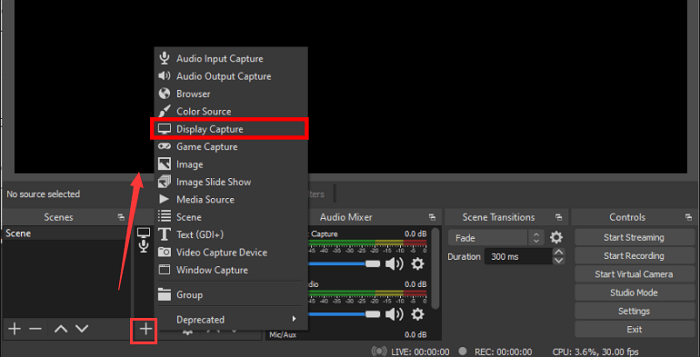
Step 4. When you are ready, click Start Recording in the bottom right corner to begin your recording.
#3. AZ Screen Recorder
AZ Screen Recorder is your destination if you need to record online classes in mobile. This app is available on Android and iOS mobile phones and can record online courses and other videos in 1080P. Once done, you are even able to edit your recorded clips according to your needs. Next, let's check how to use this application:
Step 1. Download and install this app on your mobile device.

Step 2. Open it, then grant this app access to your mobile phone's microphone and camera.
Step 3. Then play the class you want to record, and select Start Now.
How to Record Online Classes FAQs
Below are some related questions about how to record online courses, and you can have a look!
1. What is the best way to record online classes?
The best way to record online classes is to find a fantastic screen recorder, like EaseUS RecExperts. This kind of program allows you to record online courses with audio and webcam flexibly. Besides, you can even use the drawing tools provided to take notes while recording.
2. Is there any app to record online classes?
Sure! There are many apps that enable you to record online classes:
- OBS Studio
- Loom
- EaseUS RecExperts
- Office Lens
- ....
If you want to get more information, you can move to this page: Best Apps to Record Lectures for Students or Teachers
3. Is recording online classes illegal?
Recording online classes without permission from the instructor or the institution may be a violation of privacy laws, copyright laws, or academic policies. Checking with the instructor or institution's policies is always best before recording any online class.
EaseUS RecExperts

One-click to capture anything on screen!
No Time Limit, No watermark
Start Recording